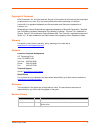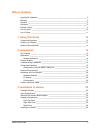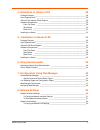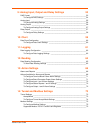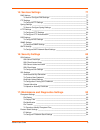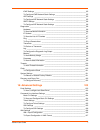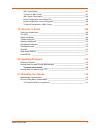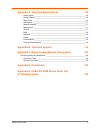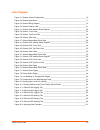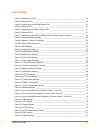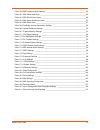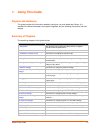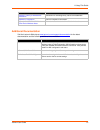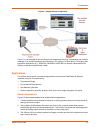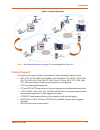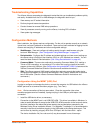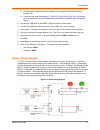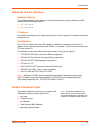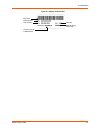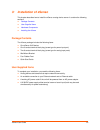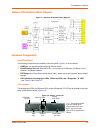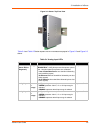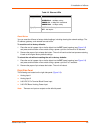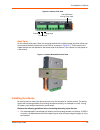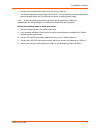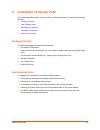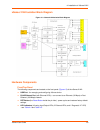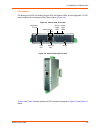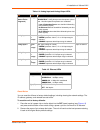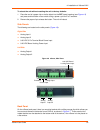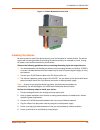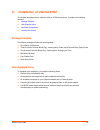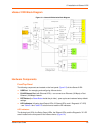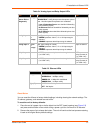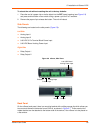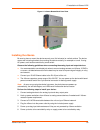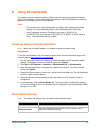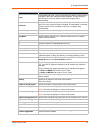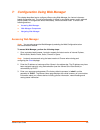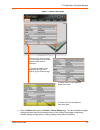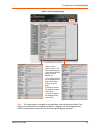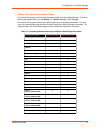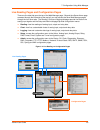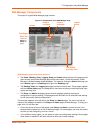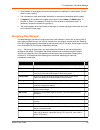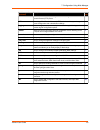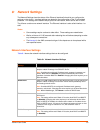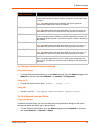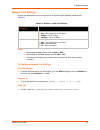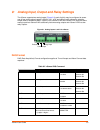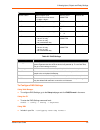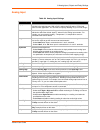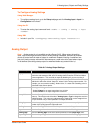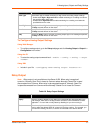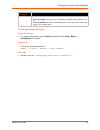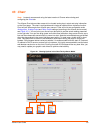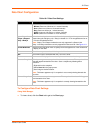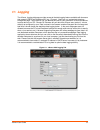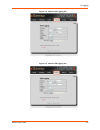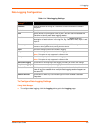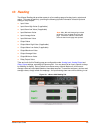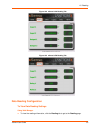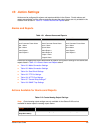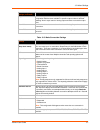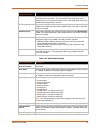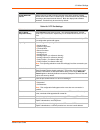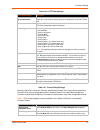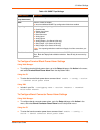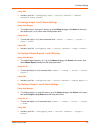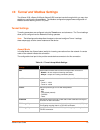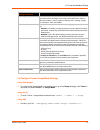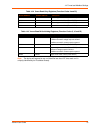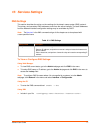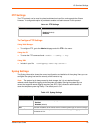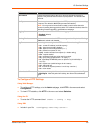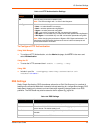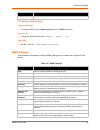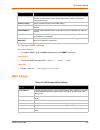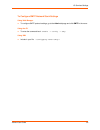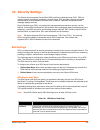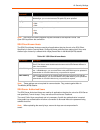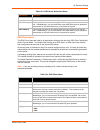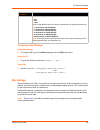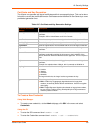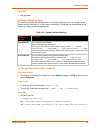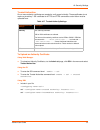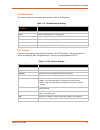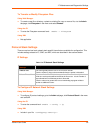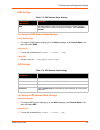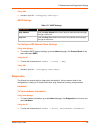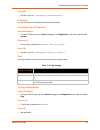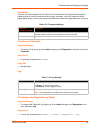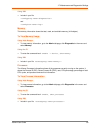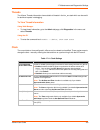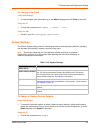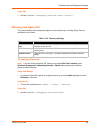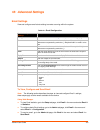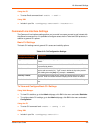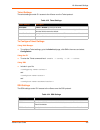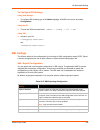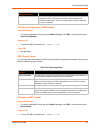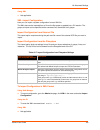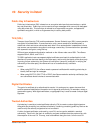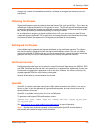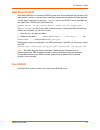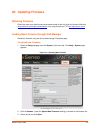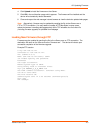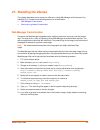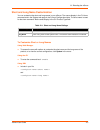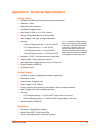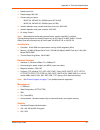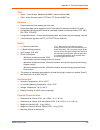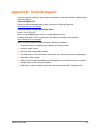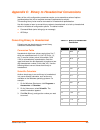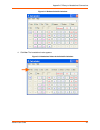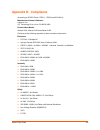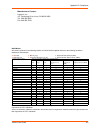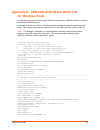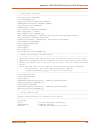- DL manuals
- Lantronix
- Server
- xSenso 21R2
- User Manual
Lantronix xSenso 21R2 User Manual
Summary of xSenso 21R2
Page 1
Part number 900-629-r revision b march 2013 xsenso user guide xsenso 2100 xsenso 21a2 xsenso 21r2.
Page 2
Xsenso user guide 2 copyright & trademark © 2013 lantronix, inc. All rights reserved. No part of the contents of this book may be transmitted or reproduced in any form or by any means without the written permission of lantronix. Lantronix® is a registered trademark and deviceinstaller and xsenso are...
Page 3
Xsenso user guide 3 table of contents copyright & trademark ______________________________________________________ 2 warranty _________________________________________________________________ 2 contacts _________________________________________________________________ 2 disclaimer __________________...
Page 4
Xsenso user guide 4 4: installation of xsenso 21a2 28 package contents _________________________________________________________ 28 user-supplied items _______________________________________________________ 28 xsenso 21a2 isolation block diagram _________________________________________ 29 hardware...
Page 5
Xsenso user guide 5 9: analog input, output and relay settings 53 daq format _____________________________________________________________ 53 to configure daq settings ______________________________________________ 54 analog input _____________________________________________________________ 55 to c...
Page 6
Xsenso user guide 6 15: services settings 77 dns settings _____________________________________________________________ 77 to view or configure dns settings: _______________________________________ 77 ftp settings _____________________________________________________________ 78 to configure ftp sett...
Page 7
Xsenso user guide 7 icmp settings _________________________________________________________ 95 to configure icmp network stack settings __________________________________ 95 arp settings _________________________________________________________ 95 to configure arp network stack settings ____________...
Page 8
Xsenso user guide 8 xml: export status ____________________________________________________ 107 to export in xml format _______________________________________________ 107 xml: import configuration ______________________________________________ 108 import configuration from external file ___________...
Page 9
Xsenso user guide 9 appendix a: technical specifications 116 analog inputs ________________________________________________________ 116 analog outputs _______________________________________________________ 116 relay ports __________________________________________________________ 116 architecture _...
Page 10
Xsenso user guide 10 list of figures figure 2-1 sample xsenso configuration ______________________________________________ 16 figure 2-2 sample applications _____________________________________________________ 17 figure 2-3 xsenso wiring diagram ___________________________________________________ 1...
Page 11
Xsenso user guide 11 list of tables table 3-4 analog input leds _______________________________________________________ 24 table 3-5 ethernet leds __________________________________________________________ 25 table 4-4 analog input and analog output leds _______________________________________ 31 ta...
Page 12
Xsenso user guide 12 table 15-8 smtp network stack settings _____________________________________________ 83 table 16-1 ssh server host keys ___________________________________________________ 85 table 16-2 ssh client known hosts _________________________________________________ 86 table 16-3 ssh se...
Page 13: Using This Guide
Xsenso user guide 13 1: using this guide purpose and audience this guide provides the information needed to configure, use, and update the xsenso. It is intended for software developers and system integrators who are installing this product into their designs. Summary of chapters the remaining chapt...
Page 14
1: using this guide xsenso user guide 14 additional documentation visit the lantronix web site at www.Lantronix.Com/support/documentation for the latest documentation and the following additional documentation. Appendix c: binary to hexadecimal conversions instructions for converting binary values t...
Page 15: Introduction
Xsenso user guide 15 2: introduction xsenso is a compact din-rail or wall mount solution that enables sensors with analog outputs (voltage or current) to easily and transparently send real-time data to any node on the network or over the internet. Xsenso is an ideal solution for remote monitoring an...
Page 16
2: introduction xsenso user guide 16 figure 2-1 sample xsenso configuration figure 2-1 is an example of how the xsenso can send sensor data (e.G., temperature and humidity readings), over shared networks or the internet to a pc, laptop, or a smart phone. Third party data acquisition applications (e....
Page 17
2: introduction xsenso user guide 17 figure 2-2 sample applications note: see sample applications on page 16 for an explanation of figure 2-2 . Protocol support the xsenso device server contains a full-featured ip stack. Supported protocols include: arp, http, https, smtp auth, snmp v1/v2c/v3, modbu...
Page 18
2: introduction xsenso user guide 18 troubleshooting capabilities the xsenso offers a comprehensive diagnostic toolset that lets you troubleshoot problems quickly and easily. Available from the cli or web manager, the diagnostic tools let you: view memory and ip socket information. Perform ping and ...
Page 19
2: introduction xsenso user guide 19 a. Deviceinstaller installation directory (typically at c:\program file\lantronix\device installer\4.3). B. Follow the instructions in appendix e: usb-cdc-acm device driver file for windows hosts to create the .Inf file and follow the windows driver installation ...
Page 20
2: introduction xsenso user guide 20 addresses and port numbers hardware address the hardware address is also referred to as the ethernet address, physical address, or mac address. Sample hardware address: 00---14-1b-18 00:::14:1b:18 ip address every device connected to an ip network must have a uni...
Page 21
2: introduction xsenso user guide 21 figure 2-4 xsenso product label bar code serial number part number country of origin & manufacture revision manufacturing date code.
Page 22: Installation of Xsenso
Xsenso user guide 22 3: installation of xsenso this chapter describes how to install the xsenso analog device server. It contains the following sections: package contents user-supplied items hardware components installing the xsenso package contents the xsenso package includes the following items: o...
Page 23
3: installation of xsenso xsenso user guide 23 xsenso 2100 isolation block diagram figure 3-1 xsenso 2100 isolation block diagram hardware components front/top panel the following components are located on the front panel ( figure 3-2 ) of the xsenso : usb port - for managing and configuring xsenso ...
Page 24
3: installation of xsenso xsenso user guide 24 figure 3-3 xsenso top/front view table 3-4 and table 3-5 below explain the led information displayed in figure 3-2 and figure 3-3 above. Table 3-4 analog input leds led color on off “x” on top of xsenso device (diagnostic) orange orange on - power prese...
Page 25
3: installation of xsenso xsenso user guide 25 table 3-5 ethernet leds reset button you can reset the xsenso to factory default settings, including clearing the network settings. The ip address, gateway, and netmask are set to 00s. To reset the unit to factory defaults: 1. Place the end of a paper c...
Page 26
3: installation of xsenso xsenso user guide 26 figure 3-6 xsenso, side view back panel on the xsenso back panel, there is a mounting bracket with a sliding orange clip which allows you to mount and dismount the device from a din rail, as shown in figure 3-3 . There are also four rubber feet that can...
Page 27
3: installation of xsenso xsenso user guide 27 connect your rj-45 ethernet cable to the rj-45 port of the unit. The xsenso supports a power range of 9 to 30 vdc. You can power up the device with barrel- power connector and/or the 3 pin terminal connector for backup power supply. Note: as soon as you...
Page 28: Installation of Xsenso 21A2
Xsenso user guide 28 4: installation of xsenso 21a2 this chapter describes how to install the xsenso 21a2 device server. It contains the following sections: package contents user-supplied items hardware components hardware components installing the xsenso package contents the xsenso package includes...
Page 29
4: installation of xsenso 21a2 xsenso user guide 29 xsenso 21a2 isolation block diagram figure 4-1 xsenso 21a2 isolation block diagram hardware components front/top panel the following components are located on the front panel ( figure 4-2 ) of the xsenso 21a2: usb port - for managing and configurin...
Page 30
4: installation of xsenso 21a2 xsenso user guide 30 led indicators the analog input leds, the analog output leds, the ethernet leds, and the diagnostic “x” led are all located on the front panel of the xsenso device ( figure 4-3 ). Figure 4-2 xsenso 21a2, front view figure 4-3 xsenso 21a2 top/front ...
Page 31
4: installation of xsenso 21a2 xsenso user guide 31 table 4-4 analog input and analog output leds table 4-5 ethernet leds reset button you can reset the xsenso to factory default settings, including clearing the network settings. The ip address, gateway, and netmask are set to 00s. To reset the unit...
Page 32
4: installation of xsenso 21a2 xsenso user guide 32 to reboot the unit without resetting the unit to factory defaults: 1. Place the end of a paper clip or similar object into the rst (reset) opening (see figure 4-2 ) and press and hold down micro switch during a power cycle for 3 to 5 seconds. 2. Re...
Page 33
4: installation of xsenso 21a2 xsenso user guide 33 figure 4-7 xsenso bottom/back panel view installing the xsenso be sure to place or mount the device securely on a flat horizontal or vertical surface. The device comes with mounting brackets for mounting the device vertically, for example on a wall...
Page 34: Installation of Xsenso 21R2
Xsenso user guide 34 5: installation of xsenso 21r2 this chapter describes how to install the xsenso 21r2 device server. It contains the following sections: package contents user-supplied items hardware components installing the xsenso package contents the xsenso package includes the following items...
Page 35
5: installation of xsenso 21r2 xsenso user guide 35 xsenso 21r2 block diagram figure 5-1 xsenso 21r2 isolation block diagram hardware components front/top panel the following components are located on the front panel ( figure 5-2 ) of the xsenso 21r2: usb port - for managing and configuring xsenso d...
Page 36
5: installation of xsenso 21r2 xsenso user guide 36 figure 5-2 xsenso 21r2, front view figure 5-3 xsenso 21r2 top/front view table 5-4 and table 5-5 below explain the led information displayed in figure 5-2 and figure 5-3 above. Relay analog output input leds leds usb ethernet reset port port ethern...
Page 37
5: installation of xsenso 21r2 xsenso user guide 37 table 5-4 analog input and relay output leds table 5-5 ethernet leds reset button you can reset the xsenso to factory default settings, including clearing the network settings. The ip address, gateway, and netmask are set to 00s. To reset the unit ...
Page 38
5: installation of xsenso 21r2 xsenso user guide 38 to reboot the unit without resetting the unit to factory defaults: 1. Place the end of a paper clip or similar object into the rst (reset) opening (see figure 5-2 ) and press and hold down micro switch during a power cycle for 3 to 5 seconds. 2. Re...
Page 39
5: installation of xsenso 21r2 xsenso user guide 39 figure 5-7 xsenso bottom/back panel view installing the xsenso be sure to place or mount the device securely on a flat horizontal or vertical surface. The device comes with mounting brackets for mounting the device vertically, for example on a wall...
Page 40: Using Deviceinstaller
Xsenso user guide 40 6: using deviceinstaller this chapter covers the steps for locating a xsenso unit and viewing its properties and device details. Deviceinstaller is a free utility program provided by lantronix that discovers, configures, upgrades and manages lantronix device servers. Notes: for ...
Page 41
6: using deviceinstaller xsenso user guide 41 group configurable field. Enter a group to categorize the xsenso. Double-click the field, type in the value, and press enter to complete. This group name is local to this pc and is not visible on other pcs or laptops using deviceinstaller. Comments confi...
Page 42
Xsenso user guide 42 7: configuration using web manager this chapter describes how to configure xsenso using web manager, the lantronix browser- based configuration tool. The unit’s configuration is stored in nonvolatile memory and is retained without power. All changes take effect immediately, unle...
Page 43
7: configuration using web manager xsenso user guide 43 figure 7-1 xsenso home pages 4. Click the admin tab to get to the admin > device status page. The device status web page displays the same and more information than on the xsenso home page: configuration, network settings, analog status, tunnel...
Page 44
7: configuration using web manager xsenso user guide 44 figure 7-2 device status pages note: the logout button is available on any web page under the setup and admin tab- pages when authentication is enabled (by default). Logging out of the web page would force re-authentication to take place the ne...
Page 45
7: configuration using web manager xsenso user guide 45 xsenso home and device status pages the xsenso home page is the first page that appears after you log into web manager. The device status page appears when you click status in the admin tab/page in web manager. The xsenso home page and the devi...
Page 46
7: configuration using web manager xsenso user guide 46 live reading pages and configuration pages there are five tabs that span the top of the web manager page. Beyond the xsenso home page accessed through the home tab at the top left, you may access the other web manager pages through the four oth...
Page 47
7: configuration using web manager xsenso user guide 47 web manager components the layout of a typical web manager page is below. Figure 7-5 components of the web manager page web manager pages have these sections: the home, reading, chart, logging, setup and admin tabs at the top of the page provid...
Page 48
7: configuration using web manager xsenso user guide 48 at the bottom of most pages, the current configuration is displayed. In some cases, you can reset or clear a setting. The information or help area shows information or instructions associated with the page. A logout link is available at the upp...
Page 49
7: configuration using web manager xsenso user guide 49 ftp shows statistics and lets you change the current configuration for the file transfer protocol (ftp) server. 78 http shows hypertext transfer protocol (http) statistics and lets you change the current configuration and authentication setting...
Page 50: Network Settings
Xsenso user guide 50 8: network settings the network settings show the status of the ethernet interface/link and let you configure the settings on the device. Interface settings are related to the configuration of the ip and related protocols. Link settings are related to the physical link connectio...
Page 51
8: network settings xsenso user guide 51 to configure network interface settings using web manager to modify ethernet (eth0) settings, go to the admin tab/page, go to the admin tab/page, click network on the menu and select network 1 -> interface -> configuration. Using the cli to enter the eth0 com...
Page 52
8: network settings xsenso user guide 52 network link settings physical link parameters can be configured for an ethernet (eth0) network interface (see table 8-2 ). Table 8-2 network 1 (eth0) link settings notes: when speed is auto, duplex must be auto or half. When speed is not auto, duplex must be...
Page 53
Xsenso user guide 53 9: analog input, output and relay settings the xsenso supports two analog inputs ( figure 9-1 ) each of which may be configured to sense one of four analog signal ranges (±100mv, ±1v, ±10v and ±20ma) with options for selecting simple offset or scale and offset. Xsenso 2100, xsen...
Page 54
9: analog input, output and relay settings xsenso user guide 54 table 9-3 daq settings to configure daq settings using web manager to configure daq settings, go to the setup tab/page and click daq format in the menu. Using the cli to enter the daq settings command level: enable -> config -> analog -...
Page 55
9: analog input, output and relay settings xsenso user guide 55 analog input table 9-4 analog input settings input settings description display select to enable or disable a scaled input value to be displayed with designated title and units in the web manager, xml and cli analog chanel as well as tu...
Page 56
9: analog input, output and relay settings xsenso user guide 56 to configure analog settings using web manager to configure analog input, go to the setup tab/page and click analog input > input 1 > configuration in the menu. Using the cli to enter the analog input command level: enable -> config -> ...
Page 57
9: analog input, output and relay settings xsenso user guide 57 to configure analog output settings using web manager to configure analog output, go to the setup tab/page and click analog output > output 1 > configuration in the menu. Using the cli to enter the analog output command level: enable ->...
Page 58
9: analog input, output and relay settings xsenso user guide 58 to configure relay settings using web manager to configure relay output, go to the setup tab/page and click relay > relay 1 > configuration in the menu. Using the cli to enter the relay command level: enable -> config -> analog -> relay...
Page 59: 10: Chart
Xsenso user guide 59 10: chart note: lantronix recommends using the latest version of chrome when viewing and configuring the chart tab. The xsenso chart tab provides access to live charted analog input, output and relay information on the chart page. The chart is configurable and includes an option...
Page 60
10: chart xsenso user guide 60 data chart configuration table 10-2 data chart settings to configure data chart settings using web manager to view a chart, click the chart tab to get to the chart page. Data chart settings description last select the span of time to be charted: minute (charts one full...
Page 61: 11: Logging
Xsenso user guide 61 11: logging the xsenso logging tab/page provides access to the data logging feature available with browsers that support html5 and filesystem api (e.G., chrome). Users can run customized data logs through this page. Upon the first visit, the browser will ask for your permission ...
Page 62
11: logging xsenso user guide 62 figure 11-2 xsenso 21a2 logging tab figure 11-3 xsenso 21r2 logging tab.
Page 63
11: logging xsenso user guide 63 data logging configuration table 11-4 data logging settings to configure data logging settings using web manager to configure data logging, click the logging tab to get to the logging page. Data logging settings description filename enter the filename of the log file...
Page 64: 12: Reading
Xsenso user guide 64 12: reading the xsenso reading tab provides access to a live readings page of analog inputs, outputs and relays. This page is read-only, providing the following dynamic information for each input and analog or relay outputs: input value input alarm high value (if applicable) inp...
Page 65
12: reading xsenso user guide 65 figure 12-2 xsenso 21a2 reading tab figure 12-3 xsenso 21r2 reading tab data reading configuration to view data reading settings using web manager to view live readings information, click the reading tab to get to the reading page..
Page 66: 13: Action Settings
Xsenso user guide 66 13: action settings actions can be configured for alarms and reports available in the xsenso. Certain alarms and reports are available in all the xsenso products whereas the output alarms are only available in the xsenso 21a2 as seen in table 13-1 xsenso alarms and reports below...
Page 67
13: action settings xsenso user guide 67 table 13-3 make connection settings output select the output number from the drop-down menu. Additional analog output configuration fields become available if a specific output number is selected. Selecting "none" stops control of analog output and does not r...
Page 68
13: action settings xsenso user guide 68 table 13-4 send email settings ssh username specify the ssh client user for the ssh outgoing connection if the ssh protocol is selected for this connection. You may select from the drop-down menu of existing users or you may enter a new user name. This config...
Page 69
13: action settings xsenso user guide 69 table 13-5 ftp put settings normal reminder interval specify how long to wait in minutes after the alarm stays off before another normal email is sent. If this is a status report, a normal email is sent periodically according to the stated reminder interval. ...
Page 70
13: action settings xsenso user guide 70 table 13-6 http post settings table 13-7 control relay settings normally open port is closed to common and normally closed port is open/disconnected from common when relay is energized/turned on. Normally open port is open/disconnected from common and normall...
Page 71
13: action settings xsenso user guide 71 table 13-8 snmp trap settings to configure terminal block power alarm settings using web manager to configure terminal block power alarm, go to the setup tab/page, click action in the menu, and select terminal block power alarm from the drop-down menu. Using ...
Page 72
13: action settings xsenso user guide 72 using xml include in your file: connector power alarm"> to configure input 1 and 2 alarm settings using web manager to configure input 1 and input 2 alarms, go to the setup tab/page, click action in the menu, and select input (1 or 2) alarm from the drop-down...
Page 73
Xsenso user guide 73 14: tunnel and modbus settings the xsenso 2100, xsenso 21a2 and xsenso 21r2 have two tunnels through which you may view statistics or configure the accept mode. The modbus configuration page allows configuration of modbus servers listening on the tcp ports. Tunnel settings tunne...
Page 74
14: tunnel and modbus settings xsenso user guide 74 to configure tunnel accept mode settings using web manager to configure the accept mode for a specific tunnel, go to the setup tab/page, click tunnel in the menu and select tunnel 1 -> accept mode. Using the cli to enter tunnel 1 accept mode comman...
Page 75
14: tunnel and modbus settings xsenso user guide 75 modbus settings the modbus server, if enabled, is active on tcp port 502. If present, the additional tcp port is also used. Modbus tcp parameters are configured using the modbus menu and submenus under admin. Table 14-2 modbus settings to configure...
Page 76
14: tunnel and modbus settings xsenso user guide 76 table 14-4 3xxxx read only registers (function codes 4 and 23) table 14-5 4xxxx read/write holding registers (function codes 3, 16 and 23) note: the device will respond to any unit identifier less than 247 since each unit is uniquely identified by ...
Page 77: 15: Services Settings
Xsenso user guide 77 15: services settings dns settings this section describes the active run-time settings for the domain name system (dns) protocol. The primary and secondary dns addresses come from the active interface. The static addresses from the network interface configuration settings may be...
Page 78
15: services settings xsenso user guide 78 ftp settings the ftp protocol can be used to upload and download user files, and upgrade the xsenso firmware. A configurable option is provided to enable or disable access via this protocol. Table 15-2 ftp settings to configure ftp settings using web manage...
Page 79
15: services settings xsenso user guide 79 to view or configure syslog settings: using web manager to configure the syslog, go to the admin tab/page and click syslog in the menu. Using the cli to enter the syslog command level: enable -> config -> syslog using xml include in your file: http settings...
Page 80
15: services settings xsenso user guide 80 to configure http settings using web manager to configure http settings, o to the admin tab/page, click http in the menu and select configuration. To view http statistics, click http in the menu and select statistics. Using the cli to enter the http command...
Page 81
15: services settings xsenso user guide 81 table 15-5 http authentication settings to configure http authentication using web manager to configure http authentication, o to the admin tab/page, click http in the menu and select authentication. Using the cli to enter the http command level: enable -> ...
Page 82
15: services settings xsenso user guide 82 to configure rss settings using web manager to configure rss, go to the admin tab/page and click rss in the menu. Using the cli to enter the rss command level: enable -> config -> rss using xml include in your file: snmp settings simple network management p...
Page 83
15: services settings xsenso user guide 83 to configure snmp settings using web manager to configure snmp, go to the admin tab/page and click snmp in the menu. Using the cli to enter the snmp command level: enable -> config -> snmp using xml include in your file: smtp settings table 15-8 smtp networ...
Page 84
15: services settings xsenso user guide 84 to configure smtp network stack settings using web manager to configure smtp protocol settings, go to the admin tab/page and click smtp in the menu. Using the cli to enter the command level: enable -> config -> smtp using xml include in your file:.
Page 85: 16: Security Settings
Xsenso user guide 85 16: security settings the xsenso device supports secure shell (ssh) and secure sockets layer (ssl). Ssh is a network protocol for securely accessing a remote device. Ssh provides a secure, encrypted communication channel between two hosts over a network. It provides authenticati...
Page 86
16: security settings xsenso user guide 86 note: ssh keys from other programs may be converted to the required format. Use open ssh to perform the conversion. Ssh client known hosts the ssh client known hosts are used by all applications that play the role of an ssh client. Specifically in action co...
Page 87
16: security settings xsenso user guide 87 table 16-3 ssh server authorized users ssh client users the ssh client users are used by all applications that play the role of an ssh client. Specifically action connect mode. To configure the xsenso as an ssh client, an ssh client user must be both config...
Page 88
16: security settings xsenso user guide 88 to configure ssh settings using web manager to configure ssh, go to the admin tab/page and click ssh in the menu. Using the cli to enter the ssh command level: enable -> ssh using xml include in your file: and ssl settings secure sockets layer (ssl) is a pr...
Page 89
16: security settings xsenso user guide 89 certificate and key generation the xsenso can generate self signed certificates and their corresponding keys. This can be done for both the rsa and dsa certificate formats. Certificates can be identified on the xsenso by a name provided at generation time. ...
Page 90
16: security settings xsenso user guide 90 using xml not applicable. Certificate upload settings ssl certificates identify the xsenso to peers. Certificate and key pairs can be uploaded to the xsenso through either the cli or xml import mechanisms. Certificates can be identified on the xsenso by a n...
Page 91
16: security settings xsenso user guide 91 trusted authorities one or more authority certificates are needed to verify a peer's identity. These certificates do not require a private key. Ssl certificate for https and ftps connections under action must be uploaded here. To upload an authority certifi...
Page 92
Xsenso user guide 92 17: maintenance and diagnostics settings filesystem settings use the file system to list, view, add, remove, and transfer files. The xsenso uses a flash file system to store files. File display it is possible to view the list of existing files, and to view their contents in the ...
Page 93
17: maintenance and diagnostics settings xsenso user guide 93 file modification the xsenso allows for the creation and removal of files on its filesystem. Table 17-2 file modification settings file transfer files can be transferred to and from the xsenso via the tftp protocol. This can be useful for...
Page 94
17: maintenance and diagnostics settings xsenso user guide 94 to transfer or modify filesystem files using web manager to create a new file or directory, upload an existing file, copy or move a file, o to the admin tab/page, click filesystem in the menu and select browse. Using the cli to enter the ...
Page 95
17: maintenance and diagnostics settings xsenso user guide 95 icmp settings table 17-5 icmp network stack settings to configure icmp network stack settings using web manager to configure icmp protocol settings, go to the admin tab/page, click protocol stack in the menu and select icmp. Using the cli...
Page 96
17: maintenance and diagnostics settings xsenso user guide 96 using xml include in your file: smtp settings table 17-7 smtp settings to configure arp network stack settings using web manager to configure smtp protocol settings, go to the admin tab/page, click protocol stack in the menu and select sm...
Page 97
17: maintenance and diagnostics settings xsenso user guide 97 using xml include in your file: ip sockets you can view the list of listening and connected ip sockets. To view the list of ip sockets using web manager to view ip sockets, go to the admin tab/page, click diagnostics in the menu and selec...
Page 98
17: maintenance and diagnostics settings xsenso user guide 98 traceroute here you can trace a packet from the xsenso to an internet host, showing how many hops the packet requires to reach the host and how long each hop takes. If you visit a web site whose pages appear slowly, you can use traceroute...
Page 99
17: maintenance and diagnostics settings xsenso user guide 99 using xml include in your file: and memory the memory information shows the total, used, and available memory (in kilobytes). To view memory usage using web manager to view memory information, go to the admin tab/page, click diagnostics i...
Page 100
17: maintenance and diagnostics settings xsenso user guide 100 threads the xsenso threads information shows details of threads in the ltrx_evo task which can be useful for technical experts in debugging. To view thread information using web manager to view thread information, go to the admin tab/pag...
Page 101
17: maintenance and diagnostics settings xsenso user guide 101 to configure the clock using web manager to view configure clock information, go to the admin tab/page and click clock in the menu. Using the cli to enter the command level: enable -> config -> clock using the xml include in your file: s...
Page 102
17: maintenance and diagnostics settings xsenso user guide 102 using xml include in your file: discovery and query port the current statistics and configuration options for device discovery, including query port are available for the xsenso. Table 17-13 discovery settings to configure discovery note...
Page 103: 18: Advanced Settings
Xsenso user guide 103 18: advanced settings email settings view and configure email alerts relating to events occurring within the system. Table 18-1 email configuration to view, configure and send email note: the following section describes the steps to view and configure email 1 settings; these st...
Page 104
18: advanced settings xsenso user guide 104 using the cli to enter email command level: enable -> email 1 using xml include in your file: command line interface settings the command line interface settings allow you to control how users connect to and interact with the xsenso's command line. It is p...
Page 105
18: advanced settings xsenso user guide 105 telnet settings the telnet settings control cli access to the xsenso over the telnet protocol. Table 18-3 telnet settings to configure telnet settings using web manager to configure telnet settings, go to the admin tab/page, click cli in the menu and selec...
Page 106
18: advanced settings xsenso user guide 106 to configure ssh settings using web manager to configure ssh settings, go to the admin tab/page, click cli in the menu and select configuration. Using the cli to enter the ssh command level: enable -> config -> cli -> ssh using xml include in your file: an...
Page 107
18: advanced settings xsenso user guide 107 to export configuration in xml format using web manager to export configuration format, go to the admin tab/page, click xml in the menu and select export configuration. Using the cli to enter the xml command level: enable -> xml using xml not applicable. X...
Page 108
18: advanced settings xsenso user guide 108 using xml not applicable. Xml: import configuration here you can import a system configuration from an xml file. The xml data can be imported from a file on the file system or pasted into a cli session. The groups to import can be specified at the command ...
Page 109: 19: Security In Detail
Xsenso user guide 109 19: security in detail public key infrastructure public key infrastructure (pki) is based on an encryption technique that uses two keys: a public key and private key. Public keys can be used to encrypt messages which can only be decrypted using the private key. This technique i...
Page 110
19: security in detail xsenso user guide 110 through any number of intermediate authorities, ultimately to the agent that needs to prove its authenticity. Obtaining certificates signed certificates are typically obtained from well-known cas, such as verisign. This is done by submitting a certificate...
Page 111
19: security in detail xsenso user guide 111 steel belted radius steel belted radius is a commercial radius server from juniper networks that provides a gui administration interface. It also provides a certificate request and self-signed certificate generator. The self-signed certificate has extensi...
Page 112: 20: Updating Firmware
Xsenso user guide 112 20: updating firmware obtaining firmware obtain the most up-to-date firmware and release notes for the unit from the lantronix web site ( www.Lantronix.Com/support/downloads/ ) or by using anonymous ftp ( ftp://ftp.Lantronix.Com/ ). Loading new firmware through web manager relo...
Page 113
20: updating firmware xsenso user guide 113 4. Click upload to install the firmware on the xsenso. 5. Click ok in the confirmation popup which appears. The firmware will be installed and the device will automatically reboot afterwards. 6. Close and reopen the web manager internet browser to view the...
Page 114: 21: Branding The Xsenso
Xsenso user guide 114 21: branding the xsenso this chapter describes how to brand your xsenso by using web manager and command line interface (cli). It contains the following sections on customization: web manager customization short and long name customization web manager customization customize th...
Page 115
21: branding the xsenso xsenso user guide 115 short and long name customization you can customize the short and long names in your xsenso. The names display in the cli show command and in the system web page in the current configuration table. The short name is used for the show command. Both names ...
Page 116
Xsenso user guide 116 appendix a: technical specifications analog inputs channels: (2) differential inputs (screw terminal connections) resolution: 16 bits sigma-delta a/d conversion input mode: voltage/current input range: ±100 mv, ±1v, ±10v, ±20 ma scaling: configurable offset or scale and offset ...
Page 117
Appendix a: technical specifications xsenso user guide 117 rated current: 3a rated voltage: 250 vac contact rating on relays: - 30vdc 3a, 250vac 3a, 100000 cycles (iec 61810) - 30vdc 3a, 240vac 3a, 100000 cycles (ul 508) isolation between relay contacts and internal circuitry: 4000 vac isolation bet...
Page 118
Appendix a: technical specifications xsenso user guide 118 daq server: tunnel accept, modbus and snmp (lantronix xsenso mib) client: action connect mode, http post, ftp put and snmp trap software customizable real-time reading and chart view analog input data can be logged on the pc from which the b...
Page 119
Xsenso user guide 119 appendix b: technical support if you are unable to resolve an issue using the information in this documentation, please contact technical support: technical support us check our online knowledge base or send a question to technical support at http://www.Lantronix.Com/support . ...
Page 120
Xsenso user guide 120 appendix c: binary to hexadecimal conversions many of the unit's configuration procedures require you to assemble a series of options (represented as bits) into a complete command (represented as a byte). The resulting binary value must be converted to a hexadecimal representat...
Page 121
Appendix c: binary to hexadecimal conversions xsenso user guide 121 figure c-2 windows scientific calculator 4. Click hex. The hexadecimal value appears. Figure c-3 hexadecimal values in the scientific calculator.
Page 122: Appendix D: Compliance
Xsenso user guide 122 appendix d: compliance (according to iso/iec guide 17050-1, 17050-2 and en 45014) manufacturer's name & address: lantronix, inc. 167 technology drive, irvine, ca 92618 usa product name model: xsenso 2100, xsenso 21a2 and xsenso 21r2 conforms to the following standards or other ...
Page 123
Appendix d: compliance xsenso user guide 123 manufacturer's contact: lantronix, inc. 167 technology drive, irvine, ca 92618 usa tel: 949-453-3990 fax: 949-450-7249 rohs notice all lantronix products in the following families are china rohs-compliant and free of the following hazardous substances and...
Page 124: For Windows Hosts
Xsenso user guide 124 appendix e: usb-cdc-acm device driver file for windows hosts the following file may be used to enable windows to recognize the usb-cdc-acm connection to the xsenso's usb device port. Create the linux-cdc-acm.Inf file on the windows host somewhere using the contents provided bel...
Page 125
Appendix e: usb-cdc-acm device driver file for windows hosts xsenso user guide 125 ;----------------------------------------------------------------------- ; vista-64bit sections ;----------------------------------------------------------------------- [driverinstall.Ntamd64] include=mdmcpq.Inf copyf...