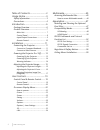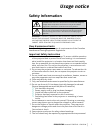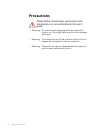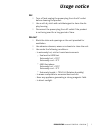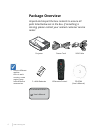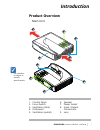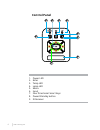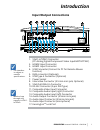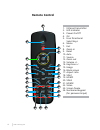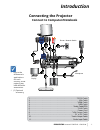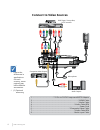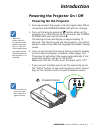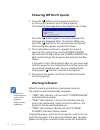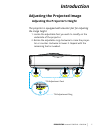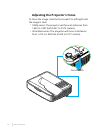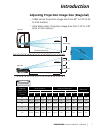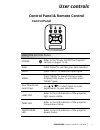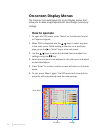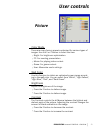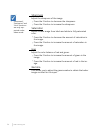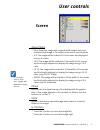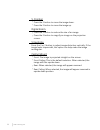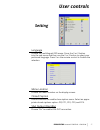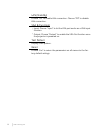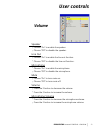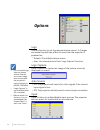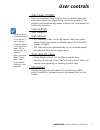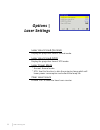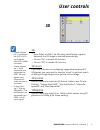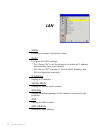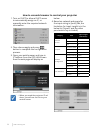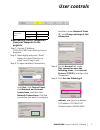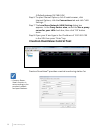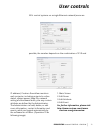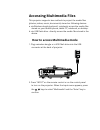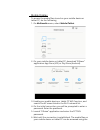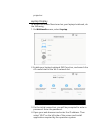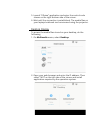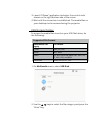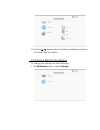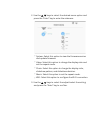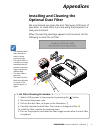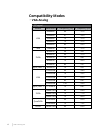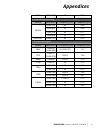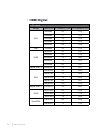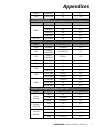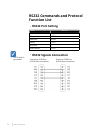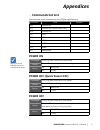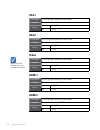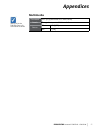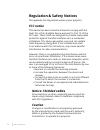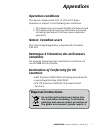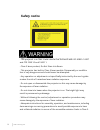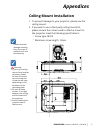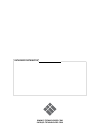- DL manuals
- Laser Techology
- Projector
- i3Projector L3002UW
- User Manual
Laser Techology i3Projector L3002UW User Manual - Regulation & Safety Notices
56
www.i3-learning.com
Regulation & Safety Notices
This appendix lists the general notices of your projector.
FCC notice
This device has been tested and found to comply with the
limits for a Class B digital device pursuant to Part 15 of the
FCC rules. These limits are designed to provide reasonable
protection against harmful interference in a residential
installation. This device generates, uses and can radiate
radio frequency energy and, if not installed and used
in accordance with the instructions, may cause harmful
interference to radio communications.
However, there is no guarantee that interference will not
occur in a particular installation. If this device does cause
harmful interference to radio or television reception, which
can be determined by turning the device off and on, the
user is encouraged to try to correct the interference by one
or more of the following measures:
• Reorient or relocate the receiving antenna.
• Increase the separation between the device and
receiver.
• Connect the device into an outlet on a circuit different
from that to which the receiver is connected.
• Consult the dealer or an experienced radio/television
technician for help.
Notice: Shielded cables
All connections to other computing devices must be
made using shielded cables to maintain compliance
with FCC regulations.
Caution
Changes or modifications not expressly approved
by the manufacturer could void the user’s authority,
which is granted by the Federal Communications
Commission, to operate this projector.
Summary of i3Projector L3002UW
Page 1
I3projector l3302fhd - l3002uw user manual.
Page 2
Table of contents ............................ 2 usage notice ................................... 3 safety information ................................. 3 precautions ............................................. 4 introduction ..................................... 6 package overview ..................
Page 3: Usage Notice
3 i3projector manual l3302fhd - l3002uw usage notice safety information the lightning flash with arrow head within an equilateral triangle is intended to alert the user to the presence of uninsulated “dangerous voltage” within the product’s enclosure that may be of sufficient magnitude to constitute...
Page 4: Precautions
4 www.I3-learning.Com precautions please follow all warnings, precautions and maintenance as recommended in this user s guide. ▀ ▀ warning- do not look into the projector’s lens when the lamp is on. The bright light may hurt and damage your eyes. ▀ ▀ warning- to reduce the risk of fire or electric s...
Page 5: Usage Notice
5 i3projector manual l3302fhd - l3002uw usage notice do: turn off and unplug the power plug from the ac outlet before cleaning the product. Use a soft dry cloth with mild detergent to clean the dis- play housing. Disconnect the power plug from ac outlet if the product is not being used for a long pe...
Page 6: Package Overview
6 www.I3-learning.Com due to different applica- tions in each country, some regions may have different accessories. Power cord package overview unpack and inspect the box contents to ensure all parts listed below are in the box. If something is missing, please contact your nearest customer service c...
Page 7: Introduction
7 i3projector manual l3302fhd - l3002uw introduction product overview main unit 1. Control panel 2. Focus switch 3. Ventilation (inlet) 4. Ir receiver 5. Ventilation (outlet) 6. Speaker 7. Power socket 8. Input / output connections 9. Lens the interface is subject to model’s specifications. 6 7 8 4 ...
Page 8: Control Panel
8 www.I3-learning.Com control panel 1. Power led 2. Enter 3. Temp led 4. Lamp led 5. Menu 6. Input 7. Four directional select keys 8. Power/standby button 9. Ir receiver 3 6 9 8 7 2 1 4 5.
Page 9: Introduction
9 i3projector manual l3302fhd - l3002uw introduction input/output connections monitor loop through only support in vga1- in/ypbpr. 1. Vga1-in/ypbpr connector (pc analog signal/component video input/hdtv/ypbpr) 2. Hdmi2 input connector 3. Hdmi1 input connector 4. Usb connector (connect to pc for remo...
Page 10: Remote Control
10 www.I3-learning.Com remote control 1. Infrared transmitter 2. Led indicator 3. Power on/off 4. Ok 5. Four directional select keys 6. Menu 7. Exit 8. Zoom in 9. Reset 10. Auto 11. Source 12. Zoom out 13. Volume +/- 14. Keystone +/- 15. Image 16. Black screen 17. Aspect ratio 18. Vga1 19. Hdmi1 20....
Page 11: Introduction
11 i3projector manual l3302fhd - l3002uw introduction connecting the projector due to the difference in applications for each country, some regions may have different accessories. (*) optional accessory connect to computer/notebook e62405sp r molex 1 5 10 9 audio output microphone external display r...
Page 12: Connect to Video Sources
12 www.I3-learning.Com e62405sp r 1 5 6 4 7 3 2 8 connect to video sources 1. ............................................. *15-pin to 3 rca component/hdtv adaptor 2. ................................................................................................... *hdmi cable 3. .....................
Page 13: Introduction
13 i3projector manual l3302fhd - l3002uw introduction powering the projector on / off turn on the pro- jector first and then select the signal sources. Powering on the projector 1. Securely connect the power cord and signal cable. When connected, the power/standby led will turn orange. 2. Turn on th...
Page 14: Powering Off The Projector
14 www.I3-learning.Com contact the nearest service center if the projector displays these symptoms. Powering off the projector 1. Press the “ ” button on the remote control or on the control panel to turn off the projector. The following message will be displayed on the screen. Press the “ ” button ...
Page 15: Introduction
15 i3projector manual l3302fhd - l3002uw introduction adjusting the projected image adjusting the projector s height the projector is equipped with elevator feet for adjusting the image height. 1. Locate the adjustable foot you wish to modify on the underside of the projector. 2. Rotate the adjustab...
Page 16
16 www.I3-learning.Com adjusting the projector s focus to focus the image, slide the focus switch to left/right until the image is clear. 1080p series: the projector will focus at distances from 1.443 to 1.887 feet (0.437 to 0.572 meters). Ultra wide series: the projector will focus at distances fro...
Page 17: Introduction
17 i3projector manual l3302fhd - l3002uw introduction adjusting projection image size (diagonal) 1080p series: projection image size from 80” to 100” (2.03 to 2.54 meters). Ultra wide series: projection image size from 120” to 140” (3.05 to 3.56 meters). Width height diagona l top view side view pro...
Page 18
18 www.I3-learning.Com l3002uw diagonal length (inch) size of 16:6 screen screen size w x h projection distance (d) offset (hd) (mm) (inch) (mm) (inch) width height width height wide tele wide tele (mm) (inch) 120 2853.9 1070.2 112.4 42.1 468.8 na 18.5 na 365.6 14.4 125 2972.8 1114.8 117.0 43.9 498....
Page 19: User Controls
19 i3projector manual l3302fhd - l3002uw user controls control panel control panel & remote control using the control panel power refer to the “power on/off the projector” section on pages 13-14. Enter press “enter” to confirm your item selection. Input press “input” to select an input signal. Menu ...
Page 20: Remote Control
20 www.I3-learning.Com remote control using the remote control infrared transmit- ter sends signals to the projector. Led led indicator. Power refer to the “power on/off the projector” section on pages 15-16. Exit press “exit” to close the osd menu. Zoom in zoom in the projector display. Reset retur...
Page 21: User Controls
21 i3projector manual l3302fhd - l3002uw user controls using the remote control menu press “menu” to launch the on-screen display (osd) menu. To exit osd, press “menu” again. Vga1 press “vga1” to choose vga in 1 connector. Black screen momentarily turns off/on the audio and video. Hdmi1 press “hdmi1...
Page 22: On-Screen Display Menus
22 www.I3-learning.Com on-screen display menus the projector has multilingual on-screen display menus that allow you to make image adjustments and change a variety of settings. How to operate 1. To open the osd menu, press “menu” on the remote control or projector keypad. 2 when osd is displayed, us...
Page 23: User Controls
23 i3projector manual l3302fhd - l3002uw user controls picture color mode there are many factory presets optimized for various types of images. Use the ◄ or ◄ button to select the item. Bright: for brightness optimization. Pc: for meeting presentation. Movie: for playing video content. Game: for gam...
Page 24
24 www.I3-learning.Com sharpness adjust the sharpness of the image. Press the ◄ button to decrease the sharpness. Press the ◄ button to increase the sharpness. Saturation adjust a video image from black and white to fully saturated color. Press the ◄ button to decrease the amount of saturation in th...
Page 25: User Controls
25 i3projector manual l3302fhd - l3002uw user controls screen aspect ratio auto: keep the image with original width-height ratio and maximize the image to fit native horizontal or vertical pixels. 4:3: the image will be scaled to fit the screen and displayed using a 4:3 ratio. 16:9: the image will b...
Page 26
26 www.I3-learning.Com v. Position press the ◄ button to move the image down. Press the ◄ button to move the image up. Digital zoom press the ◄ button to reduce the size of an image. Press the ◄ button to magnify an image on the projection screen. V keystone press the ◄ or ◄ button to adjust image d...
Page 27: User Controls
27 i3projector manual l3302fhd - l3002uw user controls setting language choose the multilingual osd menu. Press the ◄ or ◄ button into the sub menu and then use the ◄ or ◄ button to select your preferred language. Press ◄ on the remote control to finalize the selection. Menu location choose the menu...
Page 28
28 www.I3-learning.Com lan (standby) choose “on” to enable lan connection. Choose “off” to disable lan connection. Vga b (function) input: choose “input” to let the vga port works as a vga input function. Output: choose “output” to enable the vga out function once the projector is powered on. Test p...
Page 29: User Controls
29 i3projector manual l3302fhd - l3002uw user controls volume speaker choose “on” to enable the speaker. Choose “off” to disable the speaker. Line out choose “on” to enable the line out function. Choose “off” to disable the line out function. Microphone choose “on” to enable the microphone. Choose “...
Page 30: Options
30 www.I3-learning.Com options logo use this function to set the desired startup screen. If changes are made they will take effect the next time the projector is powered on. Default: the default startup screen. User: use stored picture from “logo capture” function. Logo capture press ◄ button to cap...
Page 31: User Controls
31 i3projector manual l3302fhd - l3002uw user controls auto power off (min) sets the countdown timer interval. The countdown timer will start, when there is no signal being sent to the projector. The projector will automatically power off when the countdown has finished (in minutes). Laser settings ...
Page 33: User Controls
33 i3projector manual l3302fhd - l3002uw user controls 3d 3d auto: when a hdmi 1.4a 3d timing identification signal is detected, the 3d image is selected automatically. Choose “on” to enable 3d function. Choose “off” to disable 3d function. 3d invert if you see a discrete or overlapping image while ...
Page 34: Lan
34 www.I3-learning.Com lan status display the network connection status. Dhcp configure the dhcp settings. On: choose “on” to let the projector to obtain an ip address automatically from your network. Off: choose “off” to assign ip, subnet mask, gateway, and dns configuration manually. Ip address di...
Page 35: User Controls
35 i3projector manual l3302fhd - l3002uw user controls group name display the group name. Projector name display the projector name. Location display the projector location. Contact display the contact information..
Page 36
36 www.I3-learning.Com how to use web browser to control your projector 1. Turn on dhcp to allow a dhcp server to automatically assign an ip, or manually enter the required network information. 2. Then choose apply and press button to complete the configuration process. 3. Open your web browser and ...
Page 37: User Controls
37 i3projector manual l3302fhd - l3002uw user controls click start, click control panel, click network and internet connections, and then click network connections. Click the connection you want to configure, and then, under network tasks , click change settings of this connection. Step 4: on the ge...
Page 38
38 www.I3-learning.Com 3) default gateway:192.168.0.254 step 6: to open internet options, click ie web browser, click internet options, click the connections tab and click “lan settings...”. Step 7: the local area network (lan) setting dialog box appears. In the proxy server area, cancel the use a p...
Page 39: User Controls
39 i3projector manual l3302fhd - l3002uw user controls 250+ control systems on a single ethernet network (more are possible, the number depends on the combination of ip id and ip address). Crestron roomview monitors each projector, including projector’s online status, system power, lamp life, networ...
Page 40: Accessing Multimedia Files
Accessing multimedia files this projector supports two methods to project the media files (photos, videos, music, documents) stored on following devices: a. Via wireless dongle (optional) - wirelessly access the media files stored on your mobile phone, tablet pc, notebook, or desktop. B. Via usb fla...
Page 41
Mobile display to access the media files stored on your mobile device or tablet pc, do the folllowing: 1. On multimedia menu, select mobile/tablet. 2. On your mobile device or tablet pc, download “ezview” application app store (ios) or play store (android). 3. Enable your mobile device or tablet pc ...
Page 42
Projector. Laptop display to access the media files stored on your laptop/notebook, do the folllowing: 1. On multimedia menu, select laptop. 2. Enable your laptop/notebook wifi function, and search the ap name listed in the wi-fi network list. 3. On the initial connection, you will be prompted to en...
Page 43
5. Launch “ezview” application and enter the control code shown on the right-bottom side of the screen. 6. Wait until the connection is established. The media files on your laptop/notebook can be accessed using the projector. Desktop display to access the media files stored on your desktop, do the f...
Page 44
3. Launch “ezview” application and enter the control code shown on the right-bottom side of the screen. 4. Wait until the connection is established. The media files on your desktop can be accessed using the projector. Usb storage display to access the media files stored on your usb flash drive, do t...
Page 45
3. Use the keys to select the file to view/play and press the “enter” key to confirm. Configuring multimedia settings to change the settings, do the folllowing: 1. On multimedia menu, select settings..
Page 46
2. Use the keys to select the desired menu option and press the “enter” key to enter the submenu. System: select this option to view the firmware version and update firmware. Video: select this option to change the display ratio and set the repeat mode. Photo: select this option to change the displa...
Page 47: Appendices
47 i3projector manual l3302fhd - l3002uw appendices installing and cleaning the optional dust filter we recommend you clean the dust filter every 500 hours of operation, or more often if you are using the projector in a dusty environment. When the warning message appears on the screen, do the follow...
Page 48: Compatibility Modes
48 www.I3-learning.Com compatibility modes vga analog a. Pc signal modes resolution v. Frequency [hz] h. Frequency [hz] vga 640x480 60 31.5 640x480 67 35.0 640x480 72 37.9 640x480 75 37.5 640x480 85 43.3 ibm 720x400 70 31.5 svga 800x600 56 35.1 800x600 60 37.9 800x600 72 48.1 800x600 75 46.9 800x600...
Page 49: Appendices
49 i3projector manual l3302fhd - l3002uw appendices uxga 1600x1200 60 75.0 b. Extended wide timing modes resolution v. Frequency [hz] h. Frequency [hz] wxga 1280x720 60 44.8 1280x800 60 49.6 1366x768 60 47.7 1440x900 60 59.9 wsxga+ 1680x1050 60 65.3 c. Component signal modes resolution v. Frequency ...
Page 50: Hdmi Digital
50 www.I3-learning.Com hdmi digital a. Pc signal modes resolution v. Frequency [hz] h. Frequency [hz] vga 640x480 60 31.5 640x480 67 35.0 640x480 72 37.9 640x480 75 37.5 640x480 85 43.3 ibm 720x400 70 31.5 svga 800x600 56 35.1 800x600 60 37.9 800x600 72 48.1 800x600 75 46.9 800x600 85 53.7 apple, ma...
Page 51: Appendices
51 i3projector manual l3302fhd - l3002uw appendices sxga+ 1400x1050 60 65.3 uxga 1600x1200 60 75.0 b. Extended wide timing modes resolution v. Frequency [hz] h. Frequency [hz] wxga 1280x720 60 44.8 1280x800 60 49.6 1366x768 60 47.7 1440x900 60 59.9 wsxga+ 1680x1050 60 65.3 c. Video signal modes reso...
Page 52: Rs232 Port Setting
52 www.I3-learning.Com rs232 port setting items method communication method asynchronous communication bits per seconds 19200 data bits 8 bits parity none stop bits 1 flow control none rs232 signals connection rs232 commands and protocol function list rs232 shell is grounded. Computer com port (d-su...
Page 53: Appendices
53 i3projector manual l3302fhd - l3002uw appendices [ack] [cr] is the effective return for commands received. Commands set list case sensitive, each command end by [cr](carriage returns) command item remark f00 power on f01 power off (quick power off) f02 power off f05 vga1 f06 vga2 f36 hdmi1 f03 hd...
Page 54: Vga1
54 www.I3-learning.Com vga1 command “f05”[cr] (hex:ox46 0x30 0x35 0x0d) details change the input to “computer1”. Return ok [ack] [cr] ng “?”[cr] vga2 command “f06” [cr] (hex:ox46 0x30 0x36 0x0d) details change the input to “computer2”. Return ok [ack] [cr] ng “?”[cr] video command “f33”[cr] (hex:ox4...
Page 55: Appendices
55 i3projector manual l3302fhd - l3002uw appendices multimedia command “a15”[cr] (hex:ox40 0x31 0x35 0x0d) details change the input to “multimedia”. Return ok [ack] [cr] ng “?”[cr] [ack] [cr] is the effective return for commands received..
Page 56: Regulation & Safety Notices
56 www.I3-learning.Com regulation & safety notices this appendix lists the general notices of your projector. Fcc notice this device has been tested and found to comply with the limits for a class b digital device pursuant to part 15 of the fcc rules. These limits are designed to provide reasonable ...
Page 57: Appendices
57 i3projector manual l3302fhd - l3002uw appendices disposal instructions do not throw this electronic device into the trash when discarding. To minimize pollution and ensure utmost protection of the global environment, please recycle it. Operation conditions this device complies with part 15 of the...
Page 58: Appendices
58 www.I3-learning.Com appendices - this projector is a class 1 laser device that conforms with iec 60825-1:2014, cfr 1040.10 and 1040.11, iec 62471 low risk group 1 - this projector has built-in class 4 laser module. Disassembly or modification is very dangerous and should never be attempted. - any...
Page 59: Appendices
59 i3projector manual l3302fhd - l3002uw appendices please note that damage resulting from incorrect in- stallation will void the warranty. Ceiling mount installation 1. To prevent damage to your projector, please use the ceiling mount. 2. If you wish to use a third party ceiling mount kit, please e...
Page 60
Www.I3-technologies.Com info@i3-technologies.Com authorised distributor.