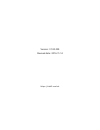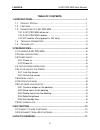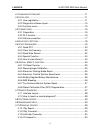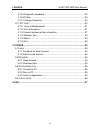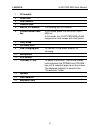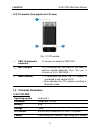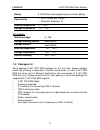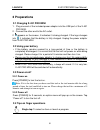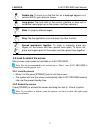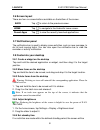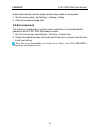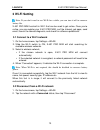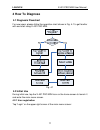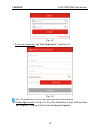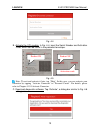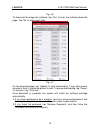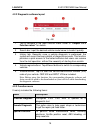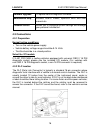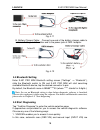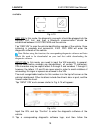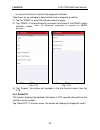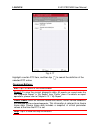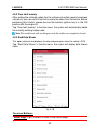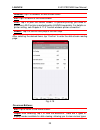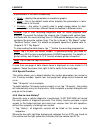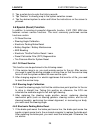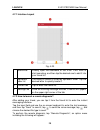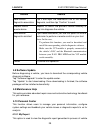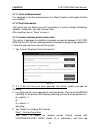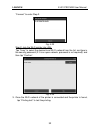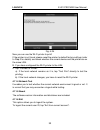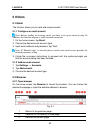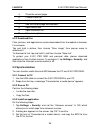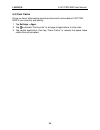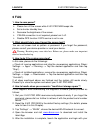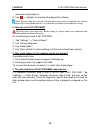Launch X-431 PRO MINI Manual
Summary of X-431 PRO MINI
Page 1
Version: v1.00.000 revised date: 2016-11-14 https://obd2.Market.
Page 2: Copyright Information
Launch x-431 pro mini user manual i copyright information copyright © 2016 by launch tech. Co., ltd. All rights reserved. No part of this publication may be reproduced, stored in a retrieval system, or transmitted in any form or by any means, electronic, mechanical, photocopying, recording or otherw...
Page 3
Launch x-431 pro mini user manual ii important safety precautions important: to avoid personal injury, property damage, or accidental damage to the product, read all of the information in this section before using the product. Y never collide, throw, or puncture x-431 pro mini, and avoid falling, ex...
Page 4
Launch x-431 pro mini user manual iii y always perform automotive testing in a safe environment. Y if the vci module remains unused for a long period of time, it is suggested to unplug the connector from vehicle’s dlc to conserve battery power. Y wear an ansi-approved eye shield when testing or repa...
Page 5
Launch x-431 pro mini user manual iv table of contents 1 introductions ............................................................................................. 1 1.1 p roduct p rofile ................................................................................... 1 1.2 f eatures ..............
Page 6
Launch x-431 pro mini user manual v 4.1 d iagnosis f lowchart ............................................................................ 11 4.2 i nitial u se ................................................................................................ 11 4.2.1 user registration ...................
Page 7
Launch x-431 pro mini user manual vi 4.10.5 diagnostic feedback ...................................................................... 30 4.10.6 profile .............................................................................................. 30 4.10.7 change password .............................
Page 8: 1 Introductions
Launch x-431 pro mini user manual 1 1 introductions 1.1 product profile x-431 pro mini is a stylish android-based vehicle trouble diagnostic tool. It inherits from launch’s advanced diagnosing technology and is characterized by covering a wide range of vehicles, featuring powerful functions, and pro...
Page 9
Launch x-431 pro mini user manual 2 4. Settings: to configure your personalized x-431 pro mini through it. 5. Applications: other android based applications can be customized to install or uninstall. 1.3 knowledge of x-431 pro mini 1.3.1 x-431 pro mini whole set x-431 pro mini is mainly composed of ...
Page 10
Launch x-431 pro mini user manual 3 1 vci module 2 reset hole 3 rear camera 4 camera flash 5 slot for vci module for housing the vci module. 6 power/screen lock key in off mode, press it to turn x-431 pro mini on; in on mode, turn x-431 pro mini off with long press or lock screen with short press. 7...
Page 11: 1.4 Technical
Launch x-431 pro mini user manual 4 1.3.3 vci module (only applies for 12v cars) fig. 1-2 vci module ① obd-16 diagnostic connector to connect on vehicle’s obd2 dlc. ② mini usb port for connecting the usb cable to the tablet to perform vehicle diagnosis. (note: this port is disabled for x-431 pro min...
Page 12: 1.5 Package
Launch x-431 pro mini user manual 5 battery 3.7v/3000mh rechargeable polymer lithium battery connectivity wi-fi: wlan 802.11b/g/n bluetooth: bluetooth 4.1 working temperature 0 ~ ℃ 45℃ storage temperature -10 ~ ℃ 50℃ vci module: working voltage 9 ~18v average working current about 85ma standby c...
Page 13: 2 Preparations
Launch x-431 pro mini user manual 6 2 preparations 2.1 charging x-431 pro mini 1. Plug one end of the included power adaptor into the usb port of the x-431 pro mini. 2. Connect the other end to the ac outlet. If appears on the screen, it indicates it is being charged. If the logo changes into , it i...
Page 14: 2.5 Lock & Unlock The Screen
Launch x-431 pro mini user manual 7 double-tap: to zoom in so that the text on a webpage appears in a column that fits your device’s screen. Long press: tap and hold on the current interface or area until a contextual menu pops up on the screen, and then release it. Slide: to jump to different pages...
Page 15: 2.6 Screen Layout
Launch x-431 pro mini user manual 8 2.6 screen layout there are four on-screen buttons available on the bottom of the screen. Back tap to return to the previous screen. Home tap to navigate to the android’s home screen. Recent apps tap to view the recently launched applications. 2.7 notification pan...
Page 16: 2.9 Set Screen Lock
Launch x-431 pro mini user manual 9 locked automatically and the system enters sleep mode to save power. 1. On the home screen, tap settings > display > sleep. 2. Choose the desired sleep time. 2.9 set screen lock this function is designed to lock the screen and buttons to avoid accidental operation...
Page 17: 3 Wi-Fi Setting
Launch x-431 pro mini user manual 10 3 wi-fi setting note: if you don’t need to use wi-fi for a while, you can turn it off to conserve battery life. X-431 pro mini has built-in wi-fi that can be used to get online. Once you’re online, you can register your x-431 pro mini, surf the internet, get apps...
Page 18: 4 How To Diagnose
Launch x-431 pro mini user manual 11 4 how to diagnose 4.1 diagnosis flowchart for new users, please follow the operation chart shown in fig. 4-1 to get familiar with and start using x-431 pro mini. Fig. 4-1 4.2 initial use during initial use, tap the x-431 pro mini icon on the home screen to launch...
Page 19
Launch x-431 pro mini user manual 12 fig. 4-2 1. If you are a new user, tap “new registration”. See fig. 4-3. Fig. 4-3 note: to obtain better service, you need to provide real information. A. Create app account: in fig. 4-3, fill in the information in each field and then tap “register”, a screen sim...
Page 20
Launch x-431 pro mini user manual 13 fig. 4-4 b. Activate the vci module: in fig. 4-4, input the serial number and activation code, which can be found in the password envelope. Fig. 4-5 note: to exit and activate it later, tap “skip”. In this case, you can activate your connector by tapping “activat...
Page 21
Launch x-431 pro mini user manual 14 fig. 4-6 to download the diagnostic software, tap “yes” to enter the software download page. Tap “no” to download it later. Fig. 4-7 on the download page, tap “update” to start downloading. It may take several minutes to finish it, please be patient to wait. To p...
Page 22
Launch x-431 pro mini user manual 15 4.2.2 diagnostic software layout fig. 4-8 1 tap to navigate to the main function menu. Refer to “chapter 4.2.3 function menu” for details. 2 search bar: input the desired vehicle model name to locate it quickly. 3 history tab: generally once a vehicle diagnosis i...
Page 23: 4.3 Connections
Launch x-431 pro mini user manual 16 software upgrade to update vehicle diagnostic software. Maintenance help includes how-to videos, operation skills and user manual etc. Personal center allows you to configure system settings and manage your personal information. 4.3 connections 4.3.1 preparation ...
Page 24
Launch x-431 pro mini user manual 17 fig. 4-9 4.3.3 vehicle connection the method used to connect the vci module to a vehicle’s dlc depends on the vehicle’s configuration as follows: y a vehicle equipped with an obd ii management system supplies both communication and 12v power through a standardize...
Page 25: 4.4 Bluetooth Setting
Launch x-431 pro mini user manual 18 fig. 4-11 b. Battery clamps cable: connect one end of the battery clamps cable to vehicle’s battery, and the other end to the power jack of obd i adaptor. Fig. 4-12 4.4 bluetooth setting enter x-431 pro mini bluetooth setting screen (“settings” --> “bluetooth”), ...
Page 26
Launch x-431 pro mini user manual 19 available. Fig. 4-13 obd vin: in this mode, the diagnostic connector should be plugged into the vehicle’s dlc first, and then a bluetooth communication should be established between x-431 pro mini and the vehicle. Tap “obd vin” to scan the vehicle identification ...
Page 27
Launch x-431 pro mini user manual 20 on-screen instruction to access the diagnostic software. Take demo as an example to demonstrate how to diagnose a vehicle. 1). Tap the “demo” to enter the software selection page. 2). Tap “demo” to ignore bluetooth connection and jump to the demo system selection...
Page 28
Launch x-431 pro mini user manual 21 fig. 4-17 highlight a certain dtc item, and then tap to search the definition of the selected dtc online. On-screen buttons: exit: tap it to return to the home screen. Report: to save the current diagnostic data. All reports are saved under the tab “diagnostic re...
Page 29
Launch x-431 pro mini user manual 22 4.5.2 clear fault memory after reading the retrieved codes from the vehicle and certain repairs have been carried out, you can use this function to erase the codes from the vehicle. Before performing this function, please be sure the vehicle’s ignition key is in ...
Page 30
Launch x-431 pro mini user manual 23 unselect: tap it to deselect all data stream items. Exit: tap it to return to the home screen. Print: tap it to print the current screen. To perform printing, you need to purchase a wi-fi printer manufactured by launch separately. For details on printer setting, ...
Page 31
Launch x-431 pro mini user manual 24 of parameters in the most suitable way. 9 graph – displays the parameters in waveform graphs. 9 value – this is the default mode which displays the parameters in texts and shows in list format. 9 combine – this option is mostly used in graph merge status for data...
Page 32: 4.6 Special (Reset) Function
Launch x-431 pro mini user manual 25 2. Tap a certain box to enter the history records. 3. Tap “restore” to directly jump to the system selection screen. 4. Tap the desired system to enter and follow the instructions on the screen to proceed. 4.6 special (reset) function in addition to amazing & pow...
Page 33
Launch x-431 pro mini user manual 26 2. Reset must be performed in the following cases: a) the brake pad and brake pad wear sensor are replaced. B) the brake pad indicator lamp is on. C) the brake pad sensor circuit is short, which is recovered. D) the servo motor is replaced. 4.6.4 electronic throt...
Page 34: 4.7 Remote Diagnosis
Launch x-431 pro mini user manual 27 bleed the brake system to restore abs brake sensitivity. 2. If the abs computer, abs pump, brake master cylinder, brake cylinder, brake line, or brake fluid is replaced, the abs bleeding function must be performed to bleed the abs. 4.6.7 tire pressure monitor sys...
Page 35
Launch x-431 pro mini user manual 28 4.7.1 interface layout fig. 4-20 1 search bar directly input the username of the x-431 pro mini to start searching, and then tap the desired one to add it into your friend list. 2 alphabetic order list the name of friends is sorted by alphabetic order. Tap the de...
Page 36: 4.8 Software Update
Launch x-431 pro mini user manual 29 actions results send remote diagnostic reservation tap it and input the reservation title of the remote diagnosis, and then tap “confirm” to send. Request control remote device request to control the partner’s device remotely to help him diagnose the vehicle. Inv...
Page 37: 4.11 Settings
Launch x-431 pro mini user manual 30 diagnosis. Additionally, delete, share operations are also supported. Tap “my report”, there are total 3 options available. If user records the running parameters while reading data stream, it will be saved as .X431 file and appear under diagnostic record tab. Re...
Page 38
Launch x-431 pro mini user manual 31 4.11.1 units of measurement it is designed to set the measurement unit. Metric system and english system are available. 4.11.2 print information this option lets you define your print information. It mainly includes workshop, address, telephone, fax and license p...
Page 39
Launch x-431 pro mini user manual 32 “connect” to enter step 2. Fig. 4-22 step 2: join the wi-fi printer into lan: tap “scan” to select the desired local wi-fi network from the list, and type in the security password (if it is an open network, password is not required), and then tap “confirm”. Fig. ...
Page 40
Launch x-431 pro mini user manual 33 fig. 4-24 now you can use the wi-fi printer to print! If the printer is not found, please reset the printer to default factory settings (refer to step 2 for details) and check whether the current device and the printer are on the same lan. B. If you have configur...
Page 41: 5 Others
Launch x-431 pro mini user manual 34 5 others 5.1 email the function allows you to send and receive emails. 5.1.1 configure an email account note: before sending or receiving email, you have to set up an email account. In addition, this function requires a stable network connection. 1. On the home s...
Page 42: 5.3 Synchronization
Launch x-431 pro mini user manual 35 4 close the current page. 5 create a new tab. 6 input a web address. 7 add the current page as bookmark. 8 open search bar. 9 open bookmark list. 10 view more options. 5.2.2 download files files, pictures, and applications can be downloaded from the website in br...
Page 43: 5.4 Clear Cache
Launch x-431 pro mini user manual 36 5.4 clear cache doing so clears all browsing records and accounts and enables x-431 pro mini to run smoothly and quickly. 1. Tap settings > apps. 2. Tap and select “sort by size” to arrange all applications in size order. 3. Tap certain application, then tap “cle...
Page 44: 6 Faq
Launch x-431 pro mini user manual 37 6 faq 1. How to save power? ¾ please turn off the screen while x-431 pro mini keeps idle. ¾ set a shorter standby time. ¾ decrease the brightness of the screen. ¾ if wlan connection is not required, please turn it off. ¾ disable gps function if gps service is not...
Page 45
Launch x-431 pro mini user manual 38 username and password. 6. Tap --> “update” to download the diagnostic software. Note: for new app, the software structure and storage space occupied by the vehicle softwares have been optimized so as to avoid the occurrence of insufficient storage. 5. How to rese...
Page 46
Launch x-431 pro user manual — warranty 39 warranty this warranty is expressly limited to persons who purchase launch products for purposes of resale or use in the ordinary course of the buyer’s business. Launch electronic product is warranted against defects in materials and workmanship for one yea...
Page 47
Launch x-431 pro user manual — warranty 40 longgang, shenzhen, guangdong p.R.China, 518129 statement: launch reserves the rights to make any change to product designs and specifications without notice. The actual object may differ a little from the descriptions in the manual in physical appearance, ...