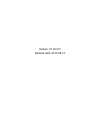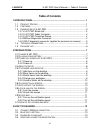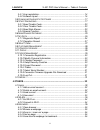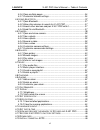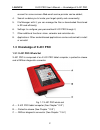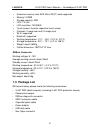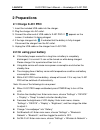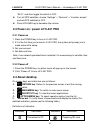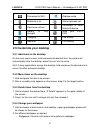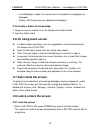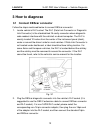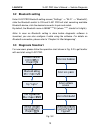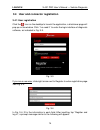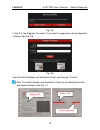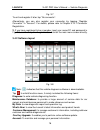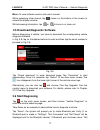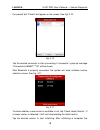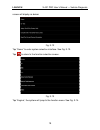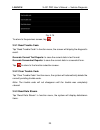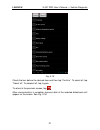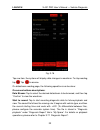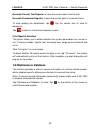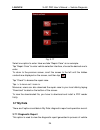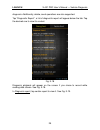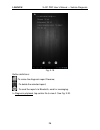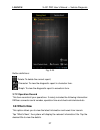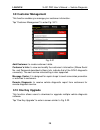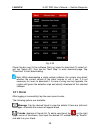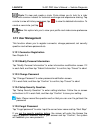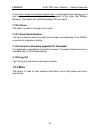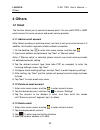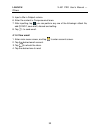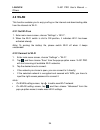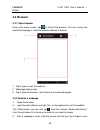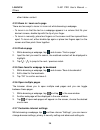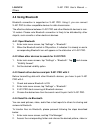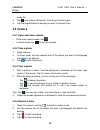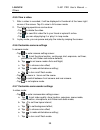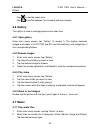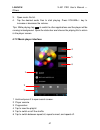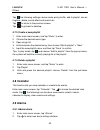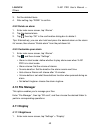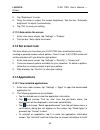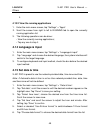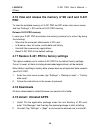- DL manuals
- Launch
- Medical Equipment
- X-431 PRO MINI
- User Manual
Launch X-431 PRO MINI User Manual
Summary of X-431 PRO MINI
Page 2
Version: v1.00.001 revised date: 2013-08-12.
Page 3: Copyright Information
Launch x-431 pro user’s manual — safety precautions i copyright information copyright © 2013 by launch tech. Co., ltd. All rights reserved. No part of this publication may be reproduced, stored in a retrieval system, or transmitted in any form or by any means, electronic, mechanical, photocopying, r...
Page 4: Safety Precautions
Launch x-431 pro user’s manual — safety precautions ii safety precautions before using x-431 pro, please read the following safety information carefully. never collide, throw, or punch x-431 pro, and avoid falling, extruding and blending it. do not use x-431 pro in exceptionally cold or hot, dus...
Page 5
Launch x-431 pro user’s manual — safety precautions iii messaging, because it may cause a data communication interruption. If it happens, it is abnormal and just try to re-do it. Precautions on operating vehicle’s ecu z do not disconnect the vehicle inner consumer when the ignition switch is on. Hig...
Page 6: Table of Contents
Launch x-431 pro user’s manual — table of contents iv table of contents 1 introductions............................................................................................ 1 1.1 p roduct p rofile ................................................................................... 1 1.2 f eatu...
Page 7
Launch x-431 pro user’s manual — table of contents v 3.4.1 user registration .............................................................................. 14 3.4.2 software layout ................................................................................ 16 3.5 d ownload d iagnostic s oftware...
Page 8
Launch x-431 pro user’s manual — table of contents vi 4.3.6 open multiple pages........................................................................ 36 4.3.7 customize internet settings ............................................................. 36 4.4 u sing b luetooth ...........................
Page 9: 1 Introductions
Launch x-431 pro user’s manual — knowledge of x-431 pro 1 1 introductions 1.1 product profile x-431 pro is a new vehicle trouble diagnostic device developed based on internet and mobile terminals by launch with over 20 years r&d experience in vehicle diagnosis. Through the bluetooth communication be...
Page 10
Launch x-431 pro user’s manual — knowledge of x-431 pro 2 account for some common web email service provider can be added; 4. Search: enables you to locate your target quickly and conveniently; 5. File manager: with it, you can manage the files or downloaded files stored in sd card efficiently; 6. S...
Page 11
Launch x-431 pro user’s manual — knowledge of x-431 pro 3 1.3.2 x-431 pro tablet computer fig. 1-2 x-431 pro tablet computer no. Name notes 1 power key in off mode, press it to turn on x-431 pro; in on mode, press it to activate the lcd if the lcd is blank. in on mode, press it to turn off the...
Page 12
Launch x-431 pro user’s manual — knowledge of x-431 pro 4 1.3.3 x-431 pro protection sleeve dismantling x-431 pro protection sleeve to remove protection sleeve from x-431 pro main unit, follow the steps described as below to proceed: 1. Pull the red sleeve outwards from the right margin of x-431 pro...
Page 13: 1.4 Technical Parameters
Launch x-431 pro user’s manual — knowledge of x-431 pro 5 ③ communication indicator it will flash once the dbscar connector is communicating with x-431 pro or it is being reset. ④ micro usb port to connect to pc for data transmission or upgrade via usb cable. If dbscar connector keeps unattended, pl...
Page 14: 1.5 Package List
Launch x-431 pro user’s manual — knowledge of x-431 pro 6 extension memory card: 32g micro sd(tf) card supported memory: 512mb storage capacity: 2gb lcd: 7.0 inch lcd resolution: 1024x600 touch screen: 5 points capacitive touch screen cameras: 2 mega rear and 0.3 mega front wi-fi: su...
Page 15: 2 Preparations
Launch x-431 pro user’s manual — knowledge of x-431 pro 7 2 preparations 2.1 charge x-431 pro 1. Insert the included usb cable into the charger. 2. Plug the charger into ac outlet. 3. Connect the other end of usb cable to x-431 pro. If appears on the screen, it indicates it is being charged. 4. If t...
Page 16: 2.4 About Desktop
Launch x-431 pro user’s manual — knowledge of x-431 pro 8 “wi-fi”, and then toggle the switch to off. Z turn off gps satellites: choose “settings” > “personal” > “location access” and set gps satellites to off. Z press volume key to decrease the volume. 2.3 power on / power off x-431 pro 2.3.1 power...
Page 17: 2.5 Customize Your Desktop
Launch x-431 pro user’s manual — knowledge of x-431 pro 9 connected to wi-fi airplane mode bluetooth is on alarm has been set. View more notices connected to other bluetooth device battery is fully charged mute your x-431 pro charging low battery new mail full memory 2.5 customize your desktop 2.5.1...
Page 18: 2.6 On Using Touch Screen
Launch x-431 pro user’s manual — knowledge of x-431 pro 10 • live wallpapers: open it to choose one of the preset live wallpapers as wallpaper. • gallery: set the pictures you captured as wallpaper. 2.5.5 create a folder on the desktop 1. Drag one icon on another icon, the system will create a folde...
Page 19: 2.9 Notice Bar
Launch x-431 pro user’s manual — knowledge of x-431 pro 11 2.8.2 unlock the screen press power key to activate the screen, and then drag the lock to “unlock” position. Note: if you define as unlock using the pattern, you have to draw the right target pattern to unlock it. 2.9 notice bar the notice b...
Page 20: 3 How to Diagnose
Launch x-431 pro user’s manual — vehicle diagnosis 12 3 how to diagnose 3.1 connect dbscar connector follow the steps mentioned below to connect dbscar connector: 1. Locate vehicle’s dlc socket. The dlc (data link connector or diagnostic link connector) is the standardized 16-cavity connector where ...
Page 21: 3.2 Bluetooth Setting
Launch x-431 pro user’s manual — vehicle diagnosis 13 3.2 bluetooth setting enter x-431 pro bluetooth setting screen (“settings” --> “wi-fi” --> “bluetooth”), slide the bluetooth switch to on and x-431 pro will start searching available bluetooth device, click the desired connector to pair and match...
Page 22
Launch x-431 pro user’s manual — vehicle diagnosis 14 3.4 user and connector registration 3.4.1 user registration click the icon on the desktop to launch the application, a disclaimer page will pop up on the window. Click “i’ve read it” to enter the login interface of diagnosis software, as indicate...
Page 23
Launch x-431 pro user’s manual — vehicle diagnosis 15 fig. 3-5 in fig. 3-5, tap “register connector” if you want to experience vehicle diagnostic software. See fig. 3-6. Fig. 3-6 input the serial number and verification code, and then tap “confirm”. Note: the serial number and verification code can ...
Page 24
Launch x-431 pro user’s manual — vehicle diagnosis 16 fig. 3-7 to exit and register it later, tap “no connector”. Alternatively, you can also register your connector by tapping “register connector” in “account”. For details, please refer to chapter 3.12.1 connector registration. 2. If you have regis...
Page 25: 3.6 Start Diagnosing
Launch x-431 pro user’s manual — vehicle diagnosis 17 more: to view software version and user’s manual. While accessing other menus, tap shown on the bottom of the screen to extend the display window. While browsing information, tap or to zoom in or zoom out. 3.5 download diagnostic software before ...
Page 26
Launch x-431 pro user’s manual — vehicle diagnosis 18 connected” but “paired” will appear on the screen. See fig. 3-10. Fig. 3-10 tap the desired connector to start connecting. If successful, a pop-up message “connected to 98269*****00” will be shown. After bluetooth is properly connected, the syste...
Page 27
Launch x-431 pro user’s manual — vehicle diagnosis 19 screen will display as below: fig. 3-12 tap “demo” to enter system selection interface. See fig. 3-13. Tap to return to the function selection screen. Fig. 3-13 tap “engine”, the system will jump to the function menu. See fig. 3-14..
Page 28
Launch x-431 pro user’s manual — vehicle diagnosis 20 fig. 3-14 to return to the previous screen, tap . 3.5.1 read trouble code tap “read trouble code” in function menu, the screen will display the diagnostic result. Generate current text reports: to save the current data in text format. Generate sc...
Page 29
Launch x-431 pro user’s manual — vehicle diagnosis 21 fig. 3-15 check the box before the desired item and then tap “confirm”. To select all, tap “select all”. To deselect all, tap it again. To return to the previous screen, tap . After communication is complete, dynamic data of the selected datastre...
Page 30
Launch x-431 pro user’s manual — vehicle diagnosis 22 fig. 3-16 tap one item, the system will display data changes in waveform. To stop reading, tap . Tap to resume. On datastream reading page, the following operations can be done: on-screen buttons descriptions: data stream: tap to select the desir...
Page 31: 3.6 Maintenance Database
Launch x-431 pro user’s manual — vehicle diagnosis 23 generate current text reports: to save the current data in text format. Generate screenshot reports: to save the current data in screenshot form. To stop reading the datastream, tap . Tap the certain item to view its waveform. Tap to return to th...
Page 32: 3.7 My Data
Launch x-431 pro user’s manual — vehicle diagnosis 24 fig. 3-17 select one option to enter. Here we take “repair case” as an example. Tap “repair case” to enter vehicle selection interface, choose the desired one to enter. To return to the previous screen, scroll the screen to the left until the hid...
Page 33
Launch x-431 pro user’s manual — vehicle diagnosis 25 diagnosis. Additionally, delete, send operations are also supported. Tap “diagnostic report”, a list of diagnostic report will appear below the tab. Tap the desired one to view its content. Fig. 3-18 diagnosis playback will appear on the screen i...
Page 34
Launch x-431 pro user’s manual — vehicle diagnosis 26 fig. 3-19 button definitions: : to revise the diagnosis report filename; : to delete the selected report; : to send the report via bluetooth, email or messaging. In diagnosis playback, tap certain file to view it. See fig. 3-20..
Page 35: 3.8 What’S New
Launch x-431 pro user’s manual — vehicle diagnosis 27 fig. 3-20 button definitions: delete: to delete the current report; character: to view the diagnostic report in character form. Graph: to view the diagnostic report in waveform form. 3.7.2 operation record this item records all your operations. I...
Page 36: 3.9 Customer Management
Launch x-431 pro user’s manual — vehicle diagnosis 28 3.9 customer management this function enables you manage your customer information. Tap “customer management” to enter fig. 3-21: fig. 3-21 add customer: to create customer’s data. Customer’s info.: to view and modify the customer’s information (...
Page 37: 3.11 Circle
Launch x-431 pro user’s manual — vehicle diagnosis 29 fig. 3-22 check the box next to the software that you intend to download (to select all, just tap “select all”), then tap the “next step” to enter download page. Tap “download” to start downloading. Note: while downloading a single vehicle softwa...
Page 38: 3.12 User Management
Launch x-431 pro user’s manual — vehicle diagnosis 30 circle: to view and create a circle. Circle allows you to look for a rider circle with common interest for technical exchange and experience sharing. Tap a circle to view all history messages; tap to view its detailed information. To create a new...
Page 39: 3.13 More
Launch x-431 pro user’s manual — vehicle diagnosis 31 if you have not set the security question ever, a message box prompting you of you haven’t set the security question will appear. In this case, tap “mailbox retrieve”, the system will send the password to your email. 3.12.6 theme this option is u...
Page 40: 4 Others
Launch x-431 pro user’s manual — others 32 4 others 4.1 email the function allows you to send and receive email. You can add pop3 or imap email account for some common web email service provider. 4.1.1 add an email account note: before sending or receiving email, you have to set up an email account....
Page 41
Launch x-431 pro user’s manual — others 33 5. Input a title in subject column. 6. Enter the content in compose email area. 7. After inputting, tap , you can perform any one of the followings: attach file, add cc/bcc, save draft, discard and setting. 8. Tap to send email. 4.1.4 view email 1. Enter ma...
Page 42: 4.2 Wlan
Launch x-431 pro user’s manual — others 34 4.2 wlan this function enables you to enjoy surfing on the internet and downloading data from the internet via wi-fi. 4.2.1 set wi-fi on 1. Enter main menu screen, choose “settings” > “wi-fi”. 2. When the wi-fi switch is slid to on position, it indicates wi...
Page 43: 4.3 Browser
Launch x-431 pro user’s manual — others 35 4.3 browser 4.3.1 open browser enter main menu screen, tap to launch the browser. You can choose the desired homepage or input the website address to browse. 1 tap to input or edit the web link 2 web page display area 3 tap to open bookmarks, view history a...
Page 44
Launch x-431 pro user’s manual — others 36 other hidden content. 4.3.3 zoom in / zoom out a page there are two ways to zoom in/ zoom out while browsing a webpage. • to zoom in so that the text on a webpage appears in a column that fits your device’s screen, double-tap with the tip of your finger. • ...
Page 45: 4.4 Using Bluetooth
Launch x-431 pro user’s manual — others 37 4.4 using bluetooth bluetooth connection is supported on x-431 pro. Using it, you can connect x-431 pro to other compatible devices for data transmission. The effective distance between x-431 pro and other bluetooth devices is max. 10 meters. Please note bl...
Page 46: 4.5 Camera
Launch x-431 pro user’s manual — others 38 audio file. 3. Tap and choose “bluetooth” from the pull-down menu. 4. Tap the target bluetooth device you want to transmit files. 4.5 camera 4.5.1 open and close camera enter main menu screen, tap . in shoot mode, tap to exit the camera. 4.5.2 take a ph...
Page 47
Launch x-431 pro user’s manual — others 39 4.5.5 view a video 1. After a video is recorded, it will be displayed in thumbnail at the lower right corner of the screen. Tap it to view in full-screen mode. 2. The following operations can be done: • tap to delete the video. • tap to send this video file...
Page 48: 4.6 Gallery
Launch x-431 pro user’s manual — others 40 • tap to set the scene size. • tap to switch between front camera and rear camera. 4.6 gallery this option is used to manage pictures and video files. 4.6.1 open gallery enter main menu screen, tap “gallery” to access it. The system searches images and vide...
Page 49
Launch x-431 pro user’s manual — others 41 3. Open music file list. 4. Tap the desired audio files to start playing. Press volume+/- key to increase or decrease the volume. Tips: while playing, tap to switch to other applications and the player will be running in background. Open the status bar and ...
Page 50: 4.8 Calendar
Launch x-431 pro user’s manual — others 42 tap , the following settings can be made: party shuffle, add to playlist, use as ringtone, delete, sound effect and search etc. Tap to return to the previous screen. Tap to go back to desktop. 4.7.3 create a new playlist 1. Enter main menu screen, and tap “...
Page 51: 4.10 File Manager
Launch x-431 pro user’s manual — others 43 3. Set the detailed items. 4. After setting, tap “done” to confirm. 4.9.2 delete an alarm 1. Enter main menu screen, tap “alarms”. 2. Tap the desired alarm. 3. Tap , then tap “ok” in the confirmation dialog box to delete it. Tips: alternatively, you can als...
Page 52: 4.12 Set Screen Lock
Launch x-431 pro user’s manual — others 44 2. Tap “brightness” to enter. 3. Drag the slider to adjust the screen brightness. Tap the box “automatic brightness” to adjust it automatically. 4. Tap “ok” to save your setting. 4.11.2 auto-rotate the screen 1. Enter main menu screen, tap “settings” > “dis...
Page 53: 4.14 Language & Input
Launch x-431 pro user’s manual — others 45 it. 4.13.2 view the running applications 1. Enter the main menu screen, tap “settings” > “apps”. 2. Scroll the screen from right to left to running tab to open the currently running application list. 3. The following operations can be done: • view the curre...
Page 54: Pro
Launch x-431 pro user’s manual — others 46 4.16 view and release the memory of sd card and x-431 pro to view the available memory of x-431 pro and sd: enter main menu screen and tap “settings” > sd card and x-431 pro memory. Release x-431 pro memory in case your x-431 pro encounters low memory, plea...
Page 55
Warranty this warranty is expressly limited to persons who purchase launch products for purposes of resale or use in the ordinary course of the buyer’s business. Launch electronic product is warranted against defects in materials and workmanship for one year from date of delivery to the user. This w...
Page 56
Determined to be out of warranty, it will be repaired for a nominal service charge plus return freight. Send the unit pre-paid to: attn: customer service department launch tech. Co., ltd. Launch industrial park, north of wuhe avenue, banxuegang, bantian, longgang, shenzhen, guangdong p.R.China, 5181...