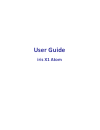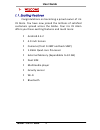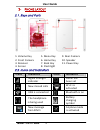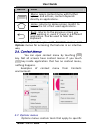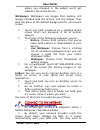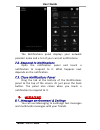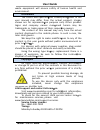User guide iris x1 atom.
User guide model – iris x1 atom 2 1- 4 e m o c l e w 1.1. Exciting features .................................... 4 2- 5 t u o y a l e n o h p 2.1. Keys and parts ....................................... 5 2.2. Icons and indicators................................ 5 3- 6 d e tr a t s g n it t e g 3.1. ...
User guide model – iris x1 atom 3 9.4. Music.................................................... 22 9.5. Fm radio.............................................. 22 9.6. Record sounds ..................................... 22 9.7. Make printscreens ................................ 23 10- connect to net...
User guide model – iris x1 atom 4 1- welcome 1.1. Exciting features congratulations on becoming a proud owner of iris x1 atom. You have now joined the millions of satisfied customers spread across the globe. Your iris x1 atom offers you these exciting features and much more: android 4.4.2 4.0 inch s...
User guide model – iris x1 atom 5 2- phone layout 2.1. Keys and parts 1. Volume key 5. Menu key 9. Rear camera 2. Front camera 6. Home key 10. Speaker 3. Receiver 7. Back key 11. Power key 4. Screen 8. Flashlight 2.2. Icons and indicators icons indicators icons indicators signal strength indicator a...
User guide model – iris x1 atom 6 3- getting started 3.1. Insert sim card iris x1 atom is a dual sim mobile phone allowing you to use the facility of two networks. To insert sim card(s): switch off the mobile phone and remove the rear cover and battery. Insert the sim card correctly in the card slot...
User guide model – iris x1 atom 7 damage the card or the device will corrupt the data stored in the card. 3.3. Unlock the phone you may need to provide pin, password, or draw a pattern to unlock your phone. To unlock the screen: press the power key to wake up the phone. Hold and drag the unlock icon...
User guide model – iris x1 atom 8 to set the unlock method: on the main menu, touch settings > security. Touch set up screen lock. Choose the type of locking as desired. You can set your screen lock on the basis of pattern, pin, password or none. 3.4. Using the touch screen you can use the touch scr...
User guide model – iris x1 atom 9 button press menu: opens context menu with further options and actions, content depends directly on applications. Home: returns to home screen. Hold it to access the list of last used applications. Back: returns to the previous screen you were working in, even if it...
User guide model – iris x1 atom 10 items on the screen. You can open an option by touching and holding an item on the screen. Not all items have options menus. When you touch and hold some items on a screen, an options menu opens. 3.8. Menu icons you have the following menu icons to easily let you a...
User guide model – iris x1 atom 11 volume. You can access call logs, contacts from the dialer screen. While during a call, touch the icon to end a call. 4.2. Disable phone calls (airplane mode) some locations like airplanes may require you to turn off your mobile, wi‐fi, and bluetooth wireless conne...
User guide model – iris x1 atom 12 5.1. Open and close the launcher touch the launcher icon to open the main menu. You have access to all applications installed on your device and their widgets when available. Touch an application to open and launch it. To add an application shortcut to the desktop ...
User guide model – iris x1 atom 13 screen. Place it and release your finger. A context menu opens to configure the widget or resize it, naturally, it depends on the widget. Press home icon or back icon to close the launcher. 5.2. Switch to recently used application press and hold the icon for a few ...
User guide model – iris x1 atom 14 where you dropped it, the widget won’t get added to the home screen. Wallpapers: wallpapers are images from gallery, still images included with the system, and live images. They take the place of the default background for your home screen. Touch and hold anywhere ...
User guide model – iris x1 atom 15 install these settings. After this, you can choose from the listed access point names. If the access point names are not listed by default, please contact your network provider for the same. To add any operator access point name, go to settings > more > mobile netw...
User guide model – iris x1 atom 16 the notifications panel displays your network provider name and a list of your current notifications. 7.2. Respond to notifications open the notification panel and touch a notification to respond to it. What happens next depends on the notification. 7.3. Close noti...
User guide model – iris x1 atom 17 you can also press the key and open the context menu to work on messages and their settings. Touch to compose a new text or multimedia message. Touch to open a messaging conversation.
User guide model – iris x1 atom 18 the messages settings allow you to set sms/mms limits, notifications, vibrate or ringtones, delivery reports and many others. Take a tour and explore messages settings, you’ll find interesting things. 8.2. Using the onscreen keyboard some applications display the k...
User guide model – iris x1 atom 19 8.3. Create and send multimedia message a message becomes an mms if you send it to an email address, or add multimedia media file(s). Touch compose new message. Recipient zone: write the name, the number or tap the icon on right to access contacts list touch once to...
User guide model – iris x1 atom 20 enter or select a mobile phone number. Touch the composition text box and write your message. Touch the key to open the context menu. Touch attach to attach various types of files. Send the mms. 8.4. Operation on a message: open the message thread containing the mes...
User guide model – iris x1 atom 21 touch lock message in the menu that opens. Unlock a message by touching and holding it and then touch unlock message. 9- multimedia 9.1. Camera your camera’s pictures and videos are stored in both the sd card and device. You can copy pictures and videos from both t...
User guide model – iris x1 atom 22 touch the icon at the top of screen to share via bluetooth, email. Or touch the message icon at the top of screen to share via mms. You can share via email, bluetooth, and so on. 9.4. Music you can easily transfer your favorite music from your pc to the sd card and...
User guide model – iris x1 atom 23 9.7. Make screenshot press and hold for 1 second both volume down and power buttons together. 10- connect to networks and devices your phone can connect to a variety of networks and devices, including wi-fi, gprs, bluetooth, devices, such as headsets. You can also ...
User guide model – iris x1 atom 24 10.3. Connect to wi-fi networks refer to section 6 for details. 10.4. Pair with bluetooth devices go to settings > wireless & networks> bluetooth settings. If bluetooth is off, check bluetooth to turn it on. Your phone scans and displays the bluetooth devices in ra...
User guide model – iris x1 atom 25 copy the certificate from your computer to the root of the sd card. Touch settings> security. Touch install from sd card under credential storage. Touch the file name of the certificate to install. Only the names of certificates that you have not already installed ...
User guide model – iris x1 atom 26 connections to networks and devices by using wi‐fi. Bluetooth let’s you manage bluetooth to communicate with other bluetooth devices, such as headsets and other portable devices. Sim management let’s you turn on or turn off your sim card and configure your sim card...
User guide model – iris x1 atom 27 applications and adjust related settings. Developer options let’s you enable or disable usb debug and set interface animation effect. About phone view information about your phone, such as signal strength, status, phone information and battery use. 13- health and s...
User guide model – iris x1 atom 28 good. People having active medical implants should preferably keep the cell phone at least 15 cm away from the implant. Maintain a preferable distance of 15 mm from the device. Safe driving do not use the phone while driving. When you have to use the phone, please ...
User guide model – iris x1 atom 29 do not use or store the device in dusty, dirty areas. Its moving parts and electronic components can be damaged. Do not attempt to open the device other than as instructed in this guide. Repairing the phone by yourself other than our authorized service agents/cente...
User guide model – iris x1 atom 30 waste equipment will ensure safety of human health and environment. Disclaimers the colors and specifica ons shown/men oned in the user manual may differ from the actual product. Images shown are for representa on purpose only. Other product logos and company names m...
User guide model – iris x1 atom 31 lava warranty certificate limited warranty: lava international ltd. (lava) provides limited warranty for your mobile phone and original accessories delivered with your mobile phone (hereinafter referred to as “product”) the warranty period for the transceiver is on...
User guide model – iris x1 atom 32 to get maximum of your new product, we recommend you to: ‐ read the guidelines for safe and efficient use as mentioned in the manual. ‐ read the terms and conditions of your lava warranty in the manual. ‐ keep your original receipt; you will need it for warranty se...