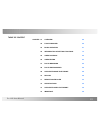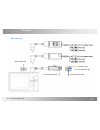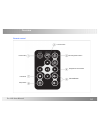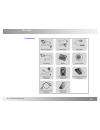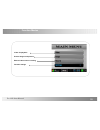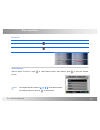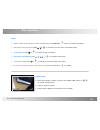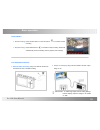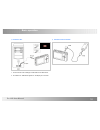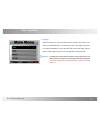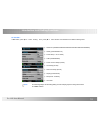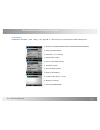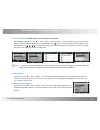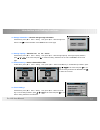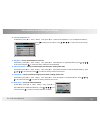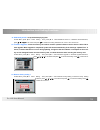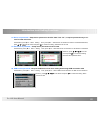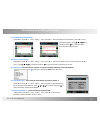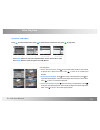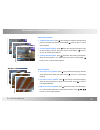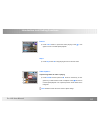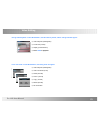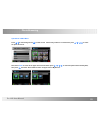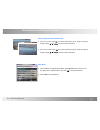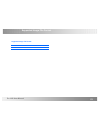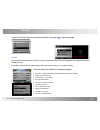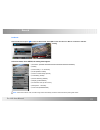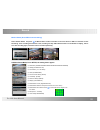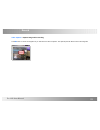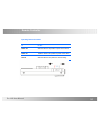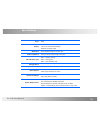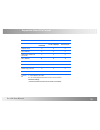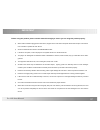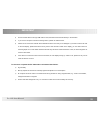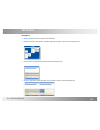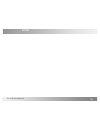Summary of PV-1000 Touch
Page 2
Chapter 01 overview 02 02 function modes 06 03 basic operation 07 04 introduction of setting functions 13 05 video playback 20 06 video editing 23 07 photo browsing 24 08 photo editing modes 26 09 supported image file format 28 10 record 29 11 remote controller 33 12 specifications 34 13 supported v...
Page 3
Pv-1000 user manual 02 overview pv-1000 main device power on/off hold button recording button av output av input wire control port power supply jack usb jack sd card slot camera in / dc 5v out ir sensor reset button.
Page 4
Pv-1000 user manual 03 overview wire control : power off/on/ rec av in/ dc12v out jack wire control port rec indication light power indication light.
Page 5
Pv-1000 user manual 04 overview remote control navigation & pause button volume button setup button lcd/tv switch power button esc/stop recording button switch.
Page 6
Pv-1000 user manual 05 overview accessories.
Page 7
Pv-1000 user manual 06 function modes video file playback browse images and pictures external video source recording function settings.
Page 8
Pv-1000 user manual 07 basic operation turn on/ off to do this turn on press power on/ off button for 1 sec. Greeting display will appear. Turn off press power on/off button for 1 sec. Or press power button on the remote control . Select functions after the player is turned on, press to select desir...
Page 10
Pv-1000 user manual 09 basic operation record button ● start recording: press the rec button on the pv-1000 or on controller to start recording. ● stop recording: press stop button or on controller to stop recording. Device will automatically access to standby mode to prepare next recording. Link wi...
Page 11
Pv-1000 user manual 10 basic operation ● connect to pc: ● connect to wire controller: 1. Connect the two ends of a/b type of usb cable to pv-1000 and pc. 2. An indication of “usb mode” appears on the display for 5 seconds..
Page 12
Pv-1000 user manual 11 basic operation ● charging: when the battery is low, power led indictor blinks with green light and the meter shows no-bar filled indication on the lower right corner of the display. Required to be recharged immediately. Connect the main device with power supply and then plug ...
Page 13
Pv-1000 user manual 12 introduction to all setting functions ● resolution (352x288 /640x480/720x576/1024x768/1280x720/1280x960) ● quality (good/normal/low) ● frame rate( 1 / 5/ 15 /20/30) ● audio (enable/disable) ● frame counter stamp (on/off ) ● timestamp (on/off) ● device id stamp (on/off) ● displ...
Page 15
Pv-1000 user manual 14 introduction to all setting functions ● resolution (352x288 /640x480/720x576/1024x768/1280x720/1280x960) ● quality (good/normal/low) ● frame rate ( 1 / 5/ 15 /20/25) ● audio (enable/ unable) ● frame counter stamp (on/off) ● timestamp (on/off) ● device id stamp (on/off) ● displ...
Page 26
Pv-1000 user manual 25 video editing during video playback > press setup button, the video will be paused, and the setting items will appear : ● video playback (all/single/no) ● full screen (on/off) ● display (lcd/tv/both) ● press stop to playback. In file list mode > press setup button, the setting...
Page 29
Pv-1000 user manual 28 photo editing mode ● slideshow start ● thumbnail preview ( on/off) ● delete (on/off) ● protect (on/off) ● copy (one/all) ● move (one/all) ● slideshow playback (all/no) when selecting photo in a image file : press setup button, the setting items appear: ● slide show start ● sli...
Page 30
Pv-1000 user manual 29 supported image file format baseline jpg lower than 4032 x 4032 supported image file format.
Page 34
Pv-1000 user manual 33 record video capture > capture image while recording press ■ button on the left of navigation key on main device to take a snapshot. The captured pictures will be stored in the image file..
Page 35
Pv-1000 user manual 34 remote controller operating remote controller to do this power off slide the switch to off position to power off the device. Power on slide the switch to on position to power on the device. Record slide the switch to rec position to start recording..
Page 36
Pv-1000 user manual 35 specifications timer time display resolution 320 x 240 (r.G.B) 3.5 inch tft-lcd with led backlight ntsc/pal composite output av in/ out av input/output through two φ 3.5mm jack ccd in / dc5v out ccd input /dc 5v output through 2.5mm jack led indication light led 1 – charging (...
Page 37
Pv-1000 user manual 36 supported video file format file format resolution bit rate frame rate under 1280x960 under 10mpbps under 30 fps avi(divx 4/5.0) x x x avi ( divx 2/3) x x x mpeg1(dat, mpg-vcd file format) x x x asf ( mpeg4) ● ● ● rm x x x wmv x x x vob (dvd file format without copy protection...
Page 38
Pv-1000 user manual 37 important before using this product, please read this manual thoroughly to ensure you are using this product properly. ● when cable controller is plugged into main device, keypad on the main device will pause all functions except “hold” switch. Use controller to operate the ma...
Page 39
Pv-1000 user manual 38 important ● connect pv-800 with pc through usb cable to read, download & save the files directly in the hard disc. ● if you use the computer to format the storage device, please use fat32 format. ● please do not scratch the lcd with hard materials because lcd is easy to be dam...
Page 40
Pv-1000 user manual 39 important defragment ● step 01: please connects pv-1000 to pc with usb cable. ● step 02: click start > all programs > subsidiary application programs > system tools > defragment tool. ● step 03: select pv-1000 hard disc device and start the defragment task. ● step 04: applicat...
Page 41
Pv-1000 user manual 40 notes.