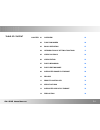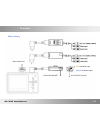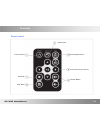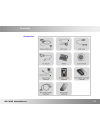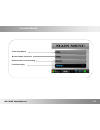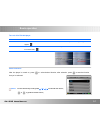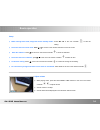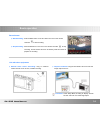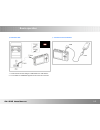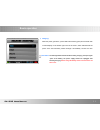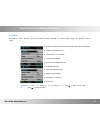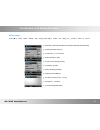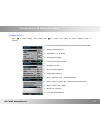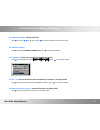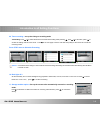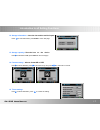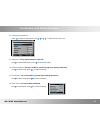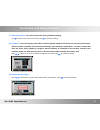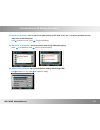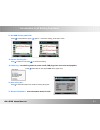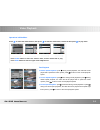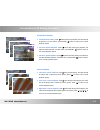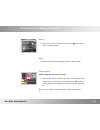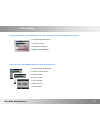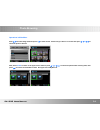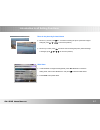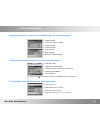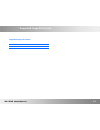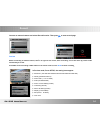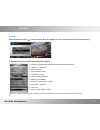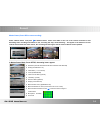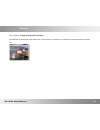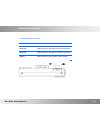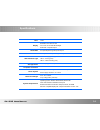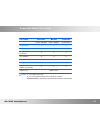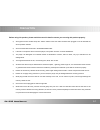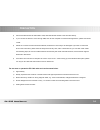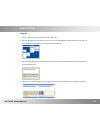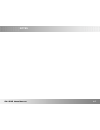Summary of PV-1000 Touch
Page 2
Chapter 01 overview 02 02 function modes 06 03 basic operation 07 04 introduction of setting functions 13 05 video playback 20 06 video editing 23 07 photo browsing 24 08 photo editing mode 26 09 supported image file format 28 10 record 29 11 remote controller 33 12 specifications 34 13 supported vi...
Page 3
Pv-1000 user manual 02 overview pv-1000 main device power on/off hold button recording button av output av input wire control port power supply jack usb jack sd card slot camera in / dc 5v out ir sensor reset button.
Page 4
Pv-1000 user manual 03 overview wire control : power off/on/ rec av in/ dc12v out jack wire control port rec indication light power indication light.
Page 5
Pv-1000 user manual 04 overview remote control five-direction key & pause key volume button setup button lcd/tv switch power on button esc/stop recording button switch.
Page 6
Pv-1000 user manual 05 overview accessories.
Page 7
Pv-1000 user manual 06 function modes video file playback browse images and picture external video source recording functions setting.
Page 8
Pv-1000 user manual 07 basic operation turn on/ off of pv-1000 player to do this turn on press the power on/ off button about 1 sec. On pv-1000, to turn on the power and the greeting screen will appear. Turn off press the power on/off about 1sec. Button on pv-1000 or press the power button on the re...
Page 10
Pv-1000 user manual 09 basic operation record button ● start recording: push the rec button on the pv-1000 or the one on the remote controller to start recording. ● stop recording: press stop button or the one on the remote controller to stop recording, and the screen will return to stand-by mode of...
Page 11
Pv-1000 user manual 10 basic operation ● connect to pc: ● connect to wire controller: 1. Connect the two ends of a/b type of usb cable to pv-1000 and pc. 2. 2 an indication for “usb mode” appears on the screen for 5 seconds.
Page 12
Pv-1000 user manual 11 basic operation ● charging: when the power goes down, power led indictor blinks (green) and the meter with no bars displays on the bottom right corner of the screen, which indicates that the power of the host exhausts; please recharge it immediately. Connect the main precautio...
Page 13
Pv-1000 user manual 12 introduction to all setting functions ● resolution (352*288 /640*480/720*576/1024*768/1280*720/1280*960) ● quality (good/normal/low) ● frame rate( 1 / 5/ 15 /20/25) ● audio (enable/disable) ● frame counter stamp (on/off) ● timestamp (on/off) ● device id stamp (on/off) ● displa...
Page 15
Pv-1000 user manual 14 introduction to all setting functions ● resolution (352*288 /640*480/720*576/1024*768/1280*720/1280*960) ● quality (good/normal/low) ● frame rate ( 1 / 5/ 15 /20/25) ● audio (enable/ unable) ● frame counter stamp (on/off) ● timestamp (on/off) ● device id stamp (on/off) ● displ...
Page 26
Pv-1000 user manual 25 video editing during video playback > press setup button, the video will be paused, and the setting items will appear : ● video repeat (all/single/no) ● full screen (on/off) ● display (lcd/tv/both) ● press stop to playback. In file list mode > press setup button, the setting i...
Page 29
Pv-1000 user manual 28 photo editing mode ● slideshow start ● thumbnail preview ( on/off) ● delete (on/off) ● protect (on/off) ● copy (one/all) ● move (one/all) ● slideshow playback (all/no) during selecting photo in a image file : press setup button, the setting items appear: ● slide show start ● s...
Page 30
Pv-1000 user manual 29 supported image file format baseline jpg lower than 4032 * 4032 supported image file format.
Page 34
Pv-1000 user manual 33 record video capture > capture image while recording press ■ button on the left side of five direction key on main device for a snapshot. The captured pictures will be stored in the image file..
Page 35
Pv-1000 user manual 34 remote controller operating remote controller to do this power off slide the switch to off position to power off the device. Power on slide the switch to on position to power on the device. Record slide the switch to rec position to start recording..
Page 36
Pv-1000 user manual 35 specifications timer time display resolution 320 x r.G.B x 240 3.5 inch tft-lcd with led backlight ntsc/pal composite output av in/ out av input/output through two φ 3.5mm jack ccd in / dc5v out ccd input /dc 5v output through 2.5mm jack led indication light led 1 – charging (...
Page 37
Pv-1000 user manual 36 supported video file format file format resolution bit rate frame rate under 1280*960 under 10mpbps under 30 fps avi(divx 4/5.0) x x x avi ( divx 2/3) x x x mpeg1(dat, mpg-vcd file format) x x x asf ( mpeg4) ● ● ● rm x x x wmv x x x vob (dvd file format without copy protection...
Page 38
Pv-1000 user manual 37 precaution before using this product, please read this manual in detail to ensure you are using this product properly. ● all keypad functions invalid except the “hold” switcher while the cable controller been plugged to use & dominate the whole operation instead. ● all the rec...
Page 39
Pv-1000 user manual 38 precaution ● link the pv-800 with pc via usb cable to read, download & save the files in the hard disc directly. ● if you connect the device to a pc through usb, and use the computer to format the storage device, please use fat32 format. ● please do not scrub the lcd with hard...
Page 40
Pv-1000 user manual 39 precaution fragment ● step 01: please link the pv-1000 with pc via the usb cable. ● step 02: browse the mouse cursor to the “ start” on the corner of the table & click it then browse the cursor to the all programs subsidiary application programs system tools fragment tool. ● s...
Page 41
Pv-1000 user manual 40 notes.