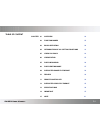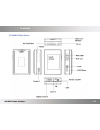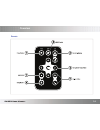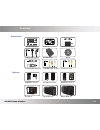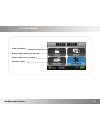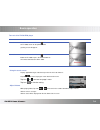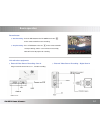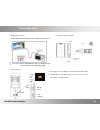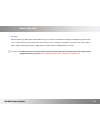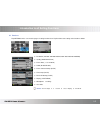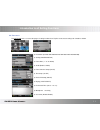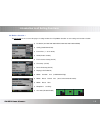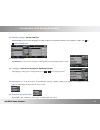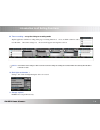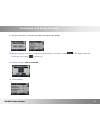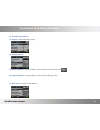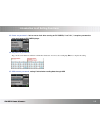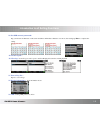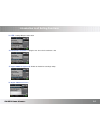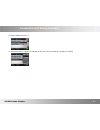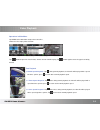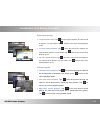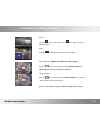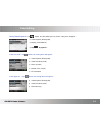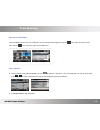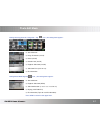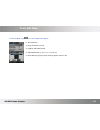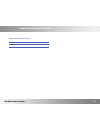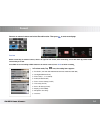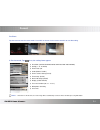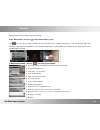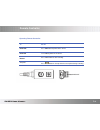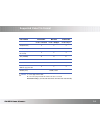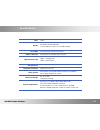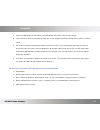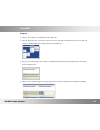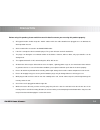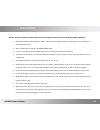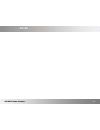- DL manuals
- Lawmate
- DVR
- PV-500 EVO
- User Manual
Lawmate PV-500 EVO User Manual
Summary of PV-500 EVO
Page 2
Chapter 01 overview 02 02 function modes 05 03 basic operation 06 04 introduction of all setting functions 10 05 video playback 22 06 video editing 25 07 photo browsing 26 08 photo editing mode 27 09 supported image file format 29 10 record 30 11 remote controller 34 12 supported video file format 3...
Page 3
Pv-500 user manual 02 overview pv-500evo main device.
Page 4
Pv-500 user manual 03 overview remote.
Page 5
Pv-500 user manual 04 overview accessories 3.7v li-ion battery for fuji np120id-l17 ! Caution don't disassemble. Don't dispose of in fire don't store in temperature over 60 0 c. Charge only with specified charger. Li-ion li-ion li-io pi-pv800 controller ba-np120 battery chg-0520 charger s-er/pv800 e...
Page 6
Pv-500 user manual 05 function modes video file playback browse images and picture external video source recording functions setting.
Page 7
Pv-500 user manual 06 basic operation turn on/ off of pv-500 evo player to do this turn on press the power on/ off button about 1 sec. On pv-1000, to turn on the power and the greeting screen will appear. Turn off press the power on/off button about 1sec. Button on pv-1000 or press the power button ...
Page 8
Pv-500 user manual 07 basic operation record button ● start recording: push the rec button on the pv-500evo or the one on the remote controller to start recording. ● stop recording: press stop button or the one on the remote controller to stop recording, and the screen will return to stand-by mode o...
Page 9
Pv-500 user manual 08 basic operation ● output to tv screen: plug an rca cable in av-out to have the image output to the tv. Precaution: check “setup” menu, the setting of “display” must be set from “lcd” into “tv” enable image output. ● connect to pc: ● connect to wire controller: 1. Connect the tw...
Page 10
Pv-500 user manual 09 basic operation ● charging: when the power goes down, power led indictor blinks (green) and the meter with no bars displays on the bottom right corner of the screen, which indicates that the power of the host exhausts; please recharge it immediately. Connect the main device wit...
Page 11
Pv-500 user manual 10 introduction to all setting functions ● resolution (352*288 /640*480/720*576/1024*768/1280*720/1280*960) ● quality (good/normal/low) ● frame rate( 1 / 5/ 15 /20/25) ● audio (enable/disable) ● frame counter stamp (on/off) ● timestamp (on/off) ● device id stamp (on/off) ● display...
Page 12
Pv-500 user manual 11 introduction to all setting functions 02. Pre-event > tap settings on the screen to the page1 of setting functions then tap pre-event to start setting each function as below. ● resolution (352*288 /640*480/720*576/1024*768/1280*720/1280*960) ● quality (good/normal/low) ● frame ...
Page 13
Pv-500 user manual 12 introduction to all setting functions ● resolution (352*288 /640*480/720*576/1024*768/1280*720/1280*960) ● quality (good/normal/low) ● frame rate ( 1 / 5/ 15 /20/25) ● audio (enable/ unable) ● frame counter stamp (on/off) ● timestamp (on/off) ● device id stamp (on/off) ● displa...
Page 14
13 introduction to all setting functions 04. Date/time setting > set date and time tap settings on the screen to the page1 of setting functions then tap date and time to start setting the number. Tap or to the next page menu. 05. Date/time /format > tap settings on the screen to the page1 of setting...
Page 15
Pv-500 user manual 14 introduction to all setting functions 09. Timer recording > set up the timing to recording mode tap the application of timer recording on the page 2 of setting functions to select one blank column in order to reset the timer. Once timer setting is set, the screen will appear re...
Page 16
12. Storage information > show the size and the free space of the storage. 13. Storage capacity > how the icon on the device; sd card needs to be inserted to slot then will be displayed in the left- bottom side of screen .Tape to the last page 14. Format memory > allow to format sd pv-500 user manua...
Page 17
Pv-500 user manual 16 introduction to all setting functions 16. Tv-output adjustment > 18. Video playback > 19. Video thumbnail > setting if enable to preview image when reading video files 20. Image thumbnail > setting if enable to preview when reading photo files 21. Slide show > setting if enable...
Page 18
Pv-500 user manual 17 introduction to all setting functions 22. Slideshow duration > setting the section time during slideshow playing 23. Firmware upgrade > insert the sd card which contains updated software into the device and press enter button, after the system is updated, it will reboot automat...
Page 19
Pv-500 user manual 18 introduction to all setting functions 25. Power on password > lock or not to lock when turning on pv-500evo; if set” on”, it requires password to enter main menu of pv-500evo player. 26. Set power on password > tap your chosen 6 characters and then confirm these characters once...
Page 20
Pv-500 user manual 19 introduction to all setting functions 28. Set usb connect password> tap your chosen six-character on the screen and then confirm these characters once more, after setting tap enter to complete the setting. 29. Create log file > 30. View log > view all log record for power on/of...
Page 21
Pv-500 user manual 20 introduction to all setting functions 33. Led > setting led panel to be off/on 34. Continuous shot max > setting the max. Times for the continuous shot 35. Digital cmos low light mode > enable or disable for recording in 30fps . 36 . Digital cmos anti-flicker>.
Page 22
Pv-500 user manual 21 introduction to all setting functions 37. Digital cmos calibration > 38. Vibration settings > setting if use vibration on the device when turn on/off or start/stop the recording..
Page 23
Pv-500 user manual 22 video playback operations in main menu tap video on the main menu to open the newest files . Choose the files to play video as below. Tap button to open files listed in date; choose desired video file to play. Tap button again to enter the upper level of my record. Fast playbac...
Page 24
Pv-500 user manual 23 introduction to all setting functions slow motion function ● 1/2 speed slow motion: tap after pausing the playback, the video file will be played in 1/2 slow motion; tap button to return to the normal playback speed. ● 1/4 times speed playback: tap twice after pausing the playb...
Page 25
Pv-500 user manual 24 introduction to all setting functions pause > tap icon to pause the video; press once again to return to normal playback. Stop > tap icon to stop playing and return to file list mode. Video capture > capture image while the video is playing. Tap icon on the screen to capture im...
Page 26
Pv-500 user manual 25 video editing during video playback > tap button, the video will be paused, and the setting items will appear : ● video playback (all/single/no) ● display (lcd/tv/both) ● tap to playback . In file list mode > tap button, the setting items will appear: ● video playback (all/sing...
Page 27
Pv-500 user manual 26 photo browsing operations in main menu tap icon image to choose the newest photo file, file can be browsed after tapping it; tap icon to the upper file folder listed in date; tap icon once more to the upper level of myrecord. Start slideshow ● in file list mode or image browsin...
Page 28
Pv-500 user manual 27 photo edit mode during selecting photo in a image file > tap icon , the setting items appear: ● start slideshow ● image thumbnail ( on/off) ● delete (on/off) ● deletion lock (on/off) ● playback slideshow (one/all) ● slideshow time (3/5/7/10 sec) ● file information during photo ...
Page 29
Pv-500 user manual 28 photo edit mode in file list mode : tap icon, the setting items appear: ● start slideshow ● image thumbanil ( on/off) ● playback slideshow (no/all) ● slideshow duration (3 sec/ 5 sec/ 7 sec/10 sec) ● delete directory (tap it to delete all image photos under this file).
Page 30
Pv-500 user manual 29 supported image file format baseline jpg lower than 4032 * 4032 supported image file format.
Page 32
Pv-500 user manual 31 record pre-event tap pre-event to enter pre-event mode. Press rec or the one in the remote controller to start recording. ● resolution (352*288 /640*480/720*56/1024*768/1280*720/1280*960) ● quality( 1 / 5/ 15 /20/30) ● frame rate (30/ ● audio (enable/ unable) ● frame counter st...
Page 34
Pv-500 user manual 33 record video capture > capture image while in preview mode but not recording mode. Tap button on the left side of screen for a captured picture. The captured pictures will be stored in the image file. Video snapshot > snapshot image while in preview mode but not recording mode....
Page 35
Pv-500 user manual 34 remote controller operating remote controller to do this power off press off button to power off the device. Power on press on to power on the device. Record press rec button to start recording. Snapshot press button in the top of device to snapshot during recording. Snapshot.
Page 36
Pv-500 user manual 35 supported video file format file format resolution bit rate frame rate under 1280*960 under 10mpbps under 30 fps avi(divx 4/5.0) x x x avi ( divx 2/3) x x x mpeg1(dat, mpg-vcd file format) x x x asf ( mpeg4) ● ● ● rm x x x wmv x x x vob (dvd file format without copy protection ...
Page 37
Pv-500 user manual 36 specifications timer time display resolution 320 x r.G.B x 240 2.36 inch tft-lcd touch screen with led backlight av in/ out av input/output through two φ 3.5mm jack ccd in / dc5v out ccd input /dc 5v output through 2.5mm jack led indication light led 1 – charging (red) led 2 – ...
Page 38
Pv-500 user manual 37 important ● link the pv-800 with pc via usb cable to read, download & save the files in the hard disc directly. ● if you connect the device to a pc through usb, and use the computer to format the storage device, please use fat32 format. ● please do not scrub the lcd with hard m...
Page 39
Pv-500 user manual 38 important fragment ● step 01: please link the pv-1000 with pc via the usb cable. ● step 02: browse the mouse cursor to the “ start” on the corner of the table & click it then browse the cursor to the all programs subsidiary application programs system tools fragment tool. ● ste...
Page 40
Pv-500 user manual 39 precaution before using this product, please read this manual in detail to ensure you are using this product properly. ● all keypad functions invalid except the “hold” switcher while the cable controller been plugged to use & dominate the whole operation instead. ● all the reco...
Page 41
Pv-1000 user manual 42 notes before using this product, please read this manual in detail to ensure you are using this product properly. ● all keypad functions invalid except the “hold” switcher while the cable controller been plugged to use & dominate the whole operation instead. ● all the recorded...
Page 42
Pv-500 user manual 41 notes.