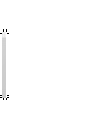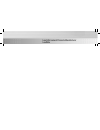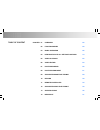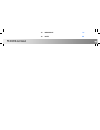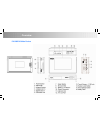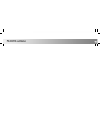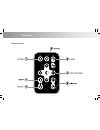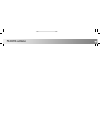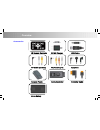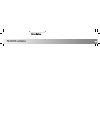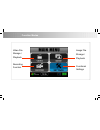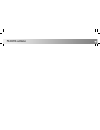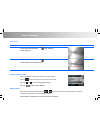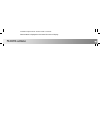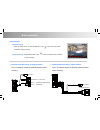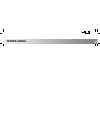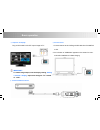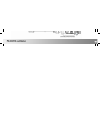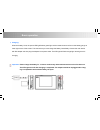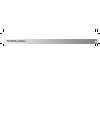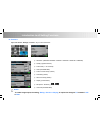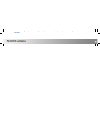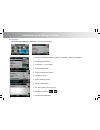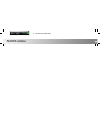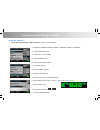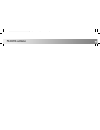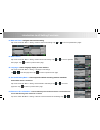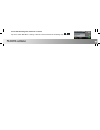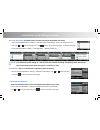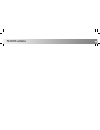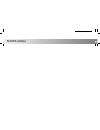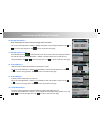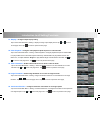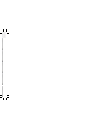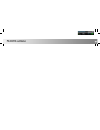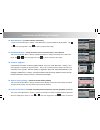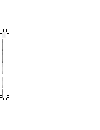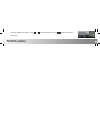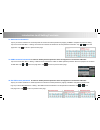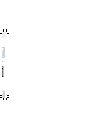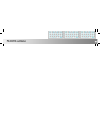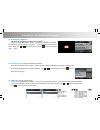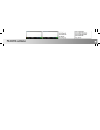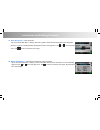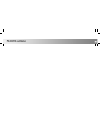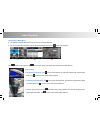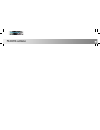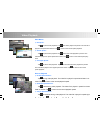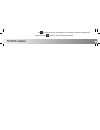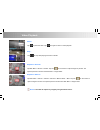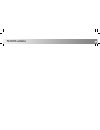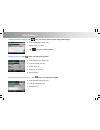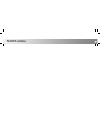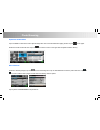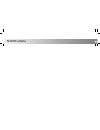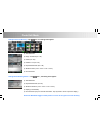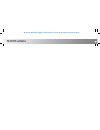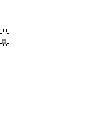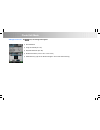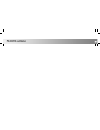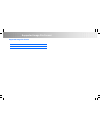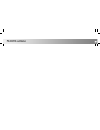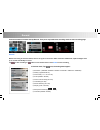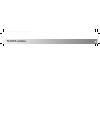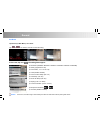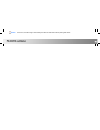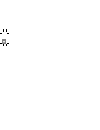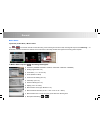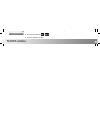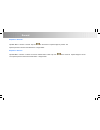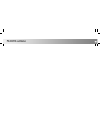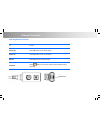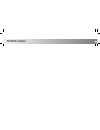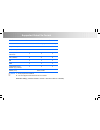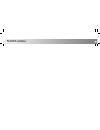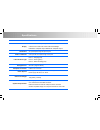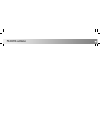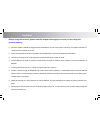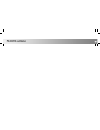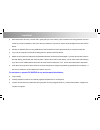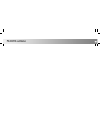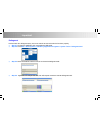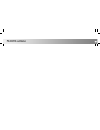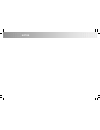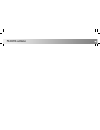- DL manuals
- Lawmate
- DVR
- PV-500 EVO
- User Manual
Lawmate PV-500 EVO User Manual
Summary of PV-500 EVO
Page 5
Chapter 01 overview 02 02 function modes 05 03 basic operation 06 04 introduction of all setting functions 10 05 video playback 22 06 video editing 25 07 photo browsing 26 08 photo editing mode 27 09 supported image file format 29 10 record 30 11 remote controller 34 12 supported video file format 3...
Page 7
14 important 37 15 note 40 pv-500evo user manual 01.
Page 8
01.
Page 9
Overview pv-500evo main device.
Page 11
Pv-500evo user manual 02.
Page 12
02.
Page 13
Overview remote control.
Page 15
Pv-500evo user manual 03.
Page 16
03.
Page 17
Overview accessories 1 ir remote controller dc 5v charger usb cable av cable (camera) rca cable (tv) earphone camera pouch cable controller controller cable li-ion battery.
Page 19
Li-ion battery pv-500evo user manual 04.
Page 20
04.
Page 21
Function modes image file storage / playback functional settings video file storage / playback recording function.
Page 23
Pv-500evo user manual 05.
Page 24
05.
Page 25
Basic operation turn on/ off to do this turn on press power on/ off button for 1 sec. Greeting screen appears. Turn off press power on/off button for 1 sec. Or press power button on the remote control . Using the touch screen tap any application to start or tap an item in the list to select. Tap ico...
Page 27
Controller to adjust volume. Volume varies in 10 levels. Volume status is displayed on the lower left corner of display. Pv-500evo user manual 06.
Page 28
06.
Page 29
Basic operation record button ● start recording: press the rec button on the pv-500evo or the button on the ir remote controller to start recording. ● stop recording: press stop button or the button on the ir remote controller to stop recording. Link with other equipments ● external video recording ...
Page 31
Pv-500evo user manual pv-500evo user manual 07.
Page 32
07.
Page 33
Basic operation ● output to tv display: plug an rca cable in av-out output image on tv. Important: to enable image output, note the display setting, setting > preview > display , required to change to “tv” instead of “lcd”. ● connect to pc: ● connect to wire controller: 1. Connect the two ends of a/...
Page 34
O.
Page 35
Pv-500evo user manual 08.
Page 36
08.
Page 37
Basic operation ● charging: when the battery is low, the power led light flashes green light and the meter shows a red bar on the battery gauge at lower right corner of the screen. This means that you must charge the battery immediately. Connect the main device with dc adapter and then plug the adap...
Page 39
Pv-500evo user manual 09.
Page 40
09.
Page 41
Introduction to all setting functions ● resolution (352x288 / 640x480 / 720x576 / 1024x768 / 1280x720 / 1280x960) ● quality (high/normal/low) ● frame rate( 1 / 5/ 15 /20/25) ● audio (disable/enable) ● frame counter stamp (off/on) ● timestamp (off/on) ● device id stamp (off/on) ● display (lcd/tv/both...
Page 43
G p g g p y q g or both . Pv-500evo user manual 10
Page 44
10
Page 45
Introduction to all setting functions ● resolution (352x288 / 640x480 / 720x576 / 1024x768 / 1280x720 / 1280x960) ● quality (high/normal/low) ● frame rate ( 1 / 5/ 15 /20/25) ● audio (disable/enable) ● frame counter stamp (off/on) ● timestamp (off/on) ● device id stamp (off/on) ● display (lcd/tv/bot...
Page 47
● overwrite (disable/enable) pv-500evo user manual 11.
Page 48
11.
Page 49
Introduction to all setting functions ● resolution (352x288 / 640x480 / 720x576 / 1024x768 / 1280x720 / 1280x960) ● quality (high/normal/low) ● frame rate ( 1 / 5/ 15 /20/25) ● audio (disable/enable) ● frame counter stamp (off/on) ● timestamp (off/on) ● device id stamp (off/on) ● display (lcd/tv/bot...
Page 51
● overwrite (disable/enable) pv-500evo user manual 12.
Page 52
12.
Page 53
Introduction to all setting functions 04. Date and time > configure date and time setting. Tap on the screen main menu > setting > date and time to edit settings. Tap or to move to specified menu pages. 05. Date format > tap on the screen main menu > setting > date format to edit settings. Tap or to...
Page 55
Pv-500evo user manual 13 the pre-set recording when the device is inactive tap on the screen main menu > setting > resume to pre-set duration to edit settings. Tap or.
Page 56
13.
Page 57
Introduction to all setting functions 09. Timer recording > schedule time to initiate recording at designated time frame tap on the screen main menu > setting > timer recording to edit settings. Tap on the shown icon to set timer. Tap or move next page menu. Tap to return to previous menu page . To ...
Page 59
Pv-500evo user manual 14.
Page 60
14.
Page 61
13. Digital cam ntsc/pal > digital camera preference setting, requires to edit setting when digital camera is connected. Set ntsc or pal video system when dvr is connected. Tap on the screen main menu > setting > digital cam ntsc/pal to edit settings. Tap or move next page menu. Tap to return to pre...
Page 63
Pv-500evo user manual 15.
Page 64
15.
Page 65
17. Storage capacity icon > show the sd card icon on the lower left corner of the screen if sd card is properly inserted in the card slot. Tap on the screen main menu > setting > storage capacity icon to show sd card storage availability. Tap or move next page menu. Tap to return to previous menu pa...
Page 67
Or to move to next page menu. Tap to return to previous menu page . Pv-500evo user manual 16.
Page 68
16.
Page 69
Introduction to all setting functions 21. Display > configure output display setting tap on the screen main menu > setting > display to assign output display device. Tap or to move to next page menu. Tap to return to previous menu page . 22. Video playback > configure video playback repeat sequence ...
Page 71
Pv-500evo user manual 17.
Page 72
17.
Page 73
Introduction to all setting functions 26. Start slideshow > to enable slideshow functionality tap on the screen main menu > setting > start slideshow to configure slideshow display pattern. Tap or move next page menu. Tap to return to previous menu page . 27. Slideshow duration > setting the section...
Page 75
When the equipment is power on. Tap or move next page menu. Tap to return to previous menu page . Pv-500evo user manual 18.
Page 76
18.
Page 77
Introduction to all setting functions 31. Set power on password > tap any six chosen characters on virtual keyboard and confirm the entered password by tapping on enter to complete the password setting. Tap on the screen main menu > setting > set power on password to password to set the password com...
Page 78
Ed.
Page 79
Pv-500evo user manual 19.
Page 80
19.
Page 81
Introduction to all setting functions 34. Touch panel calibration > functions to calibrate the accuracy of touch panel tap on the screen main menu > setting > touch panel calibration to calibrate touch panel accuracy by point the cross shown on screen until success appeared on the display. Tap or mo...
Page 83
Pv-500evo user manual 20
Page 84
20
Page 85
Introduction to all setting functions 37. Save all log file > save all log files tap on the screen main menu > setting > save all log file to stored all recorded log files in the designated directory. Log file is a text file recording all operations done on the equipment. Tap or move next page menu....
Page 87
Pv-500evo user manual 21.
Page 88
21.
Page 89
Video playback operations in main menu ● tap video in the main menu to access most recent recorded video files . ● tap on any listed file to playback video on the screen display. Tap on icon to start vide playback. Tap button to return file list. Tap button again to enter the upper level of my recor...
Page 91
Pv-500evo user manual 22.
Page 92
22.
Page 93
Video playback slow motion ● half speed : tap to pause video playback. Tap after video playback is paused. The vide file is played in half speed slow motion. Tap to return to the normal speed playback. ● quarter speed : tap to pause video playback. Tap twice after video playback is paused. The video...
Page 95
Tap three times during video playback. The video file is played in speed eight times faster. Tap to return to the normal playback speed. Pv-500evo user manual 23.
Page 96
23.
Page 97
Video playback pause > tap to pause the video. Tap once again to return to video playback. Stop > tap to stop video playing and return to file list. Snapshot in preview > tap main menu > record > preview. Tap icon on the screen to capture images in preview. The captured pictures is stored in the mai...
Page 99
Pv-500evo user manual 24.
Page 100
24.
Page 101
Video editing settings in video playback > tap button, the video is paused, and the setting items appear : ● video playback (all / single / no) ● display (lcd / tv / both) ● tap to return to video playback . Settings in file list > tap button, the setting items appear: ● video playback (all / single...
Page 103
Pv-500evo user manual 25.
Page 104
25.
Page 105
Photo browsing operations in main menu tap icon image to select most recent captured image files. Files can be browsed after tapping the file. Tap icon to the upper listed files in folder sorted with date. Tap icon once more to return to the upper level of myrecord folder directory. Start slideshow ...
Page 107
Pv-500evo user manual 26.
Page 108
26.
Page 109
Photo edit mode settings in file list directory > tap icon , the setting items appear: ● start slideshow ● image thumbnail (on / off) ● delete (on / off) ● deletion lock (on / off) ● playback slideshow (one / all) ● slideshow time (3 sec / 5 sec / 7 sec / 10 sec) ● file information settings when bro...
Page 111
Switch the rec/stop toggle to stop position to return to the upper level of file directory. Pv-500evo user manual 27.
Page 112
27.
Page 113
Photo edit mode settings in file list > tap icon, the setting items appear: ● start slideshow ● image thumbnail (off / on) ● playback slideshow (all / no) ● slideshow duration (3 sec/ 5 sec/ 7 sec/10 sec) ● delete directory (tap ok to delete all images in the current folder directory).
Page 115
Pv-500evo user manual 28.
Page 116
28.
Page 117
Supported image file format baseline jpg lower than 4032 x 4032 supported image file format.
Page 119
Pv-500evo user manual 29.
Page 120
29.
Page 121
Record connect an external camera and tap record. Then press any listed three recording mode to enter recording page. Preview before connecting an external camera, there is no signal on the screen. After connection established, captured images show up on screen and standby to record. Tap to start re...
Page 123
Pv-500evo user manual 30
Page 124
30
Page 125
Record pre-event tap record (in main menu) > pre-event tap or in the remote controller to start recording. ● resolution (352x288 / 640x480 / 720x576 / 1024x768 / 1280x720 / 1280x960) ● quality (high/norma/ low) ● frame rate ( 1 / 5 / 15 / 20 / 25) ● audio (disable / enable) ● frame counter stamp (of...
Page 127
Notice: in pre-event, the video image is automatically recorded into video folder without pressing rec button. Pv-500evo user manual 31.
Page 128
31.
Page 129
Record motion detect tap record (in main menu) > motion detect tap or in the remote controller to start recording. If the recording environment is still, recording will stop and show detecting…. At the bottom of screen until motion is detected in the environment. Recording will then start again and ...
Page 131
● motion detect zone > press the green grid to select the detecting area ● microphone sensitivity ( / ) ● overwrite (disable / enable) pv-500evo user manual 32.
Page 132
32.
Page 133
Record snapshot in preview > tap main menu > record > preview. Tap icon on the screen to capture images in preview. The captured pictures is stored in the main menu > images folder. Snapshot in record > tap main menu > record > preview / pre-event / motion detect > rec. Tap icon on the screen to cap...
Page 135
Pv-500evo user manual 33.
Page 136
33.
Page 137
Remote controller operating remote controller to do this power off press off button to turn off the device. Power on press on button to turn on the device. Record press rec button to start recording. Snapshot press button on top of the device to take snapshot during recording. Snapshot.
Page 139
Pv-500evo user manual 34.
Page 140
34.
Page 141
Supported video file format file format resolution bit rate frame rate max 1280x960 max 10mpbps max 30 fps avi ( divx 4/5.0) x x x avi ( divx 2/3) x x x mpeg1(dat, mpg-vcd file format) x x x asf ( mpeg4) ● ● ● rm x x x wmv x x x vob (dvd file format without copy protection x x x mjpeg ( avi) a-law, ...
Page 143
Pv-500evo user manual 35.
Page 144
35.
Page 145
Specifications timer time display resolution 320 x 240 (r.G.B) 2.36 inch tft-lcd touch screen with led backlight ntsc/pal composite output ntsc/pal composite output av in/ out av input/output through two φ 3.5mm jack ccd in / dc5v out ccd input /dc 5v output through 2.5mm jack led indication light l...
Page 147
Pv-500evo user manual 36.
Page 148
36.
Page 149
Important before using this product, please read this chapter thoroughly to ensure you are using this product properly. ● when the system controller is plugged into the pv-500evo, only the “hold” switch is working. The system controller be- comes the main controller of the unit. ● all the recorded f...
Page 151
Pv-500evo user manual 37.
Page 152
37.
Page 153
Notes important ● when take out the sd card, push the card in gently then pull. If the memory card is inserted in the wrong direction, the card cannot be pushed completely to the end of the slot. Please do not push too hard to avoid damages to the card and the device. ● connect pv-500evo with pc usi...
Page 155
Pv-500evoevo user manual 42 pv-500evo user manual 38.
Page 156
38.
Page 157
Important defragment perform hard disc defragment every one to two months to ensure that device functions properly. ● step 01: connect pv-500evo to pc connected with usb cable. ● step 02: click start > all programs > subsidiary application programs > system tools > defragment tool . ● step 03: selec...
Page 159
Pv-500evo user manual 39.
Page 160
39.
Page 161
Notes.
Page 163
Pv-500evo user manual 40
Page 164
40