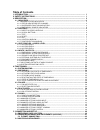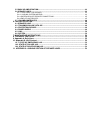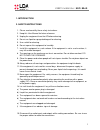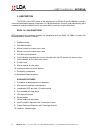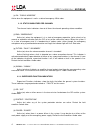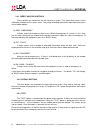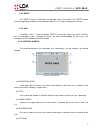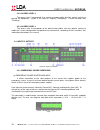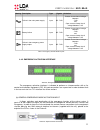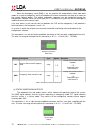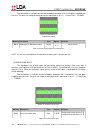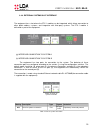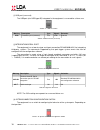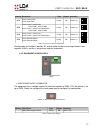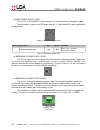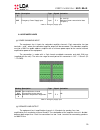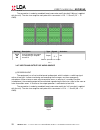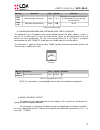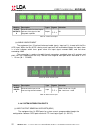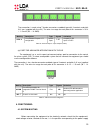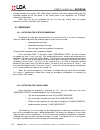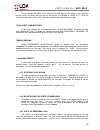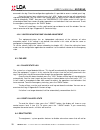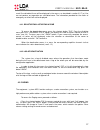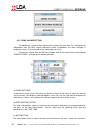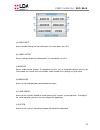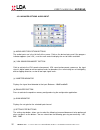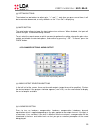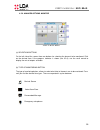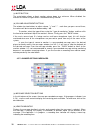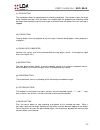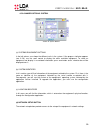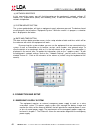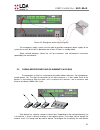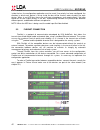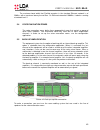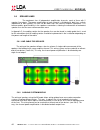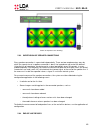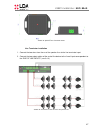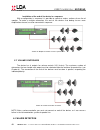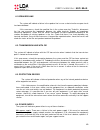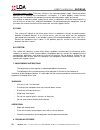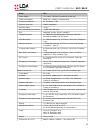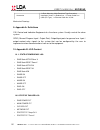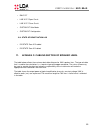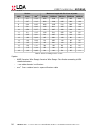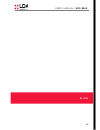- DL manuals
- LDA
- Speakers
- NEO 8060
- User Manual
LDA NEO 8060 User Manual
Summary of NEO 8060
Page 1
User's manual model: lda neo 8060
Page 2: Table Of Contents
Table of contents 1. Introduction............................................................................................................................ 1 2. Safety instructions............................................................................................................. 1 3. Des...
Page 3
5.5 back-up amplification......................................................................................................... 43 5.6 speaker lines..........................................................................................................................44 5.6.1 line cable for spe...
Page 4
1. Introduction 2. Safety instructions 1. Please read carefully these safety instructions. 2. Keep this user manual for future reference. 3. Unplug the equipment from the ac before cleaning. 4. Do not use liquid or sprayed detergent for cleaning. 5. Use a cloth for cleaning. 6. Do not expose this eq...
Page 5
3. Description the pa/va system neo meets all the requirements of en 54-16 and en 60849, ensuring a safe and controlled emergency evacuation. Its high performance, versatility and audio quality make it a powerful and cost-effective music and voice audio system for all types of facilities. En 54 -16:...
Page 6
3.1. Indicators 3.1.1general status indicators status indicators show at all times the operating condition of the equipment or system. They are located at the left of the screen. (a) power : "power" active (on) when the unit is powered from any of the power supply sources. Green color. (b) emg : "em...
Page 7
(e) pa : "public address" active when the equipment is not in a state of emergency. White color. 3.1.2. Status indicators per channel the channel status indicators show at all times the channel operating state or condition. (f) emg: “emergency” active (on) when the equipment is in a state of emergen...
Page 8
(l) link: “link” active (on) when there is a link failure between the equipment, and some elements of the distributed system. Restart the fault condition. Amber color. (m) system: “system” / “sistema” active (on) when there is a failure in the execution of the equipment's software, or in its memory....
Page 9
3.2.1. Direct access controls these controls are located on the left side of the screen. They allow direct access to the notification windows of the active states. They show extended information about operating status and available options. (a) emg: “emergency” it allows access to emergency status m...
Page 10
3.2.4. Reset the "reset" button is located on the top right side of the screen. The "reset" button resets the operating condition of the equipment when it is in a state of emergency or failure. 3.2.5. Ack the button " ack " is under the button "reset " on the right side of the screen. Confirms that ...
Page 11
Indicated by different colors, and along with the title , the menu in which the user is working . For emergency is red and for failures or shutdowns is yellow. (f) indicator of progress at some windows this item may appear. It indicates that there are more objects to be displayed in the same window ...
Page 12
(d) no selected zone without selection band. In picture 4, 5 and 6 zones, where zone 8 can not be selected by default once turned off (see 4.4 ). (e) disabled zone disabled zone. Yellow band on the right side. The button will be a dark-colored area in picture 4, zone 8 3.3. User profiles - access le...
Page 13
3.3.2. Access level 2 the access level 2 corresponds to a security manager profile who has specific training to operate the equipment / system in the states of "paging", "emergency", "failure message" and "disabling". 3.3.4. Access level 3 the access level 3 corresponds to the administrator profile,...
Page 14
Marking description type signals activation failure in the main power supply. Input nc ┴ no contact closure free of voltage between ┴ no and open contact closure free of voltage between ┴ nc battery failure input nc ┴ no contact closure free of voltage between ┴ no and open contact closure free of v...
Page 15
When the emergency input (emg) is on, the machine will automatically switch from work mode, to a state of emergency, and it will broadcast the voice evacuation message at all zones of the system (default option). The default evacuation sequence can be configured through the configuration software. W...
Page 16
Marking description type signals activation emg active emergency state output output close voltage-free contact closure between terminals (max 350ma / 350v dc) flt active failure state output output close voltage-free contact closure between terminals (max 350ma / 350v dc) table 3: state outputs (d)...
Page 17
The connection is via two 8-pin female euroblock connector of 3.81 mm pitch (supplied with the unit). The wire size range for each pole of this connector is: 0.14 1.5 mm2 (30 14 awg). → → marking description type signals activation ov-x attenuation of attenuators output output + - 24v dc 40ma table ...
Page 18
3.4.4. External systems slot interface the equipment has a slot where the etx-1 module can be integrated, which allows connection to other public address systems, and integration with third-party systems. The etx-1 module is delivered as part of the equipment. (g) interface connection to system a (h...
Page 19
(i) usb port (reserved) the usb port (mini usb type ab) integrated in the equipment is reserved for a future use. Marking description type signals activation usb connection port (reserved) port usb 1.1 reserved table 8: usb connection (reserved) (j) integration serial port the equipment has a two wi...
Page 20
Marking description type signals activation cfg port a control data port b audio data config. Na position 00 ↓ ↓ cfg port a control + audio data data vlan1, audio vlan2 port b control + audio data (redundant) data vlan1, audio vlan2 config. Na position 01 ↓ ↑ cfg port a control + audio data port b c...
Page 21
(m) main power supply input the unit has an iec 60320/c14 input connector for connection to the main power supply. The connection is made using iec power cord to e + f male 60320/c13 plug supplied with the equipment. Marking description type signals activation main power supply input input l n g 230...
Page 22
Markin g description type signals activation 24v emergency power supply input input + - 20 - 24v dc maximum power: see technical data (chapter 4) table 13: emergency supply input 3.4.6.Speakers lines (p) spare channels input the equipment has 8 inputs for redundant amplifier channels. Each connectio...
Page 23
The connection is made by euroblock female connector and 2-pin pitch 5.08 mm (supplied with the unit). The wire size range for each pole of this connector is: 0.5 2.5 mm2 (22 12 → → awg). Marking description type signals activation ch x xa xb line-xa-speaker line output corresponding to amplifier ch...
Page 24
Marking descrition type signals activation rec out balanced audio at line level ouput ┴ + - message from emergency microphone broadcasted by any zone through voice evacuation rec out recording output activation ouput ┴ m 0v dc table 16: recording output (s) paging microphones and system devices inpu...
Page 25
Marking description types signals activation audio outputs x balanced audio line level output replicant of the signal of the integrated amplifiers output ┴ + - na table 18: audio line output (u) audio source input the equipment has 5 line-level balanced audio inputs. Input no.5 is shared with the bu...
Page 26
The connection is made using 7 female connectors euroblock type with 3 contacts and pitch 3.81 mm (supplied with the unit). The wire size range for each pole of this connector is: 0.14 1.5 mm2 (30 14 awg). → → marking description type signals activation gpio x port general purpose i / s configurable...
Page 27
Voltage available in the region 115v / 230v (230v by default). Connect the power cord to the cie connector located on the rear panel. In the frontal panel of the equipment, the "power" indicator will light green. When you turn on the equipment for the first time you should make the proper adjustment...
Page 28
Click on the desired option and a selection band will appear in the button. Then select the zone or zones for which the message will be played, as indicated in section 3.2.7 . After the selection of the zones, press "ok " to confirm and the message will begin to play. "play alert / emg message" if y...
Page 29
Occurred in the log. From the configuration application it is possible to access a whole year's log. Once the log has been checked, press the" ack " button and the log will automatically stop being displayed. You can access the record again by pressing the shortcut button to the state of emergency "...
Page 30
Used. Once disabled, these will be displayed in the menus, as described in section 3.2.7 (e). You can not perform any operation on a disabled zone. The information provided for the states of emergency or failure will not be displayed . 4.4.1. Deactivating/ activating a zone to access the deactivatio...
Page 31
4.5.1. Zone volume setting the equipment/ system, allows adjustment of volumes for each zone. This setting can be independent from the zone volume adjustment made to broadcast the voice message in emergency state, if it has been previously configured (see 4.2.6). To make this setting, from the pa me...
Page 32
When disabled, the zones will recover the volume they had before being silenced. If you turn the mute button, on a zone / zones which was not selected , there will be no setting on it. (d) volume indicator the volume indicator goes from -100db to 0db, minimum and maximum respectively zone volume. If...
Page 33
(a) emergency microphone on special occasions, you can use the emergency microphone to make announcements by one or more paging mode zones. Once the source assignment is concluded, use the ptt button on the microphone to make the announcement . (b) input disabled when the acsi bus is being used (see...
Page 34
(a) audio input access window settings for the audio inputs. For more detail see 4.5.4 (b) audio output access settings window for audio outputs. For more detail see 4.5.5 (c)monitor access audio monitor window. The equipment/system, has an integrated speaker that lets you listen to both the sources...
Page 35
4.5.4 avanced options. Audio input. (a) audio input selection buttons the audio inputs are in the left half of the screen. Click on the desired entry and if the progress indicator appears (see 3.2.6 ), use the scroll control to display the rest of tickets available. (b) “lda sound enhancer” button c...
Page 36
(g) setting buttons the window has two buttons to adjust gain , " +" and "- ", each time you press one of them, it will be increased or decreased, as many decibels as the " pass set" is displaying. (h) mute button the mute button allows to lower the input volume to a minimum. When disabled , the inp...
Page 37
(c)vÚmeter indicator displays the signal level being detected in the output. Between -100db to 0db. (d) equalizer button press to activate the equalizer memory configured using the configuration application. (e) gain indicator displays the gain setting for the output selected on the volume of the zo...
Page 38
4.5.6. Avanced options. Monitor (a) selection buttons on the left side of the screen there are buttons for selecting the element to be monitored. Click on the desired item. If the progress indicator is shown (see 3.2.6), use the scroll control to display the rest of outputs available. (b) type of mo...
Page 39
(c) mute button the mute button allows a direct, monitor volume down to a minimum. When disabled, the monitor will recover the gain which it had before being silenced. (d) volume adjustment buttons the window has two buttons to adjust volume " +" and "- " , each time you press one of them, the volum...
Page 40
(c) stop button the stop button allows to stop playback or recording completely. Life indicator shows the length of the selected message. Once the action has stopped, both the playback and recording should be started from the beginning of the message. A selection band will appear when the message is...
Page 41
To play a message, select it in the left column, and press the play button. To pause or stop the playback, press the pause or stop button, respectively. To hear the broadcasted message simultaneously, act on the monitor controls located on the right column of the screen. To record a message in the l...
Page 42
4.5.9 avanced options. System. (a) systems equipment buttons in the left column, are shown the different units in the system. If the progress indicator appears (see 3.2.6), use the scroll control to display the other available equipment. To select an equipment and display its associated information,...
Page 43
(e) network identifier in this area of the screen, you will find information on the equipment's network settings. Ip address (ip), subnet mask (mask) and gateway (gw). To edit the network settings, click the network setup button . (f) system update button the system update button, will start an equi...
Page 44
Picture 43: emergency power supply diagram the emergency supply system must be able to provide emergency power supply to the system for at least 30 minutes in operation and at least 24 hours in standby mode. Select certified batteries, follow the set up instructions and maintenance instructions spec...
Page 45
Inside the bus, the configuration application must be used. If no priority has been configured, the direction in which each device is set up inside the bus will be used as order of priority for each device. When in an acsi bus there are multi-zone microphones and remote panels, the latter would be s...
Page 46
The maximum band width that flexnet occupies in the standard ethernet network is of 25mb/s, with a maximum latency time of 5ms. On ethernet network of 100mb/s, it admits a routing at network level 2. 5.4 voice evacuation zones the voice evacuation zones define those geographical areas that contain a...
Page 47
5.6 speaker lines the equipment has 8 independent amplification channels, each of them with 2 speaker line outputs. The power amplification of each channel is distributed in both lines so their impedance of each parallel line can not be lower than the nominal amplifier impedance. This feature enable...
Page 48
5.6.3 supervision of speaker connections every speaker connection is supervised independently. There are two complementary ways by which the supervision of a speaker connection is done: line impedance and end of line devices. Using the line of impedance, the device emits a signal periodically every ...
Page 49
The end of line devices provide a greater accuracy in monitoring speaker lines. If no end of line devices are to be installed it must be disabled by the application configuration. The end of line device improves the detection of loudspeaker lines in open circuit, but can not detect the location wher...
Page 50
Line terminator installation 1. Connect the two wires from the en of the speaker lines to the line terminator input. 2. Connect the two output cables of the end of line device to the line of input correspondent to the “end of line inputs” (see 3.4.3). 47 picture 45: speaker lines terminator views pi...
Page 51
Installation of the end of line device in a sequence with a configuration in sequence it is possible to supervise various sections of one line of speaker. To make a multiple connection, the end of line devices that belong to one same amplification channel, must be connected in sequence. 5.7 volume c...
Page 52
6.1.Speakers line the system will indicate a failure in the speaker line in case a short circuit or an open circuit has been detected. If this error occurs, check the specified line in the system error log. To do this, disconnect the line and measure the impedance between the cable terminals through...
Page 53
Redundant power supply: there was a failure in the redundant power supply. Check the correct operation of it, following the manufacturer's instructions. If it works properly, check that the transmission lines between the equipment and the redundant power supply are correct. If in addition to indicat...
Page 54
Model neo power supply 115 / 230v~ 50/60hz. Protected by a fuse (8a) power consumption 550w max / 100w a 1/8 output power frecuency response 20 - 20.000hz +/-1db signal to noise ratio >98db, a-weighted distortion factor gain adjustement per channel -100db -0db,1db steps dsp integrated. 48 khz, 24 bi...
Page 55
Accesories 2 x rack mounting, male euroblock type connection, installation screw, 4 x rubber foot, 1 x power cable 2m / 6,56ft (eu type), 1 x ethernet cable 2m / 6,56ft. Mechanical drawings 9. Appendix a: definitions cie: control and indication equipment of a fire alarm system. Usually: central fire...
Page 56
• emic flt • line x flt open circuit • line x flt close circuit • system flt safe mode • system flt configuration 10.3. State of deactivation log • dis state zone x disabled • dis state zone x enabled 11. Appendix c: cabling section of speaker lines. The table below reflects the maximum desirable di...
Page 57
Section maximum length with 5% of loss of power awg mm mm 2 60wrms 120wrms 240wrms 480wrms 960wrms 6 4,11 13,3 3260 1630 810 405 200 7 3,67 10,6 2600 1300 645 320 160 8 3,26 8,35 2050 1025 510 255 130 9 2,91 6,62 1625 810 405 200 100 10 2,59 5,27 1300 645 320 160 80 11 2,3 4,15 1020 510 255 130 65...
Page 58
55 user's manual: neo 8060 er. 0.7b.