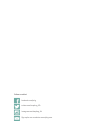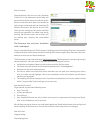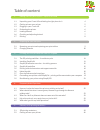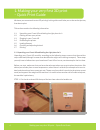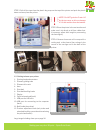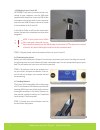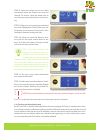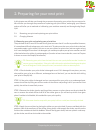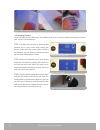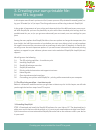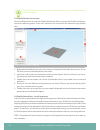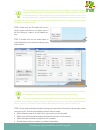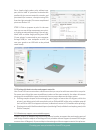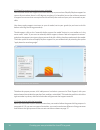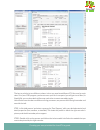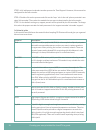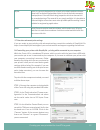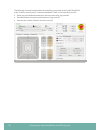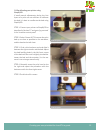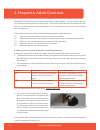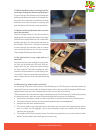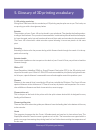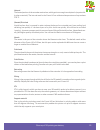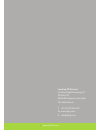Summary of Creatr HS
Page 1
Kop platte tekst.
Page 2
Facebook.Com/lpfrg twitter.Com/leapfrog_3d instagram.Com/leapfrog_3d sign up for our newsletter www.Lpfrg.Com follow us online!.
Page 3
1 dear customer, congratulations with your very own leapfrog creatr hs! In this document we will help you get started with your first print and with all the prints to come after that. Also, we would like to help you get acquainted with the leapfrog 3d printers ecosystem. We will be by your side when...
Page 5
3 table of content 1. Making your very first 3d print – quick print guide 1.1 unpacking your creatr hs and finding the right place for it 4 1.2 getting to know your printer 5 1.3 plugging in your creatr hs 6 1.4 preheating the printer 6 1.5 loading filament 6 1.6 checking and adjusting the bed 7 1.7...
Page 6
Making your very first 3d print – quick print guide 4 1. Making your very first 3d print – quick print guide we know you cannot wait to start 3d printing! In this guide we will take you on the easiest journey from box to print. This section contains the following information: 1.1. Unpacking your cre...
Page 7
Making your very first 3d print – quick print guide making your very first 3d print – quick print guide 5 step 2: pull off the tape from the plastic bag wrap on the top of the printer and push the plastic down and away from the printer. Note: do not grab the creatr hs by the top cover as this can da...
Page 8
Making your very first 3d print – quick print guide 6 1.3 plugging in your creatr hs optional: if you want to use the printer con- nected to your computer, use the usb cable supplied with the printer, insert the usb-a (flat rectangular connector) cable in your computer and insert the usb-b (square c...
Page 9
Making your very first 3d print – quick print guide making your very first 3d print – quick print guide 7 step 8: home the printer so you can reach the bottom where the filament has to be fed through. To do this, select the home icon on your screen and press the button to start hom- ing. Step 9: mak...
Page 10
Preparing for your next print making your very first 3d print – quick print guide 8 in the next paragraph you are going to start printing. During this print you can manually adjust the bed while printing. Check if the bed is levelled during the first 2 or 3 layers of the print and verify if the fila...
Page 11
Preparing for your next print preparing for your next print 9 making your very first 3d print – quick print guide 2. Preparing for your next print in this chapter we will take you through the processes of preparing your printer for your next print. We will take you through the processes of replacing...
Page 12
Creating your own printable file: from stl to gcode preparing for your next print 10 2.2 changing filament if you are ready to use a different role of filament for your next print, follow these steps to remove your current role of filament. Step 1: preheat your printer by selecting the preheat icon ...
Page 13
Creating your own printable file: from stl to gcode 11 preparing for your next print 3. Creating your own printable file: from stl to gcode in this chapter we will teach you how to ‘slice’ (create your own 3d printable file named ‘gcode’) us- ing your 3d model (or ‘stl’) as input. The slicing softwa...
Page 14
Creating your own printable file: from stl to gcode 12 creating your own printable file: from stl to gcode 1. Build table: the build size you see in your screen corresponds to the build volume of your creatr hs. Here, you can scale and position your model. 2. Menu bar: under ‘tools’ you can find the...
Page 15
Creating your own printable file: from stl to gcode 13 tip: the standard print settings for each material are divided in categories: there is a trade-off between quality and speed of getting a part. Before printing you need to ask yourself what is of more importance to you: would you like to receive...
Page 16
Creating your own printable file: from stl to gcode 14 creating your own printable file: from stl to gcode for a simple single colour print without sup- port, click on “add” in “processes” and select the profile with the correct material, extruder, and print detail (for instance, a fast print using ...
Page 17
Creating your own printable file: from stl to gcode 15 terial would just fall on the bed. You can build two types of support structures; breakaway support and soluble support. Breakaway support is a support type that adds support material in the same material and color as the material you use to pri...
Page 18
Creating your own printable file: from stl to gcode 16 creating your own printable file: from stl to gcode 3.5.2 applying support structures to your stl model you can either define the support structures manually or you can have simplify3d place support for you on all parts where there is a 45 degre...
Page 19
Creating your own printable file: from stl to gcode 17 the key to printing in two different colours is that you need two different stl files; one for each color. So in your cad program, you have to save your file in two parts (you will get two stl files). In simplify3d, you can place both stl files ...
Page 20
Creating your own printable file: from stl to gcode 18 creating your own printable file: from stl to gcode step 3: click ‘add process’ and select another process for ‘dual support’. However, this one must be configured for the left extruder. Step 4: double-click on the process and click on the ‘laye...
Page 21
Creating your own printable file: from stl to gcode 19 nylon nylon is a generic designation for a family of synthetic polymers known generically as aliphatic polyamides. Nylon is one of the most commonly used polymers. It has self-lubricating properties which can be useful in for example bearings. T...
Page 22
Creating your own printable file: from stl to gcode 20 creating your own printable file: from stl to gcode the following are some functionalities of controlling your printer directly with simplify3d: in the “machine control panel” (to be accessed below “tools” in the menu bar) you can: • move your p...
Page 23
Creating your own printable file: from stl to gcode 21 3.9 recalibrating your printer using simplify3d if small manual adjustments during the first layers of a print are not sufficient to calibrate the bed, it is best to recalibrate the bed using simplify3d. Step 1: connect your printer to simplify3...
Page 24
Frequently asked questions 22 frequently asked questions 4. Frequently asked questions although our instructions in this manual are of course highly brilliant ;-) we can imagine that you run into some questions while you are printing. This section of the manual is devoted to that. Note that you can ...
Page 25
Frequently asked questions 23 4.2 what should i do when i cannot get my fila- ment to go through the filament guiding tube? If you cannot get the filament to go through the guiding tube remove the push in-coupling at the top of the drive unit push the filament through and then screw back the push in...
Page 26
Glossary of 3d printing vocabulary 24 5. Glossary of 3d printing vocabulary 5.1 3d printing vocabulary slicing what?! We know that the vocabulary of 3d printing may be quite new to you. That’s why we are proving you with a short glossary below. Extruder the extruders of your creatr hs can be found i...
Page 27
Glossary of 3d printing vocabulary glossary of 3d printing vocabulary 25 hot end the heated portion of the extruder mechanism, which gets hot enough to melt plastic (or potential- ly other materials). The hot end used in the creatr hs can withstand temperatures of up to about 270 °c. (heated) print ...
Page 28
Glossary of 3d printing vocabulary 26 the creatr hs 1 2 4 5 6 7 9 5.2 getting to know your printer 11 8 10 positioned at the back of the printer 3 12.
Page 29
Glossary of 3d printing vocabulary glossary of 3d printing vocabulary 27 1. Printing head and extruders 2. Filament guiding tubes 3. Filament drive unit 4. Axes 5. Print bed 6. Print bed levelling knobs 7. Display 8. Quick release knob 9. Usb port for usb stick (front) 10. Usb port for computer (bac...
Page 30
Making your very first 3d print – quick print guide 28 leapfrog 3d printers h. Kamerlingh onnesweg 10 po box 252 2408 aw alphen aan den rijn the netherlands t +31 (0)172 503 625 w www.Lpfrg.Com e info@lpfrg.Com © leapfrog 3d printers.