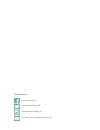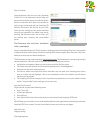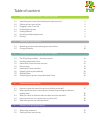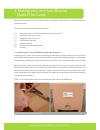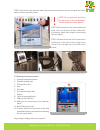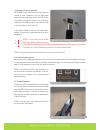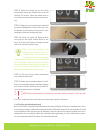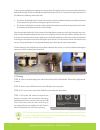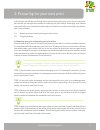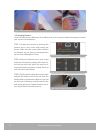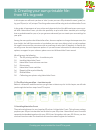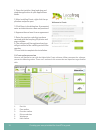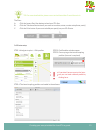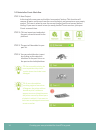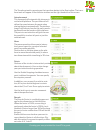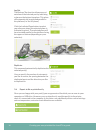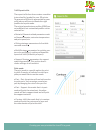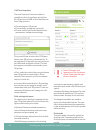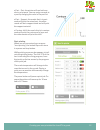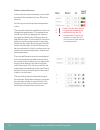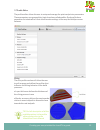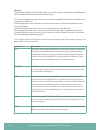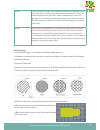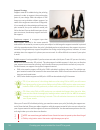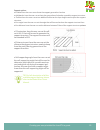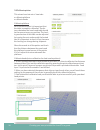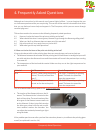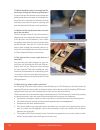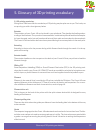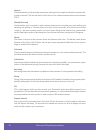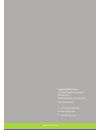- DL manuals
- LeapFrog
- 3D Printers
- Creatr HS
- Manual
LeapFrog Creatr HS Manual
Summary of Creatr HS
Page 1
Kop platte tekst mac version full manual available in en / nl / de / fr from creatrhs.Lpfrg.Com.
Page 2
Facebook.Com/lpfrg twitter.Com/leapfrog_3d instagram.Com/leapfrog_3d sign up for our newsletter www.Lpfrg.Com follow us online!.
Page 3
1 dear customer, congratulations with your very own leapfrog creatr hs! In this document we will help you get started with your first print and with all the prints to come after that. Also, we would like to help you get acquainted with the leapfrog 3d printers ecosystem. We will be by your side when...
Page 5
3 table of content 1. Making your very first 3d print – quick print guide 1.1 unpacking your creatr hs and finding the right place for it 4 1.2 getting to know your printer 5 1.3 plugging in your creatr hs 6 1.4 preheating the printer 6 1.5 loading filament 6 1.6 checking and adjusting the bed 7 1.7...
Page 6
Making your very first 3d print – quick print guide 4 1. Making your very first 3d print – quick print guide we know you cannot wait to start 3d printing! In this guide we will take you on the easiest journey from box to print. This section contains the following information: 1.1 unpacking your crea...
Page 7
Making your very first 3d print – quick print guide making your very first 3d print – quick print guide 5 step 2: pull off the tape from the plastic bag wrap on the top of the printer and push the plastic down and away from the printer. Note: do not grab the creatr hs by the top cover as this can da...
Page 8
Making your very first 3d print – quick print guide 6 1.3 plugging in your creatr hs optional: if you want to use the printer con- nected to your computer, use the usb cable supplied with the printer, insert the usb-a (flat rectangular connector) cable in your computer and insert the usb-b (square c...
Page 9
Making your very first 3d print – quick print guide making your very first 3d print – quick print guide 7 step 8: home the printer so you can reach the bottom where the filament has to be fed through. To do this, select the home icon on your screen and press the button to start hom- ing. Step 9: mak...
Page 10
Preparing for your next print making your very first 3d print – quick print guide 8 in the next paragraph you are going to start printing. During this print you can manually adjust the bed while printing. Check if the bed is levelled during the first 2 or 3 layers of the print and verify if the fila...
Page 11
Preparing for your next print preparing for your next print 9 making your very first 3d print – quick print guide 2. Preparing for your next print in this chapter we will take you through the processes of preparing your printer for your next print. We will take you through the processes of replacing...
Page 12
Creating your own printable file: from stl to gcode preparing for your next print 10 2.2 changing filament if you are ready to use a different role of filament for your next print, follow these steps to remove your current role of filament. Step 1: preheat your printer by selecting the preheat icon ...
Page 13
Creating your own printable file: from stl to gcode 11 preparing for your next print 3. Creating your own printable file: from stl to gcode in this chapter we will teach you how to ‘slice’ (create your own 3d printable file name ‘gcode’) us- ing your 3d part (or ‘stl’) as input. The slicing software...
Page 14
Creating your own printable file: from stl to gcode 12 creating your own printable file: from stl to gcode 1. Open the installer (.Dmg) and drag and drop the application to your applications folder. 2. After installing creatr, right click the ap- plication and press open. 3. Click open in the dialog...
Page 15
Creating your own printable file: from stl to gcode 13 tip: for more detailed info, please revert to the materialise creatr manual via the flow: a. Click the import part flow button to load your stl-files b. Click the transform flow button if you want to translate, rotate, rescale or duplicate part(...
Page 16
Creating your own printable file: from stl to gcode 14 creating your own printable file: from stl to gcode 3.5 materialise creatr workflow step 1: new project in the top left corner you can find the ‘new project’ button. This function will remove all parts and scenes from the current project and gen...
Page 17
Creating your own printable file: from stl to gcode 15 autoplacement this command will automatically place parts on the build platform. The part interval will define the space between the parts when placing the parts automatically. The platform margin will indicate how far the parts need to be place...
Page 18
Creating your own printable file: from stl to gcode 16 creating your own printable file: from stl to gcode lay flat the bottom/top function allows easy ori- entation of the selected part by indicating a plane as the bottom/top plane. This plane will automatically be oriented parallel to the platform...
Page 19
Creating your own printable file: from stl to gcode 17 3.6.1 export to file the export to file functions creates a machine instruction file (.Gcode) for your 3d printer. To generate a file that is appropriate for your print job you will have to choose the right profiles and a print mode. The origina...
Page 20
Creating your own printable file: from stl to gcode 18 creating your own printable file: from stl to gcode 3.6.2 send to printer the send to printer functions makes it possible to directly send your print job to the 3d printer via usb. In this functions we have 3 big sections: • connecting to a 3d p...
Page 21
Creating your own printable file: from stl to gcode 19 • part – part: the printer will use both noz- zles to print parts. You can assign a nozzle to a part by changing the color in the part list. • part – support: the nozzle that is in part- mode will print the actual part, the other nozzle will be ...
Page 22
Creating your own printable file: from stl to gcode 20 creating your own printable file: from stl to gcode printer control tab menu in the manual control tab menu you are able to control the hardware of your 3d printer directly. At the top you see the printer temperature status the extruder and prin...
Page 23
Creating your own printable file: from stl to gcode 21 3.7 profile editor the profile editor allows the user to setup and manage the print and printer parameters. These parameters are grouped into logical sections called profiles. Each profile has a parameter list attached to it that allow to make s...
Page 24
Creating your own printable file: from stl to gcode 22 creating your own printable file: from stl to gcode material the material profile section will allow the user to edit, manage and define the profiles that define a material filament used for building a part. • extrusion temperature: here the use...
Page 25
Creating your own printable file: from stl to gcode 23 hybrid ‘hybrid’ is high in strength and toughness, extremely suitable for printing moving parts since it has an improved temperature resistance. This also means hybrid has to be printed on a higher temperature to reach the right viscosity. It is...
Page 26
Creating your own printable file: from stl to gcode 24 creating your own printable file: from stl to gcode support strategy support material is added during the printing process in order to support the overhanging parts of your design. Both the objects in the image are not printable without support ...
Page 27
Creating your own printable file: from stl to gcode 25 • xy extension: here the user can set the off- set in x & y that will be used to generate the support structure. The support structure will be extended in x&y • distance to part: here the user can set the distance the support structure needs to ...
Page 28
Creating your own printable file: from stl to gcode 26 creating your own printable file: from stl to gcode frequently asked questions 3.8 calibrate printer this wizard consists out of two tabs: • calibrate platform • calibrate heads. Calibrate platform for a successful print it is important that the...
Page 29
Creating your own printable file: from stl to gcode frequently asked questions 27 4. Frequently asked questions although our instructions in this manual are of course highly brilliant ;-) we can imagine that you run into some questions while you are printing. This section of the manual is devoted to...
Page 30
Glossary of 3d printing vocabulary frequently asked questions 28 frequently asked questions 4.2 what should i do when i cannot get my fila- ment to go through the filament guiding tube? If you cannot get the filament to go through the guiding tube remove the push in-coupling at the top of the drive ...
Page 31
Glossary of 3d printing vocabulary frequently asked questions glossary of 3d printing vocabulary 29 5. Glossary of 3d printing vocabulary 5.1 3d printing vocabulary slicing what?! We know that the vocabulary of 3d printing may be quite new to you. That’s why we are proving you with a short glossary ...
Page 32
Glossary of 3d printing vocabulary 30 hot end the heated portion of the extruder mechanism, which gets hot enough to melt plastic (or potential- ly other materials). The hot end used in the creatr hs can withstand temperatures of up to about 270 °c. (heated) print bed a build surface that is warmed ...
Page 33
Glossary of 3d printing vocabulary glossary of 3d printing vocabulary 31 the creatr hs 1 2 4 5 6 7 9 5.2 getting to know your printer 11 8 10 positioned at the back of the printer 3 12.
Page 34
Making your very first 3d print – quick print guide glossary of 3d printing vocabulary 32 1. Printing head and extruders 2. Filament guiding tubes 3. Filament drive unit 4. Axes 5. Print bed 6. Print bed levelling knobs 7. Display 8. Quick release knob 9. Usb port for usb stick (front) 10. Usb port ...
Page 35
Making your very first 3d print – quick print guide making your very first 3d print – quick print guide 33 glossary of 3d printing vocabulary leapfrog 3d printers h. Kamerlingh onnesweg 10 po box 252 2408 aw alphen aan den rijn the netherlands t +31 (0)172 503 625 w www.Lpfrg.Com e info@lpfrg.Com © ...