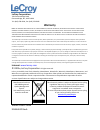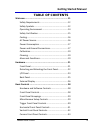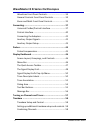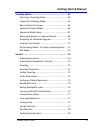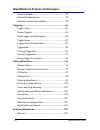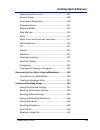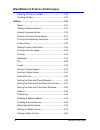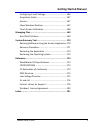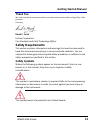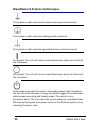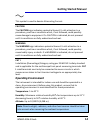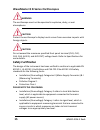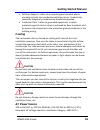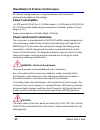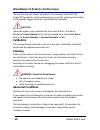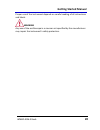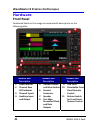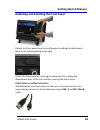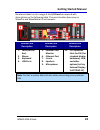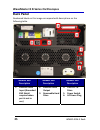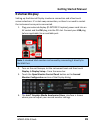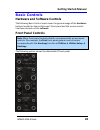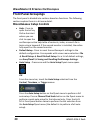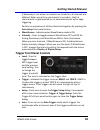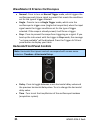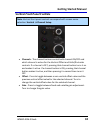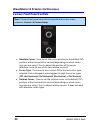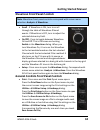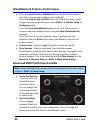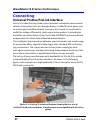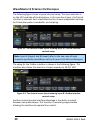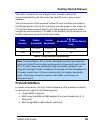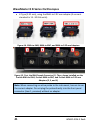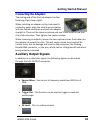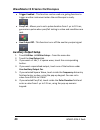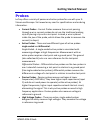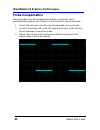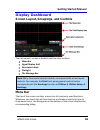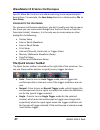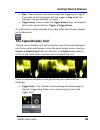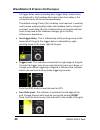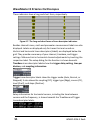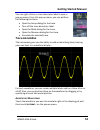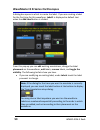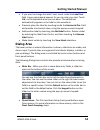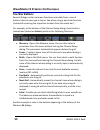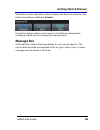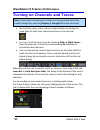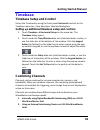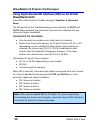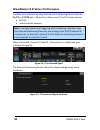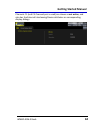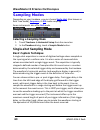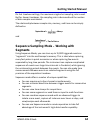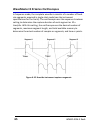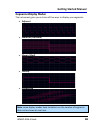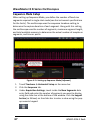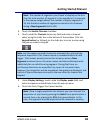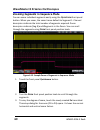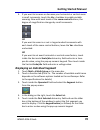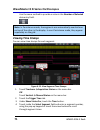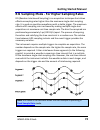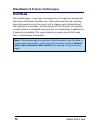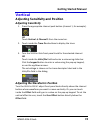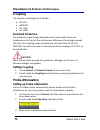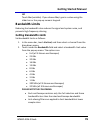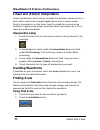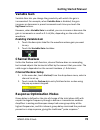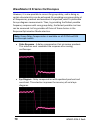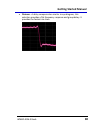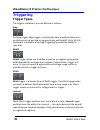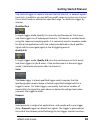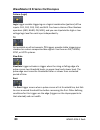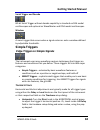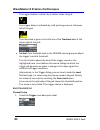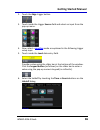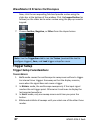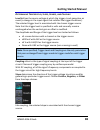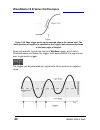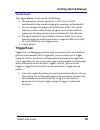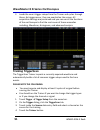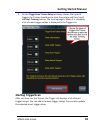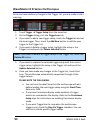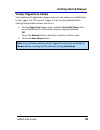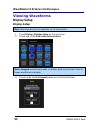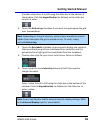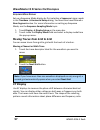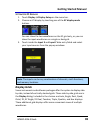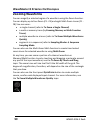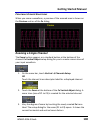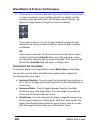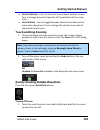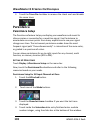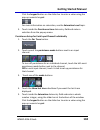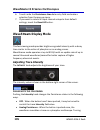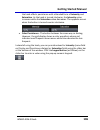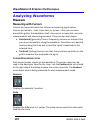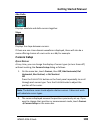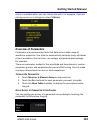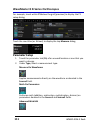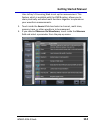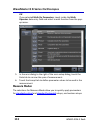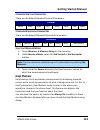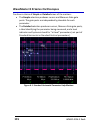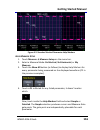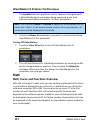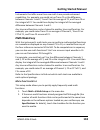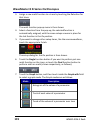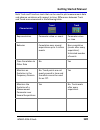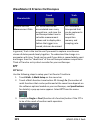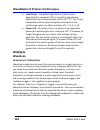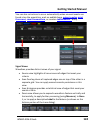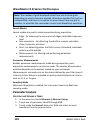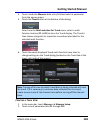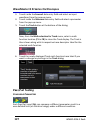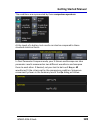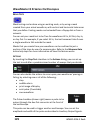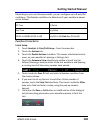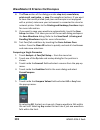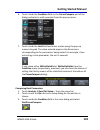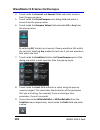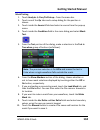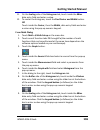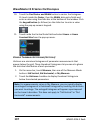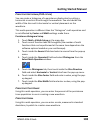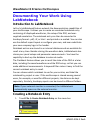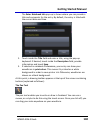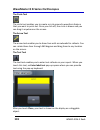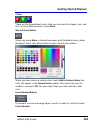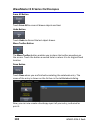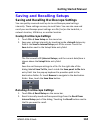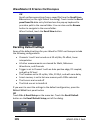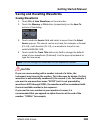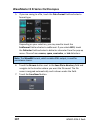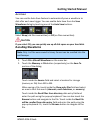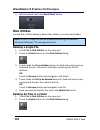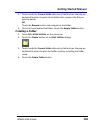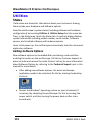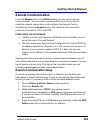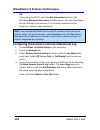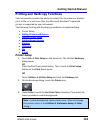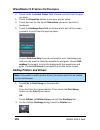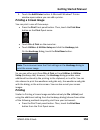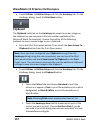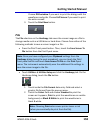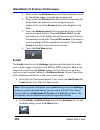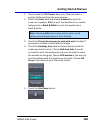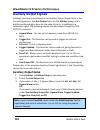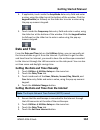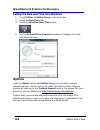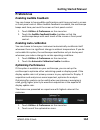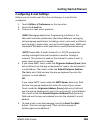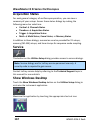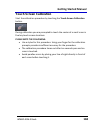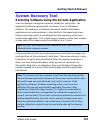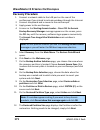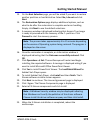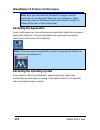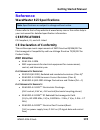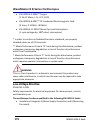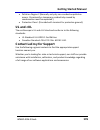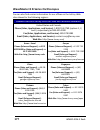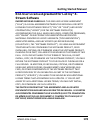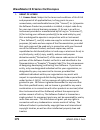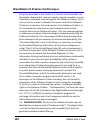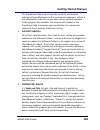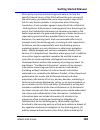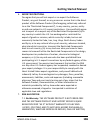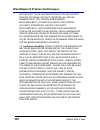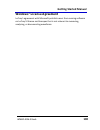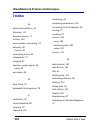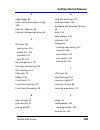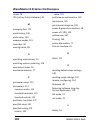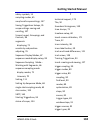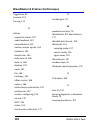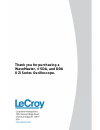- DL manuals
- LeCroy
- Test Equipment
- WaveMaster 8 Zi
- Getting Started Manual
LeCroy WaveMaster 8 Zi Getting Started Manual
Summary of WaveMaster 8 Zi
Page 1
Getting started manual wavemaster, ® sda, and dda 8 zi series oscilloscopes.
Page 2: Wavemaster 8 Zi Series
Wavemaster 8 zi series oscilloscopes april, 2009.
Page 3: Warranty
Lecroy corporation 700 chestnut ridge road chestnut ridge, ny, 10977‐6499 tel: (845) 578‐6020, fax: (845) 578 5985 warranty note: the warranty below replaces all other warranties, expressed or implied, including but not limited to any implied warranty of merchantability, fitness, or adequacy for any...
Page 4: Getting Started Manual
Getting started manual wm8zi‐gsm‐e reva iv table of contents welcome ..................................................................... 11 safety requirements ................................................ 12 safety symbols .......................................................... 12 operating...
Page 5
Wavemaster 8 zi series oscilloscopes v wm8zi‐gsm‐e reva wavescan front panel controls ............................... 34 general controls front panel controls .................... 34 zoom and math front panel controls ...................... 35 connecting ................................................
Page 6: Getting Started Manual
Getting started manual wm8zi‐gsm‐e reva vi sampling modes ......................................................... 63 selecting a sampling mode ....................................... 63 single‐shot sampling mode ...................................... 63 basic capture technique .......................
Page 7
Wavemaster 8 zi series oscilloscopes vii wm8zi‐gsm‐e reva channel deskew ....................................................... 78 channel deskew setup ............................................. 78 response optimization modes ................................ 78 triggering ..........................
Page 8: Getting Started Manual
Getting started manual wm8zi‐gsm‐e reva viii measuring with cursors .......................................... 107 cursors setup .......................................................... 108 overview of parameters ......................................... 110 parameter setup ..........................
Page 9
Wavemaster 8 zi series oscilloscopes ix wm8zi‐gsm‐e reva deleting all files in a folder ................................... 149 creating a folder .................................................... 150 utilities ..................................................................... 151 status .........
Page 10: Getting Started Manual
Getting started manual wm8zi‐gsm‐e reva x configuring e‐mail settings ..................................... 166 acquisition status ................................................... 167 service ..................................................................... 167 show windows desktop .............
Page 11: Welcome
Wavemaster 8 zi series oscilloscopes 11 wm8zi‐gsm‐e reva welcome thank you for purchasing a lecroy product. We're certain you'll be pleased with the detailed features so unique to our instruments. This wavemaster 8 zi getting started manual is designed to cover important safety and installation info...
Page 12: Getting Started Manual
Getting started manual wm8zi‐gsm‐e reva 12 thank you we truly hope these materials provide increased comprehension when using lecroy's fine products. Sincerely, david c. Graef lecroy corporation vice president and chief technology officer safety requirements this section contains information and war...
Page 13
Wavemaster 8 zi series oscilloscopes 13 wm8zi‐gsm‐e reva this symbol is used to denote the measurement ground connection. This symbol is used to denote a safety ground connection. This symbol is used to denote a grounded frame or chassis terminal. On (supply). This is the ac mains connect/disconnect...
Page 14: Getting Started Manual
Getting started manual wm8zi‐gsm‐e reva 14 this symbol is used to denote alternating current. Caution the caution sign indicates a potential hazard. It calls attention to a procedure, practice or condition which, if not followed, could possibly cause damage to equipment. If a caution is indicated, d...
Page 15: Safety Certification
Wavemaster 8 zi series oscilloscopes 15 wm8zi‐gsm‐e reva warning the oscilloscope must not be operated in explosive, dusty, or wet atmospheres. Caution protect the oscilloscope’s display touch screen from excessive impacts with foreign objects. Caution do not exceed the maximum specified front panel...
Page 16: Getting Started Manual
Getting started manual wm8zi‐gsm‐e reva 16 • pollution degree 2 refers to an operating environment where normally only dry non‐conductive pollution occurs. Conductivity caused by temporary condensation should be expected. • protection class 1 refers to grounded equipment, in which protection against...
Page 17: Power Consumption
Wavemaster 8 zi series oscilloscopes 17 wm8zi‐gsm‐e reva no manual voltage selection is required because the instrument automatically adapts to line voltage. Power consumption = 975 watts (975 va) for 4 ‐ 16 ghz models. = 1025 watts (1025 va) for 20 ‐ 30 ghz models (depending on accessories installe...
Page 18: Getting Started Manual
Getting started manual wm8zi‐gsm‐e reva 18 standby (power) switch and oscilloscope operational states the front standby (power) switch controls the operational state of the oscilloscope. This toggle switch is activated by momentarily pressing and releasing it. The color of the led below the switch i...
Page 19: Calibration
Wavemaster 8 zi series oscilloscopes 19 wm8zi‐gsm‐e reva the oscilloscope can always be placed in the standby state (led off) – power off (except for some housekeeping circuits) by pressing and holding in the standby toggle switch for approximately 5 seconds. Caution hibernate mode is not supported ...
Page 20: Getting Started Manual
Getting started manual wm8zi‐gsm‐e reva 20 proper use of the instrument depends on careful reading of all instructions and labels. Warning any use of the oscilloscope in a manner not specified by the manufacturer may impair the instrument’s safety protection..
Page 21: Hardware
Wavemaster 8 zi series oscilloscopes 21 wm8zi‐gsm‐e reva hardware front panel numbered labels on this image correspond with descriptions on the following table. Number and description number and description number and description 1. Power button 2. Channel row led indicator 3. Channel inputs 4. Auxi...
Page 22: Getting Started Manual
Getting started manual wm8zi‐gsm‐e reva 22 detaching and attaching the front panel detach the front panel from the oscilloscope by sliding the detachment lever to the left and pulling at the right. Attach the front panel by inserting the lower part first, sliding the detachment lever to the left, an...
Page 23: I/o Panel
Wavemaster 8 zi series oscilloscopes 23 wm8zi‐gsm‐e reva i/o panel the i/o panel is located on the rear of the instrument as follows:.
Page 24: Getting Started Manual
Getting started manual wm8zi‐gsm‐e reva 24 numbered labels on this image of the i/o panel correspond with descriptions on the following table. The exact location does vary on wavepro and wavemaster zi instruments. Number and description number and description number and description 1. Lbus (lecroy b...
Page 25: Back Panel
Wavemaster 8 zi series oscilloscopes 25 wm8zi‐gsm‐e reva back panel numbered labels on this image correspond with descriptions on the following table. Number and description number and description number and description 1. External clock input (grounded emi shield required when port is not in use) 2...
Page 26: Getting Started Manual
Getting started manual wm8zi‐gsm‐e reva 26 external display setting up the external display involves a connection and a few touch screen selections. It's a hot swap connection, so there's no need to restart the instrument once you've connected. 1. Plug your external display (zi‐extdisp‐15 option) po...
Page 27
Wavemaster 8 zi series oscilloscopes 27 wm8zi‐gsm‐e reva the following picture shows a wavepro 7 zi with the lecroy external display attached (optional zi‐extdisp‐15)..
Page 28: Getting Started Manual
Getting started manual wm8zi‐gsm‐e reva 28 basic controls hardware and software controls the following basic control topics cover the general usage of the hardware buttons located on the oscilloscope's front panel and the screen control interface elements of the software. Front panel controls note: ...
Page 29: Front Panel Groupings
Wavemaster 8 zi series oscilloscopes 29 wm8zi‐gsm‐e reva front panel groupings the front panel is divided into sections based on functions. The following sections explain them in a bit more detail. Miscellaneous setup controls • help ‐ press to open the lecroy online assistant where you can click to...
Page 30: Getting Started Manual
Getting started manual wm8zi‐gsm‐e reva 30 if autosetup is run when no channels are turned on, all channels are affected. When more than one channel is turned on, the first channel with a signal applied to it is automatically set up for edge triggering. Perform an autosetup of all these functions to...
Page 31
Wavemaster 8 zi series oscilloscopes 31 wm8zi‐gsm‐e reva • normal ‐ press to turn on normal trigger mode, which triggers the oscilloscope each time a signal is present that meets the conditions set for the type of trigger selected. • single ‐ press to turn on single trigger mode, which arms the osci...
Page 32: Getting Started Manual
Getting started manual wm8zi‐gsm‐e reva 32 vertical front panel controls note: vertical front panel controls correspond with screen menu selection: vertical → channel setup. • channels ‐ the channel buttons control both channel on/off and which channel is active for the vertical offset and volts/div...
Page 33: Cursors Front Panel Controls
Wavemaster 8 zi series oscilloscopes 33 wm8zi‐gsm‐e reva cursors front panel controls note: cursors front panel controls correspond with screen menu selection: cursors → cursors setup. • absolute cursor ‐ press to set the cursor position to the default 25% position, either horizontal or vertical (de...
Page 34: Getting Started Manual
Getting started manual wm8zi‐gsm‐e reva 34 wavescan front panel controls note: wavescan front panel controls correspond with screen menu selection: analysis → wavescan. • scroll ‐ if wavescan is on, turn to scroll through the table of wavescan‐filtered events. If wavescan is off, turn to adjust the ...
Page 35
Wavemaster 8 zi series oscilloscopes 35 wm8zi‐gsm‐e reva • press the save screen to clipboard button on the flyout menu to save the current screen image to the clipboard. Press the send screen to email button to send the current screen image using the email settings on the utilities → utilities setu...
Page 36: Getting Started Manual
Getting started manual wm8zi‐gsm‐e reva 36 • quick zoom ‐ press to automatically display magnified views of up to four signal inputs on multiple grids. With four input signals, the signals are displayed along with four zoom traces, each on its own grid. Pressing this button also turns off all other ...
Page 37: Connecting
Wavemaster 8 zi series oscilloscopes 37 wm8zi‐gsm‐e reva connecting universal probus/prolink interface lecroy's probus/prolink probe system provides a complete measurement solution from probe tip to oscilloscope display. Probus/prolink allows you to control gain and offset directly from your front p...
Page 38: Getting Started Manual
Getting started manual wm8zi‐gsm‐e reva 38 this unique interface provides the user the greatest flexibility in probe selection in any oscilloscope. The prolink inputs provide a high integrity, high bandwidth interchangeable interface to sma cables, lecroy prolink probes, and accessories. Prolink is ...
Page 39
Wavemaster 8 zi series oscilloscopes 39 wm8zi‐gsm‐e reva the following figure shows a typical channel setup. The input selection is on the left hand side of the dialog box. In this case the a input, the prolink interface is selected. Each input selection has its own independent settings for probe at...
Page 40: Getting Started Manual
Getting started manual wm8zi‐gsm‐e reva 40 the ability to select four out of eight inputs provides unheard of connection flexibility and eliminates the need for costly, easy‐to‐lose adapters. The characteristics of the universal probus/prolink interface are shown in the following table. Each of the ...
Page 41
Wavemaster 8 zi series oscilloscopes 41 wm8zi‐gsm‐e reva • k‐type (2.92 mm), using the bma‐to‐2.92 mm adapter (4 are sent standard in 13 ‐ 30 ghz units). Figure 4‐4. Bma‐to‐sma, bma‐to‐bnc, and bma‐to‐2.92 mm adapters. Figure 4‐5. First, the bma female connector (1). Then, shown installed are the pr...
Page 42: Getting Started Manual
Getting started manual wm8zi‐gsm‐e reva 42 connecting the adapters the mating end of the prolink adapter has four fastening clips (shown right). When installing an adapter on the instrument's connector panel, align the male 6‐pin connector with the female connector and push the adapter straight in. ...
Page 43: Auxiliary Output Setup
Wavemaster 8 zi series oscilloscopes 43 wm8zi‐gsm‐e reva • trigger enabled ‐ this function can be used as a gating function to trigger another instrument when the oscilloscope is ready. • pass/fail ‐ allows you to set a pulse duration from 1 µs to 131 ms; generates a pulse when pass/fail testing is ...
Page 44: Getting Started Manual
Getting started manual wm8zi‐gsm‐e reva 44 probes lecroy offers a variety of passive and active probes for use with your x‐ stream oscilloscope. Visit www.Lecroy.Com for specifications and ordering information. • current probes ‐ current probes measure the current passing through a wire; current pro...
Page 45: Probe Compensation
Wavemaster 8 zi series oscilloscopes 45 wm8zi‐gsm‐e reva probe compensation passive probes must be compensated to flatten overshoot. This is accomplished by means of a trimmer at the connector end of the probe. 1. Attach the connector end of your passive probe to any channel. 2. Connect the probe en...
Page 46: Getting Started Manual
Getting started manual wm8zi‐gsm‐e reva 46 display dashboard screen layout, groupings, and controls the instrument's screen is divided into five main sections: • menu bar • signal display grid • descriptor labels • dialog(s) • the message bar note: many front panel controls directly correspond with ...
Page 47: The Quick Access Toolbar
Wavemaster 8 zi series oscilloscopes 47 wm8zi‐gsm‐e reva specific menu bar functions are referenced using arrow‐separated path descriptions. For example, the save setup function is referenced as file → save setup. Please note the following: for common oscilloscope operations, you don’t need to use t...
Page 48: Getting Started Manual
Getting started manual wm8zi‐gsm‐e reva 48 • stop ‐ press to prevent the oscilloscope from triggering on a signal. If you boot up the instrument with the trigger in stop mode, the message "no trace available" is shown. • trigger setup ‐ press to open the trigger setup dialog. Corresponds with screen...
Page 49
Wavemaster 8 zi series oscilloscopes 49 wm8zi‐gsm‐e reva all trigger delay values (including post‐trigger delay, shown here) are displayed in the timebase descriptor label. Zero delay is the horizontal center of the oscilloscope display. The default setting (time) is for the delay to be read out in ...
Page 50: Getting Started Manual
Getting started manual wm8zi‐gsm‐e reva 50 signal display grid's pop-up menu on the signal display grid, the pop‐up menu provides assistance while using the oscilloscope. Clicking on a waveform opens a pop‐up menu. From this pop‐up menu, you can perform the following functions: • open the setup dial...
Page 51
Wavemaster 8 zi series oscilloscopes 51 wm8zi‐gsm‐e reva these indicators have a long and short form, respectively. Figure 4‐7. The long and short forms of trace descriptor indicators. Besides channel traces, math and parameter measurement labels are also displayed. Labels are displayed only for tra...
Page 52: Getting Started Manual
Getting started manual wm8zi‐gsm‐e reva 52 you can right‐click on a trace descriptor label to open a pop‐up menu. From this pop‐up menu, you can perform the following functions: • open the setup dialog for the trace. • turn off the trace descriptor label. • open the math dialog for the trace. • open...
Page 53
Wavemaster 8 zi series oscilloscopes 53 wm8zi‐gsm‐e reva a dialog box opens in which to create the label. If you are creating a label for the first time for this waveform, label1 is displayed as default text when the add label button is clicked. From this pop‐up you can edit existing annotations, ch...
Page 54: Getting Started Manual
Getting started manual wm8zi‐gsm‐e reva 54 • if you want to change the label's text, touch inside the label text field. A pop‐up keyboard appears for you to enter your text. Touch o.K. On the keyboard when you are done. The edited text automatically appears in the label on the waveform. • precisely ...
Page 55: Tool Bar Buttons
Wavemaster 8 zi series oscilloscopes 55 wm8zi‐gsm‐e reva tool bar buttons several dialogs contain common functions accessible from a row of buttons that can save you a step or two when using a particular function (instead of accessing the respective location from the menu bar). For example, at the b...
Page 56: Getting Started Manual
Getting started manual wm8zi‐gsm‐e reva 56 the button may be selected in order to display the functions named on the buttons (sometimes labeled as actions): using these buttons allow you to remain in the measure dialog while setting up a math trace on a parameter measurement. Message bar at the bott...
Page 57
Wavemaster 8 zi series oscilloscopes 57 wm8zi‐gsm‐e reva turning on channels and traces note: if you want to display each trace on its own grid automatically, enable autogrid by touching display → autogrid from the menu bar. • on the front panel, press a channel select button to display the trace la...
Page 58: Getting Started Manual
Getting started manual wm8zi‐gsm‐e reva 58 timebase timebase setup and control set up the timebase by using the front panel horizontal controls or the timebase menu bar, trace descriptor label and dialog box. Setting up additional timebase setup and controls 1. Touch timebase → horizontal setup on t...
Page 59: Wavemaster Units
Wavemaster 8 zi series oscilloscopes 59 wm8zi‐gsm‐e reva using digital bandwidth interleave (dbi) on 20-30 ghz wavemaster units enter dbi mode from the timebase dialog at timebase → horizontal setup. The dbi portion of the timebase dialog contains buttons for c1/c2 and c3/c4. When selected, the resp...
Page 60: Getting Started Manual
Getting started manual wm8zi‐gsm‐e reva 60 dbi s ettings when you use dbi and make correct connections and channel selections from the timebase → horizontal setup dialog, the system makes value changes for you. • view these changes by touching the trace descriptor label for an interleaved channel (c...
Page 61
Wavemaster 8 zi series oscilloscopes 61 wm8zi‐gsm‐e reva combine your channels by using the external interleaving device over the c1/c2 and c3/c4 pairs. When this is done, your c2 and c3 traces achieve: • 80 gs/s • interleaves the memory note: use high‐speed serial triggering while combining channel...
Page 62: Getting Started Manual
Getting started manual wm8zi‐gsm‐e reva 62 channels c1 (and c4 if second pair is used) are shown as not active, and also has the external interleaving device attributes on corresponding display dialogs..
Page 63: Sampling Modes
Wavemaster 8 zi series oscilloscopes 63 wm8zi‐gsm‐e reva sampling modes depending on your timebase, you can choose single‐shot (also known as real time mode), sequence , or ris mode sampling. Some instruments also offer roll mode. Selecting a sampling mode 1. Touch timebase → horizontal setup from t...
Page 64: Getting Started Manual
Getting started manual wm8zi‐gsm‐e reva 64 on fast timebase settings, the maximum single‐shot sampling rate is used. But for slower timebases, the sampling rate is decreased and the number of data samples maintained. The relationship between sample rate, memory, and time can be simply defined as: an...
Page 65
Wavemaster 8 zi series oscilloscopes 65 wm8zi‐gsm‐e reva in sequence mode, the complete waveform consists of a number of fixed‐ size segments acquired in single‐shot mode (see the instrument specifications for the limits). The oscilloscope uses the sequence timebase setting to determine the capture ...
Page 66: Getting Started Manual
Getting started manual wm8zi‐gsm‐e reva 66 sequence display modes the instrument gives you a choice of five ways to display your segments: • adjacent • waterfall (cascaded) • mosaic (tiled) • overlay • perspective note: some display modes have limitations on the number of segments that can be shown ...
Page 67: Sequence Mode Setup
Wavemaster 8 zi series oscilloscopes 67 wm8zi‐gsm‐e reva sequence mode setup when setting up sequence mode, you define the number of fixed‐size segments acquired in single‐shot mode (see the instrument specifications for the limits). The oscilloscope uses the sequence timebase setting to determine t...
Page 68: Getting Started Manual
Getting started manual wm8zi‐gsm‐e reva 68 note: the number of segments you choose to display can be less than the total number of segments in the waveform. For example, in the pop‐up images above, the number of display segments is 10, but the total number of segments entered in the timebase dialog'...
Page 69
Wavemaster 8 zi series oscilloscopes 69 wm8zi‐gsm‐e reva zooming segments in sequence mode you can zoom individual segments easily using the q uickzoom front panel button. When you zoom, the zoom traces default to segment 1. Channel descriptors indicate the total number of segments acquired. Zoom de...
Page 70: Getting Started Manual
Getting started manual wm8zi‐gsm‐e reva 70 4. If you want to increase or decrease your horizontal or vertical zoom in small increments, touch the var. Checkbox to enable variable zooming. Now with each touch of the zoom control buttons, the degree of magnification changes by small increments. Or if ...
Page 71: Viewing Time Stamps
Wavemaster 8 zi series oscilloscopes 71 wm8zi‐gsm‐e reva use the same method to provide a value in the number of selected data entry field. Note: in persistence mode, the segments are automatically overlaid one on top of the other in the display. In non‐persistence mode, they appear separately on th...
Page 72: Getting Started Manual
Getting started manual wm8zi‐gsm‐e reva 72 ris sampling mode - for higher sampling rates ris (random interleaved sampling) is an acquisition technique that allows effective sampling rates higher than the maximum single‐shot sampling rate. It is used on repetitive waveforms with a stable trigger. The...
Page 73: Roll Mode
Wavemaster 8 zi series oscilloscopes 73 wm8zi‐gsm‐e reva roll mode roll mode displays, in real time, incoming points in single‐shot acquisitions that have a sufficiently low data rate. The oscilloscope rolls the incoming data continuously across the screen until a trigger event is detected and the a...
Page 74: Getting Started Manual
Getting started manual wm8zi‐gsm‐e reva 74 vertical adjusting sensitivity and position adjusting sensitivity 1. Press the appropriate channel push button (channel 1, for example). Or touch vertical → channel 1 from the menu bar. 2. Touch inside the trace on checkbox to display the trace. 3. Turn the...
Page 75: Coupling
Wavemaster 8 zi series oscilloscopes 75 wm8zi‐gsm‐e reva coupling the choices of coupling are as follows: • dc 50 Ω • ground • dc 1 mΩ • ac 1 mΩ overload protection the maximum input voltage depends on the input used. Values are displayed on the front of the oscilloscope. Whenever the voltage exceed...
Page 76: Getting Started Manual
Getting started manual wm8zi‐gsm‐e reva 76 or touch var (variable). If you choose var, type in a value using the slider bar or the pop‐up numeric keypad. Bandwidth limits reducing the bandwidth also reduces the signal and system noise, and prevents high‐frequency aliasing. Setting bandwidth limits s...
Page 77: Interpolation Setup
Wavemaster 8 zi series oscilloscopes 77 wm8zi‐gsm‐e reva linear and (sinx)/x interpolation linear interpolation, which inserts a straight line between sample points, is best used to reconstruct straight‐edged signals such as square waves. (sinx)/x interpolation, on the other hand, is suitable for re...
Page 78: Getting Started Manual
Getting started manual wm8zi‐gsm‐e reva 78 variable gain variable gain lets you change the granularity with which the gain is incremented. For example, when variable gain is disabled, the gain increases or decreases in preset increments each time you touch the up/down buttons. However, when variable...
Page 79
Wavemaster 8 zi series oscilloscopes 79 wm8zi‐gsm‐e reva however, it is now possible to correct for group delay, and in doing so, certain characteristics can be enhanced. By providing zero group delay at all frequencies, preshoot and overshoot is equalized, which is preferable for eye diagram measur...
Page 80: Getting Started Manual
Getting started manual wm8zi‐gsm‐e reva 80 • flatness ‐ a delay compensation similar to eye diagram, this selection provides a flat frequency response and group delay. It provides the fastest rise time..
Page 81: Triggering
Wavemaster 8 zi series oscilloscopes 81 wm8zi‐gsm‐e reva triggering trigger types the triggers available to you are defined as follows: edge a simple trigger, edge trigger is activated by basic waveform features or conditions such as positive or negative slope, and holdoff. Up to 15 ghz bandwidth is...
Page 82: Getting Started Manual
Getting started manual wm8zi‐gsm‐e reva 82 use interval trigger to capture intervals that fall short of, or exceed, a given time limit. In addition, you can define a width range to capture any interval that is itself inside or outside the specified range ‐ an exclusion trigger by interval. Qualified...
Page 83
Wavemaster 8 zi series oscilloscopes 83 wm8zi‐gsm‐e reva pattern (logic) logic trigger enables triggering on a logical combination (pattern) of five inputs: ch1, ch2, ch3, ch4, and aux. You have a choice of four boolean operators (and, nand, or, nor), and you can stipulate the high or low voltage lo...
Page 84: Getting Started Manual
Getting started manual wm8zi‐gsm‐e reva 84 serial trigger and decode 80‐bit serial trigger without decode capability is standard on sda model oscilloscopes and optional on wavemaster and dda model oscilloscopes. Window a smart trigger that occurs when a signal enters or exits a window defined by adj...
Page 85
Wavemaster 8 zi series oscilloscopes 85 wm8zi‐gsm‐e reva the trigger location is shown by a marker under the grid. Post‐trigger delay is indicated by a left‐pointing arrow at the lower‐ left of the grid. The time value is given in the title line of the timebase label at the lower‐right of the grid. ...
Page 86: Getting Started Manual
Getting started manual wm8zi‐gsm‐e reva 86 2. Touch the edge trigger button. 3. Touch inside the trigger source field and select an input from the pop‐up menu. 4. Now, select a coupling mode as explained in the following trigger setup topic. 5. Touch inside the level data entry field. Provide a valu...
Page 87: Trigger Setup
Wavemaster 8 zi series oscilloscopes 87 wm8zi‐gsm‐e reva now, click the corresponding field and provide a value using the slider bar at the bottom of the window. Click the keypad button (as follows) on the slider bar to enter a value using the pop‐up numeric keypad. 7. Choose positive, negative, or ...
Page 88: Getting Started Manual
Getting started manual wm8zi‐gsm‐e reva 88 d etermining t rigger l evel , s lope , s ource , and c oupling level defines the source voltage at which the trigger circuit generates an event (a change in the input signal that satisfies the trigger conditions). The selected trigger level is associated w...
Page 89
Wavemaster 8 zi series oscilloscopes 89 wm8zi‐gsm‐e reva figure 4‐14. Edge trigger works on the selected edge at the chosen level. The slope (positive or negative) is specified on the trigger label permanently shown to the lower‐right of the grid. Some instruments include the choice of window trigge...
Page 90: Getting Started Manual
Getting started manual wm8zi‐gsm‐e reva 90 t rigger s ource the trigger source may be one of the following: • the acquisition channel signal (ch 1, ch 2, ch 3 or ch 4) conditioned for the overall voltage gain, coupling, and bandwidth. • the line voltage that powers the oscilloscope (line). This can ...
Page 91: Training Triggerscan
Wavemaster 8 zi series oscilloscopes 91 wm8zi‐gsm‐e reva 2. Loads the smart trigger setups from the trainer and cycles through these. As triggers occur, they are overlaid on the screen. All acquisition settings are preserved and you can use all the functions of the oscilloscope to find the root caus...
Page 92: Getting Started Manual
Getting started manual wm8zi‐gsm‐e reva 92 5. On the triggerscan trainer setup window, choose the types of triggers the trainer should use to train the system and then touch the start training button. The training begins. When it is complete, a list of smart trigger setups is displayed in the trigge...
Page 93
Wavemaster 8 zi series oscilloscopes 93 wm8zi‐gsm‐e reva once you have made any changes to the trigger list, you are ready to start scanning. 1. Touch trigger → trigger setup from the menu bar. 2. On the trigger dialog, click the triggerscan tab. 3. If you want to add a new trigger setup, touch the ...
Page 94: Getting Started Manual
Getting started manual wm8zi‐gsm‐e reva 94 saving triggerscan setups you should save triggerscan setups once you have made any modifications to the trigger list. The current trigger list will not be preserved after exiting the application unless you save it. 1. On the triggerscan dialog, touch insid...
Page 95: Viewing Waveforms
Wavemaster 8 zi series oscilloscopes 95 wm8zi‐gsm‐e reva viewing waveforms display setup display setup note: not all grid styles are available on all instruments. 1. Touch display →display setup on the menu bar. 2. Touch one of the grid combination buttons. Note: autogrid automatically adds or delet...
Page 96: Getting Started Manual
Getting started manual wm8zi‐gsm‐e reva 96 provide a value from 0 to 100 using the slider bar at the bottom of the window. Click the keypad button (as follows) on the slider bar to enter a value. 4. Touch the grid on top checkbox if you want to superimpose the grid over the waveform. Note: depending...
Page 97: Xy Display
Wavemaster 8 zi series oscilloscopes 97 wm8zi‐gsm‐e reva s equence m ode d isplay set up a sequence mode display by first selecting a sequence trigger mode in the timebase → horizontal setup dialog. You must also have entered a num segments value. For more information on setting up sequence mode, se...
Page 98: Getting Started Manual
Getting started manual wm8zi‐gsm‐e reva 98 s etting u p xy d isplays 1. Touch display → display setup on the menu bar. 2. Choose an xy display by touching one of the xy display mode buttons. You can show the two waveforms on the xy grid only, or you can show the input waveforms on a single or dual g...
Page 99: Zooming Waveforms
Wavemaster 8 zi series oscilloscopes 99 wm8zi‐gsm‐e reva zooming waveforms you can magnify a selected region of a waveform using the zoom function. You can display up to four zoom (z1 ‐ z4) and eight math zoom traces (f1 ‐ f8).You can zoom: • a single channel (refer to to zoom a single channel) • a ...
Page 100: Getting Started Manual
Getting started manual wm8zi‐gsm‐e reva 100 p reviewing z oomed w aveforms when you zoom a waveform, a preview of the zoomed area is shown on the preview section of the zx dialog. Zooming a single channel the zoom button appears as a standard button at the bottom of the channel cx vertical adjust se...
Page 101: 101
Wavemaster 8 zi series oscilloscopes 101 wm8zi‐gsm‐e reva 4. If you want to increase or decrease your horizontal or vertical zoom in small increments, touch the var. Checkbox to enable variable zooming. Now with each touch of the zoom control buttons, the degree of magnification changes by a small i...
Page 102: Getting Started Manual
Getting started manual wm8zi‐gsm‐e reva 102 • vertical position ‐ press to reset the vertical zoom position to zero. Turn to change the vertical position of the selected math or zoom trace. • vertical ratio ‐ press to toggle between fixed and variable vertical zoom ratio adjustment. Turn to change t...
Page 103: 103
Wavemaster 8 zi series oscilloscopes 103 wm8zi‐gsm‐e reva 2. Touch the trace on checkbox to remove the check mark and disable the zoom trace. Persistence persistence setup the persistence feature helps you display your waveform and reveal its idiosyncrasies or anomalies for a repetitive signal. Use ...
Page 104: Getting Started Manual
Getting started manual wm8zi‐gsm‐e reva 104 click the keypad button on the slider bar to enter a value using the pop‐up numeric keypad. For more information on saturation, see the saturation level topic. 5. Touch inside the persistence time data entry field and make a selection from the pop‐up menu....
Page 105: 105
Wavemaster 8 zi series oscilloscopes 105 wm8zi‐gsm‐e reva 6. Touch inside the persistence time data entry field and make a selection from the pop‐up menu. 7. If you want to return all input channel setups to their default settings, touch the reset all button. Wavestream display mode this fast viewin...
Page 106: Getting Started Manual
Getting started manual wm8zi‐gsm‐e reva 106 the knob affects persistence with a blended form of intensity and saturation. As the knob is turned clockwise, the intensity value increases while the saturation value decreases. The opposite occurs when the button is turned counter clockwise. • color pers...
Page 107: 107
Wavemaster 8 zi series oscilloscopes 107 wm8zi‐gsm‐e reva analyzing waveforms measure measuring with cursors cursors are important tools that aid you in measuring signal values. Cursors are markers ‐ lines, cross‐hairs, or arrows ‐ that you can move around the grid or the waveform itself. Use cursor...
Page 108: Getting Started Manual
Getting started manual wm8zi‐gsm‐e reva 108 abs+delta displays absolute and delta cursors together. Slope displays the slope between cursors. If there are non–time‐domain waveforms displayed, there will also be a menu offering choices of x‐axis units: s or hz, for example. Cursors setup q uick d isp...
Page 109: 109
Wavemaster 8 zi series oscilloscopes 109 wm8zi‐gsm‐e reva a bsolute c ursors s etup 1. Touch cursors → cursors setup on the menu bar. The standard cursors dialog opens. 2. In the dialog area, touch the cursors on check box to display them. 3. Touch the horizontal abs or verticalabs mode button. 4. T...
Page 110: Getting Started Manual
Getting started manual wm8zi‐gsm‐e reva 110 menu is available where you can choose the units. For example, if you are placing cursors on a histogram, select v (histo). Overview of parameters parameters are measurement tools that determine a wide range of waveform properties. Use them to automaticall...
Page 111: 111
Wavemaster 8 zi series oscilloscopes 111 wm8zi‐gsm‐e reva for example, touch within p1 below the grid (previous) to display the p1 setup dialog. Touch the row titles (as follows) to display the top measure dialog. Parameter setup 1. Touch the parameter tab (px) of an unused location or one that you ...
Page 112: Getting Started Manual
Getting started manual wm8zi‐gsm‐e reva 112 uses lecroy's processing web to set up the measurement. This feature, which is available with the xweb option, allows you to chain practically unlimited math functions together to operate on your waveform measurements. 3. Touch inside the source1 field and...
Page 113: 113
Wavemaster 8 zi series oscilloscopes 113 wm8zi‐gsm‐e reva or if you selected math on parameters, touch inside the math operator data entry field and select a math function from the pop‐ up menu. 5. In the mini‐dialog to the right of the main setup dialog, touch the gate tab to narrow the span of mea...
Page 114: Getting Started Manual
Getting started manual wm8zi‐gsm‐e reva 114 s tandard v ertical p arameters these are the default standard vertical parameters: vertical mean sdev max. Min. Ampl pkpk top base s tandard h orizontal p arameters these are the default standard horizontal parameters: horizontal freq period width rise fa...
Page 115: 115
Wavemaster 8 zi series oscilloscopes 115 wm8zi‐gsm‐e reva you have a choice of simple or detailed views of the markers: • the simple selection produces cursors and measure gate gate posts. The gate posts are independently placeable for each parameter. • the detailed selection produces cursors, measu...
Page 116: Getting Started Manual
Getting started manual wm8zi‐gsm‐e reva 116 figure 6‐2. Standard vertical parameter help markers h elp m arkers s etup 1. Touch measure → measure setup on the menu bar. 2. Select a measure mode: std vertical, std horizontal, or my measure. 3. Touch the show all button (as follows) to display help ma...
Page 117: 117
Wavemaster 8 zi series oscilloscopes 117 wm8zi‐gsm‐e reva the detailed selection produces cursors, measure gate gate posts, a label identifying the parameter being measured, and a level indicator and hysteresis band for "at level" parameters. Note: the choice of simple or detailed is applied to all ...
Page 118: Getting Started Manual
Getting started manual wm8zi‐gsm‐e reva 118 instruments that offer more than one math trace provide enhanced capabilities. For example: you could set up trace f1 as the difference between channels 1 and 2, trace f2 as the average of f1, and trace f3 as the integral of f2. You could then display the ...
Page 119: 119
Wavemaster 8 zi series oscilloscopes 119 wm8zi‐gsm‐e reva 3. Assign a new math function to a trace by touching the fx button for that trace. The math function pop‐up menu is then shown. 4. Select a function from the pop‐up; the selected function is automatically assigned, with the same setups as wer...
Page 120: Getting Started Manual
Getting started manual wm8zi‐gsm‐e reva 120 both track and trend are tools that can be used to plot measurement data and observe variations with respect to time. Differences between track and trend are summarized in the following table: characteristic trend track representation parameter value vs. E...
Page 121: 121
Wavemaster 8 zi series oscilloscopes 121 wm8zi‐gsm‐e reva characteristic trend track ensures no lost measurement data no. Since data can be accumulated over many acquisitions, and since the oscilloscope takes time to calculate measurement values and to display data before the trigger is re‐ armed, d...
Page 122: Getting Started Manual
Getting started manual wm8zi‐gsm‐e reva 122 4. Touch inside the source1 field and select a channel, memory, or math trace on which to perform the fft. 5. Touch inside the operator1 field: select fft from the pop‐up menu if you selected single function. Select another math function if you selected du...
Page 123: 123
Wavemaster 8 zi series oscilloscopes 123 wm8zi‐gsm‐e reva • least prime ‐ the default algorithm is a least primes algorithm that computes ffts on transform sizes having lengths that can be expressed as factors of 2 n *5 k . This is very compatible with the record lengths encountered in the oscillosc...
Page 124: Getting Started Manual
Getting started manual wm8zi‐gsm‐e reva 124 you can also set actions to occur automatically when unusual events are found: stop the acquisition, emit an audible beep, output a pulse , print the screen , save the waveform , or create a labnotebook™ entry. Signal views wavescan provides distinct views...
Page 125: 125
Wavemaster 8 zi series oscilloscopes 125 wm8zi‐gsm‐e reva note: the number of grids displayed varies from one to three grids depending on which views are enabled. Wavescan handles this function automatically, and there is no option to move traces from one grid to another, as would be the case under ...
Page 126: Getting Started Manual
Getting started manual wm8zi‐gsm‐e reva 126 4. Touch inside the measure data entry field and select a parameter from the pop‐up menu. 5. Touch the trend button at the bottom of the dialog. Now, from the math selection for trend menu, select a math function location (f1 to f8) to store the trend disp...
Page 127: 127
Wavemaster 8 zi series oscilloscopes 127 wm8zi‐gsm‐e reva 3. Touch inside the source1 data entry field and select an input waveform from the pop‐up menu. 4. Touch inside the measure data entry field and select a parameter from the pop‐up menu. 5. Touch the track button at the bottom of the dialog. N...
Page 128: Getting Started Manual
Getting started manual wm8zi‐gsm‐e reva 128 the conditions are represented by these comparison operators: at the touch of a button, test results can also be compared to these standard statistical limits: in dual parameter compare mode, your x‐stream oscilloscope can take parameter results measured o...
Page 129: 129
Wavemaster 8 zi series oscilloscopes 129 wm8zi‐gsm‐e reva m ask t ests mask testing can be done using an existing mask, or by using a mask created from your actual waveform, with vertical and horizontal tolerances that you define. Existing masks can be loaded from a floppy disk or from a network. Yo...
Page 130: Getting Started Manual
Getting started manual wm8zi‐gsm‐e reva 130 depending on your oscilloscope model, you can configure up to 8 pass/fail conditions. The boolean conditions to determine if your waveform passes are as follows: all true all false any true any false all q1 to q4 or all q5 to q8 any q1 to q4 and any q5 to ...
Page 131: 131
Wavemaster 8 zi series oscilloscopes 131 wm8zi‐gsm‐e reva 8. The then section of the dialog provides stop test, sound alarm, print result, emit pulse, or save (the waveform) actions. If you want to have the results printed (and your oscilloscope is not equipped with a printer) make sure your instrum...
Page 132: Getting Started Manual
Getting started manual wm8zi‐gsm‐e reva 132 6. Touch inside the condition field on the paramcompare part of the dialog and select a math operator from the pop‐up menu. 7. Touch inside the limit field and enter a value using the pop‐up numeric keypad. The value entered acquires the dimensions corresp...
Page 133: 133
Wavemaster 8 zi series oscilloscopes 133 wm8zi‐gsm‐e reva 4. Touch inside the source1 and source2 fields and select a source from the pop‐up menu. 5. Touch inside the paramcompare mini‐dialog field and select a source from the pop‐up menu. 6. Touch inside the compare values field and select all or a...
Page 134: Getting Started Manual
Getting started manual wm8zi‐gsm‐e reva 134 mask testing 1. Touch analysis → pass/fail setup... From the menu bar. 2. Touch one of the qx tabs and a setup dialog for the position is shown. 3. Touch inside the source1 field and select a source from the pop‐up menu. 4. Touch inside the condition field...
Page 135: 135
Wavemaster 8 zi series oscilloscopes 135 wm8zi‐gsm‐e reva 11. Touch the gate tab, then enter values in the start and stop fields to constrain the mask to a portion of the waveform. Or, you can simply touch and drag the gate posts, which initially are placed at the extreme left and right ends of the ...
Page 136: Getting Started Manual
Getting started manual wm8zi‐gsm‐e reva 136 11. On the scaling side of the histogram tab, touch inside the #bins data entry field and enter a value. 12. To center the histogram, touch the find center and width button. Or touch inside the center, then the width, data entry fields and enter a value us...
Page 137: 137
Wavemaster 8 zi series oscilloscopes 137 wm8zi‐gsm‐e reva 10. Touch the find center and width button to center the histogram. Or touch inside the center, then the width, data entry fields and enter a value using the slider bar at the bottom of the window. Click the keypad button (as follows) on the ...
Page 138: Getting Started Manual
Getting started manual wm8zi‐gsm‐e reva 138 p ersistence h istogram (jta2 option ) you can create a histogram of a persistence display also by cutting a horizontal or vertical slice through the waveform. You also decide the width of the slice and its horizontal or vertical placement on the waveform....
Page 139: 139
Wavemaster 8 zi series oscilloscopes 139 wm8zi‐gsm‐e reva documenting your work using labnotebook introduction to labnotebook lecroy's labnotebook feature extends the documentation capabilities of your oscilloscope. It allows you to create an annotated notebook entry containing all displayed wavefor...
Page 140: Getting Started Manual
Getting started manual wm8zi‐gsm‐e reva 140 the enter notebook info pop‐up is shown where you can provide a title and comments for the entry. By default, the entry is titled with the current date and time. 2. Touch inside the title field and enter a title, using the pop‐up keyboard. If desired, touc...
Page 141: 141
Wavemaster 8 zi series oscilloscopes 141 wm8zi‐gsm‐e reva the circle tool the circle tool enables you to create a circle around a waveform feature that you want to point out. Once you click off, the circle is drawn and you can drag it anywhere on the screen. The arrow tool the arrow tool enables you...
Page 142: Getting Started Manual
Getting started manual wm8zi‐gsm‐e reva 142 colors these are the three default colors that you can select for shapes, lines, and text. To use additional colors, touch more. More (colors) button when you touch more, a custom box opens with the default color yellow displayed. Touch the yellow button t...
Page 143: 143
Wavemaster 8 zi series oscilloscopes 143 wm8zi‐gsm‐e reva erase all button touch erase all to erase all drawn objects and text. Undo button touch undo to discard the last object drawn. Move toolbar button the move toolbar button enables you to place the toolbar anywhere on the screen. Touch the butt...
Page 144: Getting Started Manual
Getting started manual wm8zi‐gsm‐e reva 144 saving and recalling setups saving and recalling oscilloscope settings you can quickly save and recall up to six oscilloscope panel settings internally. These settings are easy to recall later. You can also save and recall your oscilloscope panel settings ...
Page 145: 145
Wavemaster 8 zi series oscilloscopes 145 wm8zi‐gsm‐e reva or recall oscilloscope settings from a saved file from the recall from file section (on the right‐side of the dialog). Touch inside the recall panel from file data entry field and use the pop‐up keyboard to provide a path to the source folder...
Page 146: Getting Started Manual
Getting started manual wm8zi‐gsm‐e reva 146 saving and recalling waveforms saving waveforms 1. Touch file → save waveform on the menu bar. 2. Touch the memory or file button (respectively) on the save to portion of the dialog. 3. Touch inside the source field and select a source from the select sour...
Page 147: 147
Wavemaster 8 zi series oscilloscopes 147 wm8zi‐gsm‐e reva 5. If you are saving to a file, touch the data format field and select a format type. Depending on your selection, you may need to touch the subformat field and select a subformat. If you select ascii, touch the delimiter field and select a d...
Page 148: Getting Started Manual
Getting started manual wm8zi‐gsm‐e reva 148 a uto s ave you can use the auto save feature to automatically save a waveform to disk after each new trigger. You can enable auto save from the save waveform dialog by touching one of the auto save buttons. Select wrap (old files overwritten) or fill (no ...
Page 149: 149
Wavemaster 8 zi series oscilloscopes 149 wm8zi‐gsm‐e reva 3. When finished, touch the recall now! Button. Disk utilities use the disk utilities dialog to delete files, folders, or create new folders. Note: all disk utilities can also be accomplished using the standard microsoft windows® file managem...
Page 150: Getting Started Manual
Getting started manual wm8zi‐gsm‐e reva 150 3. Touch inside the current folder data entry field and use the pop‐up keyboard to enter the path to the folder that contains the file you want to delete. Or touch the browse button and navigate to the folder. 4. Once you have located the folder, touch the...
Page 151: 151
Wavemaster 8 zi series oscilloscopes 151 wm8zi‐gsm‐e reva utilities status field values are shown for information about your instrument. Among them include your hardware and software options. View the oscilloscope's system status (including software and hardware configurations) by touching utilities...
Page 152: Getting Started Manual
Getting started manual wm8zi‐gsm‐e reva 152 remote communication from the remote tab on the utilities dialog, you can set up remote communication. You can select a network communication protocol, establish network connections, and configure the remote control assistant log from the remote dialog. Th...
Page 153: 153
Wavemaster 8 zi series oscilloscopes 153 wm8zi‐gsm‐e reva or if you are using tcpip, press the net connections button; the windows network connections window opens. You can reconfigure the oscilloscope's connection if it is already connected to the network or make a new connection. Note: your instru...
Page 154: Getting Started Manual
Getting started manual wm8zi‐gsm‐e reva 154 printing and hardcopy functions your instrument provides the ability to output files to printers or plotters print to file, or e‐mail your files. Any microsoft windows® supported printer is supported by your instrument. The following printing and hardcopy ...
Page 155: 155
Wavemaster 8 zi series oscilloscopes 155 wm8zi‐gsm‐e reva 4. Touch inside the select printer field. Choose a printer from the pop‐ up menu. 5. Touch the properties button to see your printer setup. 4. Touch the icon for the layout orientation you want: portrait or landscape. 5. Touch the hardcopy ar...
Page 156: Getting Started Manual
Getting started manual wm8zi‐gsm‐e reva 156 3. Touch the add printer button. A microsoft windows® printer window opens where you can add a printer. Printing a screen image you can print in one of three ways: • press the p rint front panel button. Then, touch the print now button on the print flyout ...
Page 157: 157
Wavemaster 8 zi series oscilloscopes 157 wm8zi‐gsm‐e reva • touch utilities → utilities setup and click the hardcopy tab. On the hardcopy dialog, touch the print now button. Clipboard the clipboard selection on the hardcopy tab saves the screen image on the clipboard so you can paste a file into ano...
Page 158: Getting Started Manual
Getting started manual wm8zi‐gsm‐e reva 158 choose dso window if you want to print the dialogs with the waveforms and grids. Choose full screen if you want to print the entire screen. 3. Touch the print now button. File the file selection on the hardcopy tab saves the screen image as a file to stora...
Page 159: 159
Wavemaster 8 zi series oscilloscopes 159 wm8zi‐gsm‐e reva 3. Touch inside the file name data entry field and enter a name for the display image, using the pop‐up keyboard. 4. Touch inside the directory data entry field and type the path to the folder you want to print to, using the pop‐up keyboard. ...
Page 160: Getting Started Manual
Getting started manual wm8zi‐gsm‐e reva 160 1. Touch inside the file format data entry field and select a graphic file format from the pop‐up menu. 2. Touch the colors field and choose standard to print the screen as it appears, print to print the waveforms on a white background, or black & white to...
Page 161: 161
Wavemaster 8 zi series oscilloscopes 161 wm8zi‐gsm‐e reva auxiliary output signals although previously mentioned in the auxiliary output signal topic in the connecting section, the aux output tab is on the utilities dialog, and is briefly mentioned again here for the sake of clarity. In addition to ...
Page 162: Getting Started Manual
Getting started manual wm8zi‐gsm‐e reva 162 4. If applicable, touch inside the amplitude data entry field and enter a value, using the slider bar at the bottom of the window. Click the keypad button (as follows) on the slider bar to enter a value using the pop‐up numeric keypad. 5. Touch inside the ...
Page 163: 163
Wavemaster 8 zi series oscilloscopes 163 wm8zi‐gsm‐e reva setting the date and time from windows 1. Touch utilities → utilities setup on the menu bar. 2. Touch the date/time tab. 3. Touch the windows date/time button. 4. Use the date and time properties window to configure the time, including time z...
Page 164: Getting Started Manual
Getting started manual wm8zi‐gsm‐e reva 164 preferences enabling audible feedback you can choose to have audible confirmation each time you touch a screen or front panel control. When audible feedback is enabled, the oscilloscope beeps each time you touch the screen or front panel control. 1. Touch ...
Page 165: 165
Wavemaster 8 zi series oscilloscopes 165 wm8zi‐gsm‐e reva setting an offset control as you change the gain, this control allows you to either keep the vertical offset level indicator stationary (when div is selected) or to have it move with the actual voltage level (when volts is selected). The adva...
Page 166: Getting Started Manual
Getting started manual wm8zi‐gsm‐e reva 166 configuring e-mail settings before you can send e‐mail from the oscilloscope, it must first be configured. 1. Touch utilities → preferences on the menu bar. 2. Touch the e‐mail tab. 3. Choose an e‐mail server protocol: mapi (messaging application programmi...
Page 167: 167
Wavemaster 8 zi series oscilloscopes 167 wm8zi‐gsm‐e reva acquisition status for each general category of oscilloscope operation, you can view a summary of your setups. Access these status dialogs by making the following menu bar selections: • vertical → channels status • timebase → acquisition stat...
Page 168: Getting Started Manual
Getting started manual wm8zi‐gsm‐e reva 168 touch screen calibration start the calibration procedure by touching the touch‐screen calibration button. During calibration you are prompted to touch the center of a small cross in five key touch screen locations. Please note the following: • use a stylus...
Page 169: 169
Wavemaster 8 zi series oscilloscopes 169 wm8zi‐gsm‐e reva managing files use the instrument's utilities menu to save the screen image as a file to storage media, such as a usb drive or hard drive. You can give your files custom names and create directories for them. Hard disk partitions the instrume...
Page 170: Getting Started Manual
Getting started manual wm8zi‐gsm‐e reva 170 system recovery tool restoring software using the acronis application your oscilloscope is designed to operate reliably for many years. The application software operating the instrument runs on a windows platform. The loading or incomplete removal of addit...
Page 171: 171
Wavemaster 8 zi series oscilloscopes 171 wm8zi‐gsm‐e reva recovery procedure 1. Connect a network cable to the lan port on the rear of the oscilloscope if you intend to activate windows through the internet. 2. Connect a keyboard and a mouse to the oscilloscope. 3. Apply power to the oscilloscope. 4...
Page 172: Getting Started Manual
Getting started manual wm8zi‐gsm‐e reva 172 13. On the next selection page, you will be asked if you want to restore another partition or hard disk drive. Select no, i do not and click next. 14. The restoration options page displays additional options, such as what to do after the restoration is com...
Page 173: 173
Wavemaster 8 zi series oscilloscopes 173 wm8zi‐gsm‐e reva note: now you must activate windows® using an internet connection to the microsoft web site or by telephone. When activating, have the windows product key number handy (it is affixed to the rear of the oscilloscope). Restarting the applicatio...
Page 174: Getting Started Manual
Getting started manual wm8zi‐gsm‐e reva 174 reference wavemaster 8 zi specifications note: specifications are subject to change without notice. Please refer to the lecroy website at www.Lecroy.Com or the online help in your instrument for detailed specification information. Certifications ce complia...
Page 175: 175
Wavemaster 8 zi series oscilloscopes 175 wm8zi‐gsm‐e reva • en 61000‐4‐5:2006** surges. (1 kv ac mains, l‐n, l‐pe, n‐pe) • en 61000‐4‐6:2007** rf conducted electromagnetic field. (3 vrms, 0.15 mhz ‐ 80 mhz) • en 61000‐4‐11:2004† mains dips and interruptions. (1 cycle voltage dip, 100% short interrup...
Page 176: Getting Started Manual
Getting started manual wm8zi‐gsm‐e reva 176 • pollution degree 2 (normally only dry non‐conductive pollution occurs. Occasionally a temporary conductivity caused by condensation must be expected.) • protection class i (provided with terminal for protective ground). Ul and cul the oscilloscope is ul ...
Page 177: 177
Wavemaster 8 zi series oscilloscopes 177 wm8zi‐gsm‐e reva you can also find contact information for our offices on the lecroy web sites shown for the following regions: contact your local lecroy office for sales and technical assistance united states and canada phone (sales, applications, and servic...
Page 178: Getting Started Manual
Getting started manual wm8zi‐gsm‐e reva 178 end-user license agreement for lecroy ® x- stream software important‐read carefully: this end‐user license agreement ("eula") is a legal agreement between the individual or entity licensing the software product ("you" or "your") and lecroy corporation ("le...
Page 179: 179
Wavemaster 8 zi series oscilloscopes 179 wm8zi‐gsm‐e reva 1. Grant of license. 1.1. License grant. Subject to the terms and conditions of this eula and payment of all applicable fees, lecroy grants to you a nonexclusive, nontransferable license (the “license”) to: (a) operate the software product as...
Page 180: Getting Started Manual
Getting started manual wm8zi‐gsm‐e reva 180 the software product is licensed, not sold. The terms of this printed, paper eula supersede the terms of any on‐screen license agreement found within the software product. 1.2. Upgrades. If the software product is labeled as an "upgrade," (or other similar...
Page 181: 181
Wavemaster 8 zi series oscilloscopes 181 wm8zi‐gsm‐e reva except as described in this section 1.3, you are not permitted (i) to decompile, disassemble, reverse compile, reverse assemble, reverse translate or otherwise reverse engineer the software product, (ii) to use any similar means to discover t...
Page 182: Getting Started Manual
Getting started manual wm8zi‐gsm‐e reva 182 the prerelease code may not operate correctly and may be substantially modified prior to first commercial shipment. Lecroy is not obligated to make this or any later version of the prerelease code commercially available. The license with respect to the pre...
Page 183: 183
Wavemaster 8 zi series oscilloscopes 183 wm8zi‐gsm‐e reva this eula grants you no rights to use such content outside of the proper exercise of the license granted hereunder, and lecroy will not be responsible or liable therefor. 3.2. Intellectual property protection. You may not alter or remove any ...
Page 184: Getting Started Manual
Getting started manual wm8zi‐gsm‐e reva 184 either party may only disclose the general nature, but not the specific financial terms, of this eula without the prior consent of the other party; provided either party may provide a copy of this eula to any finance provider in conjunction with a financin...
Page 185: 185
Wavemaster 8 zi series oscilloscopes 185 wm8zi‐gsm‐e reva disclosing party to a third party without restriction on subsequent disclosure, or (e) independently developed by the receiving party without reference to or reliance on the confidential information. 4. Termination. This eula will remain in f...
Page 186: Getting Started Manual
Getting started manual wm8zi‐gsm‐e reva 186 6. Export restrictions. You agree that you will not export or re‐export the software product, any part thereof, or any process or service that is the direct product of the software product (the foregoing collectively referred to as the "restricted componen...
Page 187: 187
Wavemaster 8 zi series oscilloscopes 187 wm8zi‐gsm‐e reva with respect to the software product or any support services including, without limitation, all implied warranties of title or non‐infringement, merchantability, fitness for a particular purpose, accuracy, integration, validity, exclusivity, ...
Page 188: Getting Started Manual
Getting started manual wm8zi‐gsm‐e reva 188 7.3. Indemnification. You will defend, indemnify and hold harmless lecroy and its officers, directors, affiliates, contractors, agents, and employees from, against and in respect of any and all assessments, damages, deficiencies, judgments, losses, obligat...
Page 189: 189
Wavemaster 8 zi series oscilloscopes 189 wm8zi‐gsm‐e reva 8.4. Governing law; jurisdiction; venue. This eula will be governed by and construed in accordance with the laws of the state of new york, usa, without regard to its choice of law provisions. The united nations convention on contracts for the...
Page 190: Getting Started Manual
Getting started manual wm8zi‐gsm‐e reva 190 windows ® license agreement lecroy's agreement with microsoft prohibits users from running software on lecroy x‐stream oscilloscopes that is not relevant to measuring, analyzing, or documenting waveforms..
Page 191: 191
Wavemaster 8 zi series oscilloscopes 191 wm8zi‐gsm‐e reva index a abnormal conditions, 20 absolute, 111 ac power source, 17 actions, 130 active probes: connecting, 43 adapters, 42 prolink, 42 annotating traces, 54 attenuation, 77 autogrid, 97 auxiliary output signals, 44 setup, 45 axis labels, 98 b ...
Page 192: Getting Started Manual
Getting started manual wm8zi‐gsm‐e reva 192 e edge trigger, 86 email: server & recipient config, 169 external monitor, 26 external interleaving device, 63 f fft setup, 123 least prime, 124 power of 2, 124 truncate, 123 zero fill, 123 file management, 172 file name numbering, 149 files: deleting, 151...
Page 193: 193
Wavemaster 8 zi series oscilloscopes 193 wm8zi‐gsm‐e reva linear, 78 lpa (lecroy prolink adapter), 42 m managing files, 172 mask testing, 130 math setup, 120 measure modes, 115 menu bar, 48 moving traces, 99 o operating environment, 15 operating system: restarting, 176 operational states, 19 overloa...
Page 194: Getting Started Manual
Getting started manual wm8zi‐gsm‐e reva 194 safety symbols, 13 sampling modes, 65 save/recall scope settings, 147 saving triggerscan setups, 95 scope settings: saving and recalling, 147 screen layout, groupings, and controls, 48 segments displaying, 72 sensitivity and position: adjusting, 76 sequenc...
Page 195: 195
Wavemaster 8 zi series oscilloscopes 195 wm8zi‐gsm‐e reva triggerscan, 92 truncate, 123 turning, 112 u utilities acquisition status, 170 audio feedback, 167 autocalibration, 167 auxiliary output signals, 163 clipboard, 159 date & time, 164 delay control, 168 delay in, 168 desktop, 170 email, 161 fil...
Page 196: Thank You For Purchasing A
Thank you for purchasing a wavemaster, ® sda, and dda 8 zi series oscilloscope..