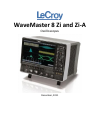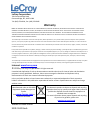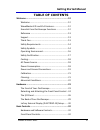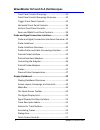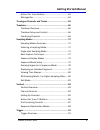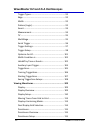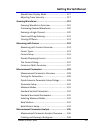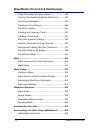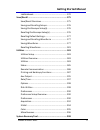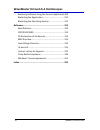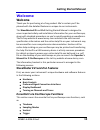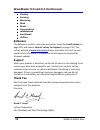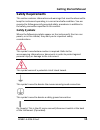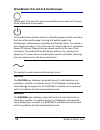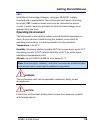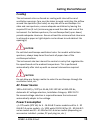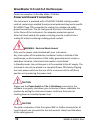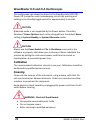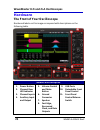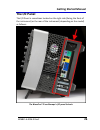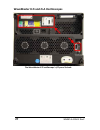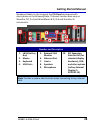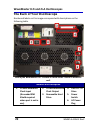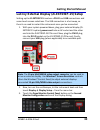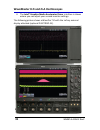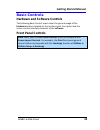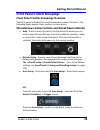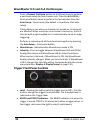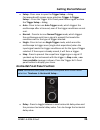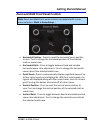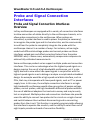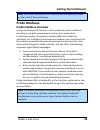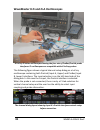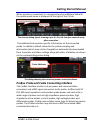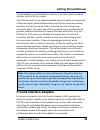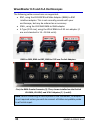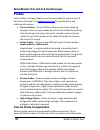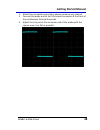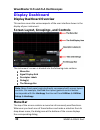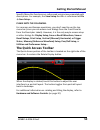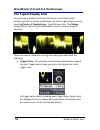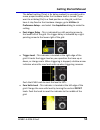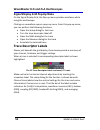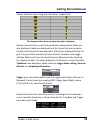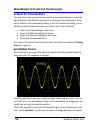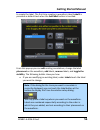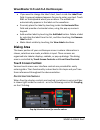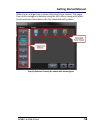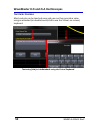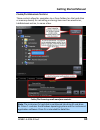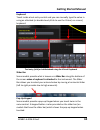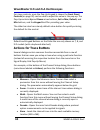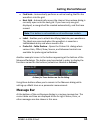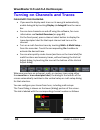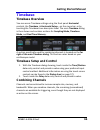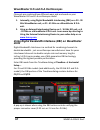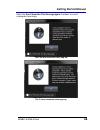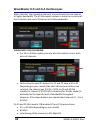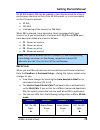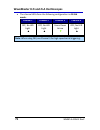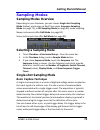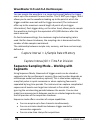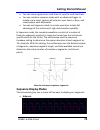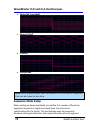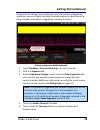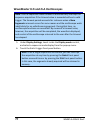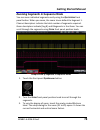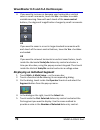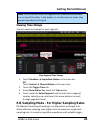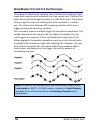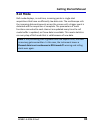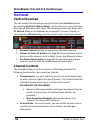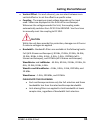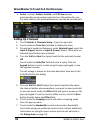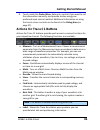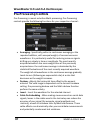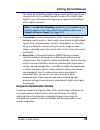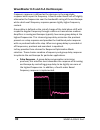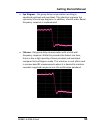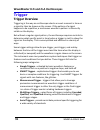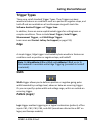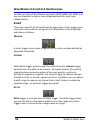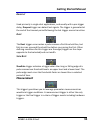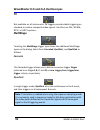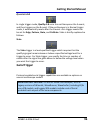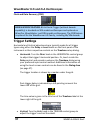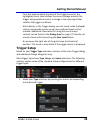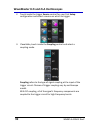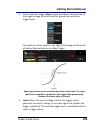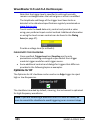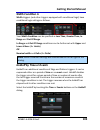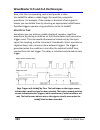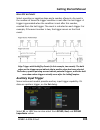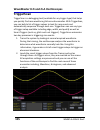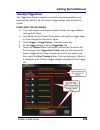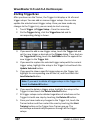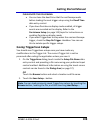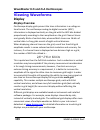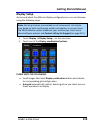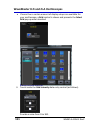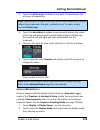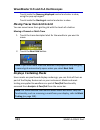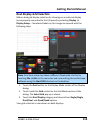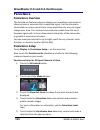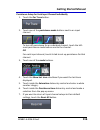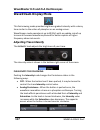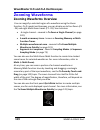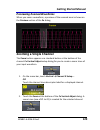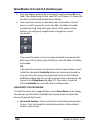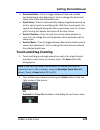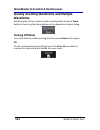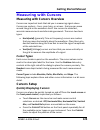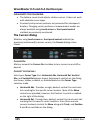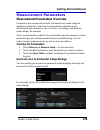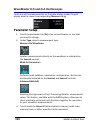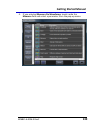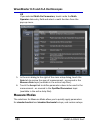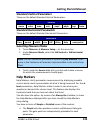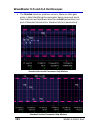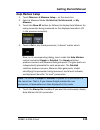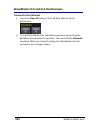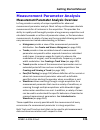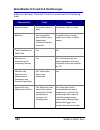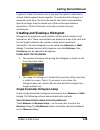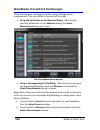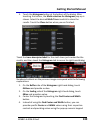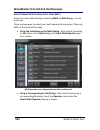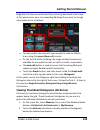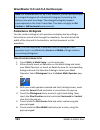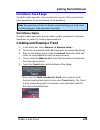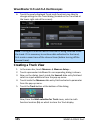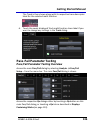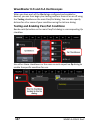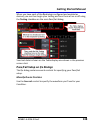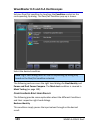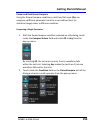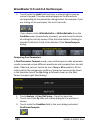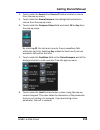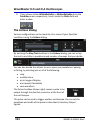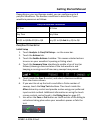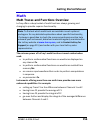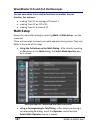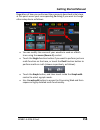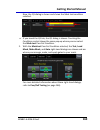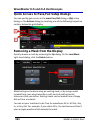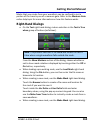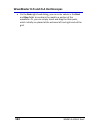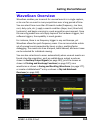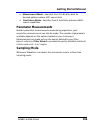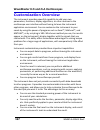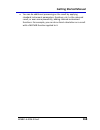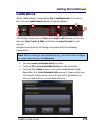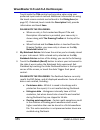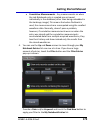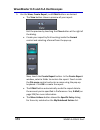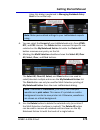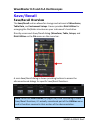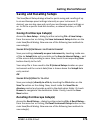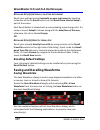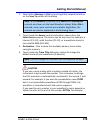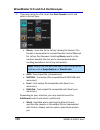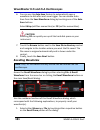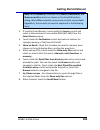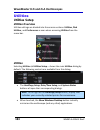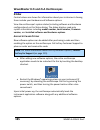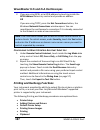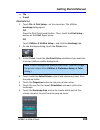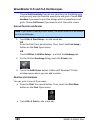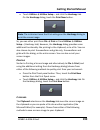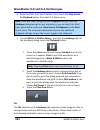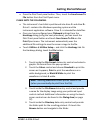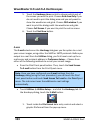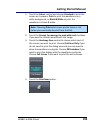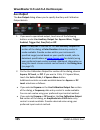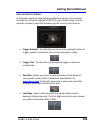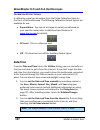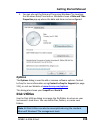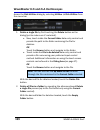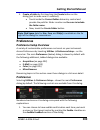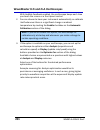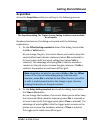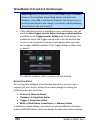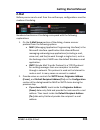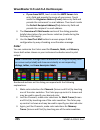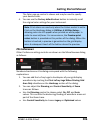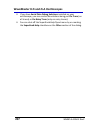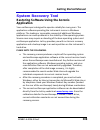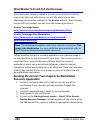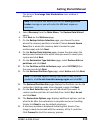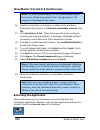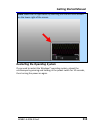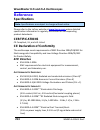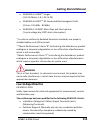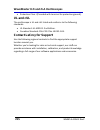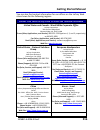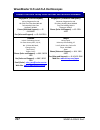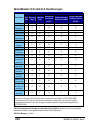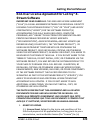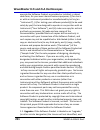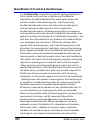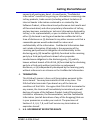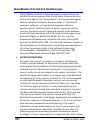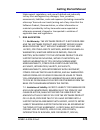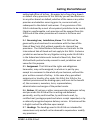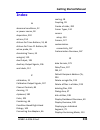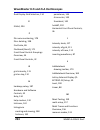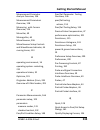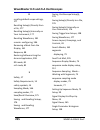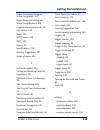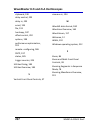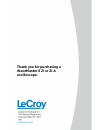- DL manuals
- LeCroy
- Test Equipment
- WaveMaster 8 Zi
- Getting Started Manual
LeCroy WaveMaster 8 Zi Getting Started Manual
Summary of WaveMaster 8 Zi
Page 1
Getting started m anual wavem aster 8 zi and zi-a oscilloscopes.
Page 2: Wavemaster 8 Zi and Zi-A
Wavemaster 8 zi and zi-a oscilloscopes december, 2011.
Page 3: Lecroy Corporation
Lecroy corporation 700 chestnut ridge road chestnut ridge, ny, 10977-6499 tel: (845) 578-6020, fax: (845) 578 5985 warranty note: the warranty below replaces all other warranties, expressed or implied, including but not limited to any implied warranty of merchantability, fitness, or adequacy for any...
Page 4: Getting Started Manual
Getting started manual wm8zi-a-gsm-e revc iv table of contents welcome ................................................................... 12 welcome ................................................................. 12 wavemaster 8 zi and zi-a features ........................ 12 essential core osci...
Page 5
Wavemaster 8 zi and zi-a oscilloscopes v wm8zi-a-gsm-e revc front panel control groupings ............................... 34 front panel control groupings overview ............... 34 trigger front panel controls ................................... 35 horizontal front panel controls ....................
Page 6: Getting Started Manual
Getting started manual wm8zi-a-gsm-e revc vi actions for trace buttons ........................................ 63 message bar ............................................................ 64 turning on channels and traces ................................. 65 timebase ...................................
Page 7
Wavemaster 8 zi and zi-a oscilloscopes vii wm8zi-a-gsm-e revc trigger types ........................................................... 92 edge ......................................................................... 92 width ...................................................................... 92...
Page 8: Getting Started Manual
Getting started manual wm8zi-a-gsm-e revc viii wavestream display mode ................................... 117 adjusting trace intensity ....................................... 117 zooming waveforms ............................................... 119 zooming waveforms overview .........................
Page 9
Wavemaster 8 zi and zi-a oscilloscopes ix wm8zi-a-gsm-e revc single parameter histogram setup ....................... 138 viewing thumbnail histograms (histicons) .......... 142 persistence histogram .......................................... 143 persistence trace range ................................
Page 10: Getting Started Manual
Getting started manual wm8zi-a-gsm-e revc x labnotebook ......................................................... 170 save/recall ............................................................. 175 save/recall overview ............................................ 175 saving and recalling setups .........
Page 11
Wavemaster 8 zi and zi-a oscilloscopes xi wm8zi-a-gsm-e revc restoring software using the acronis application 208 restarting the application .................................... 211 restarting the operating system .......................... 212 reference ................................................
Page 12: Getting Started Manual
Getting started manual wm8zi-a-gsm-e revc 12 welcome welcome thank you for purchasing a lecroy product. We're certain you'll be pleased with the detailed features so unique to our instruments. This wavemaster8 zi and zi-a getting started manual is designed to cover important safety and installation ...
Page 13: Viewing
Wavemaster 8 zi and zi-a oscilloscopes 13 wm8zi-a-gsm-e revc viewing zooming measuring math masks customization labnotebook save/recall utilities reference the reference section is set aside and covers items like certifications (on page 213) and how to contact lecroy for support (on page 215). The l...
Page 14: Getting Started Manual
Getting started manual wm8zi-a-gsm-e revc 14 safety requirements this section contains information and warnings that must be observed to keep the instrument operating in a correct and safe condition. You are required to follow generally accepted safety procedures in addition to the safety precaution...
Page 15: Caution
Wavemaster 8 zi and zi-a oscilloscopes 15 wm8zi-a-gsm-e revc off (supply). This is the ac mains connect/disconnect switch at the back of the instrument (if provided). This symbol shows that the switch is a standby (power) switch located on the front of the oscilloscope. Pressing this button toggles ...
Page 16: Getting Started Manual
Getting started manual wm8zi-a-gsm-e revc 16 cat i installation (overvoltage) category rating per en 61010-1 safety standard and is applicable for the oscilloscope front panel measuring terminals. Cat i rated terminals must only be connected to source circuits in which measures are taken to limit tr...
Page 17: Caution
Wavemaster 8 zi and zi-a oscilloscopes 17 wm8zi-a-gsm-e revc caution do not exceed the maximum specified front panel terminal voltage ratings. Refer to specifications for more details. The specifications for maximum allowable voltages are located on a label on the front of the oscilloscope. Safety c...
Page 18: Getting Started Manual
Getting started manual wm8zi-a-gsm-e revc 18 cooling the instrument relies on forced air cooling with internal fans and ventilation openings. Care must be taken to avoid restricting the airflow around the apertures (fan holes) on any side of the oscilloscope. For sides and rear apertures, ensure ade...
Page 19: Caution
Wavemaster 8 zi and zi-a oscilloscopes 19 wm8zi-a-gsm-e revc power consumption in standby mode: 22 watts. Power and ground connections the instrument is provided with a 15a/250v 14awg rated grounded cord set containing a molded three-terminal polarized plug and a specific iec-60320 (type c15) connec...
Page 20: Getting Started Manual
Getting started manual wm8zi-a-gsm-e revc 20 standby (power) switch and oscilloscope operational states on some models, the standby (power) switch controls the operational state of the oscilloscope. This toggle switch is activated by momentarily pressing and releasing it. Also on certain models, the...
Page 21: Caution
Wavemaster 8 zi and zi-a oscilloscopes 21 wm8zi-a-gsm-e revc the oscilloscope can always be placed in the standby state (led off) – power off (except for some housekeeping circuits) by pressing and holding in the standby toggle switch for approximately 5 seconds. Caution hibernate mode is not suppor...
Page 22: Getting Started Manual
Getting started manual wm8zi-a-gsm-e revc 22 abnormal conditions operate the instrument only as intended by the manufacturer. If you suspect the oscilloscope's protection has been impaired, disconnect the power cord and secure the instrument against any unintended operation. The oscilloscope's prote...
Page 23: Hardware
Wavemaster 8 zi and zi-a oscilloscopes 23 wm8zi-a-gsm-e revc hardware the front of your oscilloscope numbered labels on this image correspond with descriptions on the following table. Number and description 1. Power button 2. Channel row led indicator 3. Channel inputs 4. Auxiliary input and output ...
Page 24: Getting Started Manual
Getting started manual wm8zi-a-gsm-e revc 24 detaching and attaching the front panel control detach the front panel control from the oscilloscope by sliding the detachment lever to the left and pulling at the right. Attach the front panel by inserting the lower part first, sliding the detachment lev...
Page 25
Wavemaster 8 zi and zi-a oscilloscopes 25 wm8zi-a-gsm-e revc f ront p anel as a r emote c ontrol while detached, your front panel (standard or 4 channel version) can be used as a remote control. Just plug-and-play connect to the oscilloscope using the usb - a to usb - mini b cable provided. Note: wh...
Page 26: Getting Started Manual
Getting started manual wm8zi-a-gsm-e revc 26 the i/o panel the i/o panel is sometimes located on the right side (facing the front of the instrument) or the rear of the instrument (depending on the model) as follows: the wavepro 7 zi oscilloscope's i/o panel its back..
Page 27
Wavemaster 8 zi and zi-a oscilloscopes 27 wm8zi-a-gsm-e revc the wavemaster 8 zi oscilloscope's i/o panel its back..
Page 28: Getting Started Manual
Getting started manual wm8zi-a-gsm-e revc 28 numbered labels on this image of the i/o panel correspond with descriptions on the following table. The exact location does vary on wavepro 7 zi, zi-a and wavemaster 8 zi, zi-a and the other zi instruments. Number and description 1. Lbus (lecroy bus) 2. M...
Page 29: Number And Description
Wavemaster 8 zi and zi-a oscilloscopes 29 wm8zi-a-gsm-e revc the back of your oscilloscope numbered labels on this image correspond with descriptions on the following table. Back of the wavemaster 8 zi. The back is similar to the 7 and 9 zi models as well. Number and description 1. 10 mhz reference ...
Page 30: Getting Started Manual
Getting started manual wm8zi-a-gsm-e revc 30 lecroy external display (zi-extdisp-15) setup setting up the zi-extdisp-15 involves a dvi-d and usb connections and some touch screen selections. The usb connection is a hot swap, so there's no need to restart the instrument once you've connected. 1. With...
Page 31
Wavemaster 8 zi and zi-a oscilloscopes 31 wm8zi-a-gsm-e revc 4. The intel® graphics media accelerator driver interface is shown where you can adjust your second monitor settings. The following picture shows a wavepro 7 zi with the lecroy external display attached (optional zi-extdisp-15)..
Page 32: Getting Started Manual
Getting started manual wm8zi-a-gsm-e revc 32 basic controls hardware and software controls the following basic control topics cover the general usage of the hardware buttons located on the oscilloscope's front panel and the screen control interface elements of the software. Front panel controls note...
Page 33
Wavemaster 8 zi and zi-a oscilloscopes 33 wm8zi-a-gsm-e revc the following picture shows the front panel control. Front panel for labmaster, wavemaster, and wavepro, zi and zi-a oscilloscopes..
Page 34: Getting Started Manual
Getting started manual wm8zi-a-gsm-e revc 34 front panel control groupings front panel control groupings overview the front panel is divided into sections based on various functions. The following topics explain these sections in more detail. Miscellaneous setup controls and wavestream indicator hel...
Page 35: ...
Wavemaster 8 zi and zi-a oscilloscopes 35 wm8zi-a-gsm-e revc press a channel find scale button on the flyout menu to perform a quick auto setup for that channel only. Press the a uto s etup ... Front panel button twice to perform the last selection from the auto setup... Flyout menu (the default is ...
Page 36: Getting Started Manual
Getting started manual wm8zi-a-gsm-e revc 36 setup - press once to open the trigger setup... Dialog. Corresponds with screen menu selection: trigger → trigger setup.... Press the trigger s etup front panel button again to close the trigger setup... Dialog. Auto - press to turn on auto trigger mode, ...
Page 37
Wavemaster 8 zi and zi-a oscilloscopes 37 wm8zi-a-gsm-e revc time/div - turn to set the time/division of the oscilloscope timebase (acquisition system). Vertical front panel controls note: you can turn channels on and off using the software as explained in vertical overview (on page 83). Channels - ...
Page 38: Getting Started Manual
Getting started manual wm8zi-a-gsm-e revc 38 zoom and math front panel controls note: zoom and math front panel controls correspond with screen menu selection: math → zoom setup.... Horizontal position - press to reset the horizontal zoom position to zero. Turn to change the horizontal position of t...
Page 39: Interfaces
Wavemaster 8 zi and zi-a oscilloscopes 39 wm8zi-a-gsm-e revc probe and signal connection interfaces probe and signal connection interfaces overview lecroy oscilloscopes are equipped with a variety of connection interfaces to allow connection of cables directly to the oscilloscope channels, or to all...
Page 40: Getting Started Manual
Getting started manual wm8zi-a-gsm-e revc 40 note: aux input and aux output connections are typically located on the front of the oscilloscope. Probe interfaces probe interfaces overview lecroy oscilloscopes utilize one or more proprietary probe interfaces providing a complete measurement solution f...
Page 41
Wavemaster 8 zi and zi-a oscilloscopes 41 wm8zi-a-gsm-e revc a lecroy zi series oscilloscope showing the four sets of probus/prolink probe interfaces. Zi oscilloscopes are compatible with all lecroy probes. The following figure shows a typical channel setup dialog on a lecroy oscilloscope containing...
Page 42: Getting Started Manual
Getting started manual wm8zi-a-gsm-e revc 42 when a probe is connected, it is recognized and an additional tab with the probe model name is displayed to the right of the c1 tab. The channel dialog layout showing input a's prolink interface controls setup after connection. This additional tab contain...
Page 43: Prolink Probe Interface
Wavemaster 8 zi and zi-a oscilloscopes 43 wm8zi-a-gsm-e revc probus is based on a bnc connector and, depending on the exact bnc connector used and the oscilloscope design, is rated for up to 4 ghz with 50 Ω coupling or up to 1 ghz for 1 mΩ coupling (depending on the exact model purchase). Prolink pr...
Page 44: Getting Started Manual
Getting started manual wm8zi-a-gsm-e revc 44 this bandwidth is only available on channel 3, and the input is enabled similarly to the 2.92 mm inputs. The 2.92 mm and 2.4 mm high-bandwidth electrical paths are comprised of two connector halves/subassemblies which have a common mating interface. The f...
Page 45
Wavemaster 8 zi and zi-a oscilloscopes 45 wm8zi-a-gsm-e revc the following cable connections are supported: bnc, using the lpa-bnc blind mate adapter (bma) to bnc interface adapter. This is not normally provide with your oscilloscope, but may be ordered as an accessory. Sma , using the lpa-sma bma-t...
Page 46: Getting Started Manual
Getting started manual wm8zi-a-gsm-e revc 46 connecting the adapters the mating end of the prolink adapter has four fastening clips (shown right). When installing an adapter on the instrument's connector panel, align the male 6-pin connector with the female connector and push the adapter straight fo...
Page 47: Probes
Wavemaster 8 zi and zi-a oscilloscopes 47 wm8zi-a-gsm-e revc probes lecroy offers a variety of passive and active probes for use with your x- stream oscilloscope. Visit www.Lecroy.Com for specifications and ordering information. Current probes - current probes measure the current passing through a w...
Page 48: Getting Started Manual
Getting started manual wm8zi-a-gsm-e revc 48 1. Attach the connector end of your passive probe to any channel. 2. Connect the probe end to the cal output connector at the front of the oscilloscope. Ground the probe. 3. Adjust the trim pot at the connector end of the probe until the square wave is as...
Page 49: Display Dashboard
Wavemaster 8 zi and zi-a oscilloscopes 49 wm8zi-a-gsm-e revc display dashboard display dashboard overview this section covers the various aspects of the user interface shown in the display of your instrument. Screen layout, groupings, and controls the instrument's screen is divided into the followin...
Page 50: Getting Started Manual
Getting started manual wm8zi-a-gsm-e revc 50 specific menu bar functions are referenced using arrow-separated path descriptions. For example, the save setup function is referenced as file → save setup.... Please note the following: for common oscilloscope operations, you don't need to use the top me...
Page 51: The Signal Display Grid
Wavemaster 8 zi and zi-a oscilloscopes 51 wm8zi-a-gsm-e revc the signal display grid the grid area is divided into 8 vertical divisions and 10 horizontal divisions just like any other oscilloscope. Set up the signal display area by touching display → display setup... From the menu bar. The display d...
Page 52: Getting Started Manual
Getting started manual wm8zi-a-gsm-e revc 52 the default setting (time) is for delay readout (in seconds) and to move proportionately when the timebase knob is turned. If you want to set delay (div) to a fixed position on the grid, and then have it stay fixed as the timebase changes, go to utilities...
Page 53: Trace Descriptor Labels
Wavemaster 8 zi and zi-a oscilloscopes 53 wm8zi-a-gsm-e revc signal display grid pop-up menu on the signal display grid, the pop-up menu provides assistance while using the oscilloscope. Clicking on a waveform opens a pop-up menu. From this pop-up menu, you can perform the following functions: open ...
Page 54: Getting Started Manual
Getting started manual wm8zi-a-gsm-e revc 54 these indicators have a long and short form, respectively. The long and short forms of trace descriptor indicators. Besides channel traces, math and parameter measurement labels are also displayed. Labels are displayed only for traces that are turned on. ...
Page 55: Actions For Trace Buttons
Wavemaster 8 zi and zi-a oscilloscopes 55 wm8zi-a-gsm-e revc actions for trace buttons you can access the same functions as the ones produced when using the signal display grid pop-up menu just by clicking a trace-descriptor label, which shows its corresponding dialog. From the respective dialog, yo...
Page 56: Getting Started Manual
Getting started manual wm8zi-a-gsm-e revc 56 to create the label. The first time creating a waveform label, label1 is provided as default text when the add label button is touched. From this pop-up you can edit existing annotations, change the label placement on the waveform, add labels, remove labe...
Page 57: Label Button.
Wavemaster 8 zi and zi-a oscilloscopes 57 wm8zi-a-gsm-e revc if you want to change the label's text, touch inside the label text field. A pop-up keyboard appears for you to enter your text. Touch o.K. On the keyboard when you are done. The edited text automatically appears in the label on the wavefo...
Page 58: Getting Started Manual
Getting started manual wm8zi-a-gsm-e revc 58 other times, a larger box is shown after touching a control. This larger pop-up has categorical buttons along the left column along with labels (and sometimes descriptions) for the selectable entry values. Pop-up selector control for values with varied ty...
Page 59
Wavemaster 8 zi and zi-a oscilloscopes 59 wm8zi-a-gsm-e revc t ext e ntry c ontrols most controls can be touched once and you can then provide a value using an attached (or double-touch/click to use the virtual, on-screen) keyboard. Text entry field for labnotebook using the virtual keyboard..
Page 60: Getting Started Manual
Getting started manual wm8zi-a-gsm-e revc 60 f older /f ile b rowsing c ontrols these controls allow for navigation to or from folders (on the hard drive or memory device) for retrieving or storing items such as waveforms, labnotebook entries, to name a few. Folder/file browsing recall waveform cont...
Page 61
Wavemaster 8 zi and zi-a oscilloscopes 61 wm8zi-a-gsm-e revc f lyout m enu c ontrols flyout menus provides a variety of solutions for a particular main area of functionality. It does this by providing a set of buttons subdividing the control into more specific functions on the right-side of the disp...
Page 62: Getting Started Manual
Getting started manual wm8zi-a-gsm-e revc 62 keyboard touch inside a text entry control and you can manually type the value in using an attached (or double-touch/click to use the virtual, on-screen) keyboard. Text entry field for labnotebook using the virtual keyboard. Slider bar some models provide...
Page 63: Actions For Trace Buttons
Wavemaster 8 zi and zi-a oscilloscopes 63 wm8zi-a-gsm-e revc for many controls, once the pop-up keypad is shown the front panel controls (on page 32) can be used to adjust the value in the pop-up. The pop-up contains up and down arrow buttons, set to max, default, and min buttons, and the keypad its...
Page 64: Getting Started Manual
Getting started manual wm8zi-a-gsm-e revc 64 find scale - automatically performs a vertical scaling that fits the waveform into the grid. Next grid - automatically moves the channel trace whose dialog is currently open onto the next grid. If you have only one grid displayed, a new grid will be creat...
Page 65
Wavemaster 8 zi and zi-a oscilloscopes 65 wm8zi-a-gsm-e revc turning on channels and traces please note the following: if you want to display each trace on its own grid automatically, enable autogrid by touching display → autogrid from the menu bar. You can turn channels on and off using the softwar...
Page 66: Getting Started Manual
Getting started manual wm8zi-a-gsm-e revc 66 timebase timebase overview you can access timebase settings using the front panel horizontal controls, the timebase → horizontal setup... On the menu bar, or by touching the timebase trace descriptor label. The main timebase dialog is then shown and conta...
Page 67: Unit.
Wavemaster 8 zi and zi-a oscilloscopes 67 wm8zi-a-gsm-e revc channels are combined two different ways and are based on your wavemaster 8 zi and zi-a oscilloscope model. 1. Internally, using digital bandwidth interleaving (dbi) on a 20 - 30 ghz wavemaster unit, or 25 - 45 ghz on a wavemaster 8 zi-a u...
Page 68: Getting Started Manual
Getting started manual wm8zi-a-gsm-e revc 68 mark the don't show me this message again checkbox to avoid subsequent warnings. The 2.92 mm connector saver pop-up. The 2.4 mm connector saver pop-up..
Page 69
Wavemaster 8 zi and zi-a oscilloscopes 69 wm8zi-a-gsm-e revc when selected, the respective channels are combined into one channel at higher bandwidth. The 45 ghz model contains a button to combine all four channels into one (c3) channel at 45 ghz bandwidth. Please note the following: for 25 or 30 gh...
Page 70: Getting Started Manual
Getting started manual wm8zi-a-gsm-e revc 70 on 45 ghz models, dbi can be enabled in two channel mode to achieve performance identical to that of the 30 ghz model, or it can be enabled on the c3 trace to achieve: 45 ghz 120 gs/s interleaving of the memory to 768 mpts when dbi is selected, trace desc...
Page 71: Mode:
Wavemaster 8 zi and zi-a oscilloscopes 71 wm8zi-a-gsm-e revc the channel leds form the following configuration in 45 ghz mode: channel 1 channel 2 channel 3 channel 4 off, no led light ▲ off, no led light ▲ green down arrow ▼ off, no led light ▲ note: when using dbi, use channel 3 for high-speed ser...
Page 72: Getting Started Manual
Getting started manual wm8zi-a-gsm-e revc 72 sampling modes sampling modes overview depending on your timebase, you can choose single-shot sampling mode (below), also known as real time mode, sequence sampling mode (on page 73), or ris sampling mode (on page 80) mode sampling. Newer instruments offe...
Page 73: Sequence Sampling Mode
Wavemaster 8 zi and zi-a oscilloscopes 73 wm8zi-a-gsm-e revc you can sample the waveform in a range starting well before the trigger event up to the moment the event occurs. This is 100% pre-trigger, and it allows you to see the waveform leading up to the point at which the trigger condition was met...
Page 74: Getting Started Manual
Getting started manual wm8zi-a-gsm-e revc 74 you can zoom segments or used them as input to math functions. You can combine sequence mode with an advanced trigger to isolate a rare event, capture all instances over hours or days, and view/analyze each afterwards. You can use sequence mode in remote ...
Page 75: Waterfall (Cascaded)
Wavemaster 8 zi and zi-a oscilloscopes 75 wm8zi-a-gsm-e revc waterfall (cascaded) mosaic (tiled) overlay perspective note: some display modes have limitations on the number of segments that can be shown at one time. Sequence mode setup when setting up sequence mode, you define the number of fixed-si...
Page 76: Getting Started Manual
Getting started manual wm8zi-a-gsm-e revc 76 along with this setting, the oscilloscope uses the number of segments, maximum segment length, and total available memory to determine the actual number of samples or segments, and time or points. Setting up sequence mode (adjacent) 1. Touch timebase → ho...
Page 77
Wavemaster 8 zi and zi-a oscilloscopes 77 wm8zi-a-gsm-e revc note: use the sequence mode timeout to automatically interrupt the sequence acquisition if the timeout value is exceeded without a valid trigger. The timeout period accounts for instances when a num segments miscount occurs for some reason...
Page 78: Getting Started Manual
Getting started manual wm8zi-a-gsm-e revc 78 zooming segments in sequence mode you can zoom individual segments easily using the q uickzoom front panel button. When you zoom, the zoom traces default to segment 1. Channel descriptors indicate the total number of segments acquired. Zoom descriptors in...
Page 79
Wavemaster 8 zi and zi-a oscilloscopes 79 wm8zi-a-gsm-e revc 4. If you want to increase or decrease your horizontal or vertical zoom in small increments, touch the var. Checkbox to enable variable zooming. Now with each touch of the zoom control buttons, the degree of magnification changes by small ...
Page 80: Getting Started Manual
Getting started manual wm8zi-a-gsm-e revc 80 note: in persistence mode, the segments are automatically overlaid one on top of the other in the display. In non-persistence mode, they appear separately on the grid. Viewing time stamps you can view time stamps for each segment. View segment time stamps...
Page 81
Wavemaster 8 zi and zi-a oscilloscopes 81 wm8zi-a-gsm-e revc the maximum effective ris sampling rate is achieved by making multiple single-shot acquisitions at maximum real-time sample rate. The bins thus acquired are positioned approximately 5 ps (200 gs/s) apart. The process of acquiring these bin...
Page 82: Getting Started Manual
Getting started manual wm8zi-a-gsm-e revc 82 roll mode roll mode displays, in real time, incoming points in single-shot acquisitions that have a sufficiently low data rate. The oscilloscope rolls the incoming data continuously across the screen until a trigger event is detected and the acquisition i...
Page 83: Vertical
Wavemaster 8 zi and zi-a oscilloscopes 83 wm8zi-a-gsm-e revc vertical vertical overview you can access vertical settings using the front panel vertical controls, by selecting vertical→ channel setup... On the menu bar, or by touching the channel trace descriptor label. The following screen-shot show...
Page 84: Getting Started Manual
Getting started manual wm8zi-a-gsm-e revc 84 vertical offset - for each channel, you can select between zero vertical offset or to set the offset to a specific value. Coupling - the maximum input voltage depends on the input used. Values are displayed on the front of the oscilloscope. Whenever the v...
Page 85: Setting Up Channels
Wavemaster 8 zi and zi-a oscilloscopes 85 wm8zi-a-gsm-e revc probe - lecroy's probus, prolink, and 2.92 mm system automatically senses probes and sets their attenuation for you. For each channel, the probe attenuation can also be set manually. Setting up channels 1. Touch vertical → channelx setup.....
Page 86: Getting Started Manual
Getting started manual wm8zi-a-gsm-e revc 86 8. Touch inside the probe atten. Data entry control if you want to set the attenuation manually, and provide a value using your preferred input control method. Additional information on using the touch screen controls can be found in the dialog area (on p...
Page 87: Pre-Processing Controls
Wavemaster 8 zi and zi-a oscilloscopes 87 wm8zi-a-gsm-e revc pre-processing controls pre-processing is meant as before math processing. Pre-processing controls provide the following functions for your respective channel: averaging - specifically performs continuous averaging or the repeated addition...
Page 88: Getting Started Manual
Getting started manual wm8zi-a-gsm-e revc 88 the cable de-embedding option allows you to quickly specify the characteristics of the cables (typically found on the cable's data sheet) in your test setup and analyze your signal with the effects of the cables removed. Note: the cable de-embedding check...
Page 89
Wavemaster 8 zi and zi-a oscilloscopes 89 wm8zi-a-gsm-e revc frequency response is defined as the decrease in the magnitude response with respect to frequency. A fourth-order bessel roll-off slightly attenuates the frequencies near the bandwidth rating of the oscilloscope while a brick-wall frequenc...
Page 90: Getting Started Manual
Getting started manual wm8zi-a-gsm-e revc 90 eye diagram - flat group delay compensation resulting in equalized preshoot and overshoot. This selection improves the symmetry of serial eye diagrams. In addition, a fourth-order bessel frequency response is implemented. Flatness - flat group delay compe...
Page 91: Trigger
Wavemaster 8 zi and zi-a oscilloscopes 91 wm8zi-a-gsm-e revc trigger trigger overview triggering is the way an oscilloscope selects an exact moment in time on a signal to then be shown on the screen. If the pattern of a signal happens to be repetitive, a continuous waveform pattern is inherently vis...
Page 92: Getting Started Manual
Getting started manual wm8zi-a-gsm-e revc 92 trigger types there are a set of standard trigger types. These triggers are basic waveform features or conditions such as a positive or negative slope, and hold-off and are available on all oscilloscopes along with tools like software assisted trigger and...
Page 93: Smart
Wavemaster 8 zi and zi-a oscilloscopes 93 wm8zi-a-gsm-e revc you have a choice of four boolean operators (and, nand, or, nor), and you can stipulate the high or low voltage logic level for each input independently. Smart these are a specific set of sophisticated trigger types. Smart trigger types ar...
Page 94: Getting Started Manual
Getting started manual wm8zi-a-gsm-e revc 94 d ropout used primarily in single-shot applications, and usually with a pre-trigger delay, dropout trigger can detect lost signals. The trigger is generated at the end of the timeout period following the last trigger source transition. R unt the runt trig...
Page 95: Mulitstage
Wavemaster 8 zi and zi-a oscilloscopes 95 wm8zi-a-gsm-e revc tv not available on all instruments, tv triggers provide stable triggering on standard or custom composite video signals. Use them on pal, secam, ntsc, or hdtv systems. Mulitstage touching this multistage trigger type shows the additional ...
Page 96: Getting Started Manual
Getting started manual wm8zi-a-gsm-e revc 96 q ualified a-b in single trigger mode, qualify a-b arms the oscilloscope on the a event, and then triggers on the b event. If the oscilloscope is in normal trigger mode, it automatically resets after the b event. Arm trigger events can be set for edge, pa...
Page 97: Trigger Settings
Wavemaster 8 zi and zi-a oscilloscopes 97 wm8zi-a-gsm-e revc clock and data recovery (cdr) series-specific feature: 80-bit serial trigger (without decode capability) is standard on sda model oscilloscopes and optional on wavepro, wavemaster, and dda model oscilloscopes. The cdr feature is optional f...
Page 98: Getting Started Manual
Getting started manual wm8zi-a-gsm-e revc 98 turn this knob to adjust the level of the trigger source or the highlighted trace. Level defines the source voltage at which the trigger will generate an event: a change in the input signal that satisfies the trigger conditions. Alternatively, in the trig...
Page 99
Wavemaster 8 zi and zi-a oscilloscopes 99 wm8zi-a-gsm-e revc 2. Touch inside the trigger source control for your first setup configuration and select a source on which to trigger. 3. If available, touch inside the coupling control and select a coupling mode. Coupling refers to the type of signal cou...
Page 100: Getting Started Manual
Getting started manual wm8zi-a-gsm-e revc 100 4. Touch inside the trigger slope control and choose the direction of the trigger voltage transition used for generating a particular trigger event. The selection is then shown to the right of the dialog as follows for a positive slope selection on an ed...
Page 101: 101
Wavemaster 8 zi and zi-a oscilloscopes 101 wm8zi-a-gsm-e revc note that the trigger level is specified in volts and normally remains unchanged when the vertical gain or offset is modified. The amplitude and range of the trigger level have limits as detailed in the datasheet specifications regularly ...
Page 102: Getting Started Manual
Getting started manual wm8zi-a-gsm-e revc 102 width condition is width triggers (and other triggers equipped with conditional logic) have conditional logic settings as follows. Your width condition can be specified as less than, greater than, in range and out of range. In range and out of range cond...
Page 103: 103
Wavemaster 8 zi and zi-a oscilloscopes 103 wm8zi-a-gsm-e revc now, click the corresponding control and provide a value. Use holdoff to obtain a stable trigger for repetitive, composite waveforms. For example, if the number or duration of sub-signals is known you can disable them by choosing an appro...
Page 104: Getting Started Manual
Getting started manual wm8zi-a-gsm-e revc 104 h old o ff by e vents select a positive or negative slope and a number of events. An event is the number of times the trigger condition is met after the last trigger. A trigger is generated when the condition is met after this number, counted from the la...
Page 105: 105
Wavemaster 8 zi and zi-a oscilloscopes 105 wm8zi-a-gsm-e revc triggerscan triggerscan is a debugging tool (available for any trigger type) that helps you quickly find rare waveform glitches and anomalies. With triggerscan, you can build a list of trigger setups to look for rare events and automatica...
Page 106: Getting Started Manual
Getting started manual wm8zi-a-gsm-e revc 106 training triggerscan the triggerscan trainer inspects a currently acquired waveform and automatically builds a list of common trigger setups used to find rare events. Please note the following: you must acquire and display at least 3 cycles of a signal b...
Page 107: 107
Wavemaster 8 zi and zi-a oscilloscopes 107 wm8zi-a-gsm-e revc starting triggerscan after you have run the trainer, the trigger list displays a list of smart trigger setups. You can add or remove trigger setups. You can also update the selected smart trigger setup. Once you have made any changes to t...
Page 108: Getting Started Manual
Getting started manual wm8zi-a-gsm-e revc 108 please note the following: you can tune the dwell time that the oscilloscope waits before loading the next trigger setup using the dwell time data entry control. If you have persistence display mode enabled, all trigger events are recorded on the display...
Page 109: 109
Wavemaster 8 zi and zi-a oscilloscopes 109 wm8zi-a-gsm-e revc viewing waveforms display display overview oscilloscope display grids present the trace information in a voltage vs. Time format. The oscilloscope analog-to-digital converter (adc) information is displayed vertically on the grid with the ...
Page 110: Getting Started Manual
Getting started manual wm8zi-a-gsm-e revc 110 display setup access and adjust the different display configurations on our oscilloscope using the following steps: note: not all grid styles are available on all instruments. Grid styles vary based on both oscilloscope model and whether or not you have ...
Page 111: 111
Wavemaster 8 zi and zi-a oscilloscopes 111 wm8zi-a-gsm-e revc if more than a certain amount of display setups are available for your oscilloscope, a grid control is shown and presents the select grid pop-up when touched. 3. Touch inside the grid intensity data entry control (as follows). Provide a v...
Page 112: Getting Started Manual
Getting started manual wm8zi-a-gsm-e revc 112 4. Touch the grid on top checkbox if you want to superimpose the grid over the waveform. Note: depending on the grid intensity, some of your waveforms may be hidden from view when the grid is placed on top. To undo, simply uncheck grid on top. 3. Touch t...
Page 113: 113
Wavemaster 8 zi and zi-a oscilloscopes 113 wm8zi-a-gsm-e revc touch inside the num seg displayed control and enter a value, using the pop-up keypad. Touch inside the starting at control and enter a value. Moving traces from grid to grid you can move traces from grid to grid with the touch of a butto...
Page 114: Getting Started Manual
Getting started manual wm8zi-a-gsm-e revc 114 dual display grid selection make a dual grid display selection for showing on an external display (once properly connected to the i/o panel) by selecting display → display setup.... Numbered labels on this image correspond with the following steps. Note:...
Page 115: 115
Wavemaster 8 zi and zi-a oscilloscopes 115 wm8zi-a-gsm-e revc persistence persistence overview the persistence feature helps you display your waveform and reveal its idiosyncrasies or anomalies for a repetitive signal. Use persistence to accumulate on-screen points from many acquisitions to see your...
Page 116: Getting Started Manual
Getting started manual wm8zi-a-gsm-e revc 116 persistence setup for each input channel individually 1. Touch the per trace button. 2. Touch one of the persistence mode buttons next to an input channel. To turn off persistence for an individual channel, touch the left- most persistence mode button ne...
Page 117: 117
Wavemaster 8 zi and zi-a oscilloscopes 117 wm8zi-a-gsm-e revc wavestream display mode this fast viewing mode provides brightness-graded intensity with a decay time similar to the action of phosphor on an analog screen. Wavestream mode operates at up to 80 gs/s with an update rate of up to several th...
Page 118: Getting Started Manual
Getting started manual wm8zi-a-gsm-e revc 118 color persistence - the button behaves the same way as analog. However, the grid display shows a color waveform where red indicates most frequent occurrences while blue denotes the less frequent. Instead of using the knob, you can provide values for inte...
Page 119: 119
Wavemaster 8 zi and zi-a oscilloscopes 119 wm8zi-a-gsm-e revc zooming waveforms zooming waveforms overview you can magnify a selected region of a waveform using the zoom function. On zi model oscilloscopes, you can display up to four zoom (z1 - z4) and eight math zoom traces (f1 - f8). You can zoom:...
Page 120: Getting Started Manual
Getting started manual wm8zi-a-gsm-e revc 120 previewing zoomed waveforms when you zoom a waveform, a preview of the zoomed area is shown on the preview section of the zx dialog. Zooming a single channel the zoom button appears as a standard button at the bottom of the channel cx vertical adjust set...
Page 121: 121
Wavemaster 8 zi and zi-a oscilloscopes 121 wm8zi-a-gsm-e revc 3. Vary the degree of zoom by touching the newly created zx trace label. The setup dialog for the zoom (z1 to z4) opens. It shows the current horizontal and vertical zoom factors. 4. If you want to increase or decrease your horizontal or ...
Page 122: Getting Started Manual
Getting started manual wm8zi-a-gsm-e revc 122 horizontal ratio - press to toggle between fixed and variable horizontal zoom ratio adjustment. Turn to change the horizontal zoom ratio of the selected math trace. Quick zoom - press to automatically display magnified views of up to four signal inputs o...
Page 123: 123
Wavemaster 8 zi and zi-a oscilloscopes 123 wm8zi-a-gsm-e revc quickly zooming waveforms and multiple waveforms quickly create a zoom trace by either pressing the front panel zoom button or touching the zoom button on the respective channel dialog. Turning off zoom turn off a zoom by either pressing ...
Page 124: Getting Started Manual
Getting started manual wm8zi-a-gsm-e revc 124 measuring with cursors measuring with cursors overview cursors are important tools that aid you in measuring signal values. Cursors are markers - lines, cross-hairs, or arrows - that you can move around the grid or the waveform itself. Use cursors to mak...
Page 125: 125
Wavemaster 8 zi and zi-a oscilloscopes 125 wm8zi-a-gsm-e revc please note the following: the bottom cursor knob adjusts relative cursors. It does not work with absolute cursor types. Previously setup cursor positions are preserved for subsequent displays. Changing cursor positions or measurement mod...
Page 126: Getting Started Manual
Getting started manual wm8zi-a-gsm-e revc 126 vertical abs - provides a single, dashed, horizontal line and cross- hair marking for the specific cursor location. None of the show controls are provided; however, the position 1 control is enabled on the right of the dialog. Vertical abs - provides a s...
Page 127: 127
Wavemaster 8 zi and zi-a oscilloscopes 127 wm8zi-a-gsm-e revc cursors on math functions you can place cursors on a math function whose x-axis has a dimension other than time (fft, for example). With a math trace setup for either an fft or a histogram, if you then access the standard cursors dialog (...
Page 128: Getting Started Manual
Getting started manual wm8zi-a-gsm-e revc 128 measurement parameters measurement parameters overview parameters are measurement tools that determine a wide range of waveform properties. Use them to automatically calculate many attributes of your waveform, like rise-time, rms voltage, and peak-to- pe...
Page 129: 129
Wavemaster 8 zi and zi-a oscilloscopes 129 wm8zi-a-gsm-e revc touch any of the measurements on the table display (under the grid display area) to show its corresponding measure dialog. Parameter setup 1. Touch the parameter tab (px) of an unused location or one that you want to change. 2. Under type...
Page 130: Getting Started Manual
Getting started manual wm8zi-a-gsm-e revc 130 4. If you selected measure on waveforms, touch inside the measure field and select a parameter from the pop-up menu..
Page 131: 131
Wavemaster 8 zi and zi-a oscilloscopes 131 wm8zi-a-gsm-e revc or if you selected math on parameters, touch inside the math operator data entry field and select a math function from the pop-up menu. 5. In the mini-dialog to the right of the main setup dialog, touch the gate tab to narrow the span of ...
Page 132: Getting Started Manual
Getting started manual wm8zi-a-gsm-e revc 132 standard vertical parameters these are the default standard vertical parameters: vertical mean sdev max. Min. Ampl pkpk top base standard horizontal parameters these are the default standard horizontal parameters: horizontal freq period width rise fall d...
Page 133: 133
Wavemaster 8 zi and zi-a oscilloscopes 133 wm8zi-a-gsm-e revc the detailed selection produces cursors, measure gate gate posts, a label identifying the parameter being measured, and a level indicator and hysteresis band for at level parameters (not part of standard horizontal or standard vertical pa...
Page 134: Getting Started Manual
Getting started manual wm8zi-a-gsm-e revc 134 help markers setup 1. Touch measure → measure setup... On the menu bar. 2. Select a measure mode: std vertical, std horizontal, or my measure. 3. Touch the show all button (as follows) to display help markers for every parameter being measured on the dis...
Page 135: 135
Wavemaster 8 zi and zi-a oscilloscopes 135 wm8zi-a-gsm-e revc t urning o ff h elp m arkers 1. Touch the clear all button to turn off help markers for all parameters. 2. Turn off help markers for individual parameters by touching the px tab for the parameter in question. Then uncheck the alwayson che...
Page 136: Getting Started Manual
Getting started manual wm8zi-a-gsm-e revc 136 measurement parameter analysis measurement parameter analysis overview lecroy provides a variety of unique capabilities for advanced measurement parameter analysis. Most lecroy oscilloscopes calculate measurements for all instances in the acquisition. Th...
Page 137: 137
Wavemaster 8 zi and zi-a oscilloscopes 137 wm8zi-a-gsm-e revc differences between track and trend are summarized in the following table: characteristic track trend representation parameter value vs. Time parameter value vs. Event behavior non-cumulative (resets after every acquisition). Unlimited nu...
Page 138: Getting Started Manual
Getting started manual wm8zi-a-gsm-e revc 138 in general, track is the tool to use if you want to capture a continuous stream of data spaced closely together. To understand the change in a parameter with time, trend can be used if your data is spaced widely apart and longer than the dead-time of the...
Page 139: 139
Wavemaster 8 zi and zi-a oscilloscopes 139 wm8zi-a-gsm-e revc there are two ways to select parameters when setting up your measurement. They only differ in the order of the steps. Using the px buttons on the measure dialog - after directly touching a px button on the measure dialog, the select measu...
Page 140: Getting Started Manual
Getting started manual wm8zi-a-gsm-e revc 140 3. Touch the histogram button at the bottom of the dialog. After touching this button, the math selection for histogram pop-up is shown. Select the desired math trace in which to store the results. Touch the close button when you are finished. Touch the ...
Page 141: 141
Wavemaster 8 zi and zi-a oscilloscopes 141 wm8zi-a-gsm-e revc s ingle p arameter h istogram s etup u sing m ath access the main math dialog by selecting math → math setup... On the menu bar. There are two ways to select your math operator during setup. They only differ in the order of the steps. Usi...
Page 142: Getting Started Manual
Getting started manual wm8zi-a-gsm-e revc 142 regardless of how you performed the previously described initial steps, at this point access your corresponding fx dialog if you want to change other setup items as follows: you can modify the source of your waveform used on a math trace using the source...
Page 143: 143
Wavemaster 8 zi and zi-a oscilloscopes 143 wm8zi-a-gsm-e revc note: for measurements set up in my measure, you can quickly display an enlarged histogram of a thumbnail histogram by touching the histicon you want to enlarge. The enlarged histogram appears superimposed on the trace it describes. This ...
Page 144: Getting Started Manual
Getting started manual wm8zi-a-gsm-e revc 144 persistence trace range using this math operator, you can enter the percent of the persistence trace population to use in creating a new waveform. Note: see previous sections for details around setting up a math trace and selecting your math operator if ...
Page 145: 145
Wavemaster 8 zi and zi-a oscilloscopes 145 wm8zi-a-gsm-e revc 6. Touch the newly displayed trend math function trace label to change settings on the trend dialog (located on the trend tab at the lower-right side of the screen). Note: turning off a trace for which trend data is being collected resets...
Page 146: Getting Started Manual
Getting started manual wm8zi-a-gsm-e revc 146 the track is then shown along with its respective trace descriptor label for the selected math function. 6. Touch the newly displayed track math function trace label if you want to change any settings in the track dialog: pass-fail parameter testing pass...
Page 147: 147
Wavemaster 8 zi and zi-a oscilloscopes 147 wm8zi-a-gsm-e revc when you have each of the qx dialogs configured and enabled as desired, you can then begin your testing and turn them all on or off using the testing checkbox on the main pass/fail dialog. You can also specify actions for all or some of y...
Page 148: Getting Started Manual
Getting started manual wm8zi-a-gsm-e revc 148 when you have each of the qx dialogs configured and enabled as desired, you can then begin your testing and turn them all on or off using the testing checkbox on the main pass/fail dialog. Your test data is shown on the table display area shown in the pr...
Page 149: 149
Wavemaster 8 zi and zi-a oscilloscopes 149 wm8zi-a-gsm-e revc set your pass/fail condition by touching the condition control on the corresponding qx dialog. The pass/fail condition pop-up is shown. Select the desired condition. Note: right hand dialogs back on the corresponding qx dialog vary based ...
Page 150: Getting Started Manual
Getting started manual wm8zi-a-gsm-e revc 150 param and dual param compare using the param compare conditions, each pass/fail input (qx) can compare a different parameter result to a user-defined limit (or statistical range) under a different condition. Comparing a single parameter 1. With the param...
Page 151: 151
Wavemaster 8 zi and zi-a oscilloscopes 151 wm8zi-a-gsm-e revc 3. Touch inside the limit field and enter a value using the pop-up numeric keypad. The value entered acquires the dimensions corresponding to the parameters being tested. For example, if you are testing a time parameter, the unit is secon...
Page 152: Getting Started Manual
Getting started manual wm8zi-a-gsm-e revc 152 4. Touch inside the source1 and source2 fields and select a source from the pop-up menu. 5. Touch inside the paramcompare mini-dialog field and select a source from the pop-up menu. 6. Touch inside the compare values field and select all or any from the ...
Page 153: 153
Wavemaster 8 zi and zi-a oscilloscopes 153 wm8zi-a-gsm-e revc 9. If you choose either withindeltapct or withindeltaabs from the condition menu respectively, touch inside the delta field and enter a value. The actions dialog various configurations can be made to all or some of your pass/fail conditio...
Page 154: Getting Started Manual
Getting started manual wm8zi-a-gsm-e revc 154 depending on your oscilloscope model, you can configure up to 8 pass/fail conditions. The boolean conditions to determine if your waveform passes are as follows: pass/fail boolean conditions all true all false any true any false all q1 to q4 or all q5 to...
Page 155: 155
Wavemaster 8 zi and zi-a oscilloscopes 155 wm8zi-a-gsm-e revc 8. The then section of the dialog provides stop test, sound alarm, print result, emit pulse, or save (the waveform) actions. If you want to have the results printed (and your oscilloscope is not equipped with a printer) make sure your ins...
Page 156: Getting Started Manual
Getting started manual wm8zi-a-gsm-e revc 156 math math traces and functions overview lecroy offers a deep toolset of math functions always growing and changing to provide superior functionality. Note: to find out which math tools are available in each optional package or for any detailed explanatio...
Page 157: 157
Wavemaster 8 zi and zi-a oscilloscopes 157 wm8zi-a-gsm-e revc you can even chain traces and/or functions to another trace or function. For instance: making trace f1 an average of channel 1. Making trace f2 an fft of f1. Making trace f3 a zoom of f2. Math setup access the main math dialog by selectin...
Page 158: Getting Started Manual
Getting started manual wm8zi-a-gsm-e revc 158 regardless of how you performed the previously described initial steps, at this point access your corresponding fx dialog if you want to change other setup items as follows: you can modify the source of your waveform used on a math trace using the source...
Page 159: 159
Wavemaster 8 zi and zi-a oscilloscopes 159 wm8zi-a-gsm-e revc mask testing users may load or create a pixel-based mask on the display grid using a variety of methods. Test conditions can be set, and a pass/fail result returned based on whether the condition was found to be true or false. The source ...
Page 160: Getting Started Manual
Getting started manual wm8zi-a-gsm-e revc 160 now, the q1 dialog is shown and shows the mask test condition selected. If you touch the q1 tab, the q1 dialog is shown. Touching the condition control shows the same pop-up where you can select the mask test pass fail condition. 2. With the mask test pa...
Page 161: 161
Wavemaster 8 zi and zi-a oscilloscopes 161 wm8zi-a-gsm-e revc quick access to pass/fail setup dialogs you can quickly gain access to the main pass/fail dialog, a (qx) setup dialog, or the actions dialog, by touching one of the following respective sections below the grid display. Removing a mask fro...
Page 162: Getting Started Manual
Getting started manual wm8zi-a-gsm-e revc 162 masks that you create from your waveform can be confined to just a portion of the trace by use of a measure gate. Refer to the measure gate online help topic for more information on how this feature works. Right-hand dialogs on the test right-hand dialog...
Page 163: 163
Wavemaster 8 zi and zi-a oscilloscopes 163 wm8zi-a-gsm-e revc on the gate right-hand dialog, you can enter values in the start and stop fields to constrain the mask to a portion of the waveform. Or, you can simply touch and drag the gate posts, which initially are placed at the extreme left and righ...
Page 164: Getting Started Manual
Getting started manual wm8zi-a-gsm-e revc 164 wavescan overview wavescan enables you to search for unusual events in a single capture, or to scan for an event in many acquisitions over a long period of time. You can select from more than 20 search modes (frequency, rise time, runt, duty cycle, etc.)...
Page 165: 165
Wavemaster 8 zi and zi-a oscilloscopes 165 wm8zi-a-gsm-e revc signal views wavescan provides distinct views of your signal: source view highlights all occurrences of edges that meet your criteria. Scan overlay places all captured edges one on top of the other in a separate grid. You can apply monoch...
Page 166: Getting Started Manual
Getting started manual wm8zi-a-gsm-e revc 166 measurement mode – searches from 2 to 64 bits; ideal for bursted patterns where a pll cannot lock. Bus pattern mode – searches from 2 to 64 bits; enhances mso search capabilities. Parameter measurements besides parameter measurements made during acquisit...
Page 167: 167
Wavemaster 8 zi and zi-a oscilloscopes 167 wm8zi-a-gsm-e revc customization overview the instrument provides powerful capability to add your own parameters, functions, display algorithms, or other routines to the oscilloscope user interface without having to leave the instrument application environm...
Page 168: Getting Started Manual
Getting started manual wm8zi-a-gsm-e revc 168 you can do additional processing on the result by applying standard instrument parameters, functions, etc. To the returned result, or even more powerfully, adding chained customized functions. For example, you can do an excel calculation on a result with...
Page 169: 169
Wavemaster 8 zi and zi-a oscilloscopes 169 wm8zi-a-gsm-e revc documenting your work using labnotebook labnotebook overivew lecroy's labnotebook feature extends the documentation capabilities of your oscilloscope. It allows you to create an annotated notebook entry containing all displayed waveforms,...
Page 170: Getting Started Manual
Getting started manual wm8zi-a-gsm-e revc 170 labnotebook when labnotebook is accessed by file → labnotebook on the menu bar, the main labnotebook dialog is shown by default. This dialog is where you can store and create labnotebook entries. You also can view, create, e-mail, and select an output fo...
Page 171: 171
Wavemaster 8 zi and zi-a oscilloscopes 171 wm8zi-a-gsm-e revc touch inside the title control and provide a value using your preferred input control method. Additional information on using the touch screen controls can be found in the dialog area (on page 57). If desired, touch inside the description...
Page 172: Getting Started Manual
Getting started manual wm8zi-a-gsm-e revc 172 cumulative measurements - any measurements on when the lab notebook entry is created are not saved individually in the database (other than being embedded in the hardcopy image). This means that when flashback is used, the measurements are recomputed usi...
Page 173: 173
Wavemaster 8 zi and zi-a oscilloscopes 173 wm8zi-a-gsm-e revc 5. Use the view, create report, and e-mail buttons as desired. The view button shows a preview of your report. Exit the preview by touching the close button at the right of the dialog. Create your report by first touching inside the forma...
Page 174: Getting Started Manual
Getting started manual wm8zi-a-gsm-e revc 174 using this dialog is explained in managing notebook entry data in the online help. Note: make personalized settings to your labnotebook reports using . 6. You can select the format of your labnotebook entry from html, rtf, and pdf choices. The delete but...
Page 175: 175
Wavemaster 8 zi and zi-a oscilloscopes 175 wm8zi-a-gsm-e revc save/recall save/recall overview the save/recall section allows for storage and retrieval of waveforms, table data, and instrument setups. It even provides disk utilities for arranging the file/folder structure on your instrument's hard d...
Page 176: Getting Started Manual
Getting started manual wm8zi-a-gsm-e revc 176 saving and recalling setups the save/recall setup dialogs allow for quick saving and recalling of up to six oscilloscope panel settings internally on your instrument. If desired, you can also save and recall your oscilloscope panel settings as an .Lss fi...
Page 177: 177
Wavemaster 8 zi and zi-a oscilloscopes 177 wm8zi-a-gsm-e revc r ecalling s etup ( s ) i nternally on y our i nstrument recall your settings located internally on your instrument by touching inside one of the six recall buttons on the recall from internal setup... Part of the screen. Each recall butt...
Page 178: Getting Started Manual
Getting started manual wm8zi-a-gsm-e revc 178 1. Select either memory or file by touching either respective button on the save to portion of the dialog. Note: when memory is selected, only source and destination controls are shown on the save waveform dialog. When file is selected, many more control...
Page 179: 179
Wavemaster 8 zi and zi-a oscilloscopes 179 wm8zi-a-gsm-e revc 5. If you are saving to a file, touch the data format control and select a format type. Binary - saves the file to lecroy's binary file format. This format is documented in various remote control manuals for lecroy oscilloscopes. Selectin...
Page 180: Getting Started Manual
Getting started manual wm8zi-a-gsm-e revc 180 byte - available when selecting binary format, specifies the samples in the output file are represented with 8 bits. Note: using this option can result in a loss of output file resolution. Amplitude only - specifies the output file include amplitude data...
Page 181: 181
Wavemaster 8 zi and zi-a oscilloscopes 181 wm8zi-a-gsm-e revc 6. You can use the auto save feature to automatically save a waveform to disk after each new trigger. You can enable auto save from the save waveform dialog by touching one of the auto save buttons. Select wrap (old files overwritten) or ...
Page 182: Getting Started Manual
Getting started manual wm8zi-a-gsm-e revc 182 note: when memory is selected, only source, destination, and show on recall controls are shown on the recall waveform dialog. When file is selected, many more controls are available. Regardless, the controls are used as explained in the following steps. ...
Page 183: 183
Wavemaster 8 zi and zi-a oscilloscopes 183 wm8zi-a-gsm-e revc utilities utilities setup utilities overview utilities settings are divided into three main sections: utilities, disk utilities, and preferences as seen when accessing utilities from the menu bar. Utilities selecting utilities → utilities...
Page 184: Getting Started Manual
Getting started manual wm8zi-a-gsm-e revc 184 maximize the application by touching the shortcut icon located on the lower-right of the screen. A sequence of calibration screens are shown when the touch- screen calibration button is touched. These screens instruct you to touch a series of displayed c...
Page 185: 185
Wavemaster 8 zi and zi-a oscilloscopes 185 wm8zi-a-gsm-e revc status control values are shown for information about your instrument. Among them include your hardware and software options. View the oscilloscope's system status (including software and hardware configurations) on this status dialog. Th...
Page 186: Getting Started Manual
Getting started manual wm8zi-a-gsm-e revc 186 remote communication use the remote dialog to setup remote communication. You can select a network communication protocol, establish network connections, and configure the remote control assistant log from the remote dialog. The choice of communication p...
Page 187: 187
Wavemaster 8 zi and zi-a oscilloscopes 187 wm8zi-a-gsm-e revc 2. If you are using gpib, set a gpib address by touching inside the gpib address data entry control and provide an address. Or if you are using tcpip, press the net connections button; the windows network connections window opens. You can...
Page 188: Getting Started Manual
Getting started manual wm8zi-a-gsm-e revc 188 file e-mail p rinter s etup 1. Touch file → print setup... On the menu bar. The utilities hardcopy dialog opens. Or press the p rint front panel button. Then, touch the print setup... Button on the print flyout menu. Or touch utilities → utilities setup....
Page 189: 189
Wavemaster 8 zi and zi-a oscilloscopes 189 wm8zi-a-gsm-e revc choose grid area only if you do not need to print the dialog area and you only want to show the waveforms and grids. Choose dso window if you want to print the dialogs with the waveforms and grids. Choose full screen if you want to print ...
Page 190: Getting Started Manual
Getting started manual wm8zi-a-gsm-e revc 190 touch utilities → utilities setup... And click the hardcopy tab. On the hardcopy dialog, touch the print now button. Note: the instrument uses the print settings on the hardcopy dialog to print the screen image. So, you can either print from file → print...
Page 191: 191
Wavemaster 8 zi and zi-a oscilloscopes 191 wm8zi-a-gsm-e revc press the p rint front panel button. Then, touch the save screen to clipboard button from the print flyout menu. Note: once you have configured your clipboard settings from the hardcopy dialog (using the next procedure), you can touch the...
Page 192: Getting Started Manual
Getting started manual wm8zi-a-gsm-e revc 192 press the p rint front panel button. Then, touch the save screen to file button from the print flyout menu. Please note the following: the instrument's hard disk is partitioned into drive c: and drive d:. Drive c: contains the windows operating system an...
Page 193: 193
Wavemaster 8 zi and zi-a oscilloscopes 193 wm8zi-a-gsm-e revc 5. Touch the hardcopy area control to choose which part of the screen you want to print. Choose grid area only if you do not need to print the dialog area and you only want to show the waveforms and grids. Choose dso window if you want to...
Page 194: Getting Started Manual
Getting started manual wm8zi-a-gsm-e revc 194 2. Touch the colors control and choose standard to print the screen as it appears, print to print the waveforms on a white background, or black & white to print the waveforms in black & white. Note: choosing print colors saves printer toner or ink (when ...
Page 195: 195
Wavemaster 8 zi and zi-a oscilloscopes 195 wm8zi-a-gsm-e revc aux output the aux output dialog allows you to specify auxiliary and calibration output details. 1. If you want a specialized output, touch one of the following buttons under use auxiliary output for: square wave, trigger enabled, trigger...
Page 196: Getting Started Manual
Getting started manual wm8zi-a-gsm-e revc 196 a uxiliary o utput s ignals a calibration signal and the following additional signals can be output through the connector labeled aux out on your oscilloscope. Use the auxiliary output to send the following signals to other instruments: trigger enabled -...
Page 197: 197
Wavemaster 8 zi and zi-a oscilloscopes 197 wm8zi-a-gsm-e revc c alibration o utput s ignals a calibration signal can be output from the probe calibration hook on the front of the oscilloscope. The following calibration output signals are available for use: square wave - you can set a frequency value...
Page 198: Getting Started Manual
Getting started manual wm8zi-a-gsm-e revc 198 3. You can also set the date and time using windows® by touching the windows date/time button. Windows shows a date and time properties pop-up where the date and time can be configured. Options the options dialog is used to add or remove software options...
Page 199: 199
Wavemaster 8 zi and zi-a oscilloscopes 199 wm8zi-a-gsm-e revc access the disk utilities dialog by selecting utilities → disk utilities from the menu bar. 1. Delete a single file by first touching the delete button on the dialog (just to make sure it's selected). Now, touch inside the current folder ...
Page 200: Getting Started Manual
Getting started manual wm8zi-a-gsm-e revc 200 3. Create a folder by first touching the create button on the dialog (just to make sure it's selected). Touch inside the current folder data entry control and provide the path for folder creation and be sure to include the folder name. Now, touch the cre...
Page 201: 201
Wavemaster 8 zi and zi-a oscilloscopes 201 wm8zi-a-gsm-e revc with audible feedback enabled, the oscilloscope beeps each time you touch the screen or a front panel control. 2. You can choose to have your instrument automatically re-calibrate itself whenever there is a significant change in ambient t...
Page 202: Getting Started Manual
Getting started manual wm8zi-a-gsm-e revc 202 acquisition access the acquisition preference settings in the following manner: the acquisition dialog. The trigger counter setting checkbox is not available on all models. Numbered sections on this dialog correspond with the following explanations. 1. O...
Page 203: 203
Wavemaster 8 zi and zi-a oscilloscopes 203 wm8zi-a-gsm-e revc note: regardless of whether you select time or div, the delay shown in the timebase setup dialog always indicates time. However, when div is selected for delay in, the delay in time is scaled proportional to the change in timebase, thereb...
Page 204: Getting Started Manual
Getting started manual wm8zi-a-gsm-e revc 204 e-mail before you can send e-mail from the oscilloscope, configurations must be made on this dialog. Numbered sections on this dialog correspond with the following explanations. 1. On the e-mail server section of the dialog, choose a server protocol from...
Page 205: 205
Wavemaster 8 zi and zi-a oscilloscopes 205 wm8zi-a-gsm-e revc if you chose smtp, touch inside the smtp server data entry field and provide the name of your server. Touch inside the originator address (from:) data entry field and provide the instrument's e-mail address. Then touch inside the default ...
Page 206: Getting Started Manual
Getting started manual wm8zi-a-gsm-e revc 206 the color pop-up control is shown and may be used to specify your desired color. 4. You can use the factory default colors button to instantly recall the original color settings for your instrument. Note: print colors are used only when the colors contro...
Page 207: 207
Wavemaster 8 zi and zi-a oscilloscopes 207 wm8zi-a-gsm-e revc 3. If you have serial data debug solutions installed on your oscilloscope, you can control annotations being put on trace (on all traces) or on noisy trace (only on noisy traces). 4. You can shut off the superknob help flyout menu by un-m...
Page 208: Getting Started Manual
Getting started manual wm8zi-a-gsm-e revc 208 system recovery tool restoring software using the acronis application your oscilloscope is designed to operate reliably for many years. The application software operating the instrument runs on a windows platform. The loading or incomplete removal of add...
Page 209: 209
Wavemaster 8 zi and zi-a oscilloscopes 209 wm8zi-a-gsm-e revc since third-party recovery software is used, our instructions certainly may not be the most definitive or current. We advise you to take advantage of resources available on the acronis website - they maintain versions of their product man...
Page 210: Getting Started Manual
Getting started manual wm8zi-a-gsm-e revc 210 the acronis true image echo workstation main window is displayed. Note: do not press f11 before you see the starting acronis loader message or you will enter the mb boot sequence selection. 5. Select recovery from the main menu. The restore data wizard o...
Page 211: 211
Wavemaster 8 zi and zi-a oscilloscopes 211 wm8zi-a-gsm-e revc note: this takes approximately 4 to 15 minutes depending on the version of operating system that is being restored. The progress is displayed on the screen 16. Once the restoration is complete, an information window is displayed indicatin...
Page 212: Getting Started Manual
Getting started manual wm8zi-a-gsm-e revc 212 note: maximize the application by touching the shortcut icon located on the lower-right of the screen. Restarting the operating system if you need to restart the windows® operating system, reboot the oscilloscope by pressing and holding in the power swit...
Page 213: 213
Wavemaster 8 zi and zi-a oscilloscopes 213 wm8zi-a-gsm-e revc reference specifications note: specifications are subject to change without notice. Please refer to the lecroy website at www.Lecroy.Com where detailed specification information is regularly maintained on corresponding product datasheets....
Page 214: Getting Started Manual
Getting started manual wm8zi-a-gsm-e revc 214 en 61000-4-5:2006** surges. (1 kv ac mains, l-n, l-pe, n-pe) en 61000-4-6:2007** rf conducted electromagnetic field. (3 vrms, 0.15 mhz - 80 mhz) en 61000-4-11:2004† mains dips and interruptions. (1 cycle voltage dip, 100% short interruption) * in order t...
Page 215: 215
Wavemaster 8 zi and zi-a oscilloscopes 215 wm8zi-a-gsm-e revc protection class i (provided with terminal for protective ground). Ul and cul the oscilloscope is ul and cul listed and conforms to the following standards: ul standard: ul 61010-1 2nd edition. Canadian standard: csa-c22.2 no. 61010-1-04....
Page 216: Getting Started Manual
Getting started manual wm8zi-a-gsm-e revc 216 you can also find contact information for our offices on the lecroy web sites shown for the following regions: contact your local lecroy office for sales and technical assistance united states and canada - world wide corporate office lecroy corporation 7...
Page 217: 217
Wavemaster 8 zi and zi-a oscilloscopes 217 wm8zi-a-gsm-e revc contact your local lecroy office for sales and technical assistance singapore (oscilloscopes) lecroy singapore pte ltd blk 750c chai chee road #02-08 technopark@ chai chee singapore 469003 phone (sales and support): ++ 65 64424880 fax (sa...
Page 218: Getting Started Manual
Getting started manual wm8zi-a-gsm-e revc 218 china rohs compliance.
Page 219: 219
Wavemaster 8 zi and zi-a oscilloscopes 219 wm8zi-a-gsm-e revc part name toxic or hazardous substances and elements lead (pb) mercury (hg) cadmium (cd) hexavalent chromium (cr6+) polybrominated biphenyls (pbb) polybrominated diphenyl ethers (pbde) pcbas x o x x x x mechanical hardware o o x o o o she...
Page 220: Getting Started Manual
Getting started manual wm8zi-a-gsm-e revc 220 end-user license agreement for lecroy ® x- stream software important-read carefully: this end-user license agreement ("eula") is a legal agreement between the individual or entity licensing the software product ("you" or "your") and lecroy corporation ("...
Page 221: 221
Wavemaster 8 zi and zi-a oscilloscopes 221 wm8zi-a-gsm-e revc operate the software product as provided or installed, in object code form, for your own internal business purposes, (i) for use in or with an instrument provided or manufactured by lecroy (an “instrument”), (ii) for testing your software...
Page 222: Getting Started Manual
Getting started manual wm8zi-a-gsm-e revc 222 you will have no right to use or access the software product unless you are properly licensed to use a product identified by lecroy as being eligible for the upgrade ("underlying product"). A software product labeled as an "upgrade" replaces and/or suppl...
Page 223: 223
Wavemaster 8 zi and zi-a oscilloscopes 223 wm8zi-a-gsm-e revc any technological measure that controls access to the software product. You may reverse engineer or otherwise circumvent the technological measures protecting the software product for the sole purpose of identifying and analyzing those el...
Page 224: Getting Started Manual
Getting started manual wm8zi-a-gsm-e revc 224 2. Support services. At lecroy's sole discretion, from time to time, lecroy may provide updates to the software product. Lecroy shall have no obligation to revise or update the software product or to support any version of the software product. At lecroy...
Page 225: 225
Wavemaster 8 zi and zi-a oscilloscopes 225 wm8zi-a-gsm-e revc 3.3. Confidentiality. Except for the specific rights granted by this eula, neither party shall use or disclose any confidential information (as defined below) of the other party without the written consent of the disclosing party. A party...
Page 226: Getting Started Manual
Getting started manual wm8zi-a-gsm-e revc 226 necessity of posting any bond. As used herein, "confidential information" means lecroy pricing or information concerning new lecroy products, trade secrets (including without limitation all internal header information contained in or created by the softw...
Page 227: 227
Wavemaster 8 zi and zi-a oscilloscopes 227 wm8zi-a-gsm-e revc if any software product or documentation is acquired by or on behalf of a unit or agency of the united states government (any such unit or agency, the "government"), the government agrees that the software product or documentation is "com...
Page 228: Getting Started Manual
Getting started manual wm8zi-a-gsm-e revc 228 states export regulations, and you will defend and indemnify lecroy from and against any damages, fines, penalties, assessments, liabilities, costs and expenses (including reasonable attorneys' fees and court costs) arising out of any claim that the soft...
Page 229: 229
Wavemaster 8 zi and zi-a oscilloscopes 229 wm8zi-a-gsm-e revc incidental, consequential or exemplary damages of any kind, whether under this eula or otherwise arising in any way in connection with the software product, the documentation or this eula. Some jurisdictions do not allow the exclusion or ...
Page 230: Getting Started Manual
Getting started manual wm8zi-a-gsm-e revc 230 authorized officer of lecroy. No waiver by lecroy of any breach or default of any provision of this eula by you will be effective as to any other breach or default, whether of the same or any other provision and whether occurring prior to, concurrent wit...
Page 231: 231
Wavemaster 8 zi and zi-a oscilloscopes 231 wm8zi-a-gsm-e revc 8.8. Acknowledgment. Licensee acknowledges that (a) it has read and understands this eula, (b) it has had an opportunity to have its legal counsel review this eula, (c) this eula has the same force and effect as a signed agreement, and (d...
Page 232: Getting Started Manual
Getting started manual wm8zi-a-gsm-e revc 232 index a abnormal conditions, 22 ac power source, 18 acquisition, 202 actions, 153 actions for trace buttons, 55, 63 actions for trace c1 buttons, 86 active probe, 45 annotating traces, 55 autogrid, 110 aux output, 195 auxiliary output signals, 196 axis l...
Page 233: 233
Wavemaster 8 zi and zi-a oscilloscopes 233 wm8zi-a-gsm-e revc dual display grid selection, 114 e e-mail, 204 f file name numbering, 178 files: deleting, 198 find scale, 86 flashback (recall), 171 front panel control groupings overview, 34 front panel controls, 32 g grid intensity, 111 grid on top, 1...
Page 234: Getting Started Manual
Getting started manual wm8zi-a-gsm-e revc 234 measurement parameter analysis overview, 136 measurement parameters overview, 128 measuring with cursors overview, 124 menu bar, 49 message bar, 64 miscellaneous, 206 miscellaneous setup controls and wavestream indicator, 34 moving traces, 113 o operatin...
Page 235: 235
Wavemaster 8 zi and zi-a oscilloscopes 235 wm8zi-a-gsm-e revc r recalling default scope settings, 177 recalling setup(s) directly from a file, 177 recalling setup(s) internally on your instrument, 177 recalling waveforms, 181 remote: configuring, 186 removing a mask from the display, 161 response, 8...
Page 236: Getting Started Manual
Getting started manual wm8zi-a-gsm-e revc 236 single parameter histogram setup using math, 141 single parameter histogram setup using measure, 138 single-shot sampling mode, 72 slice center, 143 slope, 100 smtp server, 204 sntp, 197 source, 99 specifications, 213 starting triggerscan, 107 status of ...
Page 237: 237
Wavemaster 8 zi and zi-a oscilloscopes 237 wm8zi-a-gsm-e revc clipboard, 190 delay control, 202 delay in, 202 email, 193 file, 191 hardcopy, 187 offset control, 202 options, 198 performance optimization, 201 remote: configuring, 186 sntp, 197 status, 185 trigger counter, 203 utilities dialog, 183 ut...
Page 238: Thank You For Purchasing A
Thank you for purchasing a wavem aster 8 zi or zi-a oscilloscope..