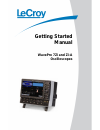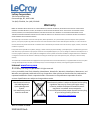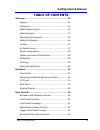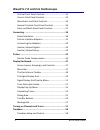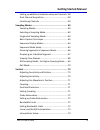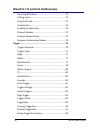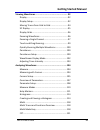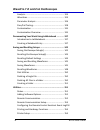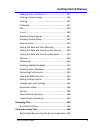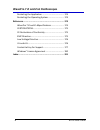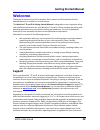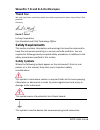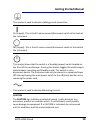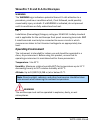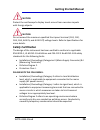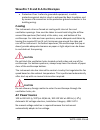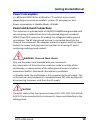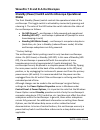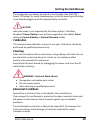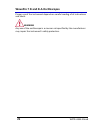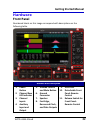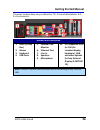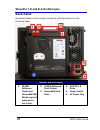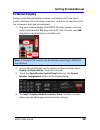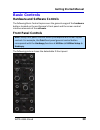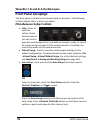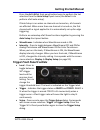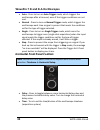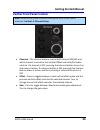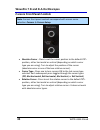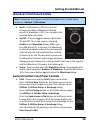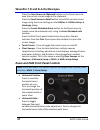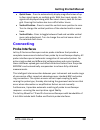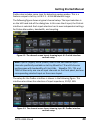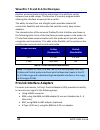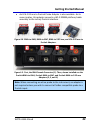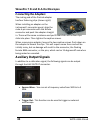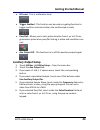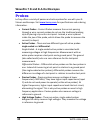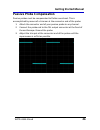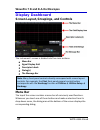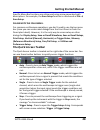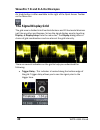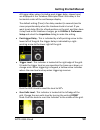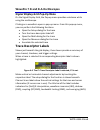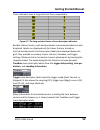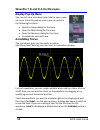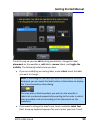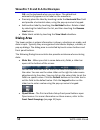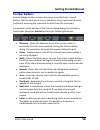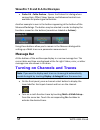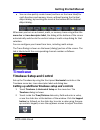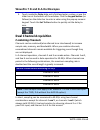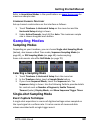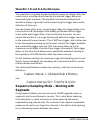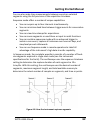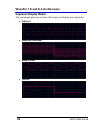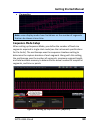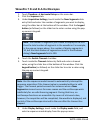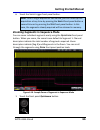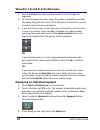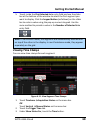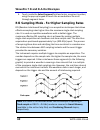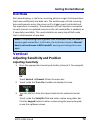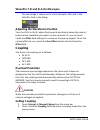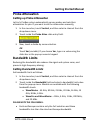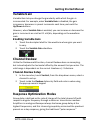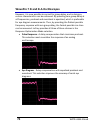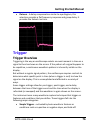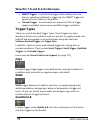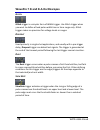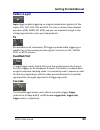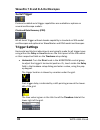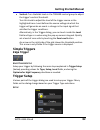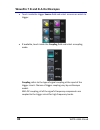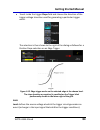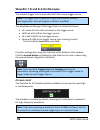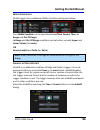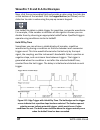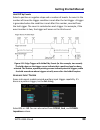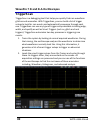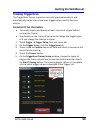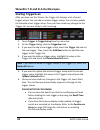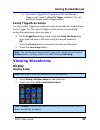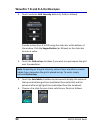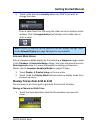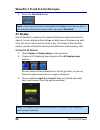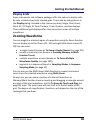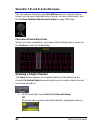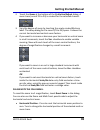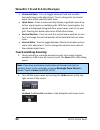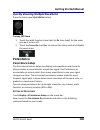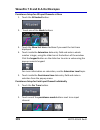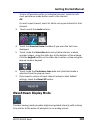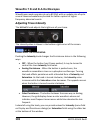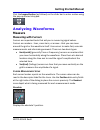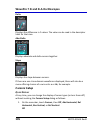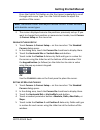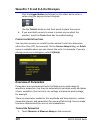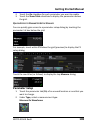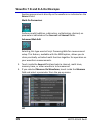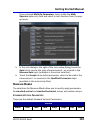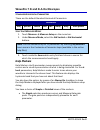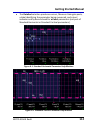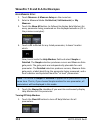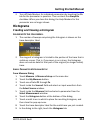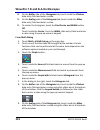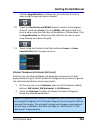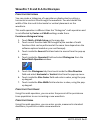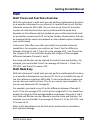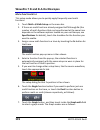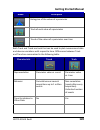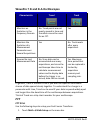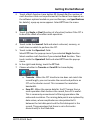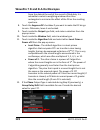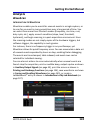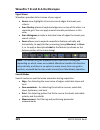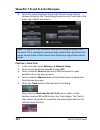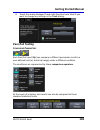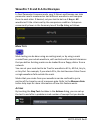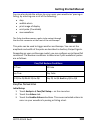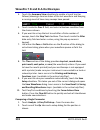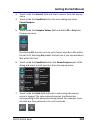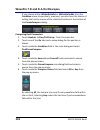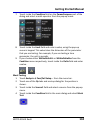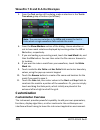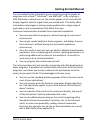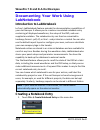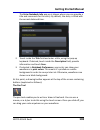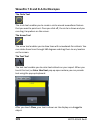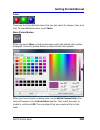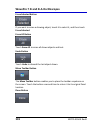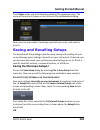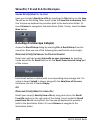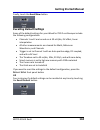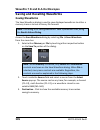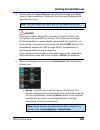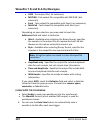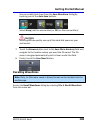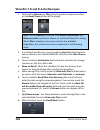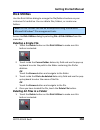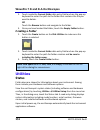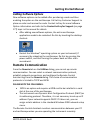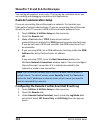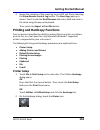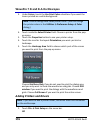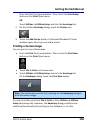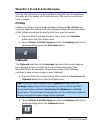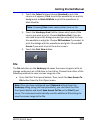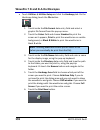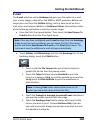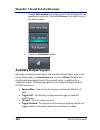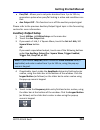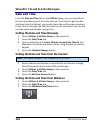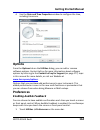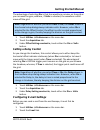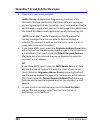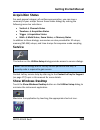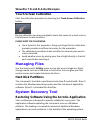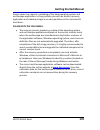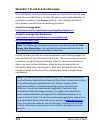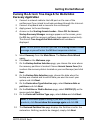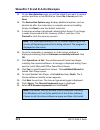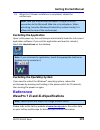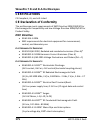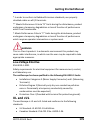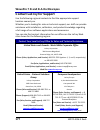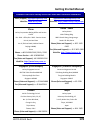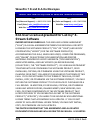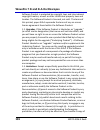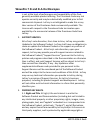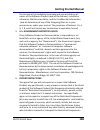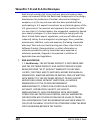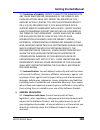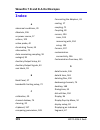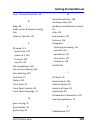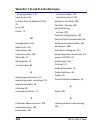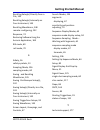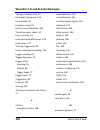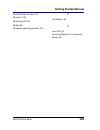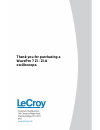- DL manuals
- LeCroy
- Test Equipment
- WavePro 7 Zi series
- Getting Started Manual
LeCroy WavePro 7 Zi series Getting Started Manual
Summary of WavePro 7 Zi series
Page 1
Getting started m anual wavepro 7zi and zi-a oscilloscopes.
Page 2: Wavepro 7 Zi and Zi-A
Wavepro 7 zi and zi-a oscilloscopes november, 2010
Page 3: Lecroy Corporation
Lecroy corporation 700 chestnut ridge road chestnut ridge, ny, 10977-6499 tel: (845) 578-6020, fax: (845) 578 5985 warranty note: the warranty below replaces all other warranties, expressed or implied, including but not limited to any implied warranty of merchantability, fitness, or adequacy for any...
Page 4: Getting Started Manual
Getting started manual wp7zi-gsm-e revb iv table of contents welcome ................................................................... 12 support ..................................................................... 12 thank you ................................................................. 13 ...
Page 5
Wavepro 7 zi and zi-a oscilloscopes v wp7zi-gsm-e revb vertical front panel controls ................................... 34 cursors front panel controls ................................... 35 wavescan front panel controls ............................... 36 general controls front panel controls ........
Page 6: Getting Started Manual
Getting started manual wp7zi-gsm-e revb vi setting up additional timebase setup and controls .. 58 dual channel acquisition .......................................... 59 combining channels ................................................. 59 sampling modes ..............................................
Page 7
Wavepro 7 zi and zi-a oscilloscopes vii wp7zi-gsm-e revb inverting waveforms ............................................... 73 finding scale............................................................. 73 using find scale........................................................ 73 variable gain .......
Page 8: Getting Started Manual
Getting started manual wp7zi-gsm-e revb viii viewing waveforms ................................................... 92 display ....................................................................... 92 display setup ............................................................ 92 moving traces from gr...
Page 9
Wavepro 7 zi and zi-a oscilloscopes ix wp7zi-gsm-e revb analysis................................................................... 124 wavescan ............................................................... 124 parameter analysis ................................................ 126 pass/fail testi...
Page 10: Getting Started Manual
Getting started manual wp7zi-gsm-e revb x adding printers and drivers .................................... 155 printing a screen image .......................................... 156 printing.................................................................... 157 clipboard ..............................
Page 11
Wavepro 7 zi and zi-a oscilloscopes xi wp7zi-gsm-e revb restarting the application ..................................... 174 restarting the operating system ........................... 174 reference ................................................................. 174 wavepro 7 zi and zi-aspecificat...
Page 12: Getting Started Manual
Getting started manual wp7zi-gsm-e revb 12 welcome thank you for purchasing a lecroy product. We're certain you'll be pleased with the detailed features so unique to our instruments. This wavepro 7 zi and zi-a getting started manual is designed to cover important safety and installation information ...
Page 13: Thank You
Wavepro 7 zi and zi-a oscilloscopes 13 wp7zi-gsm-e revb thank you we truly hope these materials provide increased comprehension when using lecroy's fine products. Sincerely, david c. Graef lecroy corporation vice president and chief technology officer safety requirements this section contains inform...
Page 14: Getting Started Manual
Getting started manual wp7zi-gsm-e revb 14 this symbol is used to denote a safety ground connection. On (supply). This is the ac mains connect/disconnect switch at the back of the instrument. Off (supply). This is the ac mains connect/disconnect switch at the back of the instrument. This symbol show...
Page 15: Warning
Wavepro 7 zi and zi-a oscilloscopes 15 wp7zi-gsm-e revb warning the warning sign indicates a potential hazard. It calls attention to a procedure, practice or condition which, if not followed, could possibly cause bodily injury or death. If a warning is indicated, do not proceed until its conditions ...
Page 16: Getting Started Manual
Getting started manual wp7zi-gsm-e revb 16 caution protect the oscilloscope’s display touch screen from excessive impacts with foreign objects. Caution do not exceed the maximum specified front panel terminal (ch1, ch2, ch3, ch4, aux in, and aux out) voltage levels. Refer to specifications for more ...
Page 17: Cooling
Wavepro 7 zi and zi-a oscilloscopes 17 wp7zi-gsm-e revb protection class 1 refers to grounded equipment, in which protection against electric shock is achieved by basic insulation and by means of a connection to the protective ground conductor in the building wiring. Cooling the instrument relies on...
Page 18: Getting Started Manual
Getting started manual wp7zi-gsm-e revb 18 power consumption = 800 watts (800 va) for all wavepro 7 zi and zi-a series models (depending on accessories installed - probes, pc port plug-ins, etc.). Power consumption in standby mode: 15 watts. Power and ground connections the instrument is provided wi...
Page 19: States
Wavepro 7 zi and zi-a oscilloscopes 19 wp7zi-gsm-e revb standby (power) switch and oscilloscope operational states the front standby (power) switch controls the operational state of the oscilloscope. This toggle switch is activated by momentarily pressing and releasing it. The color of the led below...
Page 20: Getting Started Manual
Getting started manual wp7zi-gsm-e revb 20 the oscilloscope can always be placed in the standby state (led off) – power off (except for some housekeeping circuits) by pressing and holding in the standby toggle switch for approximately 5 seconds. Caution hibernate mode is not supported by the power b...
Page 21: Warning
Wavepro 7 zi and zi-a oscilloscopes 21 wp7zi-gsm-e revb proper use of the instrument depends on careful reading of all instructions and labels. Warning any use of the oscilloscope in a manner not specified by the manufacturer may impair the instrument’s safety protection..
Page 22: Getting Started Manual
Getting started manual wp7zi-gsm-e revb 22 hardware front panel numbered labels on this image correspond with descriptions on the following table. Number and description 1. Power button 2. Channel row led indicator 3. Channel inputs 4. Auxiliary input and output 5. Volume control and mute button 6. ...
Page 23
Wavepro 7 zi and zi-a oscilloscopes 23 wp7zi-gsm-e revb detaching and attaching the front panel detach the front panel from the oscilloscope by sliding the detachment lever to the left and pulling at the right. Attach the front panel by inserting the lower part first, sliding the detachment lever to...
Page 24: Getting Started Manual
Getting started manual wp7zi-gsm-e revb 24 f ront p anel as a r emote c ontrol while detached, your front panel (standard or 4 channel version) can be used as a remote control. Just plug-and-play connect to the oscilloscope using the usb - a to usb - mini b cable provided. Note: while a standard fro...
Page 25: I/o Panel
Wavepro 7 zi and zi-a oscilloscopes 25 wp7zi-gsm-e revb i/o panel the i/o panel is located on the right side (facing the front of the instrument) as follows: numbered labels on this image of the i/o panel correspond with descriptions on the following table..
Page 26: Getting Started Manual
Getting started manual wp7zi-gsm-e revb 26 the exact location does vary on wavepro 7 zi, zi-a and wavemaster 8 zi, zi-a instruments. Number and description 1. Lbus (lecroy bus) 2. Mouse 3. Keyboard 4. Usb ports 5. External vga monitor 6. Ethernet port 7. Line in 8. Speakers 9. Microphone 10. Pci exp...
Page 27: Back Panel
Wavepro 7 zi and zi-a oscilloscopes 27 wp7zi-gsm-e revb back panel numbered labels on this image correspond with descriptions on the following table. Number and description 1. 10 mhz reference clock input (grounded emi shield required when port is not in use) 2. 10 mhz reference clock output 3. Remo...
Page 28: Getting Started Manual
Getting started manual wp7zi-gsm-e revb 28 external display setting up the external display involves a connection and a few touch screen selections. It's a hot swap connection, so there's no need to restart the instrument once you've connected. 1. Plug your external display (zi-extdisp-15 option) po...
Page 29
Wavepro 7 zi and zi-a oscilloscopes 29 wp7zi-gsm-e revb the following picture shows a wavepro 7 zi with the lecroy external display attached (optional zi-extdisp-15)..
Page 30: Getting Started Manual
Getting started manual wp7zi-gsm-e revb 30 basic controls hardware and software controls the following basic control topics cover the general usage of the hardware buttons located on the oscilloscope's front panel and the screen control interface elements of the software. Front panel controls note: ...
Page 31: Front Panel Groupings
Wavepro 7 zi and zi-a oscilloscopes 31 wp7zi-gsm-e revb front panel groupings the front panel is divided into sections based on functions. The following sections explain them in a bit more detail. Miscellaneous setup controls help - press to open the lecroy online assistant where you can click to op...
Page 32: Getting Started Manual
Getting started manual wp7zi-gsm-e revb 32 press the a uto s etup front panel button twice to perform the last selection from the auto setup flyout menu (the default is to perform a full auto setup). If auto setup is run when no channels are turned on, all channels are affected. When more than one c...
Page 33
Wavepro 7 zi and zi-a oscilloscopes 33 wp7zi-gsm-e revb auto - press to turn on auto trigger mode, which triggers the oscilloscope after a time-out, even if the trigger conditions are not met. Normal - press to turn on normal trigger mode, which triggers the oscilloscope each time a signal is presen...
Page 34: Getting Started Manual
Getting started manual wp7zi-gsm-e revb 34 vertical front panel controls note: vertical front panel controls correspond with screen menu selection: vertical → channel setup. Channels - the channel buttons control both channel on/off and which channel is active for the vertical offset and volts/div k...
Page 35
Wavepro 7 zi and zi-a oscilloscopes 35 wp7zi-gsm-e revb cursors front panel controls note: cursors front panel controls correspond with screen menu selection: cursors → cursors setup. Absolute cursor - press to set the cursor position to the default 25% position, either horizontal or vertical (depen...
Page 36: Getting Started Manual
Getting started manual wp7zi-gsm-e revb 36 wavescan front panel controls note: wavescan front panel controls correspond with screen menu selection: analysis → wavescan. Scroll - if wavescan is on, turn to scroll through the table of wavescan-filtered events. If wavescan is off, turn to adjust the se...
Page 37: Hardcopy Dialog.
Wavepro 7 zi and zi-a oscilloscopes 37 wp7zi-gsm-e revb press the save screen to clipboard button on the flyout menu to save the current screen image to the clipboard. Press the send screen to email button to send the current screen image using the email settings on the utilities → utilities setup →...
Page 38: Getting Started Manual
Getting started manual wp7zi-gsm-e revb 38 quick zoom - press to automatically display magnified views of up to four signal inputs on multiple grids. With four input signals, the signals are displayed along with four zoom traces, each on its own grid. Pressing this button also turns off all other tr...
Page 39
Wavepro 7 zi and zi-a oscilloscopes 39 wp7zi-gsm-e revb as shown in the following figure, each channel has a high bandwidth prolink connector and a 50 Ω/1 mΩ probus connector. Figure 4-1. A lecroy zi series oscilloscope showing the four sets of probus/prolink probe interfaces. Zi oscilloscopes are c...
Page 40: Getting Started Manual
Getting started manual wp7zi-gsm-e revb 40 probus also includes sense rings for detecting passive probes. This is a feature unique to lecroy in the 1.5 - 6 ghz bandwidth range. The following figure shows a typical channel setup. The input selection is on the left hand side of the dialog box. In this...
Page 41: Probe Interface
Wavepro 7 zi and zi-a oscilloscopes 41 wp7zi-gsm-e revb another universal probe interface advantage is the ability to switch between two probe setups. This function is remotely programmable allowing the interface to operate like a switch. The ability to select four out of eight inputs provides unhea...
Page 42: Getting Started Manual
Getting started manual wp7zi-gsm-e revb 42 an lpa-2.92 mm to prolink probe adapter is also available. As its name implies, this adapter converts a wl-2.92mm platform/cable assembly to the lecroy prolink interface. Figure 4-4. Bma-to-sma, bma-to-bnc, bma-to-2.92 mm, and lpa-2.92 mm to prolink adapter...
Page 43: Connecting The Adapters
Wavepro 7 zi and zi-a oscilloscopes 43 wp7zi-gsm-e revb connecting the adapters the mating end of the prolink adapter has four fastening clips (shown right). When installing an adapter on the instrument's connector panel, align the male 6-pin connector with the female connector and push the adapter ...
Page 44: Getting Started Manual
Getting started manual wp7zi-gsm-e revb 44 dc level - this is a reference level. Trigger enabled - this function can be used as a gating function to trigger another instrument when the oscilloscope is ready. Pass/fail - allows you to set a pulse duration from 1 µs to 131 ms; generates a pulse when p...
Page 45: Probes
Wavepro 7 zi and zi-a oscilloscopes 45 wp7zi-gsm-e revb probes lecroy offers a variety of passive and active probes for use with your x- stream oscilloscope. Visit www.Lecroy.Com for specifications and ordering information. Current probes - current probes measure the current passing through a wire; ...
Page 46: Getting Started Manual
Getting started manual wp7zi-gsm-e revb 46 passive probe compensation passive probes must be compensated to flatten overshoot. This is accomplished by means of a trimmer at the connector end of the probe. 1. Attach the connector end of your passive probe to any channel. 2. Connect the probe end to t...
Page 47: Display Dashboard
Wavepro 7 zi and zi-a oscilloscopes 47 wp7zi-gsm-e revb display dashboard screen layout, groupings, and controls the instrument's screen is divided into five main sections: menu bar signal display grid descriptor labels dialog(s) the message bar note: many front panel controls directly correspond wi...
Page 48: Getting Started Manual
Getting started manual wp7zi-gsm-e revb 48 specific menu bar functions are referenced using arrow-separated path descriptions. For example, the save setup function is referenced as file → save setup. Please note the following: for common oscilloscope operations, you don’t need to use the top menu ba...
Page 49: The Signal Display Grid
Wavepro 7 zi and zi-a oscilloscopes 49 wp7zi-gsm-e revb an undo button is often available to the right of the quick access toolbar on the menu bar. The signal display grid the grid area is divided into 8 vertical divisions and 10 horizontal divisions just like any other oscilloscope. Set up the sign...
Page 50: Getting Started Manual
Getting started manual wp7zi-gsm-e revb 50 all trigger delay values (including post-trigger delay, shown here) are displayed in the timebase descriptor label. Zero delay is the horizontal center of the oscilloscope display. The default setting (time) is for delay readout (in seconds) and to move pro...
Page 51: Trace Descriptor Labels
Wavepro 7 zi and zi-a oscilloscopes 51 wp7zi-gsm-e revb signal display grid pop-up menu on the signal display grid, the pop-up menu provides assistance while using the oscilloscope. Clicking on a waveform opens a pop-up menu. From this pop-up menu, you can perform the following functions: open the s...
Page 52: Getting Started Manual
Getting started manual wp7zi-gsm-e revb 52 these indicators have a long and short form, respectively. Figure 4-7. The long and short forms of trace descriptor indicators. Besides channel traces, math and parameter measurement labels are also displayed. Labels are displayed only for traces that are t...
Page 53: Display Pop-Up Menu
Wavepro 7 zi and zi-a oscilloscopes 53 wp7zi-gsm-e revb display pop-up menu you can click on a trace descriptor label to open a pop- up menu. From this pop-up menu, you can perform the following functions: open the setup dialog for the trace. Open the math dialog for the trace. Open the measure dial...
Page 54: Getting Started Manual
Getting started manual wp7zi-gsm-e revb 54 from this pop-up you can edit existing annotations, change the label placement on the waveform, add labels, remove labels, and toggle the visibility. The following bullets show you how. If you are modifying an existing label, under labels touch the label yo...
Page 55: Label Button.
Wavepro 7 zi and zi-a oscilloscopes 55 wp7zi-gsm-e revb o.K. On the keyboard when you are done. The edited text automatically appears in the label on the waveform. Precisely place the label by touching inside the horizontal pos. Field and provide a horizontal value, using the pop-up numeric keypad. ...
Page 56: Getting Started Manual
Getting started manual wp7zi-gsm-e revb 56 tool bar buttons several dialogs contain common functions accessible from a row of buttons that can save you a step or two when using a particular function (instead of accessing the respective location from the menu bar). For example, at the bottom of the c...
Page 57: Message Bar
Wavepro 7 zi and zi-a oscilloscopes 57 wp7zi-gsm-e revb probe cal - cable deskew - opens the probes cal. Dialog where various gain, offset, skew, source, and advanced controls are available for probe signal calibration. Another example is seen in the buttons appearing at the bottom of the measure px...
Page 58: Getting Started Manual
Getting started manual wp7zi-gsm-e revb 58 you can also quickly create traces (and turn on the trace label) for math functions and memory traces, without leaving the vertical adjust dialog, by touching the icons at the bottom of the vertical adjust dialog. Whenever you turn on a channel, math, or me...
Page 59: Dual Channel Acquisition
Wavepro 7 zi and zi-a oscilloscopes 59 wp7zi-gsm-e revb 3. Touch inside the delay data entry field and enter a value, or use the slider bar at the bottom of the window. Click the keypad button (as follows) on the slider bar to enter a value using the pop-up numeric keypad. Touch the set to zero butt...
Page 60: Getting Started Manual
Getting started manual wp7zi-gsm-e revb 60 refer to acquisition modes in the specifications on www.Lecroy.Com for maximum sample rates. C ombining c hannels p rocedure set up channel combinations on the interface as follows: 1. Touch timebase → horizontal setup on the menu bar and the horizontal set...
Page 61: Sequence Sampling Mode
Wavepro 7 zi and zi-a oscilloscopes 61 wp7zi-gsm-e revb the acquisition is typically stopped a defined number of samples after this event occurs: a number determined by the selected trigger delay and measured by the timebase. The waveform's horizontal position (and waveform display in general) is de...
Page 62: Getting Started Manual
Getting started manual wp7zi-gsm-e revb 62 you can also make time measurements between events on selected segments using the full precision of the acquisition timebase. Sequence mode offers a number of unique capabilities: you can acquire up to four channels simultaneously. You can minimize dead tim...
Page 63: Sequence Display Modes
Wavepro 7 zi and zi-a oscilloscopes 63 wp7zi-gsm-e revb sequence display modes the instrument gives you a choice of five ways to display your segments: adjacent waterfall (cascaded) mosaic (tiled) overlay.
Page 64: Getting Started Manual
Getting started manual wp7zi-gsm-e revb 64 perspective note: some display modes have limitations on the number of segments that can be shown at one time. Sequence mode setup when setting up sequence mode, you define the number of fixed-size segments acquired in single-shot mode (see the instrument s...
Page 65
Wavepro 7 zi and zi-a oscilloscopes 65 wp7zi-gsm-e revb 1. Touch timebase → horizontal setup on the menu bar. 2. Click the sequence tab. 3. Under acquisition settings, touch inside the num segments data entry field and enter the number of segments you want to display, using the slider bar at the bot...
Page 66: Getting Started Manual
Getting started manual wp7zi-gsm-e revb 66 6. Touch the s ingle trigger front panel button. Note: once a single acquisition has started, you can interrupt the acquisition at any time by pressing the s ingle front panel button a second time or by pressing the s top front panel button. In this case, t...
Page 67: 2. Turn The Z
Wavepro 7 zi and zi-a oscilloscopes 67 wp7zi-gsm-e revb 2. Turn the z oom front panel position knob to scroll through the segments. 3. To vary the degree of zoom, touch the newly created zx trace label. The setup dialog for the zoom (z1 to z4) opens. It shows the current horizontal and vertical zoom...
Page 68: Getting Started Manual
Getting started manual wp7zi-gsm-e revb 68 5. Touch inside the first selected data entry field and use the slider bar at the bottom of the window to select the first segment you want to display. Click the keypad button (as follows) on the slider bar to enter a value using the pop-up numeric keypad. ...
Page 69
Wavepro 7 zi and zi-a oscilloscopes 69 wp7zi-gsm-e revb 4. Touch inside the select segment field and enter a segment number, using the pop-up keypad or touch the arrow buttons to scroll through segment times. Ris sampling mode - for higher sampling rates ris (random interleaved sampling) is an acqui...
Page 70: Getting Started Manual
Getting started manual wp7zi-gsm-e revb 70 roll mode roll mode displays, in real time, incoming points in single-shot acquisitions that have a sufficiently low data rate. The oscilloscope rolls the incoming data continuously across the screen until a trigger event is detected and the acquisition is ...
Page 71: Offset Field.
Wavepro 7 zi and zi-a oscilloscopes 71 wp7zi-gsm-e revb the set voltage is shown on the trace descriptor label and in the volts/div field in the dialog. Adjusting the waveform's position turn the v ertical o ffset adjust front panel knob directly above the channel button whose waveform you want to m...
Page 72: Getting Started Manual
Getting started manual wp7zi-gsm-e revb 72 probe attenuation setting up probe attenuation lecroy's probus system automatically senses probes and sets their attenuation for you. If you want to set the attenuation manually, 1. In the menu bar, touch vertical, and then select a channel from the drop-do...
Page 73: Interpolation Setup
Wavepro 7 zi and zi-a oscilloscopes 73 wp7zi-gsm-e revb anti-aliasing filters are applied to limit bandwidth at lower sample rates, regardless of bandwidth limit selection. Linear and (sinx)/x interpolation linear interpolation, which inserts a straight line between sample points, is best used to re...
Page 74: Getting Started Manual
Getting started manual wp7zi-gsm-e revb 74 variable gain variable gain lets you change the granularity with which the gain is incremented. For example, when variable gain is disabled, the gain increases or decreases in preset increments each time you touch the up/down buttons. However, when variable...
Page 75
Wavepro 7 zi and zi-a oscilloscopes 75 wp7zi-gsm-e revb however, it is now possible to correct for group delay, and in doing so, certain characteristics can be enhanced. By providing zero group delay at all frequencies, preshoot and overshoot is equalized, which is preferable for eye diagram measure...
Page 76: Getting Started Manual
Getting started manual wp7zi-gsm-e revb 76 flatness - a delay compensation similar to eye diagram, this selection provides a flat frequency response and group delay. It provides the fastest rise time. Trigger trigger overview triggering is the way an oscilloscope selects an exact moment in time on a...
Page 77: Trigger Types
Wavepro 7 zi and zi-a oscilloscopes 77 wp7zi-gsm-e revb smart triggers – sophisticated triggers that enable you to use basic or complex conditions for triggering. Use smart triggers for signals with rare features, like glitches. Cascade trigger - a combination of a sequence of 2 to 4 trigger stages ...
Page 78: Getting Started Manual
Getting started manual wp7zi-gsm-e revb 78 if the oscilloscope is in normal trigger mode, it automatically resets after the b event. Arm trigger events can be set for edge, pattern, state, and patstate. State is briefly explained as follows: s tate the state trigger is a level-qualified trigger whic...
Page 79
Wavepro 7 zi and zi-a oscilloscopes 79 wp7zi-gsm-e revb g litch glitch trigger is a simpler form of width trigger. Use glitch trigger when you want to define a fixed pulse-width time or time range only. Glitch trigger makes no provision for voltage levels or ranges. D ropout used primarily in single...
Page 80: Getting Started Manual
Getting started manual wp7zi-gsm-e revb 80 pattern (logic) logic trigger enables triggering on a logical combination (pattern) of five inputs: ch1, ch2, ch3, ch4, and aux. You have a choice of four boolean operators (and, nand, or, nor), and you can stipulate the high or low voltage logic level for ...
Page 81: Serial Trigger
Wavepro 7 zi and zi-a oscilloscopes 81 wp7zi-gsm-e revb serial trigger protocol-enabled serial trigger capabilities are available as options on several oscilloscope models. Clock and data recovery (cdr) 80-bit serial trigger without decode capability is standard on sda model oscilloscopes and option...
Page 82: Getting Started Manual
Getting started manual wp7zi-gsm-e revb 82 vertical: turn the l evel knob in the trigger control group to adjust the trigger's vertical threshold. Turn this knob to adjust the level of the trigger source or the highlighted trace. Level defines the source voltage at which the trigger will generate an...
Page 83
Wavepro 7 zi and zi-a oscilloscopes 83 wp7zi-gsm-e revb touch inside the trigger source field and select a source on which to trigger. If available, touch inside the coupling field and select a coupling mode. Coupling refers to the type of signal coupling at the input of the trigger circuit. Choices...
Page 84: Getting Started Manual
Getting started manual wp7zi-gsm-e revb 84 touch inside the trigger slope field and choose the direction of the trigger voltage transition used for generating a particular trigger event. The selection is then shown to the right of the dialog as follows for a positive slope selection on an edge trigg...
Page 85
Wavepro 7 zi and zi-a oscilloscopes 85 wp7zi-gsm-e revb the selected trigger level is associated with the chosen trigger source. Note: the trigger level is specified in volts and normally remains unchanged when the vertical gain or offset is modified. The amplitude and range of the trigger level are...
Page 86: Getting Started Manual
Getting started manual wp7zi-gsm-e revb 86 w idth c ondition is width triggers have additional width condition settings as follows. Your width condition can be specified as less than, greater than, in range and out of range. In range and out of range conditions can be further set with upper and lowe...
Page 87: Hold Off By Time
Wavepro 7 zi and zi-a oscilloscopes 87 wp7zi-gsm-e revb now, click the corresponding field and provide a value using the slider bar at the bottom of the window. Click the keypad button (as follows) on the slider bar to enter a value using the pop-up numeric keypad. Use holdoff to obtain a stable tri...
Page 88: Getting Started Manual
Getting started manual wp7zi-gsm-e revb 88 hold off by events select a positive or negative slope and a number of events. An event is the number of times the trigger condition is met after the last trigger. A trigger is generated when the condition is met after this number, counted from the last tri...
Page 89: Triggerscan
Wavepro 7 zi and zi-a oscilloscopes 89 wp7zi-gsm-e revb triggerscan triggerscan is a debugging tool that helps you quickly find rare waveform glitches and anomalies. With triggerscan, you can build a list of trigger setups to look for rare events and automatically sequence through each one. Triggers...
Page 90: Getting Started Manual
Getting started manual wp7zi-gsm-e revb 90 training triggerscan the triggerscan trainer inspects a currently acquired waveform and automatically builds a list of common trigger setups used to find rare events. Please note the following: you must acquire and display at least 3 cycles of a signal befo...
Page 91: Starting Triggerscan
Wavepro 7 zi and zi-a oscilloscopes 91 wp7zi-gsm-e revb starting triggerscan after you have run the trainer, the trigger list displays a list of smart trigger setups. You can add or remove trigger setups. You can also update the selected smart trigger setup. Once you have made any changes to the tri...
Page 92: Getting Started Manual
Getting started manual wp7zi-gsm-e revb 92 if you want triggerscan to stop when the oscilloscope triggers next, check the stop on trigger checkbox. You can use this to isolate specific trigger setups. Saving triggerscan setups you should save triggerscan setups once you have made any modifications t...
Page 93: Uncheck Grid On Top.
Wavepro 7 zi and zi-a oscilloscopes 93 wp7zi-gsm-e revb 3. Touch inside the grid intensity data entry field (as follows). Provide a value from 0 to 100 using the slider bar at the bottom of the window. Click the keypad button (as follows) on the slider bar to enter a value. 4. Touch the grid on top ...
Page 94: Getting Started Manual
Getting started manual wp7zi-gsm-e revb 94 5. Touch inside the trace intensity data entry field if you want to change the value. Enter a value from 0 to 100 using the slider bar at the bottom of the window. Click the keypad button (as follows) on the slider bar to enter a value. Note: access the mon...
Page 95: Xy Display
Wavepro 7 zi and zi-a oscilloscopes 95 wp7zi-gsm-e revb 2. Touch the next grid button. Note: if you have more than one waveform displayed on only one grid, a second grid automatically opens when you select next grid. Xy display use xy displays to measure the phase shift between otherwise identical s...
Page 96: Getting Started Manual
Getting started manual wp7zi-gsm-e revb 96 display grids some instruments and software packages offer the option to display side- by-side, instead of vertically stacked grids. These side-by-side grids are in the display dialog. Included in the choices are auto, single, dual, quad, octal, xy, xy sing...
Page 97: Zooming A Single Channel
Wavepro 7 zi and zi-a oscilloscopes 97 wp7zi-gsm-e revb you can also use the front panel q uick z oom button to create multiple zooms, one for each displayed input channel. For more information, see the to zoom multiple waveforms quickly (on page 100) topic. P reviewing z oomed w aveforms when you z...
Page 98: Getting Started Manual
Getting started manual wp7zi-gsm-e revb 98 2. Touch the zoom at the bottom of the cx vertical adjust dialog. A zoom trace (one of z1 to z4) is created for the selected channel. 3. Vary the degree of zoom by touching the newly created zx trace label. The setup dialog for the zoom (z1 to z4) opens. It...
Page 99: Touch-and-Drag Zooming
Wavepro 7 zi and zi-a oscilloscopes 99 wp7zi-gsm-e revb horizontal ratio - press to toggle between fixed and variable horizontal zoom ratio adjustment. Turn to change the horizontal zoom ratio of the selected math trace. Quick zoom - press to automatically display magnified views of up to four signa...
Page 100: Getting Started Manual
Getting started manual wp7zi-gsm-e revb 100 quickly zooming multiple waveforms press the front panel q uick z oom button. Turning off zoom 1. Touch the math function trace label (or zx trace label) for the zoom you want to turn off. 2. Touch the trace on checkbox to remove the check mark and disable...
Page 101: 101
Wavepro 7 zi and zi-a oscilloscopes 101 wp7zi-gsm-e revb persistence setup for all input channels at once 1. Touch the all locked button. 2. Touch one of the mode buttons. 3. Touch the show last trace checkbox if you want the last trace displayed. 4. Touch inside the saturation data entry field and ...
Page 102: Getting Started Manual
Getting started manual wp7zi-gsm-e revb 102 to turn off persistence for an individual channel, touch the left- most persistence mode button next to the channel. Or for each input channel, touch its tab to set up persistence for that channel. 3. Touch one of the mode buttons. 4. Touch the show last t...
Page 103: 103
Wavepro 7 zi and zi-a oscilloscopes 103 wp7zi-gsm-e revb wavestream mode operates at up to 80 gs/s with an update rate of up to several thousand waveforms/second for better capture of higher frequency abnormal events. Adjusting trace intensity the i ntensity knob adjusts the brightness of your trace...
Page 104: Getting Started Manual
Getting started manual wp7zi-gsm-e revb 104 click the keypad button (as follows) on the slider bar to enter a value using the pop-up numeric keypad. Analyzing waveforms measure measuring with cursors cursors are important tools that aid you in measuring signal values. Cursors are markers - lines, cr...
Page 105: 105
Wavepro 7 zi and zi-a oscilloscopes 105 wp7zi-gsm-e revb delta displays the difference in y values. The value can be read in the descriptor label for the trace. Abs+delta displays absolute and delta cursors together. Slope displays the slope between cursors. If there are non–time-domain waveforms di...
Page 106: Getting Started Manual
Getting started manual wp7zi-gsm-e revb 106 press the c ursor t ype button on the front panel repeatedly to scroll through each cursor type. Turn the c ursors knobs to adjust the position of the cursor. Note: the bottom cursor knob adjusts relative cursors. It does not work with absolute cursor type...
Page 107: 107
Wavepro 7 zi and zi-a oscilloscopes 107 wp7zi-gsm-e revb click the keypad button (as follows) on the slider bar to enter a value using the pop-up numeric keypad. Or use the c ursors knobs on the front panel to place the cursors. 6. If you want both cursors to move in unison as you adjust the positio...
Page 108: Getting Started Manual
Getting started manual wp7zi-gsm-e revb 108 2. Touch the on checkbox for each parameter you want to enable. 3. Touch the show table checkbox to display the parameters below the grid. Q uick a ccess to p arameter s etup d ialogs you can quickly gain access to a parameter setup dialog by touching the ...
Page 109: 109
Wavepro 7 zi and zi-a oscilloscopes 109 wp7zi-gsm-e revb applies measurements directly on the waveform as indicated on the source1 field. Math on parameters performs math (addition, subtraction, multiplication, division) on parameters indicated on the source1 and source2 fields. Advanced web edit se...
Page 110: Getting Started Manual
Getting started manual wp7zi-gsm-e revb 110 if you selected math on parameters, touch inside the math operator data entry field and select a math function from the pop- up menu. 5. In the mini-dialog to the right of the main setup dialog, touch the gate tab to narrow the span of measurement - as cov...
Page 111: 111
Wavepro 7 zi and zi-a oscilloscopes 111 wp7zi-gsm-e revb s tandard h orizontal p arameters these are the default standard horizontal parameters: horizontal freq period width rise fall delay duty num points s electing m easure m odes 1. Touch measure → measure setup on the menu bar. 2. Under measure ...
Page 112: Getting Started Manual
Getting started manual wp7zi-gsm-e revb 112 the detailed selection produces cursors, measure gate gate posts, a label identifying the parameter being measured, and a level indicator and hysteresis band for at level parameters (not part of standard horizontal or standard vertical parameters). Figure ...
Page 113: 113
Wavepro 7 zi and zi-a oscilloscopes 113 wp7zi-gsm-e revb h elp m arkers s etup 1. Touch measure → measure setup on the menu bar. 2. Select a measure mode: std vertical, std horizontal, or my measure. 3. Touch the show all button (as follows) to display help markers for every parameter being measured...
Page 114: Getting Started Manual
Getting started manual wp7zi-gsm-e revb 114 2. Turn off help markers for individual parameters by touching the px tab for the parameter in question. Then uncheck the alwayson checkbox. When you close this dialog, the help markers for this parameter are no longer shown. Histograms creating and viewin...
Page 115: 115
Wavepro 7 zi and zi-a oscilloscopes 115 wp7zi-gsm-e revb 10. On the buffer side of the histogram tab, touch inside the #values data entry field and enter a value. 11. On the scaling side of the histogram tab, touch inside the #bins data entry field and enter a value. 12. To center the histogram, tou...
Page 116: Getting Started Manual
Getting started manual wp7zi-gsm-e revb 116 click the keypad button (as follows) on the slider bar to enter a value using the pop-up numeric keypad. 10. Touch the find center and width button to center the histogram. Or touch inside the center, then the width, data entry fields and enter a value usi...
Page 117: 117
Wavepro 7 zi and zi-a oscilloscopes 117 wp7zi-gsm-e revb p ersistence h istogram you can create a histogram of a persistence display also by cutting a horizontal or vertical slice through the waveform. You also decide the width of the slice and its horizontal or vertical placement on the waveform. T...
Page 118: Getting Started Manual
Getting started manual wp7zi-gsm-e revb 118 math math traces and functions overview with the instrument’s math tools you can perform mathematical functions on a waveform displayed on any channel, or recalled from any of the four reference memories m1 to m4. You can also set up traces f1 to fx (the n...
Page 119: 119
Wavepro 7 zi and zi-a oscilloscopes 119 wp7zi-gsm-e revb m ath f unction s etup this setup mode allows you to quickly apply frequently used math functions. 1. Touch math → math setup on the menu bar. 2. If there are math functions already assigned to f1 through fx (the number of math functions that ...
Page 120: Getting Started Manual
Getting started manual wp7zi-gsm-e revb 120 mode description histogram of the values of a parameter track of each value of a parameter trend of the values of a parameter over time both track and trend are tools that can be used to plot measurement data and observe variations with respect to time. Di...
Page 121: 121
Wavepro 7 zi and zi-a oscilloscopes 121 wp7zi-gsm-e revb characteristic trend track monitors an evolution in the frequency domain no. Trend points are not evenly spaced in time and therefore cannot be used for an fft. Yes monitors the evolution of a measurement parameter over several acquisitions ye...
Page 122: Getting Started Manual
Getting started manual wp7zi-gsm-e revb 122 2. Touch a math function trace button: f1 through fx (the number of math functions that can be performed at the same time depends on the software options loaded on your oscilloscope, see specifications for details), a pop-up menu appears. Select fft from t...
Page 123: 123
Wavepro 7 zi and zi-a oscilloscopes 123 wp7zi-gsm-e revb since the data at the end of the record is filled data, it is advisable to select a weighting window other than rectangular to minimize the effect of the fill on the resulting spectrum. 8. Touch the suppress dc checkbox if you want to make the...
Page 124: Getting Started Manual
Getting started manual wp7zi-gsm-e revb 124 analysis wavescan i ntroduction to w ave s can wavescan enables you to search for unusual events in a single capture, or to scan for an event in many acquisitions over a long period of time. You can select from more than 20 search modes (frequency, rise ti...
Page 125: 125
Wavepro 7 zi and zi-a oscilloscopes 125 wp7zi-gsm-e revb signal views wavescan provides distinct views of your signal: source view highlights all occurrences of edges that meet your criteria. Scan overlay places all captured edges one on top of the other in a separate grid. You can apply monochromat...
Page 126: Getting Started Manual
Getting started manual wp7zi-gsm-e revb 126 parameter measurements besides parameter measurements made during acquisition, post- acquisition measurements can also be made. The number of parameters available depends on the options loaded on your instrument. Measurements are made only on the events de...
Page 127: 127
Wavepro 7 zi and zi-a oscilloscopes 127 wp7zi-gsm-e revb 6. Touch the newly displayed trend math function trace label to change settings on the trend dialog (located on the trend tab at the lower-right side of the screen). Note: turning off a trace for which trend data is being collected resets the ...
Page 128: Getting Started Manual
Getting started manual wp7zi-gsm-e revb 128 6. Touch the newly displayed track math function trace label if you want to change any settings in the track dialog: pass/fail testing c omparing p arameters each pass/fail input (qx) can compare a different parameter result to a user-defined limit (or sta...
Page 129: 129
Wavepro 7 zi and zi-a oscilloscopes 129 wp7zi-gsm-e revb in dual parameter compare mode, your x-stream oscilloscope can take parameter results measured on two different waveforms and compare them to each other. If desired, set your test to be true if any or all waveforms fit the criteria set by the ...
Page 130: Getting Started Manual
Getting started manual wp7zi-gsm-e revb 130 you can also decide the actions to occur upon your waveforms' passing or failing, by selecting one or all of the following: stop audible alarm print image of display emit pulse (if available) save waveform the pulse checkbox causes a pulse to be output thr...
Page 131: 131
Wavepro 7 zi and zi-a oscilloscopes 131 wp7zi-gsm-e revb 4. Touch the summary view checkbox to enable a line of text (as follows) showing a concise status of the last waveform and keeping a running count of how many sweeps have passed. 5. Touch inside the pass if field, and select a boolean conditio...
Page 132: Getting Started Manual
Getting started manual wp7zi-gsm-e revb 132 3. Touch inside the source1 field and select a source from the pop-up menu. 4. Touch inside the condition field in the main dialog and select paramcompare. 5. Touch inside the compare values field and select all or any from the pop-up menu. By selecting al...
Page 133: 133
Wavepro 7 zi and zi-a oscilloscopes 133 wp7zi-gsm-e revb if you choose either withindeltapct or withindeltaabs from the condition menu (respectively, previous), you also have the choice of setting the limit by means of the statistical buttons at the bottom of the paramcompare dialog: comparing dual ...
Page 134: Getting Started Manual
Getting started manual wp7zi-gsm-e revb 134 7. Touch inside the condition field on the paramcompare part of the dialog and select a math operator from the pop-up menu. 8. Touch inside the limit field and enter a value, using the pop-up numeric keypad. This value takes the dimension of the parameter ...
Page 135: 135
Wavepro 7 zi and zi-a oscilloscopes 135 wp7zi-gsm-e revb 5. From the test portion of the dialog, make a selection in the test is true when group of buttons (as follows). Note: the previous selection is for all in and means the test is false when a single waveform falls outside the mask. 6. From the ...
Page 136: Getting Started Manual
Getting started manual wp7zi-gsm-e revb 136 you can customize the instrument to your needs by using the power of programs such as excel™, mathcad™, and matlab™, or by scripting in vbs. Whichever method you use, the results appear on the instrument's display together with the signals that you started...
Page 137: 137
Wavepro 7 zi and zi-a oscilloscopes 137 wp7zi-gsm-e revb documenting your work using labnotebook introduction to labnotebook lecroy's labnotebook feature extends the documentation capabilities of your oscilloscope. It allows you to create an annotated notebook entry containing all displayed waveform...
Page 138: Getting Started Manual
Getting started manual wp7zi-gsm-e revb 138 the enter notebook info pop-up is shown where you can provide a title and comments for the entry. By default, the entry is titled with the current date and time. 2. Touch inside the title field and enter a title, using the pop-up keyboard. If desired, touc...
Page 139: 139
Wavepro 7 zi and zi-a oscilloscopes 139 wp7zi-gsm-e revb the circle tool the circle tool enables you to create a circle around a waveform feature that you want to point out. Once you click off, the circle is drawn and you can drag it anywhere on the screen. The arrow tool the arrow tool enables you ...
Page 140: Getting Started Manual
Getting started manual wp7zi-gsm-e revb 140 colors these are the three default colors that you can select for shapes, lines, and text. To use additional colors, touch more. More (colors) button when you touch more, a custom box opens with the default color yellow displayed. Touch the yellow button t...
Page 141: 141
Wavepro 7 zi and zi-a oscilloscopes 141 wp7zi-gsm-e revb erase selected button if you want to erase a drawing object, touch it to select it, and then touch erase selected. Erase all button touch erase all to erase all drawn objects and text. Undo button touch undo to discard the last object drawn. M...
Page 142: Getting Started Manual
Getting started manual wp7zi-gsm-e revb 142 touch done when you are finished annotating the notebook entry. The name of the entry is shown on the list box in the labnotebook dialog. Now, you can now create a hardcopy report of your entry, and email or print it. Saving and recalling setups the save/r...
Page 143: 143
Wavepro 7 zi and zi-a oscilloscopes 143 wp7zi-gsm-e revb s aving s etup ( s ) d irectly to a f ile save your setup(s) directly to a file by touching the file button on the save to section on the dialog. Now, touch inside the save files in directory field. Use the pop-up keyboard to provide a path to...
Page 144: Getting Started Manual
Getting started manual wp7zi-gsm-e revb 144 finally, touch the recall now button. Recalling default settings some of the default settings for your wavepro 700 zi oscilloscope include the following configurations: channels 1 and 2 are turned on at 50 mv/div, 0v offset, linear interpolation all other ...
Page 145: 145
Wavepro 7 zi and zi-a oscilloscopes 145 wp7zi-gsm-e revb saving and recalling waveforms saving waveforms the save waveform dialog is used to save displayed waveforms to either a memory trace or to text or binary file formats. Note: this dialog is for saving waveforms. Save s-parameter files, using t...
Page 146: Getting Started Manual
Getting started manual wp7zi-gsm-e revb 146 4. Touch inside the trace title data entry field to change the default name of your waveforms (if desired). Use the pop-up keyboard to type the new name. Note: you can change the name but not the sequence number. Caution if you use a name ending with a num...
Page 147: 147
Wavepro 7 zi and zi-a oscilloscopes 147 wp7zi-gsm-e revb ascii -text output file (.Txt extension). Matlab - text output file compatible with matlab (.Dat extension). Excel - text output file compatible with excel (.Csv extension). Mathcad - text output file compatible with excel (.Prn extension). De...
Page 148: Getting Started Manual
Getting started manual wp7zi-gsm-e revb 148 you can enable auto save from the save waveform dialog by touching one of the auto save buttons. Select wrap (old files overwritten) or fill (no files overwritten). Caution selecting fill can quickly use up all the hard disk space on your instrument. 7. To...
Page 149: 149
Wavepro 7 zi and zi-a oscilloscopes 149 wp7zi-gsm-e revb 1. Select either memory or file by touching either respective button on the recall from portion of the dialog. Note: when memory is selected, only source, destination, and show on recall controls are shown on the recall waveform dialog. When f...
Page 150: Getting Started Manual
Getting started manual wp7zi-gsm-e revb 150 disk utilities use the disk utilities dialog to arrange the file/folder structure on your instrument's hard drive. You can delete files, folders, or create new folders. Note: all disk utilities can also be accomplished using the standard microsoft windows®...
Page 151: 151
Wavepro 7 zi and zi-a oscilloscopes 151 wp7zi-gsm-e revb 2. Touch inside the current folder data entry field and use the pop-up keyboard to enter the path to the folder that contains the file you want to delete. Or touch the browse button and navigate to the folder. 3. Once you have located the fold...
Page 152: Getting Started Manual
Getting started manual wp7zi-gsm-e revb 152 adding software options new software options can be added after purchasing a code and then enabling the option on the oscilloscope. Call lecroy customer support to place an order and receive the code. Contact lecroy for more software option information and...
Page 153: 153
Wavepro 7 zi and zi-a oscilloscopes 153 wp7zi-gsm-e revb you can log all events or errors only. This log can be invaluable when you are creating and debugging remote control applications. Remote communication setup if you are connecting the oscilloscope to a network, first contact your information s...
Page 154: Getting Started Manual
Getting started manual wp7zi-gsm-e revb 154 4. Export the contents of the event log to an ascii text file by touching the show remote control log button. The event logs pop-up is shown. Touch inside the destfilename data entry field and enter a file name using the pop-up keyboard. Then, touch the ex...
Page 155: 155
Wavepro 7 zi and zi-a oscilloscopes 155 wp7zi-gsm-e revb 3. Under colors, touch the use print colors checkbox if you want the traces printed on a white background. Note: a white background saves printer toner. (you can change the printer colors in the utilities → preference setup → color dialog.) 4....
Page 156: Getting Started Manual
Getting started manual wp7zi-gsm-e revb 156 press the p rint front panel button. Then, touch the print setup button on the print flyout menu. Or touch utilities → utilities setup and click the hardcopy tab. 2. On the utilities hardcopy dialog, touch the printer icon. 3. Touch the add printer button....
Page 157: 157
Wavepro 7 zi and zi-a oscilloscopes 157 wp7zi-gsm-e revb you can also choose to print the waveform and grids only, the waveform and grids with the dialog, or the entire screen. You can also e-mail your screen images. Printing similar to printing a screen image and alternatively to file → print (and ...
Page 158: Getting Started Manual
Getting started manual wp7zi-gsm-e revb 158 1. Touch the colors field and choose standard to print the screen as it appears, print to print the waveforms on a white background, or black & white to print the waveforms in black & white. Note: choosing print colors saves printer toner or ink. 2. Touch ...
Page 159: 159
Wavepro 7 zi and zi-a oscilloscopes 159 wp7zi-gsm-e revb touch utilities → utilities setup and click the hardcopy tab. On the hardcopy dialog, touch the file button. 1. Touch inside the file format data entry field and select a graphic file format from the pop-up menu. 2. Touch the colors field and ...
Page 160: Getting Started Manual
Getting started manual wp7zi-gsm-e revb 160 e-mail the e-mail selection on the hardcopy tab gives you the option to e-mail your screen images, using either the mapi or smtp protocols. Before you output to e-mail from the utilities dialog, you first have to set up the e- mail server and recipient add...
Page 161: 161
Wavepro 7 zi and zi-a oscilloscopes 161 wp7zi-gsm-e revb choose dso window if you want to print the dialogs with the waveforms and grids. Choose full screen if you want to print the entire screen. 5. Touch the print now button. Auxiliary output signals although previously mentioned in the auxiliary ...
Page 162: Getting Started Manual
Getting started manual wp7zi-gsm-e revb 162 pass/fail - allows you to set pulse duration from 1 µs to 131 ms; generates a pulse when pass/fail testing is active and conditions are met. Aux output off - this function turns off the auxiliary output signal. Please refer to the previous auxiliary output...
Page 163: 163
Wavepro 7 zi and zi-a oscilloscopes 163 wp7zi-gsm-e revb date and time from the date and time tab on the utilities dialog, you can manually set the time and date or get it from the internet. If you elect to get the date and time from the internet, you need to have the oscilloscope connected to the i...
Page 164: Getting Started Manual
Getting started manual wp7zi-gsm-e revb 164 4. Use the date and time properties window to configure the time, including time zone. Options from the options tab on the utilities dialog, you can add or remove software options. Contact lecroy for more information about software options by referring to ...
Page 165: 165
Wavepro 7 zi and zi-a oscilloscopes 165 wp7zi-gsm-e revb 2. Touch the audible feedback enable checkbox so that the oscilloscope beeps with each touch of the screen or front panel control. Enabling auto-calibration you can choose to have your instrument automatically recalibrate itself whenever there...
Page 166: Getting Started Manual
Getting started manual wp7zi-gsm-e revb 166 the advantage of selecting div is that the waveform remains on the grid as you increase the gain; whereas, if volts is selected, the waveform could move off the grid. Note: regardless of whether you select volts or div, the offset shown in the channel setu...
Page 167: 167
Wavepro 7 zi and zi-a oscilloscopes 167 wp7zi-gsm-e revb 3. Choose an e-mail server protocol: mapi (messaging application programming interface) is the microsoft interface specification that allows different messaging and workgroup applications (including e-mail, voice mail, and fax) to work through...
Page 168: Getting Started Manual
Getting started manual wp7zi-gsm-e revb 168 acquisition status for each general category of oscilloscope operation, you can view a summary of your setups. Access these status dialogs by making the following menu bar selections: vertical → channels status timebase → acquisition status trigger → acqui...
Page 169: 169
Wavepro 7 zi and zi-a oscilloscopes 169 wp7zi-gsm-e revb touch screen calibration start the calibration procedure by touching the touch-screen calibration button. During calibration you are prompted to touch the center of a small cross in five key touch screen locations. Please note the following: u...
Page 170: Getting Started Manual
Getting started manual wp7zi-gsm-e reva 170 severe cases may require a reloading of the base operating system and oscilloscope application. Lecroy provides you with an acronis recovery application and a backup image in an extra partition on the instrument’s hard drive. Please note the following: the...
Page 171: 171
Wavepro 7 zi and zi-a oscilloscopes 171 wp7zi-gsm-e reva since third-party recovery software is used, our instructions certainly may not be the most definitive or current. We advise you to take advantage of resources available on the acronis website - they maintain versions of their product manuals ...
Page 172: Getting Started Manual
Getting started manual wp7zi-gsm-e reva 172 running the acronis true image echo workstation recovery application 1. Connect a network cable to the lan port on the rear of the oscilloscope if you intend to activate windows through the internet. 2. Connect a keyboard and a mouse to the oscilloscope. 3...
Page 173: 173
Wavepro 7 zi and zi-a oscilloscopes 173 wp7zi-gsm-e reva 13. On the next selection page, you will be asked if you want to restore another partition or hard disk drive. Select no, i do not and click next. 14. The restoration options page displays additional options, such as what to do after the resto...
Page 174: Getting Started Manual
Getting started manual wp7zi-gsm-e reva 174 23. When the x-stream installation is completed, reboot the oscilloscope. Note: now you must activate windows® using an internet connection to the microsoft web site or by telephone. When activating, have the windows product key number handy (it is affixed...
Page 175: 175
Wavepro 7 zi and zi-a oscilloscopes 175 wp7zi-gsm-e reva certifications ce compliant, ul, and cul listed ce declaration of conformity the oscilloscope meets requirements of emc directive 2004/108/eec for electromagnetic compatibility and low voltage directive 2006/95/eec for product safety. Emc dire...
Page 176: Getting Started Manual
Getting started manual wp7zi-gsm-e reva 176 * in order to conform to radiated emissions standards, use properly shielded cables on all i/o terminals. ** meets performance criteria "b" limits during the disturbance; product undergoes a temporary degradation or loss of function of performance which is...
Page 177: 177
Wavepro 7 zi and zi-a oscilloscopes 177 wp7zi-gsm-e reva contact lecroy for support use the following regional contacts to find the appropriate support location nearest you. Whether you're looking for sales or technical support, our staff can provide assistance with installation, calibration, and pr...
Page 178: Getting Started Manual
Getting started manual wp7zi-gsm-e reva 178 contact your local lecroy office for sales and technical assistance email (support): psgsupport@lecroy.Com web site: www.Lecroy.Com applications.Indirect@lecroy.Com web site: http://www.Lecroy.Com/europe china lecroy corporation beijing office and service ...
Page 179: 179
Wavepro 7 zi and zi-a oscilloscopes 179 wp7zi-gsm-e reva contact your local lecroy office for sales and technical assistance 1366 fax (sales and support): ++ 886 2 8226 1368 email (sales): sales_twn@lecoln.Com.Tw web site: http://www.Lecoln.Com.Tw 9400 fax (sales and support): ++ 81 4 2402 9586 web ...
Page 180: Getting Started Manual
Getting started manual wp7zi-gsm-e reva 180 aux prÉsentÉs confirment leur volontÉ que cette convention de mÊme que tous les documents y compris tout avis qui s’y rattachÉ, soient redigÉs en langue anglaise. 1. Grant of license. 1.1. License grant. Subject to the terms and conditions of this eula and...
Page 181: 181
Wavepro 7 zi and zi-a oscilloscopes 181 wp7zi-gsm-e reva software product is protected by copyright laws and international copyright treaties, as well as other intellectual property laws and treaties. The software product is licensed, not sold. The terms of this printed, paper eula supersede the ter...
Page 182: Getting Started Manual
Getting started manual wp7zi-gsm-e reva 182 this eula, as well as all copies of the software product, whereupon your right to use the software product will terminate. Except as described in this section 1.3, you are not permitted (i) to decompile, disassemble, reverse compile, reverse assemble, reve...
Page 183: 183
Wavepro 7 zi and zi-a oscilloscopes 183 wp7zi-gsm-e reva is not at the level of performance and compatibility of the final, generally available product offering. The prerelease code may not operate correctly and may be substantially modified prior to first commercial shipment. Lecroy is not obligate...
Page 184: Getting Started Manual
Getting started manual wp7zi-gsm-e reva 184 other intellectual property laws and treaties. You will not take any action inconsistent with such title and ownership. This eula grants you no rights to use such content outside of the proper exercise of the license granted hereunder, and lecroy will not ...
Page 185: 185
Wavepro 7 zi and zi-a oscilloscopes 185 wp7zi-gsm-e reva law; provided that prior to any such disclosure, the receiving party shall use reasonable efforts to (a) promptly notify the disclosing party in writing of such requirement to disclose, and (b) cooperate fully with the disclosing party in prot...
Page 186: Getting Started Manual
Getting started manual wp7zi-gsm-e reva 186 the license will immediately terminate and you will destroy all copies of the software product (and all derivatives), installed or otherwise, the documentation, and the confidential information (and all derivatives of any of the foregoing) that are in your...
Page 187: 187
Wavepro 7 zi and zi-a oscilloscopes 187 wp7zi-gsm-e reva back to such country; (b) to any end user who you know or have reason to know will utilize the restricted components in the design, development or production of nuclear, chemical or biological weapons; or (c) to any end-user who has been prohi...
Page 188: Getting Started Manual
Getting started manual wp7zi-gsm-e reva 188 7.2. Limitation of liability. Lecroy’s liability for damages for any cause whatsoever, regardless of the form of any claim or action, shall not exceed the greater of the amount actually paid by you for the software product or u.S.$5.00; provided that if yo...
Page 189: 189
Wavepro 7 zi and zi-a oscilloscopes 189 wp7zi-gsm-e reva 8.2. No agency. Nothing contained in this eula will be deemed to constitute either party as the agent or representative of the other party, or both parties as joint venturers or partners for any purpose. 8.3. Entire agreement; waiver; severabi...
Page 190: Getting Started Manual
Getting started manual wp7zi-gsm-e reva 190 8.6. Notices. All notices or other communications between lecroy and you under this eula will be in writing and delivered personally, sent by confirmed fax, by confirmed e-mail, by certified mail, postage prepaid and return receipt requested, or by a natio...
Page 191: 191
Wavepro 7 zi and zi-a oscilloscopes 191 wp7zi-gsm-e reva index a abnormal conditions, 20 absolute, 106 ac power source, 17 actions, 129 active probe, 42 annotating traces, 53 attenuation, 72 auto maximizing sampling, 59 autogrid, 92 auxiliary output setup, 44 auxiliary output signals, 43 axis labels...
Page 192: Getting Started Manual
Getting started manual wp7zi-gsm-e reva 192 dual channel acquisition, 59 e edge, 82 email: server & recipient config, 166 external monitor, 28 f fft setup, 121 least prime, 123 power of 2, 123 truncate, 122 zero fill, 122 file management, 169 file name numbering, 146 files: deleting, 150 find scale,...
Page 193: 193
Wavepro 7 zi and zi-a oscilloscopes 193 wp7zi-gsm-e reva drawing toolbar, 137 least prime, 123 lecroy's prolink adapters (lpa), 41 level, 84 linear, 73 m managing files, 169 mask tests, 129 math setup, 119 measure modes, 110 menu bar, 47 message bar, 57 moving traces, 94 o operating environment, 15 ...
Page 194: Getting Started Manual
Getting started manual wp7zi-gsm-e reva 194 recalling setup(s) directly from a file, 143 recalling setup(s) internally on your instrument, 143 recalling waveforms, 148 remote: configuring, 152 response, 74 restoring software usng the acronis application, 169 ris mode, 69 roll mode, 70 s safety, 16 s...
Page 195: 195
Wavepro 7 zi and zi-a oscilloscopes 195 wp7zi-gsm-e reva the signal display grid, 49 thumbnail histograms, 116 time stamps, 68 timebase setup, 58 touch screen calibration, 169 trace descriptor labels, 51 trace intensity, 94 track and trend differences, 120 track views, 127 training triggerscan, 90 t...
Page 196: Getting Started Manual
Getting started manual wp7zi-gsm-e reva 196 waveml data format, 147 wavepro, 174 wavestream, 102 width, 86 windows operating system, 174 x xy displays, 95 z zero fill, 122 zooming segments in sequence mode, 66.
Page 197: Thank You For Purchasing A
Thank you for purchasing a wavepro 7 zi - zi-a oscilloscope..