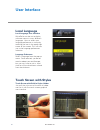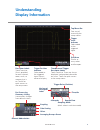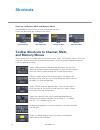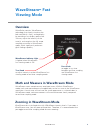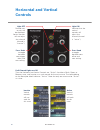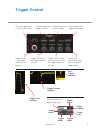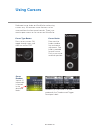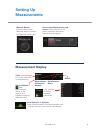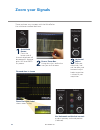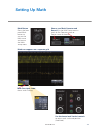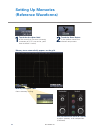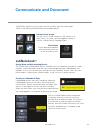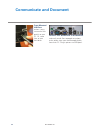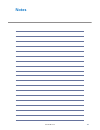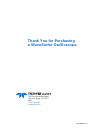- DL manuals
- LeCroy
- Test Equipment
- WaveSurfer MXs-B
- Quick Reference Manual
LeCroy WaveSurfer MXs-B Quick Reference Manual
Summary of WaveSurfer MXs-B
Page 1
Quick reference guide wavesurfer ® mxs-b oscilloscopes to get started quickly, take a few moments to read through this guide. Additional information can be found in the getting started manual. On-line help also contains more information on using the instrument..
Page 2: Local Language
2 local language local language user interface wavesurfer can be set to display software menus in many different languages. You can select your language preference at startup by touching the icon in the upper right corner of the screen. This will take you to the language preferences selection. Touch...
Page 3: Understanding
Top menu bar one way of accessing the setup menus. Grid area similar to many other oscilloscopes. Trigger level indicator color coded to the triggered signal. Timebase and trigger descriptor labels touch sensitive. These are always displayed, and provide information on status. Touch for quick access...
Page 4: And Memory Menus
4 opens a measurement selection pop-up menu. You can then select up to 6 parameters (measurements) for the active channel from this menu without leaving the channel setup menu. Creates a zoom trace of the channel signal. The zoom trace becomes active, and you can use the math and zoom controls to mo...
Page 5: Overview
Overview wavesurfer contains wavestream technology that closely simulates the look and feel of a lively, analog display by providing a fast display update rate. You may adjust the intensity of the trace(s), and sample at the full scope sampling rate while in wavestream mode, which significantly enha...
Page 6: Horizontal And Vertical
If all channel lights are off then the horizontal and vertical controls are “active” for either a math, zoom, or memory trace, and function as a scale control for the active trace. The solid coloring on the descriptor labels indicates “active.” note that only one trace can be “active” at a time. Pre...
Page 7: Trigger Control
Sets the trigger level — push to set to 50%. Is lighted when the trigger is armed. Is lighted and stays lit after a trigger. Triggers even if the trigger conditions are not met. Triggers whenever the trigger conditions are met. Trigger level indicator trigger position indicator post trigger indicato...
Page 8: Using Cursors
8 dedicated cursor knobs on wavesurfer make using cursors easy. All common cursor features can be accessed from the front panel controls. There is no need to open menus to use cursors on wavesurfer. Cursor readout vertical (y) information is located in the descriptor labels. Horizontal (x) informati...
Page 9: Measurement Display
9 measurement display turn statistics on to see complete information measurement name source status indicator good measurement. (refer to the manual for a complete listing of indicator icons). Value last value measured in the acquisition. Measurement (parameter) number measure button press the front...
Page 10: Zoom Your Signals
10 there are three ways to zoom with the wavesurfer. Use whichever method feels best. Quickzoom button press the button and all channels displayed will be zoomed in separate grids. Will also undo any zooms. Zoomed area is shown use horizontal and vertical controls to adjust memory scale and position...
Page 11: Setting Up Math
11 math button press the front panel math button to turn on the math trace and access the math setup menu math trace appears on a separate grid choose your math operator and source(s) in the math setup menu— touch on the operator name or source name to choose math descriptor label shows math scaling...
Page 12: Setting Up Memories
12 touch the store button in the toolbar area of the channel setup menu. Memory trace automatically appears on the grid. Memory descriptor label shows memory scaling. 1 2 use horizontal and vertical controls to adjust memory scale and position (if desired). Touch the descriptor label of the trace th...
Page 13: Communicate And Document
13 communicate and document wavesurfer makes it easy to store, transfer and print your files and images. Refer to the getting started manual for complete details. Saving screen images you can save a screen image as a file, send it as an email, print it, or store it on the clipboard. Define in utilit...
Page 14: Communicate And Document
14 communicate and document front mounted usb port makes it easy to transfer files quickly to your pc. Or, store files to your hard drive. Connect your wavesurfer to the network and easily email files to people anywhere, or let others view your oscilloscope display from their pc. Plug in printers to...
Page 15: Notes
15 notes 923130-00 reva.
Page 16: Thank You For Purchasing
Thank you for purchasing a wavesurfer oscilloscope. 923130-00 reva 700 chestnut ridge road chestnut ridge, ny 10977 usa 1-800-5-lecroy teledynew.Com.