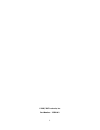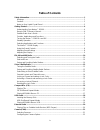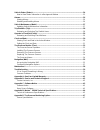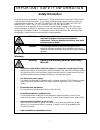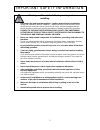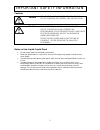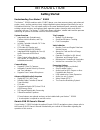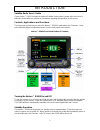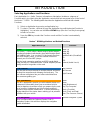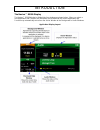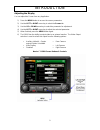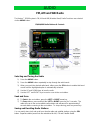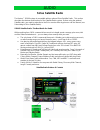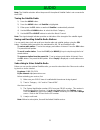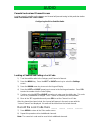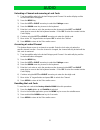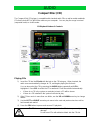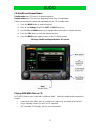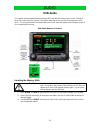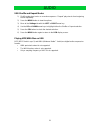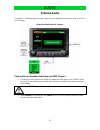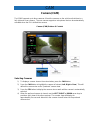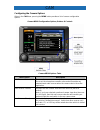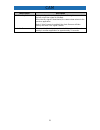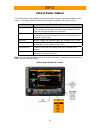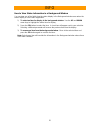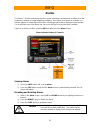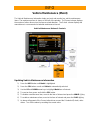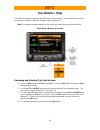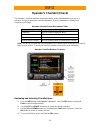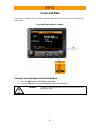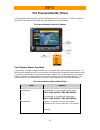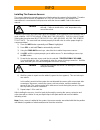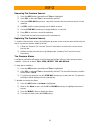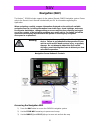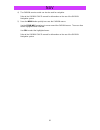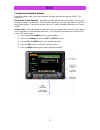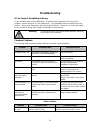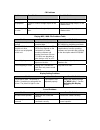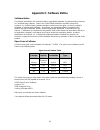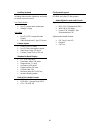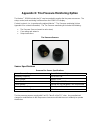- DL manuals
- Lectronix
- Car Video System
- Navion R5000
- Operating Instructions Manual
Lectronix Navion R5000 Operating Instructions Manual
Summary of Navion R5000
Page 1
Navion ™ r5000 operating instructions read these instructions carefully before using this product and keep this manual for future reference..
Page 2
Ii © 2006, 2007 lectronix, inc. Part number – 15898-a.1.
Page 3: Disclaimer
Iii disclaimer this is a disclaimer of liability and damage responsibility as regards to lectronix, inc. And garmin relating to your use of the lectronix navion™ r5000 system. Read it carefully. You assume total responsibility and risk for using this system. Failure to properly focus on the operatio...
Page 4: Table of Contents
Iv table of contents safety information ......................................................................................................................... 1 warnings ..................................................................................................................................
Page 5
V vehicle status (status)................................................................................................................ 24 how to view status information in a background window ...................................................... 25 alarms............................................
Page 7: Safety Information
Important safety information 1 safety information read the operating instructions for the navion™ r5000 and all other components of the system carefully before using the system. They contain instructions about how to use the system in a safe and effective manner. Failure to observe the instructions ...
Page 8
Important safety information 2 warning observe the following warnings when installing. • disconnect the lead from the negative (–) battery terminal before installation. Wiring and installation with the negative (–) battery terminal connected may cause electrical shock and injury due to a short circu...
Page 9
Important safety information 3 cautions caution follow the laws and regulations of your state, province or country for installation. Caution this product is a class i laser product. Use of controls or adjustments or performance of procedures other than those specified herein may result in hazardous ...
Page 10: Getting Started
Introduction 4 getting started understanding your navion™ r5000 the navion™ r5000 combines radio, cd/mp3 player, rear-view camera system, and advanced engine, coach, and trip monitors into a single integrated system designed specifically for use in recreational vehicles. The unit installs easily in ...
Page 11
Introduction 5 satellite radio user’s guide if your navion™ r5000 includes the optional satellite radio system, please refer to the user’s manual included with your vehicle for information regarding the operation of this service. Controls, applications and functions the front panel controls let you ...
Page 12
Introduction 6 selecting applications and functions each application (i.E., audio, camera, information or navigation) includes a subgroup of functions which you select using the application controls and four-way arrow keys on the front of the navion™ r5000. The following table describes the applicat...
Page 13
Introduction 7 the navion™ r5000 display the navion™ r5000 display is divided into four windows as shown below. When you select a new application and function, the information associated with the current application and function may automatically move from the active window to the background or audi...
Page 14
Introduction 8 using the sound controls the sound controls affect the sound source, such as the cd or fm radio. Volume use the rotary knob to change the volume, regardless of the audio source or active application. Turn the knob to the right to increase the volume and left to decrease the volume. A ...
Page 15
Introduction 9 adjusting the display you can adjust the screen from any application. 1) press the menu button to access the screen parameters. 2) use the left or right arrow key to select the screen tab. 3) use the up or down arrow key to select the parameter for adjustment. 4) use the left or right...
Page 16: Fm, Am and Wb Radio
Audio 10 fm, am and wb radio the navion™ r5000 system’s fm, am and wb (weather band) radio functions are selected via the audio button. Fm/am/wb radio buttons & controls selecting and tuning the radio 1) press the audio button. 2) press the audio button repeatedly to step through the radio bands. 3)...
Page 17
Audio 11 to save a radio station - tune to the radio station and press the sel button. The preset list will update. To recall a radio station - press the minus (-) or plus (+) keys to step through the list of stored radio stations. To remove a station from the preset list - tune to that station and ...
Page 18: Sirius Satellite Radio
Audio 12 sirius satellite radio the navion™ r5000 system is compatible with an optional sirius satellite radio. This section describes the features and functions of the satellite radio system. Before using the optional satellite radio, you need to subscribe to the sirius service either by phone or v...
Page 19
Audio 13 note: the satellite selection will not be present if the optional satellite radio is not connected to the r5000. Tuning the satellite radio 1) press the audio button. 2) press the audio button until satellite is highlighted. 3) either press the sel button or wait until satellite is automati...
Page 20
Audio 14 parental lockout and channel access locking a specific satellite radio category and channel will prevent tuning to that particular station. Note: the default lock code is 0000. Configuring the sirius satellite radio locking a channel and setting a lock code 1) tune the satellite radio to th...
Page 21
Audio 15 unlocking a channel and removing a lock code 1) tune the satellite radio to the locked category and channel. No audio will play and the locked notification will appear. 2) press the menu key. 3) press the left or right arrow key to select the settings screen. 4) press the down arrow key to ...
Page 22: Compact Disc (Cd)
Audio 16 compact disc (cd) the compact disk (cd) player is compatible with standard audio cds as well as audio read/write cds that include mp3 or wma files made on your computer. You can play the songs in normal (sequential order) or shuffle mode. Cd playback buttons & controls playing cds 1) insert...
Page 23
Audio 17 cd shuffle and repeat modes shuffle mode plays cd tracks in a random sequence. Repeat mode plays cd tracks from beginning to end of the cd repeatedly. If both are selected, the system will repeatedly play the cd in shuffle mode. 1) press the menu button to view the options. 2) move to the s...
Page 24: Usb Audio
Audio 18 usb audio the system will automatically detect and play mp3 and wma encoded music from a usb stick when it is inserted into the system (the system may take a few seconds to recognize the usb stick). The song information associated with each music track will appear on the display screen if i...
Page 25
Audio 19 usb shuffle and repeat modes 1) shuffle mode plays tracks on a random sequence. “repeat” plays tracks from beginning to end repeatedly. 2) press the menu button to view the options. 3) move to the settings tab with the left or right arrow key. 4) use the up and down arrow keys to highlight ...
Page 26: External Audio
Audio 20 external audio the navion™ r5000 will play the audio output from your portable audio devices such as an ipod or mp3 player. External audio buttons & controls playing files on portable audio devices (mp3 players) 1) connect your mp3 player to the r5000 by cabling the mp3 player to the r5000’...
Page 27: Camera (Cam)
Cam 21 camera (cam) the r5000 supports up to three cameras. Mount the cameras on the vehicle so that there is a left, right and a rear camera. The rear camera supports a microphone that can be automatically activated when the rv is shifted into reverse. Camera (cam) buttons & controls selecting came...
Page 28
Cam 22 configuring the camera options when in the cam view, pressing the menu button provides a list of camera configuration options. Camera menu configuration options, buttons & controls camera menu options table menu option description use camera audio turns on the rear camera microphone. Once set...
Page 29
Cam 23 menu option description auto turn signal camera automatically switches the display to the left or right camera when the left or right turn signal is activated. When the turn signal is deactivated, the camera view returns to the previous application. Note: if auto reverse is enabled, then auto...
Page 30: Vehicle Status (Status)
Info 24 vehicle status (status) the r5000 vehicle status display provides information about the operating conditions of the vehicle. The following table describes the information available in the status screens. Screen status description road traveling information such as road speed, fuel economy, f...
Page 31
Info 25 how to view status information in a background window you can view one of the fields from the status display in the background window even when the status display is not the main application. 1) to select an item for display in the background window. Use the up and down arrow keys to highlig...
Page 32: Alarms
Info 26 alarms the navion™ r5000 continuously monitors system parameters and presents an alarm when the parameter is outside of normal operating conditions. When there is an alarm, an indicator in a red box appears in the background window, overriding anything that is displayed in that window. You s...
Page 33: Vehicle Maintenance (Maint)
Info 27 vehicle maintenance (maint) the vehicle maintenance information helps you track and monitor key vehicle maintenance items. The maintenance item is shown on the left of the window. The current column displays the number of miles driven since the item received attention. The sched. Column disp...
Page 34: Trip Statistics (Trip)
Info 28 trip statistics (trip) trip statistics provide the operator with information while traveling. This information can include, traveling time, gallons of fuel used, average miles per gallon etc. Note: the statistics available depend on the make and model of the recreational vehicle. Trip statis...
Page 35
Info 29 operator’s checklist (check) the operator’s checklist provides the operator with a series of predefined lists to use as a reference for typical procedures including departure, arrival, preparation for storage and removal from storage. Operator checklist screen descriptions table screen descr...
Page 36: Clock and Date
Info 30 clock and date the navion™ r5000’s clock and date are always displayed on the main screen in the lower left hand corner. Clock and date buttons & controls viewing clock and date in the active window 1) press the info button until clock is highlighted. 2) press the sel button or wait until cl...
Page 37
Info 31 setting the clock and date 1) press the info button repeatedly until clock is highlighted. 2) press the sel button to select clock or wait until clock is automatically selected. 3) press sel button to edit the time and date values. 4) use the left and right arrow keys to select the field you...
Page 38
Info 32 tire pressure monitor (tires) using the optional tire pressure sensors installed on each tire, the navion™ r5000 can monitor the vehicle’s tire pressure and alert you to possible tire pressure problems. Tire pressure monitor controls & buttons tire pressure sensor operation tire pressure is ...
Page 39
Info 33 installing tire pressure sensors the sensors determine operating pressure of the tire when the sensor is first installed. Therefore the tire pressure at the time of installation is critical! All tires must be inflated to the manufacturer’s recommended cold pressures while the tires are cold....
Page 40
Info 34 removing tire pressure sensors 1) press the info button repeatedly until tires is highlighted. 2) press sel or wait until tires is automatically selected. 3) using the four-way arrow keys, select the tire where the tire pressure sensor is to be removed. 4) hold sel until the system prompts y...
Page 41: Navigation (Nav)
Nav 35 navigation (nav) the navion™ r5000 includes support for the optional garmin gvn52 navigation system. Please refer to the garmin user’s manual included with your rv for information regarding this application. When navigating, carefully compare information displayed on the unit to all available...
Page 42
Nav 36 4) the garmin remote control can also be used for navigation. Refer to the garmin gvn 52 manual for information on the use of the garmin navigation system. 5) press the menu button quickly to access the garmin menus. Use the four-way arrow keys to move around the garmin menus. The menu item w...
Page 43
Nav 37 configuring navigation options navigation options allow you to hear navigation prompts and audio through the r5000. The options are: route audio to main speakers – navigation prompts will interrupt current audio source so that navigation prompts can be heard. This would not normally be checke...
Page 44: Maintenance
38 maintenance your product is designed and manufactured to ensure a minimum of maintenance. Cleaning hints follow. 1) keep the display clean of dust and debris. 2) use a dry soft cloth for routine exterior cleaning. Never use benzene, thinner or other solvents. 3) do not put or spray liquids direct...
Page 45: Troubleshooting
39 troubleshooting if you suspect something is wrong check and take steps as described below. If the described suggestions do not solve the problem, contact lectronix, inc (see appendix b). Only qualified personnel should service the product. Always refer diagnostics and repair to professionals. Lec...
Page 46
40 cd problems problem possible cause possible solution no playback the disc is inserted upside down. Insert the disc correctly. No playback there is a flaw or foreign object on the disc. Remove the foreign object, or use a flawless disc. Sound skipping or noise there is a flaw or foreign object on ...
Page 47
41 appendix a: one year limited warranty this r5000 is warranted to be free from defects in material or workmanship for one year from the date of purchase. During this period, lectronix, inc. Will replace any r5000 that fail in normal use where used in accordance with this users’ manual. This warran...
Page 48
42 appendix b: service and technical support there are no user serviceable components within the navion™ r5000. Service is provided by authorized service providers only. Contact lectronix, inc. For help or service, contact lectronix, inc. At 1-888-423-1183. When contacting lectronix, please have the...
Page 49: Appendix C: Software Notice
43 appendix c: software notice software notice the product described in this manual includes copyrighted, patented, or patent pending lectronix, inc. And third party software. Laws in the united states and other countries preserve for lectronix, inc. And third party software providers certain exclus...
Page 50
44 appendix d: navion™ r5000 technical specifications the specifications noted herein are subject to change without notice. Rear panel system connections 16pin molex pwr/speakers am/fm navion r5000 usb rear left right nav sdar 20pin molex vehicle input j1939 camera inputs tpms antenna video out audi...
Page 51
45 technical performance specifications power and grounding automotive nominal 12 volt, negative ground power. Mechanical form factor main unit width 8” height 6” depth 6” environmental operating range: – 10 to 55 °c storage range: – 40 to 85 °c cockpit audio speakers • four outputs for front and re...
Page 52
46 auxiliary outputs outputs used for auxiliary expansion including video monitor expansion and audio to vehicle surround sound. Aux stereo audio • one (1) stereo audio output pair • voltage 2.8 vpp aux video • one (1) ntsc composite video output • video output level 1 vpp (75 ohms). Camera inputs •...
Page 53
47 appendix e: tire pressure monitoring option the navion™ r5000 includes the rf receiver needed to monitor the tire pressure sensors. The setup, control, and monitoring is all done from the r5000 lcd display. Contact lectronix, inc. To purchase the optional navion™ tire pressure monitoring kit (see...