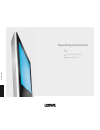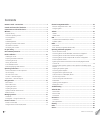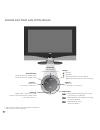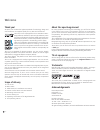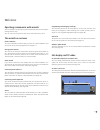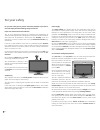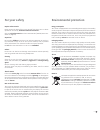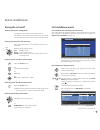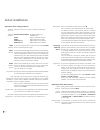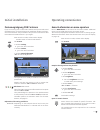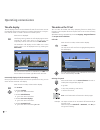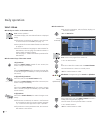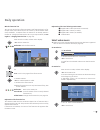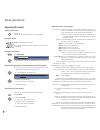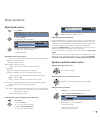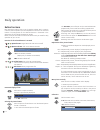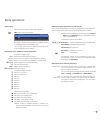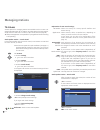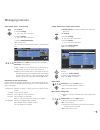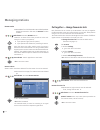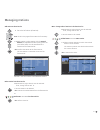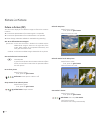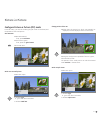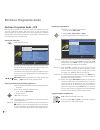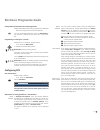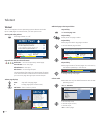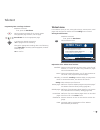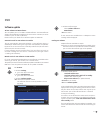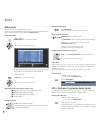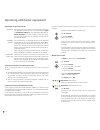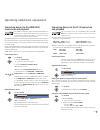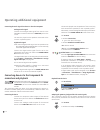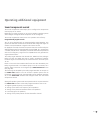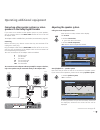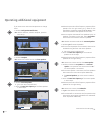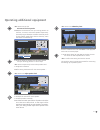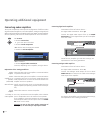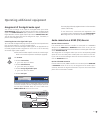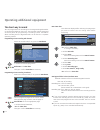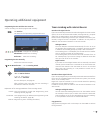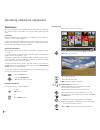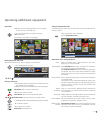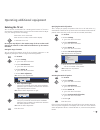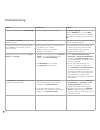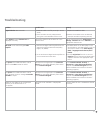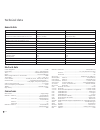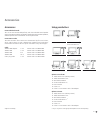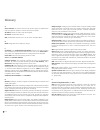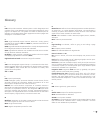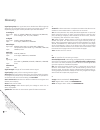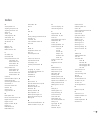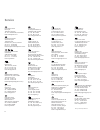- DL manuals
- Loewe
- TV
- Individual 32 Selection
- Operating Instructions Manual
Loewe Individual 32 Selection Operating Instructions Manual
Summary of Individual 32 Selection
Page 1
233–32958.020 tv spheros r 37 full-hd + spheros r 32 hd + operating instructions.
Page 2
Please fold out this page. Contents remote control – tv functions ............................................................... 3 control unit front side of the device ....................................................... 4 connections rear side of the device .......................................
Page 3
3 - remote control – tv functions switch on/off – to standby mode ..................................................(page 11) switch over to radio mode (1 .....................(page 11; page 34) switch over to operate dvd player..........................(page 50) set sound mode (page 18) select stat...
Page 4
- 4 control unit front side of the device (1 radio only for dvb reception, provided the station broadcasts this. Otherwise switch over to an audio input. Dr+ button +: station up in the menu: to the right on/off button: switch on from the standby mode switch off from the standby mode button – : stat...
Page 5
5 - connections rear side of the device ant out connect antenna output with ant-tv (tuner 1) ant-tv antenna/cable analogue/digital (tuner 1) mains switch control - rotating stand control rs-232c - serial interface audio in1 l/r - audio input left/right (analogue) audio out l/r - audio output left ri...
Page 6: Thank You!
- 6 welcome thank you! At loewe, we combine the highest standards of technology, design and user friendliness. This applies equally for tv, video and accessories. Your new tv set is equipped for the tv standard "hdtv" (high definition television). With its high resolution screen and future-safe digi...
Page 7: The Wizards In Overview
7 - welcome operating convenience with wizards this tv set offers user prompting with wizards that take you through the settings step-by-step. You can return to the previous step or exit the wizard at any time. The wizards in overview initial installation the initial installation wizard helps you wi...
Page 8
- 8 for your own safety and to prevent unnecessary damage to your device, read and comply with the following safety instructions: proper use and environmental conditions this tv set is designed exclusively for reception and reproduction of video and audio signals and is designed for living rooms or ...
Page 9
9 - for your safety energy consumption your tv set is equipped with an eco-standby power supply. In the standby mode, the power consumption drops to low power (see technical data on page 54). If you want to save even more energy then switch the device off with the mains switch. However note that in ...
Page 10: Installing The Tv Set
- 10 installing the tv set first prepare the chosen installation solution for your tv set. See the installation instructions of the table stand supplied. See accessories (page 55) for other installation possibilities. Preparing the remote control unit inserting or replacing batteries press the embos...
Page 11: Turning The Set On/off
11 - turning the set on/off switching the tv set to standby mode activate the mains switch on the back of the set. The display in the control panel on the front of the set will be illuminated red, the set is now in standby mode. Switching the tv on/off on the control unit press the on/off button in ...
Page 12
- 12 start the automatic station search with ok. First tv stations, then radio stations are searched for. The stations found in the automatic search are divided into the appropriate station blocks depending on the previously selected antenna cables (signal sources). Sub- sequently the stations can o...
Page 13
13 - positioning/aligning dvb-t antenna if you are receiving one or more dvb-t stations with picture and sound interference then you should change the installation location and align- ment of the antenna. Ask your dealer to tell you which channels are used to broadcast the dvb-t stations in your reg...
Page 14: The Index In The Tv Set
- 14 operating convenience the index in the tv set you can start all wizards and many operating functions directly from this point. The complete function scope of the tv set can thus be easily understood. Alphabetic sorting is preceded by the items language, integrated features and repeat initial in...
Page 15: Tv Menu – Overview Diagram
15 - tv menu – overview diagram operating convenience radio menu – overview diagram settings station parental lock timer functions tv menu picture sound connections language miscellaneous on-screen displays time and date radio menu sound station timer functions recording recording wizard (1 timer li...
Page 16: Select Station
- 16 select station with the keys p+ and p– on the remote control p+/p– station up/down. The station display with sound identification is displayed briefly. In the favourites list with p+/p– (see page 17). On page 21. Dvb stations, then language and subtitle selection is shown below the station disp...
Page 17: Select Video Source
17 - daily operation with the favourites lists you can save and call your favourite stations in 6 favourites lists (e.G. For multiple users). Each favourites list can contain up to 99 stations. After initial installation, 10 stations from the station list are already stored in the first list. Change...
Page 18: Adjusting The Sound
- 18 daily operation adjusting the sound switching sound off/on sound off; sound on: press button again or set volume v+. Setting the volume v+/v– volume louder / quieter. The volume bar will be shown briefly if no other menu is displayed. Setting the sound mode call sound mode. Select the number of...
Page 19: Adjusting The Picture
19 - daily operation adjusting the picture call tv menu. Select picture, go to the menu line below. Select the desired picture function, go to the menu line below. Make changes. Explanations of the picture settings switches the picture parameters between standard and personal values. Adjust contrast...
Page 20: Button Functions
- 20 daily operation button functions each operating mode of the tv set (tv, radio, teletext, epg, or picture in picture) has a separate menu and separate functions for the coloured buttons. The assignment of the coloured buttons is illustrated in the description of the individual operating modes. B...
Page 21
21 - status display in normal tv mode, without other displays: end: show / hide status display. In the top two lines you will see the number and name of the station, the title of the programme currently running (if available) and the sound identification. The time and, if activated, the alarm time...
Page 22: Tv Stations
- 22 managing stations tv stations various options for managing stations are available via the tv menu. For example the description for tv stations. For radio stations the same applies, except that the radio menu is called in radio mode (see also page 34). station management is not possible if a p...
Page 23
23 - search/update station – manual search call tv menu. Select settings, go to the menu line below. Select stations, go to the menu line below. Select manual adjustment, okcall input box. You can enter or edit the station data in the following lines: or: blue button: starts search and searches for ...
Page 24
- 24 rename station cannot be renamed. In this case, the rename function is hidden. Blue button: activates rename station. Under the 1st letter of the name you will see a line indi- cating the current input position. Input position right (also for spaces). Input position left deletes the preceding c...
Page 25
25 - managing stations add station to favourites list go to the left column (all stations). P+/p– scroll in the pages of the station list if necessary. Mark station or select station with the numeric buttons (for alphabetical station sorting enter the initial letter ) which is to be transferred as a...
Page 26: Picture In Picture (Pip)
- 26 picture in picture (pip) the concurrent display of two different images is referred to as picture in picture. a concurrent representation of two hdtv signals is not possible. a concurrent representation of two coded stations is not possible. picture change and station selection is restric...
Page 27
27 - change position of the pip other than the status line, which may possibly be displayed, no other display is shown on the screen: move the pip into a corner of the screen. Moving the small picture is possible if there is a green, white and blue frame. The position of the small picture can also...
Page 28
- 28 adjusting the programme list if not, press the blue button. Select date, time, station or topics. Select defaults within the respective line. Example if you are looking for the next news broadcast, select today's date, for time, select soon, for station select all, and for topics, select news. ...
Page 29: Configuring Epg
29 - you can remove certain stations from the programme guide. These stations must be deactivated in the station selection. First, all stations for which programme infor- mation can be provided are marked with a ۪. Stations without a ۪are not included in the programme guide. Marking the stations acc...
Page 30: Teletext
- 30 additional page selection possibilities 1st possibility: call overview page 100. 2nd possibility: directly enter the page number. 3rd possibility: mark desired page number. Ok to call the page. 4th possibility: the selection possibility in the last line. Page through sub-pages. Call top table ...
Page 31: Teletext Menu
31 - programming timer recordings via teletext if not, press the text button. Call the programme pages of the current station. Change preset page numbers, see this page. Green button: go to the appropriate page. Select the desired programme, ok to programme the recording. Change the appropriate reco...
Page 32
- 32 conditional access module (ca module) in order to receive coded digital stations, a conditional access module (ca module) and a smart card must be inserted in the ci slot of your tv set (see page 5). The ca module and the smart card are not part of the tv set's scope of delivery. They are usual...
Page 33: Software Update
33 - select software type: select tv base software or dvb software, okstart search. If new versions are available then a subsequent screen message will be displayed. Loading new software automatic search for new software versions via satellite, you can select the software type to be updated. Select ...
Page 34: Radio Mode
- 34 radio radio mode you can only receive radio stations via dvb. If you do not have dvb radio reception then you can play audio from an external device via the tv set using the audio/av inputs. Radio mode on/off radio mode on: radio button on the remote control. Or: r on the tv set operating ring....
Page 35: Device Connection Wizard
35 - yellow button: place a check mark after the devices to be connected. In the next step, the connection diagram shows how to connect the new or preset devices to the rear of the tv set (in this example the dvd player (dvd) to av1, the dvd recorder (dvd•) to av2). Select the signal type of your se...
Page 36
- 36 explanations of important settings the signal type of the devices that can be connected can vary greatly. If you are not sure, leave the setting for signal on automamtic cvbs/yc (e.G. For dvd player/recorder) or autom.-vhs/svhs (e.G. Video recorder), otherwise select the right signal type. See ...
Page 37: Connections and Playback
37 - operating additional equipment connecting devices to the hdmi (dvi) connections and playback the hdmi connections (high definition multimedia in- terface) permit digital video and audio transmission via a connection cable from a player, e.G. From the loewe centros 2102/2172 hd dvd recorder. The...
Page 38: Connection and Playback
- 38 the sound is played over the speakers of the tv set (only with connected tv speakers) or over a speaker system. Alternatively, connect the digital audio output of the exter- nal device to the audio digital in socket of the tv set. Call tv menu. Select connections, go to the menu line below. Sel...
Page 39: Sound Components Wizard
39 - operating additional equipment sound components wizard the sound components wizard helps you to configure the components used to play the tv sound. Depending on what you want to use, active speakers, speaker systems and analogue and digital hifi/av amplifiers can be configured. The sound compon...
Page 40
- 40 on line in power out off bass intensity 230v~50/60hz surr. Front right surr. Front subw. Left right center left master r r l c l phase min. Max. 0 180 a udio-link l sl sr r c sub l sl sr r c sub l sl sr r c sub sp he ros operating additional equipment speaker system loewe individual sound on th...
Page 41: Adjusting The Speaker System
41 - connecting other speaker systems or active speakers to the dolby digital decoder if you want to use another similar speaker system or active speakers, you can connect these to the audio link interface of the tv set with an adapter cable. The adapter cable is available from your dealer (see acce...
Page 42
- 42 operating additional equipment if you want to set new sound components or change them: select configuration/modification, ok calls the selection, whether complete, partial or new set-up. Select complete, ok continue to connect and set the front speakers. Select external speakers, go to the menu...
Page 43
43 - operating additional equipment ok continue to set the distance to left front speaker. The front, surround, and centre speakers respectively. The dolby digital decoder calculates the delay times for the speaker signals from these so that they reach the listener simultaneously. Set the distance b...
Page 44: Connecting Audio Amplifiers
- 44 connecting audio amplifiers the sound components wizard permits configuration of different audio amplifiers (stereo amplifiers, surround amplifiers, analogue or digital) with different digital audio formats (dolby digital, dts, mpeg, and stereo/pcm). See the operating manual of the audio amplif...
Page 45
45 - assignment of the digital audio input your tv set can assign an av input to the digital audio input socket audio digital in. When switching over to this av input, the digital audio signal at the audio digital in input is passed on to the integrated dolby digital decoder and the digital audio ou...
Page 46: The Direct Way to Record
- 46 operating additional equipment the direct way to record you can programme timer recordings via the integrated digital recorder or connected recorders on the tv set. The recording wizard is integrated at several places for programming a recording. Further information about recording with the dig...
Page 47
47 - operating additional equipment programming the timer with the timer overview a timer recording can also be programmed manually. Call timer list. You see a list of all previously programmed timers: green button: change timer recording. Yellow button: delete timer recording. Red button: new timer...
Page 48: Photoviewer
- 48 photoviewer you can view photos in the standard jpeg format stored on a usb stick or a memory card in a card reader. You can also collect photos in a slide show. Connecting plug a card reader (with a usb cable) or a usb stick into the usb con- nection on the tv set (see page 5). If, due to the ...
Page 49
49 - calling the photoviewer menu in the photoviewer menu you can make picture settings and select the memory medium. the photo overview is displayed. Call the photoviewer menu. Explanations of the setting possibilities within the folder select a photo directly or go to the beginning or end of the...
Page 50: Operating Loewe Equipment
- 50 setting the remote control to other loewe devices the specified key combinations must be depressed until one of the leds flashes twice (approximately 5s). The devices marked by ¾ are preset in the remote control included with the tv set. Device button combination loewe tv (chassis l2700) + ¾ lo...
Page 51: Rotating The Tv Set
51 - rotating the tv set your tv set has a connection for a rotating stand control. If the set is mounted on a motorised stand, you can use the remote control to adjust it to your seating location accordingly. a motor unit is connected. Rotate the tv set. Do not place any objects in the rotation r...
Page 52
- 52 troubleshooting problem possible cause remedy all menus are displayed in the wrong language. The menu language was set incorrectly. Set the menu language: press the info button in tv mode (index). Mark the first key word and call it with ok. Then select the language and confirm it with ok. In t...
Page 53
53 - troubleshooting problem possible cause remedy digital link plus does not work. A) euro-av cable is not fully wired (pin 10 not wired). B) some recorders can only adopt stations during the initial installation of the tv set. A) replace the euro-av cable. B) restore the recorder to the as-deliver...
Page 54: Electrical Data
- 54 technical data euro-av 2 video out: ...................................................................Cvbs (vhs/8 mm) ............................................... Y/c, (only with svhs link plus) audio in:..........................................................................................
Page 55: Accessories
55 - accessories loewe individual sound: your tv set can be extended perfectly with the individual sound speaker system. Numerous speaker combination possibilities with standard speakers, staellite speakers and a subwoofer can be implemented. Loewe dvd recorder: the dvd recorders from loewe are char...
Page 56
- 56 glossary a active antenna: an antenna with its own power supply or amplification that can improve reception in areas with poor reception. Av socket: socket for audio and video signals. Av sources: audio/video source. Avs: audio/video sockets on the tv set (cinch and mini-din). B band: designati...
Page 57
57 - f flof: full level one facilities. Teletext system in which designations and numbers of the jump destinations are transmitted separately for every page on the bottom line. This guides the reader to related topics for example. An information about which pages exist and which pages have sub-pages...
Page 58
- 58 signal input groups: the signal sources are divided into different groups depending on the applied signal. All signal input groups with their cor- responding signal types and the possible inputs are listed below. Tv analogue: signal type: fbas, yc, rgb-sd (480i/576i), component-sd (480i/576i) i...
Page 59
59 - index a active speakers 41 adjusting the picture 19 adjusting the sound 18 alarm 15 assist+ 7, 20 $xglrdpsolÀhuv44 auto format 19 av audio signal 18 av selection 17 b batteries 10 brightness 19 button functions 20 c ca module 32 card reader 48 change favourites lists 24 add station 25 delete st...
Page 60
60 loewe austria gmbh parkring 10 1010 wien, Österreich tel.: +43 - 810/0810-24 (zum ortstarif) e-mail loewe@loewe.Co.At international dynamics australasia pty ltd. 129 palmer street richmond 3121, victoria, australia tel. +61 - 3 - 94 29 08 22 fax +61 - 3 - 94 29 08 33 email mail@internationaldynam...