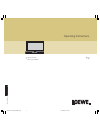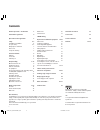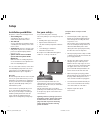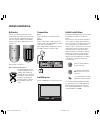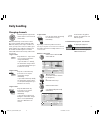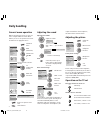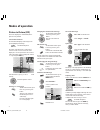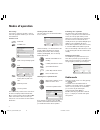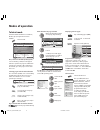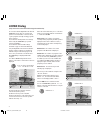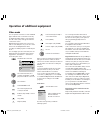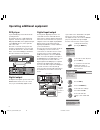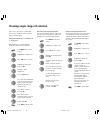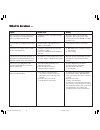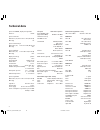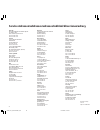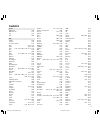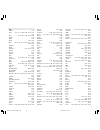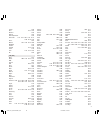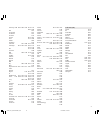- DL manuals
- Loewe
- LCD TV
- Spheros 42 HD/DR+
- Operating Instructions Manual
Loewe Spheros 42 HD/DR+ Operating Instructions Manual
Summary of Spheros 42 HD/DR+
Page 1
1 233–31936.021 . Operating instructions. Tv. ■ spheros 42 hd ■ spheros 42 hd/dr+ 31936_021_spheros42hdr+_gb 18.10.2004, 10:17 uhr 1.
Page 2: Contents
2 contents remote operation – tv functions 3 connections signal box 4 operation on the signal box 5 setup 6-7 installation possibilities 6 for your safety... 6-7 tilting spheros wall unit 7 please note 7 setup and cleaning 7 initial installation 8 batteries 8 connection 8 switching on 8 daily handli...
Page 3
3 remote operation – tv functions * you can assign other functions to the color keys for the tv mode. ** in tv mode without "digital recorder plus" or tv and vcr mode. For operation with digital recorder mode, see separate operator manual. Abc def radio -set tv dvd stb vcr rec-menu ghi jkl mno pqrs ...
Page 4: Connections Signal Box
4 connections signal box system digital sound input/output infrared signal infrared link rc5/rc6 antenna socket pip tuner antenna socket vhf/uhf/cable euro-av- socket 3 euro-av- socket 2 connection for tft-lcd monitor vga- input ✳✳connections for active speakers connection speaker system euro-av- so...
Page 5: Operation On The Signal Box
5 operation on the signal box l r av-s v ideo audio headphone socket s-video input video input sound input left / right + – display menu channel up/down set in the menu common interface sockets for common-interface- modules* * only with upgrade "digital-tv upgrade kit 2 sat/twin-sat ci" or cip 31936...
Page 6: Setup
6 installation possibilities the spheros comes in several design versions: • the standing unit swiveling bass booster as well as a subwoofer integrated with a stand. • the desk unit you can easily align the stand/desk unit by controlling its motor drive by means of the remote control. • the wall uni...
Page 7: Setup
7 setup and cleaning a detailed setting up and assembly instruction accompanies every spheros wall/desk and stand unit. • set up the spheros signal box and the screen with sufficient space for ventilation. The openings for ventilation must not be covered with objects, such as magazines, tableclothes...
Page 8: Initial Installation
8 batteries to insert or change the batteries, press the point marked by an embossed arrow. Push the cover of the battery compartment down and remove it. Insert the batteries of the alkaline manganese type lr 03 (aaa) with the correct polarity (+/-). Initial installation then push the cover back on....
Page 9: Daily Handling
9 rotating the tv set (only when equipped with "motor unit") launch the tv menu: press menu on the remote control. Select the ”rotate tv” bar. Using the arrows on the circular pad you can set the rotation direction to go right, to stop or to go left. Close the menu. Note: do not place any objects in...
Page 10: Daily Handling
10 daily handling remote control rc3 remote control for operating different loewe units. Operating the tv: set the rotary switch to ”tv”. Ex-factory settings are: loewe video recorder, loewe dvd recorder and for stb (set top box) the d-box common in germany. The remote control must be switched for o...
Page 11: Daily Handling
11 4-digit stations press the four numeric keys briefly, the channel then changes immediately. Depending on how many stations have been stored, you can place one or more zeros in front of the number and select for example station 7 = 07 or 007 or 0007. With the station table call the station table w...
Page 12: Daily Handling
12 general menu operation with the tv and picture menus, we show you how to navigate within the menus. Which buttons you can use for operation is shown at the bottom of the appropriate menu. Call the tv menu mark (white field) call the menu with ok or grey menu items cannot be selected set (setting ...
Page 13: Modes of Operation
13 the explanation of the remote control shows the function of every button in different modes of operation of the tv set and the remote control. The index answers many questions regarding all aspects of the tv. If it is a question about the operation, you have direct access to the operating functio...
Page 14: Modes of Operation
14 the image on the right pertains to the pip image and has no sound. Tv image and pip image are separated from each other by a colored line (pip status). Adjusting “ipip” switch on the pip menu with the menu button. Mark the “functionality” bar. Select “ipip”. Hide the menu with the end key. Ipip f...
Page 15: Modes of Operation
15 music etc. The list of stations below is updated accordingly. With the buttons, you mark a station you want to watch (a program currently running), memorize or record. The frame turns blue when you press the blue button. The blue frame signifies station selection. Use the arrow buttons to choose ...
Page 16: Modes of Operation
16 performing data acquisition the data must be collected first after these settings or every time the tv is switched off. To do this, select the program which you have defined as a provider and leave it switched on for about one hour or switch the tv set to standby mode. The green (blue) led lights...
Page 17: Modes of Operation
17 displaying teletext pages stop self-turning pages (hold) zoom: top half - bottom half - normal size tv picture on/off (split text) program timer recordings if the remote control is set to "tv" (no equipment combination), call the program pages of the current station with the record button • in te...
Page 18: Loewe Dialog
18 in connection with the digital recorder plus the loewe dialog page offers an overview and quick access to information content of the tv, e.G. The programs currently showing, programs last recorded etc. You should have already made a few settings before using the loewe dialog to provide selection ...
Page 19
19 fast forward (only for vcr) or scan in fast forward pause (pause) next chapter (only for dvd) previous chapter (only for dvd) record perform selected function. When you start a recording, the program you have just selected is recorded. You cannot switch over to another channel, it is locked. You ...
Page 20
20 search for and store the vcr station (if there is no euro av cable) switch on the test station on the vcr or insert a recorded tape and start playback. Then call program 0 on the tv set (set ex-factory to channel 36). Select the first menu item (vcr) in the av selection list. To prevent "normal" ...
Page 21
21 calling an av program in the av selection list call av selection list select av connection (e.G. Socket av1) or video for the vcr station. Now you will see the playback from the connected av unit. Calling an av in the station table call the station table in the numeric sorting you will always fin...
Page 22
22 operating additional equipment dvd player log in the dvd player as described in the tv operating manual. The signal box has two coaxial digital audio inputs 1/2. Connect the output socket of the dvd player (dig out) to the digital audio input socket (digital in 1 or 2) of the signal box with a ci...
Page 23
23 7. Select the “assigning audio digital“ line and press ok to confirm. 8. Select "digital in 1 - to av3" for example for socket av3 if a dvd player or cd player with coaxial-digital output is connected to digital input 1 and this device is logged in in the "connections" menu. If the video signal f...
Page 24
24 operating additional equipment converting the remote control in order to operate a loewe dvd player or devices from other manufacturers you can switch over the remote control for vcrs, dvd players and set top boxes if the infrared code of the equipment type is listed in the code list or is in the...
Page 25
25 operating additional equipment remote control rc3 for operating a dvd recorder or dvd player set the rotary switch to ”dvd”. Using the rc3 remote control for operating a video recorder set the rotary switch to ”vcr”. The infrared code and the functional scope for a loewe vcr is set ex-factory. Tv...
Page 26
26 loewe sound systems concertos and spheros left left right right center center front speaker output front speaker output left left right right wireless wireless surround speaker output surround speaker output audio audio input input nk k2 k2 k1 k1 acoustimass ® module front speaker left front spea...
Page 27
27 loewe sound systems certos/concertos and spheros k2 (6 m) k2 (6 m) nk k1 (15 m) k1 (15 m) acoustimass ® module t speaker left front spea right surround speaker right surround speaker left connection port on the bottom of the acoustimass® module ces fm antenne 230v ˜ 50–60hz s-link tv ext pre out ...
Page 28
28 function switch off position on/ off you determine whether the tv set moves back to the determined switch off position when switched off with the remote control (the set cannot be operated during this time, approx. 35 seconds). Press menu on the remote control. Highlight the ”settings” bar. Press...
Page 29
29 select ”automatic yes” on a computer with a conventional graphics format. Your spheros will automatically adjust to the supplied image format. Special graphic format may require further settings to be made: • set the picture width • move the picture horizontally, to the left or right • move the p...
Page 30: What to Do When ...
30 various menu items cannot be called (shown in gray) or the menus for the epg and teletext modes of operation cannot be called record and timer are not displayed in the video menu "connections" for example cannot be called in the video menu (grayed out) "simplified operation" activated in the main...
Page 31: What to Do When ...
31 remedy a) follow the instructions in the tv menu - connections again and select the appropriate decoder programs. B) follow the instructions in the tv menu - connections again and select the right sound source (decoder, tv or autom.), see instructions of the decoder. Change the setting to "tv". S...
Page 32: Technical Data
32 technical data spheros 42 hd/dr+, display and signal box article no. 63479 spheros desk unit dimensions (cm) 114.5 x 85.6 x 16.5 (w x h x d) mass (kg) 68 spheros stand unit cpl. Dimensions (cm) 114.5 x 122 x 46 (w x h x d) mass (kg) 91.5 spheros wall unit dimensions (cm) 114.5 x 84 x 19 (w x h x ...
Page 33: Available Accessories
33 upgrade kits digital-tv upgrade kit 2 twin-sat ci (p) for digital and analog satellite reception with maximum comfort in operation and latest technology which are totally integrated in the tv. Onlineplus upgrade kit fully integratable module for comfortable use of internet, e-mail etc. With the t...
Page 34
34 printed in germany 10/2004 subject to modification service adressen/addresses/adresses/indirizzi/direcciones/adresy australia international dynamics australasia pty ltd. 129 palmer street aus - richmond, victoria 3121 tel. 03–94 29 08 22 fax 03–94 29 08 33 benelux loewe opta benelux nv/sa uilenba...
Page 35: Codelist
35 loewe dvd-player 0539 dvd-recorder 0741 stb 1127 vcr 0866 dvd 3dlab 0539 a-trend 0714 acoustic solutions 0730 aeg 0788 0770 aiwa 0641 0695 akai 0790 0788 0690 0716 0713 0705 aki 0718 akira 0699 alba 0717 0699 0713 0723 0695 all-tel 0790 amitech 0770 amstrad 0713 apex digital 0672 audiosonic 0690 ...
Page 36
36 microboss 0718 micromaxx 0695 micromedia 0503 0539 micromega 0539 microsoft 0522 microstar 0831 minax 0713 minoka 0770 mitsubishi 0713 mizuda 0818 monyka 0665 mustek 0730 mx onda 0651 0723 nad 0741 naiko 0770 neufunk 0665 nordmende 0831 omni 0690 0699 onkyo 0627 0503 optimus 0571 orava 0818 orion...
Page 37
37 vcr adyson 0072 aiwa 0307 0000 0209 0348 0352 0037 0041 akai 0106 0315 0041 0352 0240 akashi 0072 akiba 0072 akura 0072 0041 alba 0278 0072 0209 0352 0000 0315 0348 0081 allorgan 0240 allstar 0081 amstrad 0000 0278 0072 anitech 0072 ansonic 0000 aristona 0081 asa 0037 0081 asuka 0072 0037 0081 00...
Page 38
38 magnavox 0081 manesth 0072 0045 0081 0209 marantz 0081 0038 0209 mark 0278 matsui 0209 0348 0037 0240 0352 0000 mediator 0081 medion 0209 0348 0352 melectronic 0000 0037 0038 memorex 0104 0000 0037 0048 0047 memphis 0072 metz 1562 0347 0081 0226 0037 micormay 0348 micromaxx 0209 migros 0000 mitsu...
Page 39
39 tredex 0278 uher 0037 0240 ultravox 0278 unitech 0240 united quick star 0278 universum 0000 0081 0240 0037 0106 0348 0209 0104 victor 0067 watson 0081 0352 0278 0642 weltblick 0037 yamaha 0041 yamishi 0072 0278 yokan 0072 yoko 0037 0072 0240 zx 0209 sat (stb) @sat 1300 absat 0668 0123 1323 0710 a...
Page 40
40 goodmans 1284 0455 gradiente 0887 granada 0455 grandin 0084 grundig 0173 0847 1150 1291 1435 0571 0750 0879 0885 0853 0501 1297 1330 hanseatic 0605 1099 1100 hänsel & gretel 0132 0607 hauppauge 1294 hdt 1011 heliocom 0607 helium 0607 hirschmann 0396 0882 1113 1111 0173 0573 1085 0299 0501 0710 06...
Page 41
41 samsung 0863 1243 1343 0853 1206 1017 1293 1292 sat 0501 sat control 1300 sat partner 0501 sat team 0713 satcom 0605 0607 satec 0713 0834 satline 0628 satstation 1083 schneider 0710 0668 0157 1206 schwaiger 0605 0157 0607 0885 1111 0132 1075 scs 0115 0299 seemann 0396 seg 0605 0742 0114 1087 sele...
Page 42
42 31936_021_spheros42hdr+_gb 18.10.2004, 10:18 uhr 42.