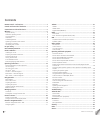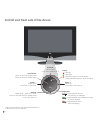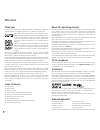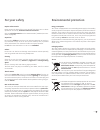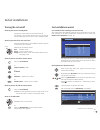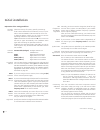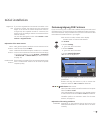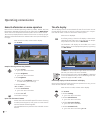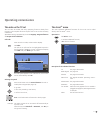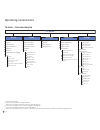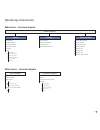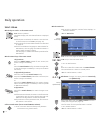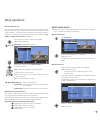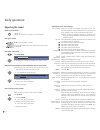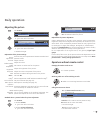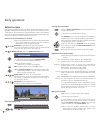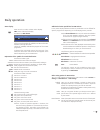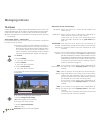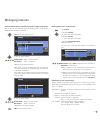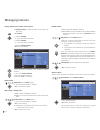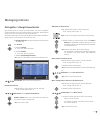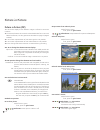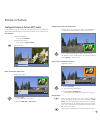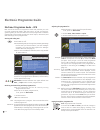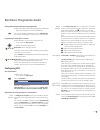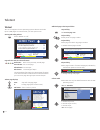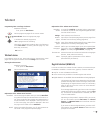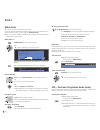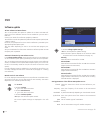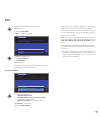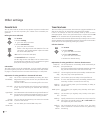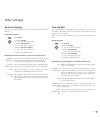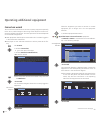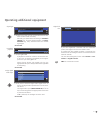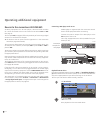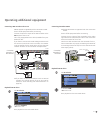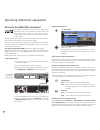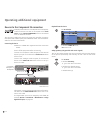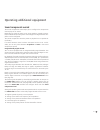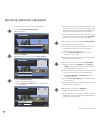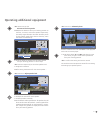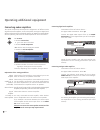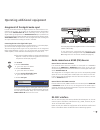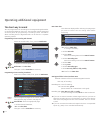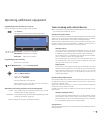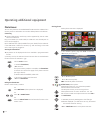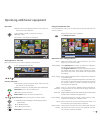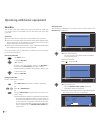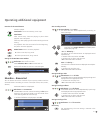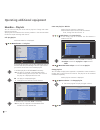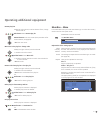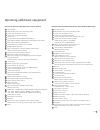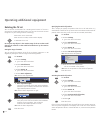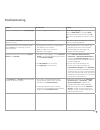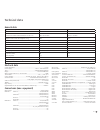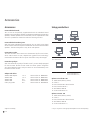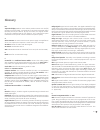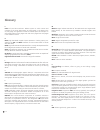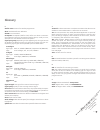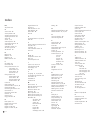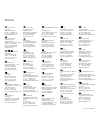- DL manuals
- Loewe
- TV
- Xelos A 42 HD+ 100
- Operating Instructions Manual
Loewe Xelos A 42 HD+ 100 Operating Instructions Manual
Summary of Xelos A 42 HD+ 100
Page 1
23 3– 33 42 7. 02 2 3 3 4 2 7 0 2 2 operating instructions – spheros r 37 full-hd+ 100 – spheros r 32 hd+ 100 tv.
Page 2: Contents
Please fold out this page. Contents remote control – tv functions ................................................................ 3 control unit front side of the device ....................................................... 4 connections rear side of the device ......................................
Page 3
3 - remote control – tv functions switch on/off – to standby mode ..................................................(page 11) switch over to radio mode (1 ..............................(page 11; 34) switch over to operate dvd player ..........................(page 62) set sound mode ...................
Page 4
- 4 control unit front side of the device (1 radio only for dvb reception, provided the station broadcasts this. Otherwise switch over to an audio input. Dr+ button +: station up in the menu: to the right on/off button: switch on from the standby mode switch off from the standby mode button – : sta...
Page 5
5 - connections rear side of the device ant out connect antenna output with ant-tv (tuner 1) ant-tv antenna/cable analogue/digital (tuner 1) mains switch control - rotating stand control rs-232c - serial interface audio in1 l/r - audio input left/right (analogue) audio out l/r - audio output left ri...
Page 6: Welcome
- 6 welcome thank you! At loewe, we combine the highest standards of technology, design and user friendliness. This applies equally for tv, video and accessories. Your new tv set is equipped for the tv standard "hdtv" (high definition television). With its high definition screen and the future-orien...
Page 7: Welcome
7 - welcome operating convenience with wizards this tv set offers user prompting with wizards that take you through the settings step-by-step. You can return to the previous step or exit the wizard at any time. The wizards in overview initial installation the initial installation wizard helps you wi...
Page 8: For Your Safety
- 8 for your own safety and to prevent unnecessary damage to your device, read and comply with the following safety instructions: proper use and environmental conditions this tv set is designed exclusively for reception and reproduction of video and audio signals and is designed for living rooms or ...
Page 9: For Your Safety
9 - for your safety energy consumption your tv set is equipped with an eco-standby power supply. In the standby mode, the power consumption drops to low power (see technical data on page 67). If you want to save even more energy then switch the device off with the mains switch. However note that in ...
Page 10: Installing The Tv Set
- 10 installing the tv set first prepare the chosen installation solution for your tv set. See the installation instructions of the table stand supplied. See accessories (page 68) for other installation possibilities. Preparing the remote control unit inserting or replacing batteries press the embos...
Page 11: Turning The Set On/off
11 - turning the set on/off switching the tv set to standby mode activate the mains switch on the back of the set. The display in the control panel on the front of the set will be illuminated red, the set is now in standby mode. Switching the tv on/off on the control unit press the on/off button in ...
Page 12: Initial Installation
- 12 normally, you do not need to change the values for high and low band, unless the lnc (lnb) of your satellite system uses a different oscillator frequency (important for the frequency display). After you have made these settings, you should receive the picture and sound of the selected satellite...
Page 13: Initial Installation
13 - positioning/aligning dvb-t antenna if you are receiving one or more dvb-t stations with picture and sound interference then you should change the installation location and align- ment of the antenna. Ask your dealer to tell you which channels are used to broadcast the dvb-t stations in your reg...
Page 14: The Info Display
- 14 the info display the info display shows a content-based info text for each menu item at the top edge of the screen to aid you in making the settings. In conjunc- tion with the index it makes a convenient control system. ➠ a menu is displayed. The factory setting is that the info display is show...
Page 15: The Index In The Tv Set
15 - the index in the tv set you can start all wizards and many operating functions directly from this point. The complete function scope of the tv set can thus be easily understood. Alphabetic sorting is preceded by the items language, integrated features and repeat initial installation. Call index...
Page 16: Operating Convenience
- 16 settings tv menu picture sound connections recording recording wizard (1 timer list pre-record time post record time new devices/modifications (1 sound components (1 antenna dvb (1 digital link plus miscellaneous manual adjustment of av standard assign digital audio input allow switching voltag...
Page 17: Operating Convenience
17 - radio menu sound stations timer functions auto volume maximum volume switch on volume volume adjustment for current station balance search wizard (1 manual adjustment change stations select/change favourites sound mode dolby plii mode (5 sound adjustment headphone volume loudness more... Switch...
Page 18: Select Station
- 18 select station with the keys p+ and p– on the remote control p+/p– station up/down. The station display with sound identification is displayed briefly. ➠ if favourites are selected, the station is switched over in the favourites list with p+/p– (see page 19). ➠ the symbols for the sound identif...
Page 19: Daily Operation
19 - daily operation with the favourites lists you can save and call your favourite stations in 6 favourites lists (e.G. For multiple users). Each favourites list can contain up to 99 stations. After initial installation, 10 stations from the station list are already stored in the first list. Change...
Page 20: Daily Operation
- 20 daily operation adjusting the sound switching sound off/on sound off; sound on: press button again or set volume v+. Setting the volume v+/v– volume louder / quieter. The volume bar will be shown briefly if no other menu is displayed. Setting the sound mode call sound mode. 34 select the number...
Page 21: Daily Operation
21 - daily operation adjusting the picture call tv menu. 34 select picture, 6 go to the menu line below. 34 select the desired picture function, 6 go to the menu line below. 34 make changes. Explanations of the picture settings: switches the picture parameters between standard and personal values. A...
Page 22: Daily Operation
- 22 daily operation button functions every operating mode of the tv set (tv, radio, teletext, epg, pip, photoviewer, musicbox and dr archive) has its own menu and own functions for the col- oured buttons. The function of the coloured buttons is shown at the bottom of the menus and wizards. Below, s...
Page 23: Daily Operation
23 - status display ➠ in normal tv mode, without other displays. End: show / hide status display. For mheg-5, info button. You will see the number and name of the station, the title of the current broadcast (if available) and the sound iden- tification in the top two lines. The bar (if available) in...
Page 24: Managing Stations
- 24 managing stations tv stations various options for managing stations are available via the tv menu. For example the description for tv stations. For radio stations the same applies, except that the radio menu is called in radio mode (see also page 34). ➠ station management is not possible if a p...
Page 25: Managing Stations
25 - search for/update stations – handling of new and no longer found stations the number of new stations found is displayed after the automatic search/update has been completed. Ok list of new stations found 634 select station, yellow button: mark / unmark station blue button: mark / unmark all ok...
Page 26: Managing Stations
- 26 change, delete, move, rename, restore stations ➠ change stations can also be called via the station list (page 18). Call tv menu. 34 select settings, 6 go to the menu line below. 34 select stations, 6 go to the menu line below. 34 select change stations, ok call list of stations. In this menu y...
Page 27: Managing Stations
27 - put together / change favourites lists each favourites list can contain up to 99 stations. You can put together the favourites lists to suit your requirements (e.G. Topic lists). Other persons using this tv set can create their own favourites lists. The favourites lists also have the advantage ...
Page 28: Picture In Picture (Pip)
- 28 picture in picture (pip) the concurrent display of two different images is referred to as picture in picture. ➠ the coloured buttons do not work as described below for tv sets with mheg-5 software, but they operate as described on page 33 (digital teletext). ➠ a concurrent representation of two...
Page 29: Picture In Picture
29 - change position of the pip small picture ➠ other than the status line, which may possibly be displayed, no other display is shown on the screen: 634 move the pip into a corner of the screen. The position of the small picture can also be selected under position in the pip menu. Switch to ipip /...
Page 30: Electronic Programme Guide
- 30 adjusting the programme list ➠ the selection is at the top of the specifications, if not, press the blue button. 6 select date, time, stations or topics. 34 select defaults within the respective line. Example if you are searching for the next news, select today’s date, 17:00 for example for th...
Page 31: Configuring Epg
31 - in the station selection you can determine for which station in the programme guide information is to be dis- played. Only stations with are shown in the epg. With the coloured buttons you can select or remove stations or only select the stations from the favourites lists. Because of the larg...
Page 32: Teletext
- 32 additional page selection possibilities 1st possibility: call overview page 100. 2nd possibility: directly enter the page number. 3rd possibility: ➠ the page includes 3-digit page numbers. 6 mark desired page number. Ok call the page. 4th possibility: ➠ the page consists of several sub-pages (...
Page 33: Teletext Menu
33 - programming timer recordings via teletext ➠ teletext is started, if not, press the text button. Call the programme pages of the current station. Green button: go to the appropriate page. 6 select the desired programme, ok to programme the recording. Change the appropriate recording data in the...
Page 34: Radio
- 34 radio radio mode you can only receive radio stations via dvb. If you do not have dvb radio reception then you can play audio from an external device via the tv set using the audio/av inputs. ➠ for tv sets with mheg-5 software, the buttons may be configured differently by the provider. Radio mod...
Page 35: Dvb
35 - conditional access module (ca module) in order to receive coded digital stations, a conditional access module (ca module) and a smart card must be inserted in the ci slot of your tv set (see page 5). The ca module and the smart card are not part of the tv set's scope of delivery. They are usual...
Page 36: Software Update
- 36 if you want to change the update settings: 34 select change update settings, ok the wizard polls the update settings. ➠ the selection options depend on the antenna cables connected at the initial installation (see page 11). Usb only new software is searched for via usb. Usb and dvb-t new softwa...
Page 37: Dvb
37 - dvb if you have adapted the update settings: ok proceed. 34 select start update, ok start update procedure. 6 select software type: tv base software or dvb software, ok start search. If a new software version is available after the search, the following screen message appears. Loading new soft...
Page 38: Other Settings
- 38 other settings parental lock you can select and set various security options to prevent unauthorised use of the tv set and to protect your children from unsuitable pro- grammes. Defining the access code (pin) call tv menu. 34 select settings, 6 go to the menu line below. 34 select parental lock...
Page 39: Other Settings
39 - other settings on-screen displays you can select different settings in this menu which affect the on-screen displays. Call on-screen displays call tv menu. 34 select settings, 6 go to the menu line below. 34 select miscellaneous, 6 go to the menu line below. 34 select on-screen displays, 6 go t...
Page 40: Connection Wizard
- 40 select the equipment you want to connect or remove equipment you no longer use in the av equipment selection. 6 select equipment/connection. Yellow button: connect/disconnect equipment. A camcorder / camera is connected to the tv set addition- ally in the following example. Ok proceed. The con...
Page 41
41 - 6 select the signal types of the individual devices one after another where necessary. Normally you should leave the setting on automatic cvbs/yc (e.G. For dvd player/recorder) or autom.- vhs/svhs (e.G. Vcr), otherwise select the suitable signal type. Ok proceed. 34 select yes or no. If playba...
Page 42
- 42 operating additional equipment devices to the connections av1/av2/avs accessory equipment such as dvd players, video and dvd recorders etc. Can be connected to the tv set at the euro-av sockets av1 and av2 (see page 5). The av input avs (see page 5) offers the possibility of connecting a digita...
Page 43
43 - connecting camcorder/camera ➠ camcorder/camera is registered with the connection wizard. Switch off all equipment before connecting. Connect the av output of the camcorder to the audio input sockets l/r (white/red) and the s-vhs connection of the avs sockets of the tv set. Use the av cable encl...
Page 44
- 44 operating additional equipment devices to the hdmi (dvi) connections the hdmi connections (high definition multimedia interface) allow the transmission of digital video and audio signals from a player, e.G. Dvd player, dvd re- corder, blu-ray player, game console or set-top-box via a single cab...
Page 45
45 - operating additional equipment devices to the pc in connection you can connect a pc to the pc in socket for example and thus use the tv screen as a monitor. ➠ when connecting a pc or accessory equipment to the pc in socket of the tv set, set one of the following screen resolutions on the pc / a...
Page 46
- 46 operating additional equipment devices to the component in connection dvd players/recorders or a set-top-box with component video connections can also be connected to the cb/pb cr/pr y sockets (sd/hd-component) of the tv set instead of to the euro-av sockets. The connecting cable with three cin...
Page 47: Sound Components Wizard
47 - operating additional equipment sound components wizard the sound components wizard helps you to configure the components used to play the tv sound. Depending on what you want to use, active speakers, speaker systems, loewe individual sound projector and analogue and digital hifi/av am- plifiers...
Page 48
- 48 on line in power out off bass intensity 230v~50/60hz surr. Front right surr. Front subw. Left right center left master r r l c l phase min. Max. 0 180 audio-link l sl sr r c sub l sl sr r c sub l sl sr r c sub s p h e r o s operating additional equipment speaker system loewe individual sound on...
Page 49: Adjusting The Speaker System
49 - connecting other speaker systems or active speakers to the dolby digital decoder if you want to use another similar speaker system or active speakers, you can connect these to the audio link interface of the tv set with an adapter cable. A comparable speaker system is connected in a similar way...
Page 50
- 50 operating additional equipment if you want to set up or change a speaker system: 34 select configuration/modification, ok call selection. 6 select complete, ok continue to connect and set the front speakers. 34 select external speakers, 6 go to the menu line below and 34 set the lower limit fr...
Page 51
51 - operating additional equipment ok continue to set the distance to left front speaker. ➠ measure the distances from your listening position to the front, surround, and centre speakers respectively. The dolby digital decoder calculates the delay times for the speaker signals from these so that th...
Page 52: Connecting Audio Amplifiers
- 52 connecting audio amplifiers the sound components wizard permits configuration of different audio amplifiers (stereo amplifiers, surround amplifiers, analogue or digital) with different digital audio formats (dolby digital, dts, mpeg, and stereo/pcm). See the operating manual of the audio amplif...
Page 53: Rs-232C Interface
53 - assignment of the digital audio input in order to be able to hear the digital sound of an external device con- nected to an av input, an av input can be assigned to the digital audio input socket audio digital in. When switching to this av input, the digital audio signal applied to the audio di...
Page 54: The Direct Way To Record
- 54 operating additional equipment the direct way to record you can programme timer recordings via the integrated digital recorder or connected recorders on the tv set. The recording wizard is integrated at several places for programming a recording. Further information about recording with the dig...
Page 55
55 - operating additional equipment programming the timer with the timer overview a timer recording can also be programmed manually. Call timer list. You see a list of all previously programmed timers: green button: change timer recording. Yellow button: delete timer recording. Red button: new timer...
Page 56: Photoviewer
- 56 photoviewer you can view photos in the standard jpeg format stored on a usb stick or a memory card in a card reader. You can also collect photos in a slide show. Connecting ➠ certain usb memory media may not be supported by this set under some circumstances. Plug a card reader (via a usb cable)...
Page 57
57 - calling the photoviewer menu in the photoviewer menu you can make picture settings and select the memory medium. ➠ the photo overview is displayed. Call photoviewer menu. Explanations of the setting possibilities: within the folder select a photo directly or go to the beginning or end of the fo...
Page 58: Musicbox
- 58 operating additional equipment musicbox you can play music files in mp3 format which are saved on a usb stick or a memory card in a card reader. You can also collect the music titles in play lists. Connection ➠ certain usb memory media may not be supported by this device. ➠ your memory medium s...
Page 59: Musicbox – Browse/sort
59 - operating additional equipment functions of the control buttons ➠ title is played. Stop button: once: resume stop, twice: stop. Play button: after resume stop: continue playing at place where playback was interrupted. After stop: start playing the first title according to the set sorting. For p...
Page 60: Musicbox – Play Lists
- 60 operating additional equipment musicbox – play lists you can save and call your music titles in play lists. Change and create play lists as you like. The play lists are created on the memory medium in the common m3u format for simple exchange with the pc. Call / play play list ➠ the musicbox li...
Page 61: Musicbox – Menu
61 - operating additional equipment rename play lists ➠ play list (right column) must be selected. If not, change column with4. Blue button: starts rename play list. Numeric buttons: enter new name (same procedure as for rename station, see page 26). Ok save new name. Move titles in the play lists /...
Page 62: Operating Loewe Equipment
- 62 operating loewe equipment using the remote control for the tv mode of the tv set press the tv button, the display above it will light for approx. 5 seconds. Using the remote control for a recorder press the rec button, the display above it will light for approx. 5 seconds. Using the remote cont...
Page 63
63 - operating additional equipment functions for the loewe dvd player (auro 2216 ps, 8116 dt) sound off/on led indicator for current operating mode switch over to operate tv set switch over to operate recorder sleep timer set tv picture format; radio: mono/stereo disc: repeat; radio: display rds na...
Page 64: Rotating The Tv Set
- 64 rotating the tv set your tv set has a connection for a rotating stand control. If the set is mounted on a motorised loewe stand, you can use the remote control to adjust it to your seating location accordingly. ➠ a motor unit is connected. ➠ in normal tv mode, without other displays. 34 rotate ...
Page 65: Troubleshooting
65 - troubleshooting problem possible cause remedy all menus are displayed in the wrong language. The menu language was set incorrectly. Set the menu language: press the info button in tv mode (index). Mark the first key word and call it with ok. Then select the language and confirm it with ok. In t...
Page 66: Troubleshooting
- 66 troubleshooting problem possible cause remedy digital link plus does not work. A) euro-av cable is not fully wired (pin 10 not wired). B) some recorders can only adopt stations during the initial installation of the tv set. A) replace the euro-av cable. B) restore the recorder to the as-deliver...
Page 67: Technical Data
67 - technical data jack 3.5 mm: .........................................................Headphones 32- 2000 ohm mini-din (avs) video in:..............................................................Y/c (s-vhs/hi 8) ............................................................Cvbs (vhs/8 mm) cinch (...
Page 68: Accessories
- 68 accessories loewe individual sound: your tv set can be perfectly supplemented with the individual sound speaker system. Numerous speaker combination possibilities with standing speakers, satellite speakers and a subwoofer can be implemented. Here as well it is possible to choose the colours of ...
Page 69: Glossary
69 - glossary 0-9 24p movie display: modern movie makers produce movies with 24 (full) pictures per second (24p), conventional tv sets (and most dvds) show 50 (half) pictures per second. To play the movie, the original number of pictures is doubled and the film sped up. This is optimal for sports br...
Page 70: Glossary
- 70 glossary f flof: full level one facilities. Teletext system in which names and numbers of the jump destinations are transmitted in the bottom line on every page. This guides the reader to related topics for example. An information about which pages exist and which pages have sub-pages is not av...
Page 71: Glossary
71 - s satellite tuner: receiver for satellite programmes. Sdtv: standard definition television. Secam: french standard. Set-top-box: set-top-box (stb for short) refers to a device in entertain- ment electronics which is connected to another device, usually a tv set, and offers the user additional f...
Page 72: Index
- 72 index 0-9 24p format 44 a access code 38 active speakers 49 adjusting the picture 21 adjusting the sound 20 alarm 38 assist+ 7, 15 audio amplifiers 52 auro loewe preceiver 47 auto format 21 automatic dimmer 21 av audio signal 20 av selection 19 b balance 20 batteries 10 brightness 21 button fun...
Page 73: Service
73 loewe austria gmbh parkring 12 1010 wien, Österreich tel +43 - 1 22 88 633 - 0 fax +43 - 1 22 88 633 - 90 email loewe@loewe.Co.At international dynamics australasia pty ltd. 129 palmer street richmond 3121, victoria, australia tel +61 - 3 - 94 29 08 22 fax +61 - 3 - 94 29 08 33 email mail@interna...
Page 74
- 74.