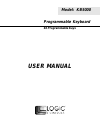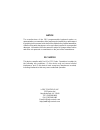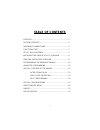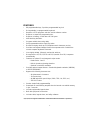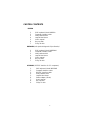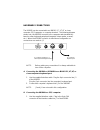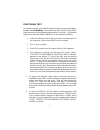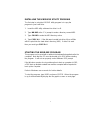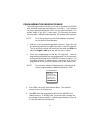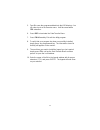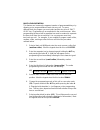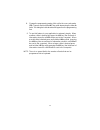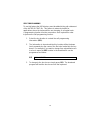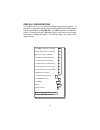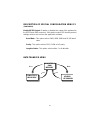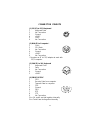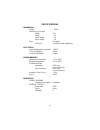- DL manuals
- Logic Controls
- Keyboard
- KB5000 Series
- User Manual
Logic Controls KB5000 Series User Manual
Summary of KB5000 Series
Page 1
Model: kb5000 programmable keyboard 66 programmable keys user manual.
Page 2
Notice the manufacturer of the pos programmable keyboard makes no representations or warranties, either expressed or implied, by or with respect to anything in this manual, and shall not be liable for any implied warranties of fitness for a particular purpose or for any indirect, special or conseque...
Page 3: Table of Contents
Table of contents features ............................................................................... 1 carton contents .............................................................. 2 hardware connections ................................................. 3 functional test ........................
Page 4
Features • 66 programmable keys; 2 position programmable key lock • re-legendable / re-programmable keyboard • requires no tsr programs and thus avoids software crashes. • requires no expensive programming kits. • requires no battery. Holds data over 100 years. • multi-level key definition. • progra...
Page 5
2 carton contents kb5000 1. Pos keyboard, model kb5000 2. Computer interface cable 3. Utility software disk 4. Legend label sheet 5. User’s manual 6. Key cap lifter 7. 2 keys for lock kb5000m (with optional magnetic stripe reader) 1. Pos keyboard, model kb5000m 2. Computer interface cable 3. Utility...
Page 6
3 hardware connections the kb5000 can be connected to an ibm101 pc, xt, at or clone computer, ps/2 computer, or computer terminal. The following diagram shows how the kb5000 connects to the computer and standard key- board or other keyboard peripheral (magnetic stripe reader, scanner, etc.). When th...
Page 7
4 2. Connect the 5 pin din connector of the interface cable into the 5 pin din of the at-to-ps/2 adapter. 3. Plug the ps/2 connector of the adapter into the computer’s keyboard port. 4. Connect the ps/2 keyboard into j1 of the kb5000. Note 1: j5 and j6 are not used in this configuration. Note 2: the...
Page 8
5 functional test for testing purposes, your kb5000 keyboard was pre-programmed with a template called kb5000.Tpl. Shown at the end of this section is the kb5000 keyboard with the pre-programmed information for each key. The following simple steps will verify that the kb5000 is in good working condi...
Page 9
6 logic controls kb5000 l1 l2 ret u ite cor r dep a me n s t no t en t back space sign on/off quantity 7 8 9 4 5 6 1 2 3 0 00 . Logic controls kb5000 keyboard shift esc menu price price verify top inquiry data send mfr coupon store coupon item correct merchand credit end of merchand check store cred...
Page 10
7 utility disk contents all kb5000 keyboards come with a utility software disk. This disk contains several important files: kb5d.Exe - use this utility with or without the keyboard being attached. It is used to program the keyboard. For a complete description of how this program works see the sectio...
Page 11
7 installing the kb5d.Exe utility program the first step in using the kb5.Exe utility program is to copy the program to your hard drive. 1. Insert the kb 5 utility software into drive a or b. 2. Type md kb 5 at the “c>“ prompt to make a directory named kb 5 . 3. Type cd kb 5 to make the kb 5 directo...
Page 12
9.
Page 13
10 programming the kb5000 keyboard the following procedure will show you how to program the kb5000 with standard (keyboard) alphanumeric characters. The keyboard can be programmed with either ascii or scan code information. The default mode is the ascii code mode. The following procedure assumes bot...
Page 14
11 5. Type s to save the programmed data into the kb5 directory. You can select up to an 8 character name. It will be saved with a .Tpl extension. 6. Press esc to terminate the data transfer menu. 7. Press f10 followed by y to exit the utility program. 8. To verify that your program has been success...
Page 15
Advanced programming the kb5000 pos keyboard can be programmed with all special control and function keys such as the shift, ctrl, alt, f1 through f12, and the up/down/ left/right arrow keys. The procedure to program these special keys is shown below: 1. Start the kb5 utility program. 2. Select the ...
Page 16
Special features of the kb5000 besides being able to program all the keys of an ibm101 keyboard, the kb5000 has also incorporated three state-of-the-art features which will add flexibility and functionality to the keyboard. Inter-string delay this feature allows for a time delay(s) to be installed a...
Page 17
Multi-level definition this feature can increase the apparent number of programmablekeys by allowing you to program different levels into any cell. For every different level you program you must select another key to be a “shift level” key. Programming is accomplished in the normal manner. After pro...
Page 18
8. Change the programming mode of this cell to the scan-code mode (f8). Depress and hold the alt key while depressing the letter a twice. Two triangles inside brackets will appear on the programming line. 9. To use this feature in your application is extremely simple. When medium coffee is desired j...
Page 19
Self programming to use this feature the kb5 directory must be added to the path statement of the autoexec.Bat file. This feature is extremely helpful for applications where the keyboard files are changing on a regular basis. A programming location must be reserved on each keyboard in order to perfo...
Page 20
Special configurations the kb5000 can be set up with many different programming options. To activate the configuration menu screen the kb5 program must first be placed into the extended menu (ctrl, alt, f4). Press f3 to open the configuration screen. By depressing the highlighted letter in each opti...
Page 21
Description of special configuration menu f3 send break-code for scan-codes - enables or disables the transmission of break codes for each scan code programmed into the keyboard. Enable beep while a key pressed - enables or disables the entire keyboard from beeping when any key is depressed. No beep...
Page 22
Description of special configuration menu f3 (continued) enable rs232 output - enables or disables the output of the keyboard to the rs232 port (db9 connector). If this option is set to yes then the protocol settings must be set to mirror the application software. Baud rate - this option selects 240...
Page 23
The kb5000 keyboard, working in conjunction with the kb5.Exe utility software, can perform the following powerful functions: * save programmed data as a template file (.Tpl) in both the keyboard and the hard drive of the computer. To save programmed data to the keyboard use the w (write to keyboard)...
Page 24
Connector pinouts j1 (ps/2f) to ps/2 keyboard 1 keyboard data 2 no connection 3 ground 4 +5vdc 5 clock 6 no connection j2 (din 6f) to computer * 1 clock 2 cpu data 3 no connection 4 ground 5 +5vdc 6 no connection * requires an at to ps/2 adapter to work with ps/2 computer. J5 (din 5f) to 101 keyboar...
Page 25
Mechanical weight 2.3 lbs dimension (in inches) width 15.7 depth 6.2 front height 1.2 rear height 1.8 keys full travel life cycle >1 million tactile operations electrical input voltage (from computer) +5vdc current (kb5000) 25ma. Current (kb5000m) 50ma. Environmental operating temperature 0 to +50ºc...