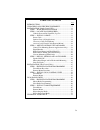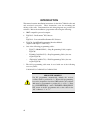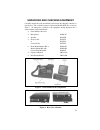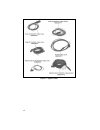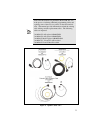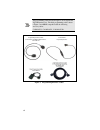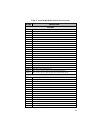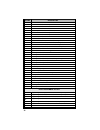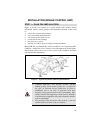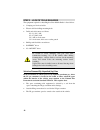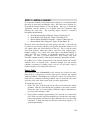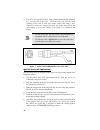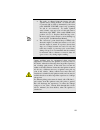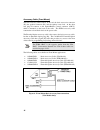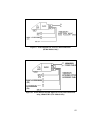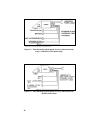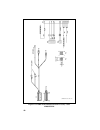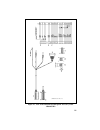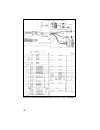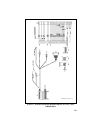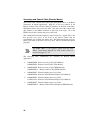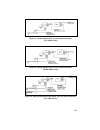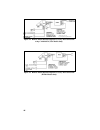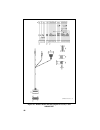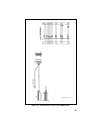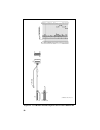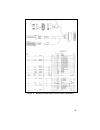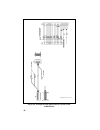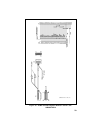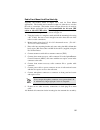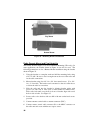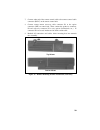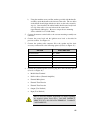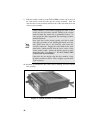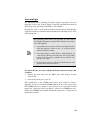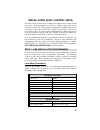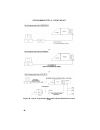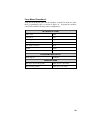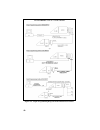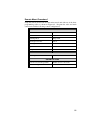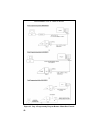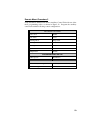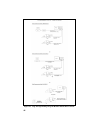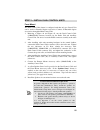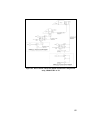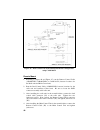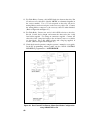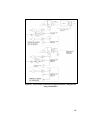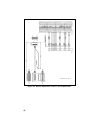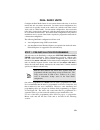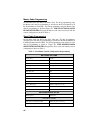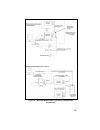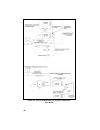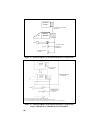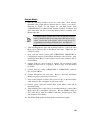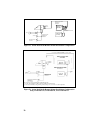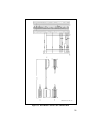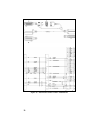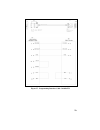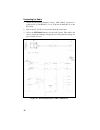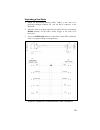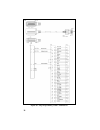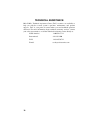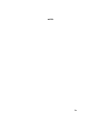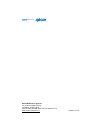- DL manuals
- M/A-Com
- Radio
- Orion
- Installation Manual
M/A-Com Orion Installation Manual
Summary of Orion
Page 1
Installation manual lbi-38901t orion ™ mobile radio.
Page 2
2 credit m/a-com and edacs are registered trademarks and orion, programmer, and provoice are trademarks of m/a-com, inc. Torx is a registered trademark of camcar/textron. Pozidriv is a registered trademark of phillips international company. Ibm is a registered trademark of ibm. Windows is a register...
Page 3
Table of contents page introduction ............................................................................. 4 unpacking and checking equipment ............................ 5 installation (single control unit) ......................................... 11 step 1 – plan the installation ............
Page 4
Introduction this manual contains installation instructions for the orion ™ mobile radio unit and associated accessories. These instructions cover the mounting and cabling of the radio. Interconnection and wiring diagrams are provided for reference. Before the installation, program the radio using t...
Page 5
Unpacking and checking equipment carefully unpack the radio and identify each item in the shipping container as listed below. The available options for the orion mobile radio are covered in table 1. If damage has occurred to the equipment during shipment, file a claim with the carrier immediately. •...
Page 6
Figure 3: option cables 6.
Page 7
Note at the time this manual was published, m/a-com, inc. Was in the process of offering additional programming cables and replacing some of the accessory cables for the orion mobile radio. This manual provides information on both the existing cable offerings and the replacement cables. The followin...
Page 8
Note the programming cables shown in figure 5 do not require the tq3370 interface box. The field programming cables shown in figure 5 are only compatible with the following accessory cables: ca101288v2, ca101288v4, ca101288v10 ca101287v2 keyloading interface programming interface cable, ca101287v1 a...
Page 9
9 table 1: orion mobile radio options and accessories option description z options d2zn1a accessory kit–front mount with standard option cable d2zn1b accessory kit–front mount with extended option cable d2zn1c accessory kit–front mount euro with standard option cable d2zn1d accessory kit–front mount...
Page 10
10 option description d2ce5v radio control cable, euro remote mount, 5.5m d2ce5w radio control cable, extended option euro remote mount, 5.5m d2ce5z dual control cable, remote mount, 9.0m d2ce7a dual radio cable, remote mount, 2.0m d2cf7b extended option accessory cable, motorcycle d2cf7c radio cont...
Page 11
Installation (single control unit) step 1 – plan the installation figure 6 provides an example of a typical mobile radio (remote mount) installation. Before starting, plan the radio installation carefully so that it will be: • safe for the operator and passengers • away from airbag deployment area •...
Page 12
12 step 2 - locate tools required the equipment required for installing the orion mobile radio is listed below: • crimping tool for fuse holder • electric drill for drilling mounting holes • drills and circle cutters as follows: no. 31 (1/8”) drill no. 27 (9/64”) drill 5/8” drill or circle cutter 3/...
Page 13
13 step 3 – install cables to ensure the feasibility of the planned cable routings, it is recommended that the cables be run before mounting the radio. The radio can be installed as a front mount, remote mount or cassette mount. The type of mount, the application, and the options to be installed sho...
Page 14
3. Cut off 12-18 ″ from the red lead. Strip back the insulation approximately 3/8 ″ on each end of the wires. Insert the wire ends into the small openings at the end of each fuse holder section and crimp a fuse connector to each wire. Prepare the other end of the short wire in the same manner as in ...
Page 15
Note • the radio, as shipped from the factory, has the "ignition sense" feature disabled. As such, the radio is powered on or off as determined by the front panel on/off/ volume control only (assuming a+ and a- are connected). To enable "ignition sense" feature, open top cover of radio and remove sh...
Page 16
Accessory cable (front mount) the basic accessory cable consists, at one end, the basic accessories connector (p3), the speaker connector (p2), and the ignition sense lead. At the other end, plug p1 connects to the option/remote control connector (orcc), which is mounted on the back of the radio. Th...
Page 17
Figure 9: front mount basic accessory interconnections (euro models only) figure 10: front mount extended option accessory interconnections using 19b802554p2 (usa models only) 17.
Page 18
*(p5) provides access for programming/ keyloading/ mobile data figure 11: front mount extended option accessory interconnections using ca101288v2 (usa models only) figure 12: front mount extended option accessory interconnections (euro models only) 18.
Page 19
(19b802554, sh.1, rev. 23) figure 13: usa front mount standard accessory cable 19b802554p1 19.
Page 20
(19b802554, sh.9, rev. 23) figure 14: euro front mount standard accessory cable 19b802554p11 20
Page 21
(19b802554, sh.2, rev. 23) figure 15: usa front mount extended option accessory cable 19b802554p2 21.
Page 22
Figure 16: front mount extended option accessory cable ca101288v2 22.
Page 23
(19b802554, sh.10, rev. 23) figure 17: euro front mount extended option accessory cable 19b802554p12 23.
Page 24
Accessory and control cable (remote mount) the control cable connects the control unit (through the r1a) to the radio transceiver in remote applications. Plug p2, at one end, connects to the remote control cable connector (rccc) mounted on the back of the r1a. The ignition sense wire is also part of...
Page 25
Figure 18: remote mount basic accessory interconnections (usa models only) figure 19: remote mount basic accessory interconnections (euro models only) figure 20: remote mount extended option accessory interconnections (usa models only) 25.
Page 26
*(p5) provides access for programming/keyloading/mobile data figure 21: remote mount extended option accessory interconnections using ca101288v4 (usa models only) figure 22: remote mount extended option accessory interconnections (euro models only) 26.
Page 27
(19b802554, sh.5, rev. 23) figure 23: remote mount standard accessory cable 19b802554p6 27.
Page 28
(19b802554, sh.6, rev. 23) figure 24: remote mount extended option accessory cable 19b802554p7 28.
Page 29
(19b802554, sh.3, rev. 23) figure 25: usa remote control cable 19b802554p3 29.
Page 30
(19b802554, sh.4, rev. 23) figure 26: usa remote extended option control cable 19b802554p4 30
Page 31
Figure 27: remote extended option control cable ca101288v4 31.
Page 32
(19b802554, sh.11, rev. 23) figure 28: euro extended options remote control cable 19b802554p13 32.
Page 33
(19b802554, sh.12, rev. 23) figure 29: euro extended options remote control cable 19b802554p14 33.
Page 34
34 step 4 – mount control unit and radio control unit mounting (remote applications only) 1. Use the bracket as a template and mark and drill the mounting holes. Be sure to leave enough room at the rear of the control unit for the cable connector. Refer to figure 30 for control unit mounting bracket...
Page 35
Note when mounting two db-15 connectors to the control unit, mount one pigtail bracket on each side of the existing mounting hardware of the control unit. 1. Attach db15 connector to the rectangular end of bracket with 2 pan head machine screws and washers. See figure 31. 2. Remove the ¼-20 x 5/8 he...
Page 36
Radio bracket mounting for radio bracket mounting, the pigtail bracket is attached to either side of the radio mounting bracket. Hardware kit, kt101533v5, contains the pigtail bracket hardware to attach the pigtail to the bracket. 1. Remove the plastic spacer/glide from the left or right side of the...
Page 37
Radio front mount and final hook-up typically, the bracket shown in figure 34 is used for front mount applications. The bracket can be mounted so that it is either above or below the radio as convenient. The bracket shown in figure 30 can also be used for remote mount applications but is not recomme...
Page 38
Top mount bottom mount figure 34: mounting bracket installation radio remote mount and final hook-up the bracket shown in figure 35 is used for remote mounting (usa only). In some applications, the bracket shown in figure 34 can also be used. The following instructions are for a remote mount install...
Page 39
7. Connect other end of the remote control cable to the remote control cable connector (rccc) on the remote control unit. 8. Connect remote mount accessory cable connector p1 to the option connector (opt) on control unit. Then, connect the speaker to connector p2 and accessory connector p3 to any op...
Page 40
Cassette mounting (euro only) the cassette mounting assembly is designed to mount in a standard din space in the instrument panel or console. This mounting permits rapid insertion and removal of the radio unit from the vehicle. All connections are made through a quick disconnect connector at the rea...
Page 41
B. Using the machine screws and flat washers provided with the handle assembly, attach the handle to the bottom of the radio. The two holes on the handle should align with the two holes on the radio created by step (a). Once installed, the rubber handle should rotate freely from over top of the radi...
Page 42
9. With the handle assembly in the unlocked position (out in front of the control unit), insert the radio into the cassette assembly. Slide the radio into the cassette assembly until the back of the radio meets the back of the cassette assembly. Note caution should be used while engaging the radio i...
Page 43
(19c852366, sh.2, rev.2) figure 38: cassette assembly schematic diagram 43.
Page 44
44 step 5 - install options and accessories speaker d2ls1f the speaker kit includes the speaker, mounting bracket and connecting cable. Mount the speaker so it is directed to the operator but does not present a hazard in the event of an accident. The speaker can be mounted on the lower edge of the i...
Page 45
Siren and light for instructions about installing the federal signal corporation siren and light kit, refer to the federal signal corporation installation instructions (federal systems part number 255287b, rev. B or higher). Program the radio to work with the federal systems siren and light kit, usi...
Page 46
46 to resolve false activation, refer to tsm vol. 25, #2 problem/solution below: problem: siren/light functions change or turn off when switching between radios in dual radio installations with a ss2000 siren box. Solution: keyboard maps and siren/light configuration must be identical in both radio ...
Page 47
47 installation (dual control units) the dual control feature can be configured for either front or remote mount radio units. Each configuration provides for a main control unit and an auxiliary control unit. In front mount configurations, the main control unit is mounted to the radio unit and the a...
Page 48
Figure 40: step a programming diagram for front mount dual control unit 48.
Page 49
49 front mount procedure 2 setup the front mount radio and the auxiliary control unit with one of the three programming cables as shown in figure 41. Program the auxiliary control unit with the following control configurations: network options dual control enable audio mode active switching mode ind...
Page 50
Figure 41: step b programming diagram front mount dual control 50
Page 51
51 remote mount procedure 1 setup the remote mount radio and the main control unit with one of the three programming cables as shown in figure 42. Program the radio and main control unit with the following control configurations: network options dual control enable audio mode active switching mode i...
Page 52
Figure 42: step a programming diagram remote mount dual control 52.
Page 53
53 remote mount procedure 2 setup the remote mount radio and the auxiliary control unit with one of the three programming cables as shown in figure 43. Program the auxiliary control unit with the following control configurations: network options dual control enable audio mode active switching mode i...
Page 54
Figure 43: step b programming diagram remote mount dual control 54.
Page 55
Step 2 – install dual control units front mount the dual control unit feature is configured such that only one control unit can be used for extended option accessories. Connect all extended option accessories through the main control unit. 1. Referring to figure 44 and figure 45, run the dual contro...
Page 56
56 7. Install a relay (19a149299p1) from the kits supplied at a location near the leads from each speaker. For mounting, use the #8 x 3/4 ” sheet metal screw and nut plate supplied with each kit. 8. At a convenient point, cut one of the wires in each of the 2-wire speaker cables, spread the leads, a...
Page 57
Figure 44: dual control unit front mount installation configuration using 19b802554p1 or p2 57.
Page 58
Figure 45: dual control unit front mount installation configuration using ca101288v2 remote mount 1. Referring to figure 46 and figure 47 , run the remote control cable (19b802554p3, 19b802554p4 or ca101288v4) between locations for the radio unit and main control unit. 2. Run the dual control cable ...
Page 59
5. After installing the auxiliary control unit in the normal fashion, connect the dual control cable (p1) to the auxiliary control unit and tighten the jackscrews. 6. Connect the accessory cable (19b802554p6) to the auxiliary control unit. Connect either the accessory cable (19b802554p6) or the exte...
Page 60
13. For each relay: connect a #18 awg black wire between the relay, pin 85 and accessory cable p3-1 (labeled “out2” on schematic diagrams in the service manual). Use a ¼ ” tab receptacle on the relay side and a mating molex connector and pins on the accessory cable side. Connect the mating molex con...
Page 61
Figure 47: dual control unit remote mount installation configuration using ca101288v4 61.
Page 62
(19b802554, sh.7, rev. 23) figure 48: remote mount dual control cable 19b802554p9 62.
Page 63
Dual radio units configure the dual radio feature for two remote mount radio units, or one front mount unit and one remote mount unit. In remote mount configurations, the control unit is typically located in the vehicle cab, with the radio units located side-by-side in vehicle trunk. In front mount ...
Page 64
64 master radio programming decide which radio unit shall be the master unit. For shop programming, setup the master radio unit for programming as described in the service manual or in the programmer on-line help. For field programming, setup the master radio unit for programming as shown in figure ...
Page 65
Figure 49: master radio field programming configuration (dual radio) 65.
Page 66
Figure 50: slave radio field programming configuration (dual radio) 66.
Page 67
67 step 2 – install cables/equipment front mount 1. Plan the mounting locations of the two radio units. Note that the maximum cable length allowed between the two radios is two meters. Referring to figure 53 and figure 54, run dual radio cable (19b802554p10 or ca101288v10) between locations for mast...
Page 68
2 1 cu radio #1 (master) dual radio adapter cable 19b802554p10 p3 options spkr p2 p3 p4 accessory cable extended options (optional) 19b802554p1 or 19b802554p2 p2 p1 radio #2 (slave) p1 o r c c o r c c figure 51: orion dual radio front mount installation configuration *provides access for programming...
Page 69
Remote mount 1. Plan the mounting locations of the two radio units. Note that the maximum cable length allowed between the two radios is two meters. Referring to figure 53 and figure 54, run dual radio cable (19b802554p10 or ca101288v10) between locations for master and slave radio units. Be sure to...
Page 70
Spkr extended options (optional 2 options 1 accessory cable 19b802554p6 or 19b802554p7 p1 p4 p3 p2 cu #b opt ria p2 ign a+ dual radio adapter cable 19b802554p10 radio #2 (slave) p1 p2 radio #1 (master) o r c c o r c c p3 remote control cable 19b802554p3 or 19b802554p4 p1 r c c c figure 53: orion dua...
Page 71
(19b802554, sh.8, rev. 23) figure 55: dual radio control cable 19b802554p10 71.
Page 72
Figure 56: dual radio control cable ca101288v10 72.
Page 73
Figure 57: programming interface cable ca101287v1 73.
Page 74
Keyloading the radio 1. Attach the keyloading interface cables’, male db-15, connector to connector p5 of ca101288v2, v4 or v10 and the male rj-45 to the keyloader. 2. Turn on power of radio to be keyloaded from the control unit. 3. Access the keyload function via the radio’s menu. This enables the ...
Page 75
Keyloading a dual radio 1. Attach the keyloading interface cables’ db-15 to the radio to be keyloaded through connector p5, and the rj-45 connector to the keyloader. 2. Select the radio to be keyloaded from the control unit by accessing the radio function via the radio’s menu. Toggle to the radio to...
Page 76
Figure 60: shop programming cable ca101288v15 76.
Page 77
Figure 61: extension cable for dual remote radio ca101288v30 77.
Page 78
78 technical assistance m/a-com’s technical assistance center (tac) resources are available to help you with the overall system’s operation, maintenance, and product support. Tac is your point of contact when you need technical questions answered. For more information about technical assistance serv...
Page 79
79 notes.
Page 80
M/a-com wireless systems 221 jefferson ridge parkway lynchburg, virginia 24501 (outside usa, 434-385-2400) toll free 800-528-7711 www.Macom-wireless.Com printed in u.S.A..