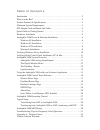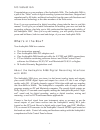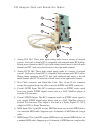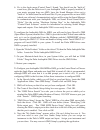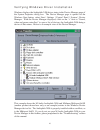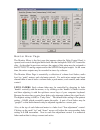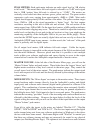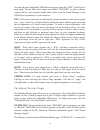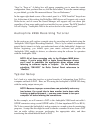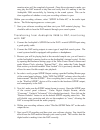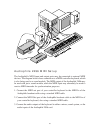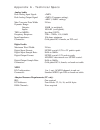M-Audio Delta Audiophile 2496 Manual
Table of Contents
Introduction . . . . . . . . . . . . . . . . . . . . . . . . . . . . . . . . . . . . . . . . . . . . . . . .2
What’s in the Box? . . . . . . . . . . . . . . . . . . . . . . . . . . . . . . . . . . . . . . . . . . .2
Product Features & Specifications . . . . . . . . . . . . . . . . . . . . . . . . . . . . . . . .3
Minimum System Requirements . . . . . . . . . . . . . . . . . . . . . . . . . . . . . . . . .3
PCI Adapter Card and Break-Out Cable: . . . . . . . . . . . . . . . . . . . . . . . . . . .4
Quick Guide to Getting Started . . . . . . . . . . . . . . . . . . . . . . . . . . . . . . . . . .5
Hardware Installation . . . . . . . . . . . . . . . . . . . . . . . . . . . . . . . . . . . . . . . . .5
Audiophile 2496 Driver & Software Installation . . . . . . . . . . . . . . . . . . . . .6
Windows 98 Installation . . . . . . . . . . . . . . . . . . . . . . . . . . . . . . . . . . . .6
Windows 95 Installation . . . . . . . . . . . . . . . . . . . . . . . . . . . . . . . . . . . .7
Windows NT Installation . . . . . . . . . . . . . . . . . . . . . . . . . . . . . . . . . . .8
Macintosh Installation . . . . . . . . . . . . . . . . . . . . . . . . . . . . . . . . . . . . .8
Verifying Windows Driver Installation . . . . . . . . . . . . . . . . . . . . . . . . . . .10
Verifying Delta Control Panel Installation, PC & Mac . . . . . . . . . . . . . . . .11
Audiophile 2496 System Overview . . . . . . . . . . . . . . . . . . . . . . . . . . . . . .11
Audiophile 2496 Analog Input/Outputs . . . . . . . . . . . . . . . . . . . . . . . .11
The Digital Monitor Mixer . . . . . . . . . . . . . . . . . . . . . . . . . . . . . . . . .12
The Patchbay / Router . . . . . . . . . . . . . . . . . . . . . . . . . . . . . . . . . . . .12
Synchronization . . . . . . . . . . . . . . . . . . . . . . . . . . . . . . . . . . . . . . . . .12
Using the Audiophile 2496 with your Software Application . . . . . . . . . . .13
Audiophile 2496 Control Panel Software . . . . . . . . . . . . . . . . . . . . . . . . . .16
Monitor Mixer Page . . . . . . . . . . . . . . . . . . . . . . . . . . . . . . . . . . . . . .17
Patchbay/Router Page . . . . . . . . . . . . . . . . . . . . . . . . . . . . . . . . . . . . .19
Hardware Settings Page . . . . . . . . . . . . . . . . . . . . . . . . . . . . . . . . . . .21
S/PDIF Page . . . . . . . . . . . . . . . . . . . . . . . . . . . . . . . . . . . . . . . . . . . .24
About Page . . . . . . . . . . . . . . . . . . . . . . . . . . . . . . . . . . . . . . . . . . . .26
Save, Delete, Load Buttons; H/W Installed . . . . . . . . . . . . . . . . . . . . .26
Audiophile 2496 Recording Tutorial . . . . . . . . . . . . . . . . . . . . . . . . . . . . .27
Typical Setup . . . . . . . . . . . . . . . . . . . . . . . . . . . . . . . . . . . . . . . . . . . . . .27
Transferring from DAT to Audiophile 2496 . . . . . . . . . . . . . . . . . . . .28
Transferring from Audiophile 2496 to DAT, monitoring with DAT . . .29
Audiophile 2496 MIDI Setup . . . . . . . . . . . . . . . . . . . . . . . . . . . . . . . . . .30
Troubleshooting Tips for Frequently Asked Questions . . . . . . . . . . . . . . . .31
Appendix A - Technical Specs . . . . . . . . . . . . . . . . . . . . . . . . . . . . . . . . . .33
Limited Lifetime Warranty . . . . . . . . . . . . . . . . . . . . . . . . . . . . . . . . . . . .34