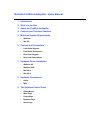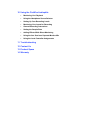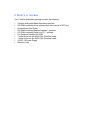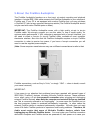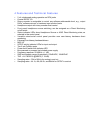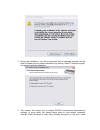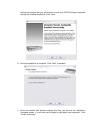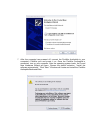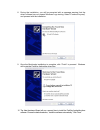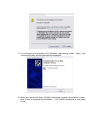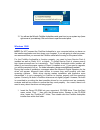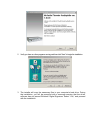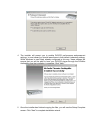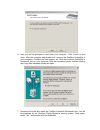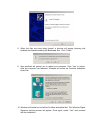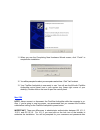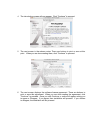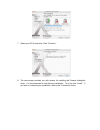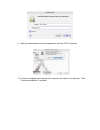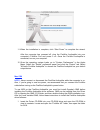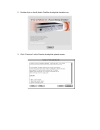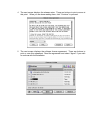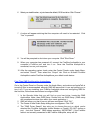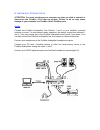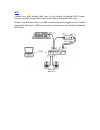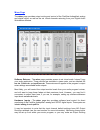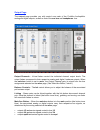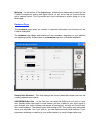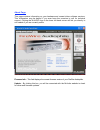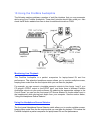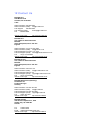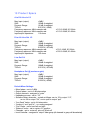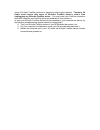- DL manuals
- M-Audio
- Recording Equipment
- Firewire Audiophile
- User Manual
M-Audio Firewire Audiophile User Manual
M-Audio FireWire Audiophile - Users Manual
1 Introduction
2 What’s in the Box
3 About the FireWire Audiophile
4 Features and Technical Features
5 Minimum System Requirements
•
Windows
•
Mac OS
6 Controls and Connectors
•
Front Panel Diagram
•
Front Panel Descriptions
•
Rear Panel Diagram
•
Rear Panel Descriptions
7 Hardware Driver Installation
•
Windows XP
•
Windows 2000
•
Mac OS X
•
Mac OS 9
8 Hardware
Connections
•
Audio
•
MIDI
9 The Software Control Panel
•
Global Menus
•
Mixer Page
•
Output Page
•
Hardware Page
•
About Page
Summary of Firewire Audiophile
Page 1
M-audio firewire audiophile - users manual 1 introduction 2 what’s in the box 3 about the firewire audiophile 4 features and technical features 5 minimum system requirements • windows • mac os 6 controls and connectors • front panel diagram • front panel descriptions • rear panel diagram • rear pane...
Page 2
10 using the firewire audiophile • monitoring live playback • using the headphone source selector • setting up your recording levels • monitoring your inputs for recording • general recording instructions • setting the sample rate • adding effects while direct monitoring • using the aux send as a se...
Page 3
1 introduction thank you for choosing the m-audio firewire audiophile. The firewire audiophile has been designed to give you a professional, portable audio and midi interface for your laptop or desktop computer. Using the convenience and dependability of the ieee-1394 (firewire ) bus, the firewire a...
Page 4
2 what’s in the box your firewire audiophile package contains the following: • firewire audiophile mobile recording interface • cd-rom containing driver software and user manual in pdf form • printed quick start guide • cd-rom containing reason adapted software • cd-rom containing delta live 2.0 sof...
Page 5
3 about the firewire audiophile the firewire audiophile functions as a four-input, six-output recording and playback interface. A single ieee 1394 cable connects the firewire audiophile to your computer’s firewire port. If your pc is not equipped with a native firewire port, you may purchase a firew...
Page 6
M-audio firewire device was not detected by your computer on startup, try the following troubleshooting options instead of hotplugging it: 1. Turn your m-audio firewire device off, wait 30 seconds then power it on. 2. Put your computer into hibernation mode, wait 30 seconds then reactivate it. 3. Re...
Page 7
4 features and technical features • 2 x 4 unbalanced analog operation on rca jacks • coaxial s/pdif i/o • rotary encoder is assignable to control any software-addressable level, e.G., output dacs, software returns, or hardware input monitor levels • headphone output with rotary encoder level control...
Page 8
5 minimum system requirements important: the firewire audiophile is supported under windows xp and windows 2000 — it is not supported under windows 98 or windows me. Also, when running under windows 2000, you must be running service pack 3 (sp3) or later. For windows xp, you must be running service ...
Page 9
6 controls and connectors front panel diagram front panel descriptions 1 headphone output – accepts a standard 1/4” stereo trs headphone connector. 2 headphone output level – controls the output of the headphone level. This control is independent of the line and s/pdif output levels. 3 hp source mon...
Page 10
8 power switch – push-on, push-off power switch turns the firewire audiophile on and off. Rear panel diagram rear panel descriptions 9 power supply connector – connect the 12vdc 1a power supply here when using the firewire audiophile with a four-pin firewire connection. Use only the power supply pro...
Page 11
7 hardware installation driver installation windows xp note: do not connect the firewire 1814 to your computer before you have run the installer application and shut down your computer. If you are going to use bus power, we recommend that you connect the firewire cable before turning on the power bu...
Page 12
3 during the installation, you will be prompted with a message warning that the driver software has not passed windows logo testing. Select “continue anyway” and proceed with the installation. 4 the installer will prompt you to enable dvd/cd performance enhancement settings. In most cases, you shoul...
Page 13
Settings will ensure that you will be able to hear your dvd/cd player’s playback through the firewire audiophile. Click “next.” 5 once the installation is complete. Click “next” to proceed. 6 once the installer has finished copying the files, you will see the installation complete screen. You will t...
Page 14
7 after the computer has powered off, connect the firewire audiophile to your computer’s firewire port and power it on. Once the firewire audiophile is connected, turn on your computer. After the operating system loads, the found new hardware wizard will open. Choose the default selection, “install ...
Page 15
8 during the installation, you will be prompted with a message warning that the driver software has not passed windows logo testing. Select “continue anyway” and proceed with the installation. 9 once the bootloader installation is complete, click “finish” to proceed. Windows will locate the firewire...
Page 16
11 you will again be prompted by the “windows logo testing” notice. Again, click “continue anyway” and proceed with the installation. 12 when you see the m-audio firewire audiophile installed successfully screen, click “finish” to complete the installation. Your firewire audiophile is now ready to u...
Page 17
13 you will see the m-audio firewire audiophile control panel icon in your system tray (lower right corner of your desktop). Click on the icon to open the control panel. Windows 2000 note: do not connect the firewire audiophile to your computer before you have run the installer application and shut ...
Page 18
2 verify you have no other programs running and then click “next” to begin the installation. 3 the installer will copy the necessary files to your computer’s hard drive. During the installation, you will be prompted with a message warning that the driver software has not passed windows’ digital sign...
Page 19
4 the installer will prompt you to enable dvd/cd performance enhancement settings. In most cases you should leave these in their default (selected) settings. While windows is most likely already configured in this way, these settings will ensure that you will be able to hear your dvd/cd player throu...
Page 20
6 next, you will be prompted to shut down your computer. Click “finish” to shut down. After the computer has powered off, connect the firewire audiophile to your computer’s firewire port and power it on. Once the firewire audiophile is connected, turn on your computer. After the operating system fin...
Page 21
8 when the files are done being loaded, a window will appear showing that windows has finished installing the bootloader files. Click “finish.” 9 next windows will prompt you to reboot your computer. Click “yes” to reboot. After the computer has rebooted, windows will locate the firewire audiophile ...
Page 22
11 when you see the completing new hardware wizard screen, click “finish” to complete the installation. 12 you will be prompted to reboot your computer one last time. Click “yes” to reboot. 13 your firewire audiophile is now ready to use. You will see the m-audio firewire audiophile control panel ic...
Page 23
Clicking the lock icon. For 10.2.6 or higher, you will be prompted for the password at the beginning of the installation. For 10.3 or higher, you will be prompted for the password just before the installation begins. 1 insert the driver cd-rom into your cd-rom drive and browse to the cd-rom to view ...
Page 24
4 the introduction screen will now appear. Click “continue” to proceed. 5 the next screen is the release notes. There are buttons to print or save at this point. When you are done reading them, click “continue” to proceed. 6 the next screen displays the software license agreement. There are buttons ...
Page 25
7 select your os x hard drive. Click "continue." 8 the next screen provides you with options for installing the firewire audiophile driver. It is recommended to use the easy installation. To do so click “install.” if you wish to customize your installation, click on the “customize” button..
Page 26
9 enter your administrator name and password, and click “ok” to continue. 10 a notice will appear advising that the computer will need to be restarted. Click “continue installation” to proceed..
Page 27
11 when the installation is complete, click “shut down” to complete the wizard. After the computer has powered off, plug the firewire audiophile into your computer’s firewire port and power it on. Once the firewire audiophile is connected, turn on your computer. 12 once the operating system loads, g...
Page 28
2 double click on the m-audio firewire audiophile installer icon. 3 click “continue” in the firewire audiophile splash screen..
Page 29
4 the next screen displays the release notes. There are buttons to print or save at this point. When you are done reading them, click “continue” to proceed. 5 the next screen displays the software license agreement. There are buttons to print or save this agreement. Read the agreement and select “ag...
Page 30
6 select your install location, or just choose the default, os 9 boot drive. Click “choose.” 7 a notice will appear advising that the computer will need to be restarted. Click “yes” to proceed. 8 you will be prompted to shut down your computer. Click ”shut down.” 9 when your computer has powered off...
Page 31
5 "oms driver setup" shows the firewire audiophile in a list when oms successfully finds the driver. Click “ok.” oms will now define (shows "identifying") the firewire audiophile output port. 6 the "oms midi device setup" dialog box will appear showing the firewire audiophile's available output port...
Page 32
8 hardware connections attention: you must shut down your computer any time you wish to connect or disconnect the firewire 1814 from the system. Failure to do so may cause damage to your computer’s or firewire 1814’s firewire ports. Audio connect the firewire audiophile’s line outputs 1 and 2 to you...
Page 33
Midi connect your midi device’s midi input to the firewire audiophile’s midi output. Connect your midi device’s midi output to the firewire audiophile’s midi input. Shown in the illustration below is a midi controller keyboard plugged into the firewire audiophile’s midi input. A midi sound module is...
Page 34
9 the software control panel the firewire audiophile’s driver software installation includes a mixer/control panel—a simple yet powerful interface with your computer and digital audio workstation software. The control panel gives you a multi-channel software mixer with six virtual outputs (in three ...
Page 35
• output – the levels of the firewire audiophile’s four analog and stereo digital outputs. This is the default selection, and is the best choice when you simply want to control the monitor levels going to your speakers or sound system. • input – the levels of the firewire audiophile’s two analog and...
Page 36
Mixer page the mixer page provides output routing and control of the firewire audiophile’s analog and digital inputs, as well as the six virtual channels returning from your digital audio workstation software. Software returns – the mixer page provides access to six virtual audio “returns” from your...
Page 37
Selection and then set the slider level for monitoring. See the section on monitoring your inputs for recording, below, for more information. Output routing – each stereo pair may be assigned to any of the firewire audiophile’s analog or digital outputs by clicking on the output button of the desire...
Page 38
Output page the output page provides you with control over each of the firewire audiophile’s analog and digital outputs, as well as that of the aux bus and headphones bus. Output channels – virtual faders control the individual channel output levels. The output faders correspond to their respective ...
Page 39
When the main/aux button is in the aux position (the button turns green), the associated analog or digital output pair carries the signal routed to the aux l and aux r buses. Mute button - selecting the mute button (the button turns red) will cause that channel pair to cease audio output. Deselectin...
Page 40
Metering – at the bottom of the output page, software level meters are provided for the firewire audiophile’s analog and digital inputs, as well as for the six virtual software return channel inputs. This is provided as a quick reference to what’s going on in the mixer page. Hardware page the hardwa...
Page 41
Note: this section does not apply to mac os x, and will not appear if you are running that operating system. Mac os x does not support asio (or wdm). Bit depth – this field will only appear in mac os 9 installations. The selections from this drop-down list will be 16-bit, 24-bit, or auto. Some music...
Page 42
About page this page contains information on your hardware and current driver software versions. This information may be helpful if you ever have the occasion to call for technical support. Clicking the m-audio logo in the lower left hand corner will link you directly to our website if you are curre...
Page 43
10 using the firewire audiophile the following sections address a number of real-life situations that you may encounter while using your firewire audiophile. These brief tutorials should help guide you. Also check the m-audio website from time to time for additional tutorials or faqs. Monitoring liv...
Page 44
The headphone source selector can be assigned to an alternate function from your control panel’s hardware page. Clicking the “direct monitoring” radio button will change the momentary switch from a headphone source selector to a direct monitoring on/off switch. Different scenarios for using the head...
Page 45
3 also in the mixer page, route sw rtn 3/4 to output s/pdif by clicking the spd button for the sw rtn 3/4 channel. We assume here that you’re not using the s/pdif output for any other purpose. 4 when you want to cue up other material from your dj program, set those tracks to play out of “firewire au...
Page 46
Direct monitoring on/off – to change the function of the momentary switch to “direct monitoring on/off,” open your firewire audiophile control panel and click the hardware tab. Clicking the “direct monitoring” radio button will change the momentary switch from a headphone source selector to a direct...
Page 47
Using the s/pdif input – connect the s/pdif digital output of your external audio device to the firewire audiophile’s rear panel digital input. Make sure that external is selected as the sync source in the firewire audiophile control panel’s hardware page. The signal level that you receive at the s/...
Page 48
If your audio application supports asio throughput monitoring, you can enable it in your audio software’s asio or audio control panel simply by selecting the firewire audiophile’s asio driver. Please refer to your audio software’s documentation for additional information on setting up your tracks fo...
Page 49
To assign the level controller to control the analog in faders in the firewire audiophile control panel, at least while you’re setting up for recording. For more information, see the section, using the level controller assignments. As mentioned, while the advantages to this type of monitoring are ob...
Page 50
Audiophile’s s/pdif input. The following step-by-step instructions give you a basic setup, and continue on to an advanced setup for adding and monitoring effects. Note: in this example, we would leave the sync source selection in the control panel’s hardware page set to internal. The outboard effect...
Page 51
This way, when you play back a track that you’ve just recorded, you’ll hear it in exactly the same way as you did while recording. This is very useful for both the artist and the producer, and is generally better for judging the performance than having to shift your perception to listening to the tr...
Page 52
1 in the right panel of the firewire audiophile control panel, click input as your level controller assignment. 2 click the mixer tab. On the mixer page, you should see the ctlr buttons on the analog in and spdif in channels. You’re most likely just recording with the analog inputs, so click the ctr...
Page 53
11 troubleshooting the firewire audiophile has been designed to give you high performance and professional quality audio. It has been tested under a wide range of systems and operating conditions. In the real world, however, there is a nearly infinite number of possible operating scenarios, any of w...
Page 54
12 contact us m-audio u.S. 5795 martin road irwindale, ca 91706-6211 u.S.A. Sales information: 626-633-9050 sales information (email): info@m-audio.Com tech support: 626-633-9055 tech support (email): techsupt@m-audio.Com fax: 626-633-9060 internet home page: http://www.M-audio.Com m-audio u.K. Unit...
Page 55
13 product specs a to d & line in 1/2 max input (output) +2dbv snr 102db a-weighted dynamic range 101db a-weighted thd+n 0.0015% (-94db) frequency response, 48khz sample rate +0.10/-0.20db, 20-20khz frequency response, 96khz sample rate +0.10/-0.25db, 20-40khz input/output impedance 11k-ohms d to a ...
Page 56
14 warranty m-audio warrants this product, under normal use, to be free of defects in materials and workmanship for a period of one (1) year from date of purchase, so long as: the product is owned by the original purchaser, with proof of purchase from an authorized m-audio dealer and, the product ha...
Page 57
Users of m-audio firewire products to experience such costly problems. Therefore, m- audio must require that users of m-audio firewire devices refrain from hotplugging any m-audio firewire device. You must make your firewire connection while both computer and firewire device are powered off; then po...