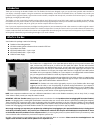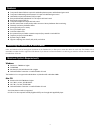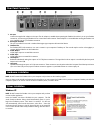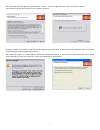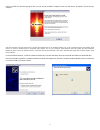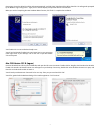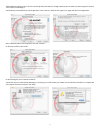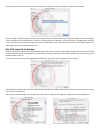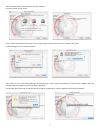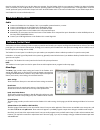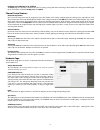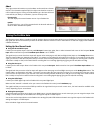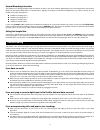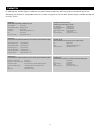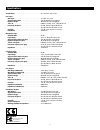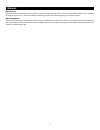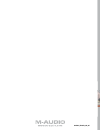- DL manuals
- M-Audio
- Recording Equipment
- FireWire Solo
- User Manual
M-Audio FireWire Solo User Manual
Summary of FireWire Solo
Page 1
User’s guide • guide de l’utilisateur • benutzerhandbuch • manual del usuario • manuale dell’utente • ユーザーズ・マニュアル.
Page 2
1 introduction thank you for choosing the m-audio firewire solo. The firewire solo has been designed to give you a professional, portable audio interface for your laptop or desktop computer. Using the convenience and dependability of the ieee-1394 (firewire™) bus, the firewire solo provides your com...
Page 3
2 features front panel balanced xlr mic input with switchable phantom power and dedicated gain control front panel unbalanced guitar/instrument 1/4” input with dedicated gain control switchable rear panel unbalanced 1/4” line inputs rear panel balanced/unbalanced 1/4” trs outputs with level control ...
Page 4
3 front panel controls and connectors 1. Microphone input mic-level input on balanced xlr connector. This connector is only active when the front/rear input selector (5) is set to “front” (out position). Input from this connector appears in your daw software as a mono signal on the left side of the ...
Page 5
4 rear panel connectors 13. Ac input connect the supplied ac adaptor to this input. The ac adaptor is needed when operating the firewire solo with a 6-pin to 4-pin firewire connection, or when using the firewire solo as a stand-alone a/d converter. The ac adaptor is not needed when running the firew...
Page 6
5 after you’ve read the license agreement, please click the “i accept...” circle if you agree to the terms. Then click “next” to continue. The installer will copy the necessary files to your computer’s hard drive. During the installation, you will be prompted with a message warning that the driver so...
Page 7
6 once the installer has finished copying the files, you will see the installation complete screen. You will then be prompted to shut down your computer. After the computer has been powered off, connect the firewire solo to an available firewire port on the computer and turn the firewire solo power on...
Page 8
7 once again, choose the default ‘install the software automatically’, and click “next”. Windows will install the driver files. You will again be prompted by the windows logo testing notice – again, click “continue anyway” and proceed with the full installation. When you see the ‘completing the new h...
Page 9
8 the read me box will appear next. This box contains important information on changes that may have occurred since the writing of this manual, so be certain to read through it. You will then be presented with the license agreement. Click “continue”, and then click “agree” if you agree with the lice...
Page 10
9 your m-audio drivers will install. You will then see the installation completed box, and be prompted to shut down your computer. Once the installer is finished, you may shut down your computer. Plug the firewire solo into your computer’s firewire port. Once the firewire solo is connected, turn the ...
Page 11
10 select a destination disk for the installation, then click “continue.” in the easy install box, click “install.” you will need your administrator password for the next step. Once it has been entered, click “ok” and then click “install”. On the following box, click “continue installation.” you wil...
Page 12
11 once the installer has finished, you can shut down your computer. Plug the firewire solo into your computer’s firewire port. When the firewire solo is connected, turn the computer back on. Once the operating system has loaded, go to “system preferences” in the apple menu. Select the “sound” prefer...
Page 13
12 hardware inputs (analog 1/2 in, s/pdif in) the mixer page also provides software level control for routing, mixing and direct monitoring of the firewire solo’s analog and s/pdif digital inputs. These pairs are labeled analog 1/2 in and spdif in. Channel control features output routing buttons eac...
Page 14
13 about this page contains information on your hardware and current driver software versions. This information may be helpful, should you ever have the occasion to call for technical support. Clicking on the m-audio logo in the lower left hand corner will link you directly to our website, if you ar...
Page 15
14 monitoring your inputs for recording the firewire solo supports asio direct monitoring, asio tape-type monitoring and wdm input monitoring. The firewire solo also supports direct monitoring independent of the software’s monitoring capability. Asio direct monitoring many applications that support ...
Page 16
15 general recording instructions the firewire solo’s analog and digital inputs will appear as inputs in your audio software. Depending on your chosen application, these may be labeled as asio inputs, wdm inputs or coreaudio inputs. Typically, for example, in an asio-based application (e.G., cubase,...
Page 17
16 contact us for additional help, technical support is available on our website at www.M-audio.Com, where you can fill out our technical support form. Alternatively, you can email us at support@m-audio.Com, or contact us by phone at: (626) 633-9055. Technical support is available by telephone from 7...
Page 18
17 specifications sample rates .......................................................................44.1, 48, 88.2, and 96 khz line inputs max input .......................................................................+2.2 dbv (1.3 vrms) signal to noise ratio ........................................
Page 19
18 warranty warranty terms m-audio warrants products to be free from defects in materials and workmanship, under normal use and provided that the product is owned by the original, registered user. Visit www.M-audio.Com/warranty for terms and limitations applying to your specific product. Warranty reg...
Page 20
041029_fwsolo_ug_01.