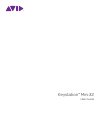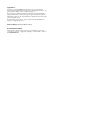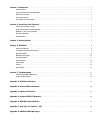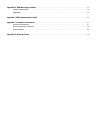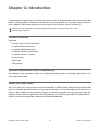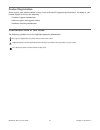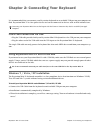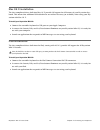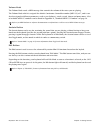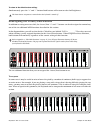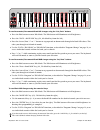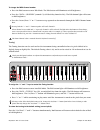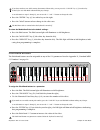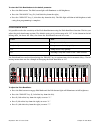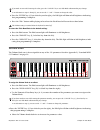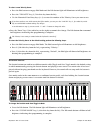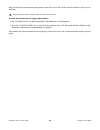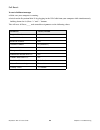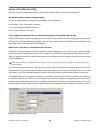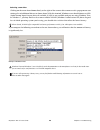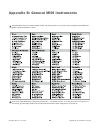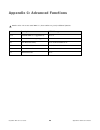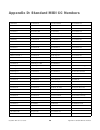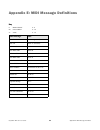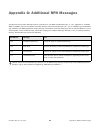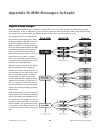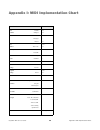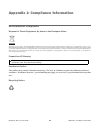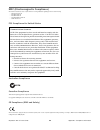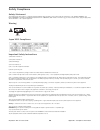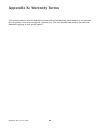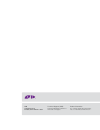- DL manuals
- M-Audio
- Recording Equipment
- Keystation Mini 32
- User Manual
M-Audio Keystation Mini 32 User Manual
Summary of Keystation Mini 32
Page 1
Keystation mini 32 user guide ™.
Page 2
Legal notices this guide is copyrighted ©2011 by avid technology, inc., with all rights reserved. Under copyright laws, this guide may not be duplicated in whole or in part without the written consent of avid technology, inc. Avid, the avid logo, m-audio and keystation mini 32 are either trademarks ...
Page 3
Chapter 1. Introduction . . . . . . . . . . . . . . . . . . . . . . . . . . . . . . . . . . . . . . . . . . . . . . . . . . . . . . . . . . . . . . . . . . . . . . . . . . . 1 product features. . . . . . . . . . . . . . . . . . . . . . . . . . . . . . . . . . . . . . . . . . . . . . . . . . . . . . ...
Page 4
Appendix h. Midi messages in-depth . . . . . . . . . . . . . . . . . . . . . . . . . . . . . . . . . . . . . . . . . . . . . . . . . . . . . . . . . . . . . . 34 program & bank changes . . . . . . . . . . . . . . . . . . . . . . . . . . . . . . . . . . . . . . . . . . . . . . . . . . . . . . . . . ....
Page 5
Chapter 1: introduction 1 keystation mini 32 user guide chapter 1: introduction congratulations on purchasing an m-audio ® keystation ™ mini 32 keyboard from avid ® . With features that make it suitable for music creation and educational uses, keystation mini 32 is a 32-note velocity-sensitive, clas...
Page 6
Chapter 1: introduction 2 keystation mini 32 user guide product registration please register your product online at http://www.Avid.Com/us/support/register-product/. By doing so, you become eligible to receive the following: • technical support information • software update and upgrade notices • har...
Page 7
Chapter 2: connecting your keyboard 3 keystation mini 32 user guide chapter 2: connecting your keyboard it is recommended that you connect your keystation keyboard to an available usb port on your computer or ipad. Keystation mini 32 is a low power device and can be connected to devices such an ipad...
Page 8
Chapter 2: connecting your keyboard 4 keystation mini 32 user guide mac os x installation the class-compliant drivers built into mac os x provide full support for all features of your keystation key- board. This means that additional m-audio drivers are neither necessary (or available) when using yo...
Page 9
Chapter 3: getting started 5 keystation mini 32 user guide chapter 3: getting started this chapter provides an overview of keystation mini 32 features which are covered in greater depth in chapter 4, “edit mode.” once you have finished the installation, you will need to configure your music software...
Page 10
Chapter 3: getting started 6 keystation mini 32 user guide octave/data buttons (oct/data) the assignable octave buttons are used to shift the keyboard up or down in one octave increments (12 semi- tones at a time). This extends the range of the keyboard up to 4 octaves in either direction, which let...
Page 11
Chapter 3: getting started 7 keystation mini 32 user guide volume knob the volume knob sends a midi message that controls the volume of the notes you are playing. The volume knob which is assigned the default continuous controller number (midi cc) of 7, and it can also be assigned to different param...
Page 12
Chapter 4: edit mode 8 keystation mini 32 user guide chapter 4: edit mode this chapter explains how to use edit mode which lets you perform tasks such as assigning the buttons (oc- tave/data, pitch bend and modulation) or volume knob to other functions within your music software. Octave/data buttons...
Page 13
Chapter 4: edit mode 9 keystation mini 32 user guide to return to the default octave setting: simultaneously press the “+” and “-” buttons.Both buttons will return to red at half-brightness. Reassigning the octave/data buttons in addition to setting an octave shift, the octave/data “+” and “-” butto...
Page 14
Chapter 4: edit mode 10 keystation mini 32 user guide to assign the octave “+” and “-” buttons to the transpose function: 1 press the edit button. The edit button light will illuminate to full brightness. 2 press the “data = transpose” key, (d#, 2nd black key from the left). The keyboard exits edit ...
Page 15
Chapter 4: edit mode 11 keystation mini 32 user guide to send a program change message using the numerical keys: 1 press the edit button to enter edit mode. The edit button will illuminate to full brightness. 2 press the “program” key (f#, 6th black key from the right). 3 use the numerical keys (0 -...
Page 16
Chapter 4: edit mode 12 keystation mini 32 user guide to send incremental/decremental bank lsb changes using the “oct/data” buttons: 1 press the edit button to enter edit mode. The edit button will illuminate to full brightness. 2 press the “data = bank lsb” key (g#, 4th black key from the left). 3 ...
Page 17
Chapter 4: edit mode 13 keystation mini 32 user guide to send bank msb changes using the numerical keys: 1 press the edit button to enter edit mode. The edit button will illuminate to full brightness. 2 press the “data = bank msb” key (a#, 5th black key from the right). 3 use the numerical keys (0 -...
Page 18
Chapter 4: edit mode 14 keystation mini 32 user guide to change the midi channel number: 1 press the edit button to enter edit mode. The edit button will illuminate to full brightness. 2 press the “data = channel” (named c#, 6th black key from the left). The edit button light will return to half-bri...
Page 19
Chapter 4: edit mode 15 keystation mini 32 user guide modulation button it is possible to assign other midi controls to the modulation button, such as: • 01 modulation • 07 volume • 10 pan (balance) • 05 portamento there are 131 parameters in total including the 128 standard midi control change mess...
Page 20
Chapter 4: edit mode 16 keystation mini 32 user guide to return the modulation button to the default settings: 1 press the edit button to engage edit mode and the edit button light will illuminate to full brightness. 2 press the “mod assign” key (c#, 3rd black key from the left). 3 press the “defaul...
Page 21
Chapter 4: edit mode 17 keystation mini 32 user guide 6 press the “enter.” key (g, last white key on the right. 7 press the “mod” button to hear change in the effect rate. To return the modulation rate to the default settings: 1 press the edit button. The edit button light will illuminate to full br...
Page 22
Chapter 4: edit mode 18 keystation mini 32 user guide to return the pitch bend buttons to the default parameter: 1 press the edit button. The edit button light will illuminate to full brightness. 2 press the “pb assign” key (d#, 2nd black key from the right). 3 press the “default” key (c, 8th white ...
Page 23
Chapter 4: edit mode 19 keystation mini 32 user guide 6 press the “enter” key (g, last white key on the right), the edit light will dim to half brightness indicating that programming is complete. 7 press the “pb>” button while playing to hear how the pitch bend will occur faster than before. To retu...
Page 24
Chapter 4: edit mode 20 keystation mini 32 user guide to return the volume knob to its default parameter (07 - volume): 1 press the edit button. The edit button light will illuminate to full brightness. 2 press the “knob assign” key (f#, 1st black key from the right). 3 press the “default” key (c, 8...
Page 25
Chapter 4: edit mode 21 keystation mini 32 user guide to select a new velocity curve: 1 press the edit button to engage edit mode and the edit button light will illuminate to full brightness. 2 press the “velocity” key (g, 5th white key from the left). 3 use the numerical data entry keys (0 - 9) to ...
Page 26
Chapter 4: edit mode 22 keystation mini 32 user guide now pressing the sustain button and playing a note will cause it the sustain until the button is pressed a sec- ond time. To return the sustain button to toggle mode (default): 1 press the edit button. The edit button light will illuminate to ful...
Page 27
Chapter 5: troubleshooting 23 keystation mini 32 user guide chapter 5: troubleshooting troubleshooting midi functionality keystation mini 32 has been designed to make working with midi on your computer as simple as possible. However, you may experience some difficulties. In many cases, the keyboard ...
Page 28
Chapter 5: troubleshooting 24 keystation mini 32 user guide full reset to send a full reset message: 1 make sure your computer is running. 2 switch on the keystation mini 32 by plugging in the usb cable from your computer while simultaneously holding down the oct/data “+” and “-” buttons. This will ...
Page 29
Chapter 5: troubleshooting 25 keystation mini 32 user guide general troubleshooting here are answers to common questions you may have while using your keystation keyboard: my m-audio hardware suddenly stopped working. If your m-audio hardware suddenly stops working, try the following: disconnect, wa...
Page 30
Chapter 5: troubleshooting 26 keystation mini 32 user guide selecting a new driver clicking on the arrow found immediately to the right of the current driver name reveals a popup menu con- taining a list of additional drivers to choose from. With this in mind, windows users should choose an asio (au...
Page 31
Appendix a: edit mode functions 27 keystation mini 32 user guide appendix a: edit mode functions the following illustration can be printed and used as a visual reference while using your keyboard in edit mode. Cancel panic pb rate velocity sustain mode default 0 1 2 3 4 5 6 7 8 9 enter data = octacv...
Page 32
Appendix b: general midi instruments 28 keystation mini 32 user guide appendix b: general midi instruments keystation mini 32 does not contain internal sounds. The following table is for reference when controlling general midi com- patible software instruments or devices. Please note: some midi devi...
Page 33
Appendix c: advanced functions 29 keystation mini 32 user guide appendix c: advanced functions numbers above 127 are not actual midi cc's, these numbers are given for additional functions. Parameter description midi message 0-119 standard midi cc’s (appendix d) bn cc vv 120-127 channel mode messages...
Page 34
Appendix d: standard midi cc numbers 30 keystation mini 32 user guide appendix d: standard midi cc numbers 00 bank select 35 controller 35 70 sound variation 105 controller 105 01 modulation 36 foot control lsb 71 resonance 106 controller 106 02 breath control 37 portamento time lsb 72 release time ...
Page 35
Appendix e: midi message definitions 31 keystation mini 32 user guide appendix e: midi message definitions key n midi channel 0 - f nn note number 0 - 7f vv value 0 - 7f midi message data note on 9n nn vv (pressed) note off 8n nn vv (released) pitch bend en 00 vv pitch bend min en 00 00 pitch bend c...
Page 36
Appendix f: data entry for values 0 - 127 32 keystation mini 32 user guide appendix f: data entry for values 0 - 127 these keys are used in conjunction with a keybed function that requires a numeric value. These functions are: • program change • bank lsb • bank msb • volume knob assign • modulation ...
Page 37
Appendix g: additional rpn messages 33 keystation mini 32 user guide appendix g: additional rpn messages you may have noticed that although we have stated there are 128 midi controller messages (0 – 127), appendix d, “standard midi cc number” shows 132 assignable controller messages. This is because...
Page 38
Appendix h: midi messages in-depth 34 keystation mini 32 user guide appendix h: midi messages in-depth program & bank changes when the midi standard was first established, it enabled the user to access only 128 different sounds using program change messages (0-127). As midi devices grew to be more s...
Page 39
Appendix h: midi messages in-depth 35 keystation mini 32 user guide midi cc 0 is the bank select msb (most significant byte) message. This midi message is 7-bit in size and can be used to select any of 128 banks. This message can be used in conjunction with midi cc 32 which is bank select lsb (least...
Page 40
Appendix i: midi implementation chart 36 keystation mini 32 user guide appendix i: midi implementation chart function… transmitted basic default channel changed 1-16 1-16 mode default messages altered mode 3 0 ***** note number true voice 0-127 ***** velocity note on note off 0 x after key’s touch c...
Page 41
Appendix j: compliance information 37 keystation mini 32 user guide appendix j: compliance information environmental compliance disposal of waste equipment by users in the european union this symbol on the product or its packaging indicates that this product must not be disposed of with other waste....
Page 42
Appendix j: compliance information 38 keystation mini 32 user guide emc (electromagnetic compliance) avid declares that this product complies with the following standards regulating emissions and immunity: • • fcc part 15 class b • • en 55022 class b • • en 55024 class b • • as/nzs cispr 22 class b ...
Page 43
Appendix j: compliance information 39 keystation mini 32 user guide safety compliance safety statement this equipment has been tested to comply with usa and canadian safety certification in accordance with the specifications of ul standard ul60950-1, 2nd edition/iec60950-1, 2nd edition and canadian ...
Page 44
40 keystation mini 32 user guide appendix k: warranty terms avid warrants products to be free from defects in materials and workmanship, under normal use and provided that the product is owned by the original, registered user. Visit www.M-audio.Com/warranty for terms and limitations applying to your...
Page 45
Avid 5795 martin road irwindale, ca 91706-6211 usa technical support (usa) visit the online support center at www.Avid.Com/support product information for company and product information, visit us on the web at www.Avid.Com.