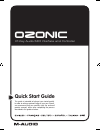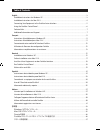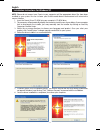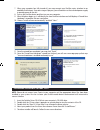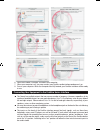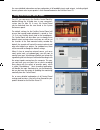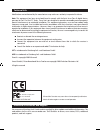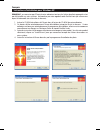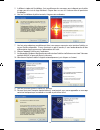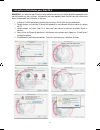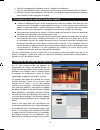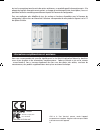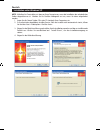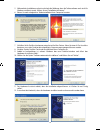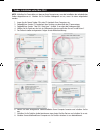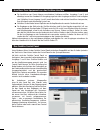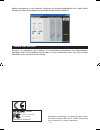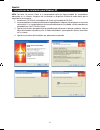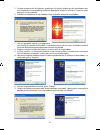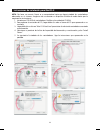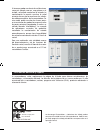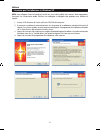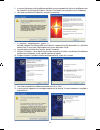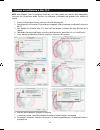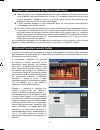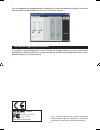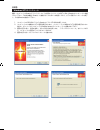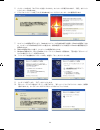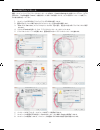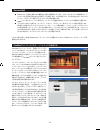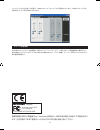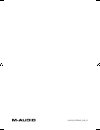- DL manuals
- M-Audio
- Electronic Keyboard
- Ozonic
- Quick Start Manual
M-Audio Ozonic Quick Start Manual
OZONIC
This guide is intended to help get you started quickly.
In order to achieve optimal usage of your new Ozonic,
we recommend that you carefully study the enclosed
product manual, either after completing the process
described in this guide or before.
Quick Start Guide
37-Key Audio/MIDI Interface and Controller
040819_Ozonic_QS_ML01.indd 1
10/19/04 12:15:03 PM
Summary of Ozonic
Page 1
Ozonic this guide is intended to help get you started quickly. In order to achieve optimal usage of your new ozonic, we recommend that you carefully study the enclosed product manual, either after completing the process described in this guide or before. Quick start guide 37-key audio/midi interface...
Page 2
Table of contents english .............................................................................................................................................................. 3 installation instructions for windows xp ...........................................................................
Page 3
3 installation instructions for windows xp note: please do not connect your ozonic to your computer until the appropriate driver files have been installed in your system. Be sure to leave your firewire audio device disconnected until instructed to connect it below. 1. Insert the ozonic driver cd-rom ...
Page 4
4 7. When your computer has fully turned off, you may connect your firewire series interface to an available firewire port. If you are using a 4-pin port, you will need to use the included power supply to provide power to the unit. 8. Turn on the firewire device and then turn on your computer. 9. Wh...
Page 5
5 6. When the installer is finished, shut down your computer. 7. When your computer is off, you may connect your firewire audio interface and power it on. 8. Turn on your computer. When the computer has fully booted, your firewire interface will be ready to use. Connecting your equipment to the firew...
Page 6
6 for more detailed information and an explanation of all available inputs and outputs, including digital formats, please refer to your product’s user manual located on the firewire driver cd. Using the firewire control panel on a pc, you can access the firewire control panel by double-clicking the ...
Page 7
7 technical info modifications not authorized by the manufacturer may void users authority to operate this device. Note: this equipment has been tested and found to comply with the limits for a class b digital device, pursuant to part 15 of the fcc rules. These limits are designed to provide reasonab...
Page 8
8 040819_ozonic_qs_ml01.Indd 8 10/19/04 12:15:06 pm.
Page 9
9 instructions d’installation pour windows xp remarque : ne connectez pas l’ozonic à votre ordinateur tant que les fichiers de pilote appropriés n’ont pas été installés sur votre système. Ne branchez pas votre appareil audio firewire tant que cela ne vous a pas été demandé (voir instruction ci-dessou...
Page 10
10 5. A différents stades de l’installation, il est possible que des messages vous indiquent que le pilote n’a pas passé le test du logo windows. Cliquez dans ce cas sur continuer afin de poursuivre l’installation. 6. Une fois l’installation du pilote terminée, éteignez votre ordinateur. 7. Une fois ...
Page 11
11 instructions d’installation pour mac os x remarque : ne connectez pas l’ozonic à votre ordinateur tant que les fichiers de pilote appropriés n’ont pas été installés sur votre système. Ne branchez pas votre appareil audio firewire tant que cela ne vous a pas été demandé (voir instruction ci-dessous...
Page 12
12 6. Une fois le programme d’installation terminé, éteignez votre ordinateur. 7. Une fois votre ordinateur éteint, vous pouvez connecter votre interface audio firewire et l’allumer. 8. Mettez en marche votre ordinateur. Une fois que votre ordinateur aura complètement démarré, votre interface firewi...
Page 13
13 tout en les enregistrant avec la sortie des pistes antérieures, un procédé appelé «réenregistrement». Si la plupart des logiciels d’enregistrement peuvent se charger du monitoring d’entrée à votre place, il vous est possible d’activer le monitoring manuellement à partir du panneau de configuration...
Page 14
14 040819_ozonic_qs_ml01.Indd 14 10/19/04 12:15:09 pm.
Page 15
15 installation unter windows xp note: schließen sie ozonic bitte erst dann an ihren computer an, wenn die installation der erforderlichen treiber abgeschlossen ist. Schalten sie ihr firewire-audiogerät erst ein, wenn sie dazu aufgefordert werden. 1. Legen sie die ozonic treiber-cd in das cd-laufwer...
Page 16
16 5. Während der installation erscheint mehrfach die meldung, dass die treibersoftware noch nicht für windows zertifiziert wurde. Klicken sie auf “installation fortsetzen”. 6. Fahren sie nach erfolgreicher treiberinstallation ihren computer herunter. 7. Schließen sie ihr firewire-interface an einen ...
Page 17
17 treiber-installation unter mac os x note: schließen sie ozonic bitte erst dann an ihren computer an, wenn die installation der erforderlichen treiber abgeschlossen ist. Schalten sie ihr firewire-audiogerät erst ein, wenn sie dazu aufgefordert werden. 1. Legen sie die ozonic treiber-cd in das cd-l...
Page 18
18 anschluss ihres equipments an das firewire-interface die anschlüsse von ozonic können verschiedene funktionen erfüllen. Ausgänge 1 und 2 sind allerdings immer ihre standard-l/r-ausgänge, egal wie viele ausgänge an ihrem gerät verfügbar sind. Schließen sie an ausgang 1 und 2 jeweils den linken und...
Page 19
19 nähere informationen zu den einzelnen funktionen und anschlussmöglichkeiten des control panels entnehmen sie bitte dem handbuch für ihr produkt auf der firewire-treiber-cd. Weitere infos und hilfe besuchen sie regelmäßig unsere website für weiterführende informationen und treiber-updates. Homepag...
Page 20
20 040819_ozonic_qs_ml01.Indd 20 10/19/04 12:15:11 pm.
Page 21
21 instrucciones de instalación para windows xp nota: por favor, no conecte ozonic a su computadora hasta que haya instalado los controladores adecuados en su sistema. Asegúrese de no conectar su dispositivo firewire de audio hasta que lo requieran las instrucciones. 1. Introduzca el cd-rom de contr...
Page 22
22 5. En varios momentos de la instalación, puede que el sistema le indique que los controladores que está instalando no han pasado la prueba del logotipo de windows. Seleccione “continuar” para proseguir con la instalación. 6. Cuando la instalación de los controladores haya finalizado, apague la com...
Page 23
23 instrucciones de instalación para macos x nota: por favor, no conecte ozonic a su computadora hasta que haya instalado los controladores adecuados en su sistema. Asegúrese de no conectar su dispositivo firewire de audio hasta que lo requieran las instrucciones. 1. Introduzca el cd-rom de controla...
Page 24
24 6. Cuando el instalador haya finalizado, apague la computadora. 7. Una vez apagada, conecte la interfaz de audio firewire y póngala en marcha. 8. Ponga en marcha el ordenador. La interfaz firewire estará lista para utilizar cuando la computadora se haya iniciado por completo. Conexión de su equipo...
Page 25
25 si tiene que grabar una fuente de señal externa, como por ejemplo una voz, una guitarra o un teclado, necesitará monitorizar la entrada. La monitorización le permite escuchar la señal entrante a la vez que la mezcla con las señales de salida procedentes de la computadora. De este modo, podrá escu...
Page 26
26 040819_ozonic_qs_ml01.Indd 26 10/19/04 12:15:14 pm.
Page 27
27 italiano istruzioni per l’installazione in windows xp nota: non collegare ozonic al computer finché non sono stati installati nel sistema i driver appropriati. Accertarsi che la periferica audio firewire sia scollegata e collegarla solo quando vene indicato di seguito. 1. Inserire il cd del driver...
Page 28
28 5. In vari punti del processo di installazione potrebbe essere segnalato che il driver in installazione non ha superato il test del logo di windows. Premere “continuare” per procedere con l’installazione. 6. Una volta completata l’installazione, spegnere il computer. 7. A computer completamente s...
Page 29
29 istruzioni di installazione in mac os x nota: non collegare ozonic al computer finché non sono stati installati nel sistema i driver appropriati. Accertarsi che la periferica audio firewire sia scollegata e collegarla solo quando vene indicato di seguito. 1. Inserire il cd del driver firewire nell...
Page 30
30 collegare l’apparecchiatura all’interfaccia firewire series ozonic dispone di uscite multiple adatte a numerosi scopi. Tuttavia, a prescindere dal numero di uscite disponibili sullo specifico dispositivo, le uscite 1 e 2 serviranno sempre come uscite sinistra e destra predefinite. Collegare le usci...
Page 31
31 per una spiegazione più dettagliata degli instradamenti e funzioni del pannello di controllo, consultare il manuale dell’utente del prodotto che si trova sul cd del driver firewire. Informazioni aggiuntive e assistenza si consiglia di visitare regolarmente il sito di m-audio per gli aggiornamenti...
Page 32
32 040819_ozonic_qs_ml01.Indd 32 10/19/04 12:15:17 pm.
Page 33
33 windows xp でのインストール 注意:コンピュータに ozonic ドライバソフトウェアの適切なインストールが終了するまで ozonic をコンピュータに接続 しないで下さい。 firewire 機器( ozonic )の接続が外してあることを確認してから、以下の手順でインストールを終了 し、その後 ozonic を接続して下さい。 1. コンピュータの cd-rom ドライブに ozonic のドライバ cd-rom を挿入します。 2. コンピュータには自動的に以下の画面が表示されます。インストーラーが作動せず以下の画面が表示されない 場合は、スタート > マイコンピュータ ...
Page 34
34 5. インストールの途中で「ロゴテストに合格していません」のメッセージが表示されますが、「続行」をクリック してインストールを続けます。 6. ドライバのインストールが完了したら、 windows をシャットダウンしコンピュータの電源を切ります。 7. コンピュータの電源を off にしたら、 ozonic をコンピュータの firewire 端子に接続して ozonic の電源を入れま す。コンピュータの firewire 端子が 4 ピンの場合には、付属の電源アダプタを使用して ozonic に電源供給を行う 必要があります。 8. Ozonic の電源を on にした後で、コンピュ...
Page 35
35 mac os x でのインストール 注意:コンピュータへドライバファイルをインストールする前に、 ozonic を macintosh へ接続しないで下さい。以下の 手順に従い、 firewire 機器( ozonic )の接続が外してあることを確認してから、以下の手順でインストールを終了し、 その後に接続を行って下さい。 1. コンピュータの cd-rom ドライブにドライバ cd-rom を挿入します。 2. 画面に cd のアイコンが表示されたらダブルクリックして cd の内容を確認します。 3. 「 mac os x start here 」のアイコンをクリックすると下図の通り、...
Page 36
36 ozonic の接続 ozonic には、多目的に使用できる複数の出力端子が装備されています。 2 チャンネルのステレオ使用時には、デ フォルトで出力 1/2 端子を左右の出力端子として使用します。出力 1/2 端子には、それぞれ左右のチャンネルにス ピーカー、ミキサーやその他モニタリングシステム等を接続します。 ozonic リアパネルのヘッドフォン端子には、ヘッドフォンを接続できます。モニタリングや試聴などに便利です。 リアパネルにある入力端子は、キーボード、ミキサー、 cd プレーヤー等のラインレベル信号を受信します。 xlr 端子や 1/4 端子にボーカルマイクロフォン、ギター、...
Page 37
37 コントロールパネルの詳しい解説は、 ozonic のユーザーマニュアルに記載されています。 ozonic マニュアルは、 firewire ドライバ cd-rom の中にあります。 サポート関連情報 m-audio のウェブサイトを定期的にご覧になってドライバアップデート等のサポート関連情報をご確認下さい。 m-audio のウェブサイトのアドレスは www.M-audio.Com です。ドライバ情報、ニュース、 faq やテクニカルサポート 等の情報が満載です。 ozonic tested to comply with fcc standards for home or studio ...
Page 38
38 ozonic_qs_mitsuru3.Indd 38 10/19/04 12:18:01 pm.
Page 39
39 ozonic_qs_mitsuru3.Indd 39 10/19/04 12:18:01 pm.
Page 40
041019_ozonic_qs_01 ozonic_qs_mitsuru3.Indd 40 10/19/04 12:18:01 pm.