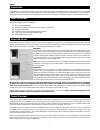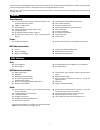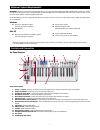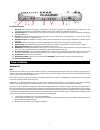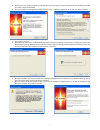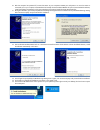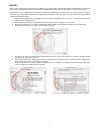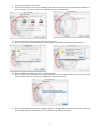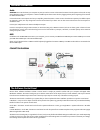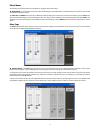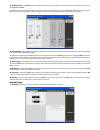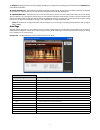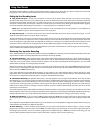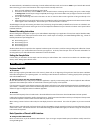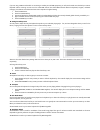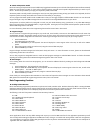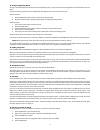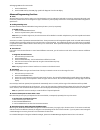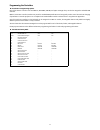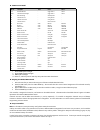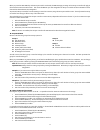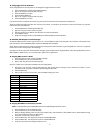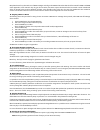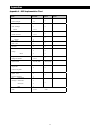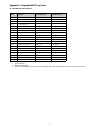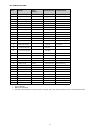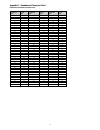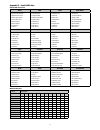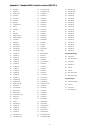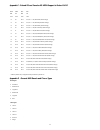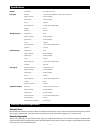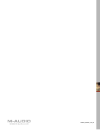- DL manuals
- M-Audio
- Electronic Keyboard
- Ozonic
- User Manual
M-Audio Ozonic User Manual
Summary of Ozonic
Page 1
Ozonic 37-key audio/midi interface and controller.
Page 2
Introduction congratulations on purchasing m-audio’s ozonic—the completely integrated audio/midi production and performance tool designed to streamline making music with your computer. Whether you’re an advanced user or are making music on the computer for the very first time, we strongly recommend t...
Page 3
4 the ozonic has 40 assignable midi controllers that include a joystick, 8 knobs, 9 sliders, pitch bend and modulation wheels, and 14 assignable buttons (including transport buttons). The keyboard also has an assignable aftertouch control. There are also 6 real-time function buttons that include zon...
Page 4
5 minimum system requirements* important: the ozonic is supported under windows xp; it is not supported under windows 98, 98se or windows me or 2000. You must be running service pack 1 (sp1) or later. Visit the windows update web pages (http://windowsupdate.Microsoft.Com/) to make certain you have t...
Page 5
6 back panel descriptions 1. Mic input: this connection will accept a low-impedance microphone connected on a standard three-pin balanced xlr. The microphone input supports the standard 48v phantom power used in professional condenser microphones. 2. Instrument input: this connection allows you to p...
Page 6
7 4. Verify that you have no other programs running (especially anti-virus programs, which may interfere with the installation), andv then click “next” to begin the installation. 5. After you’ve read the license agreement, please click the “i accept...” circle if you agree to the terms. Then click “...
Page 7
8 10. After the computer has powered off, connect the ozonic to your computer’s firewire port and power it on. Once the ozonic is connected, turn on your computer. Once windows has loaded, the new hardware wizard will open. Choose the default selection, “install the software automatically.” click “n...
Page 8
9 mac os x never connect or disconnect the ozonic while the computer is on. If you are going to use bus power (systems with ieee1394 6-pin connectors), make sure you make the cable connection first, then turn the firewire device power switch on, and turn the computer system on last. Installation note...
Page 9
10 8. Select your os x hard drive. Click “continue.” 9. The next screen provides you with options for installing the ozonic driver. We recommend that you perform the basic installation. To do so, click “install.” if you wish to customize your installation, click on the “customize” button. 10. Enter ...
Page 10
11 hardware connections audio attention: you must shut down your computer any time you wish to connect or disconnect the ozonic from the system. Failure to do so may cause damage to either your computer’s or ozonic’s firewire ports. Please review the hot-plugging advisory at the beginning of this ma...
Page 11
12 global menus the following control panel features are available on all pages of the control panel: mixer settings – the reset button returns the control panel settings to their default values. The default values for the ozonic control panel are listed at the end of this section. The load, save an...
Page 12
13 hardware inputs – the mixer page also provides software level control for direct monitoring of ozonic’s analog inputs. These pairs are labeled 1/2 in and 3/4 in. The software routing of the hardware inputs is the same process as for the software returns. Press 1/2 or 3/4 or both to select routing...
Page 13
14 the hardware page design and function will vary slightly, depending on your platform and operating system. Shown below is the hardware page from a windows installation. Sample rate detected – this field displays the detected sample rate that is being received. Ozonic will detect and display the sa...
Page 14
15 using your ozonic the following sections address a number of real-life situations that you may encounter while using your ozonic. These brief tutorials should help guide you. Also check the m-audio website from time to time for additional tutorials or faqs. Setting up your recording levels using ...
Page 15
16 as mentioned earlier, with asio direct monitoring, the audio software will take control over the ozonic mixer’s input channels. With manual direct monitoring, you must control the ozonic mixer’s input channels manually. Here’s how: 1. Open your audio software and the ozonic control panel. 2. In t...
Page 16
17 if you are using a midi sound module or connecting to another piece of midi equipment, you will need to make sure that both your ozonic keyboard and the receiving unit are set to the same midi channel. The global midi channel affects the keyboard, program, and bank changes, plus whatever controll...
Page 17
18 sustain and expression pedals ozonic will use any polarity foot switch (not included) that is plugged into the sustain input on the back of the keyboard. Ozonic will automatically detect the correct polarity on power up. If you want to reverse the polarity, just make sure the pedal is depressed w...
Page 18
19 saving and organizing presets once you have familiarized yourself with the ozonic keyboard presets, you may want to save and reorganize the order of presets to suit your setup. Note that the factory presets are stored in rom within the keyboard and can be restored at any time. To recall a preset:...
Page 19
20 assigning midi cc’s after you have selected the controller you wish to edit, you can change the assigned midi cc number in the following way: 1. Press the edit button, then the ctrl asgn key. The lcd will indicate the currently assigned midi cc number. The “cc” symbol will also flash. 2. Type in a...
Page 20
21 to disengage midi out from host mode: 1. Press the edit button. 2. Press the midi out key. The ‘midi plug’ symbol will disappear from the lcd display. Advanced programming functions zones the zone feature can be used to create up to three keyboards in one by splitting the keyboard into sections. ...
Page 21
22 programming the controllers introduction to programming options each of the ozonic’s controllers can send midi cc, rpn/nrpn, gm 1&2, and sysex messages. They can also be assigned to individual midi channels. Midi cc (continuous controller) numbers are part of the standard midi specifications and a...
Page 22
23 the buttons and pedal: midi cc description data 1 data 2 data 3 0-119 standard midi cc’s - toggle value 2 value 2 120-127 channel mode messages - toggle value 2 value 2 128 pitch bend range - sensitivity value - 129 channel fine tune - tuning amount - 130 channel coarse tune - tuning amount - 131...
Page 23
24 when you press the ctrl asgn key and a group a controller is selected, the midi message you assign to the group a controller will apply to all the zones that are active at that time. This means the midi cc you have assigned to the group a controller will be transmitted on all the channels the sel...
Page 24
25 setting toggle values for the buttons the 14 assignable buttons and the pedal can be assigned to toggle between two values. 1. Press the edit button, followed by the data 2 (min) key. 2. Type in “15” using the numerical data entry keys. 3. Press the enter key to confirm. 4. Press the data 3 (max) ...
Page 25
26 many data sheets for synths make use of nrpn messages and will give the msb and lsb values that should be entered for data 3 and data 2 (see appendix f). Some manuals may only give the hex values, but ozonic requires the decimal value be entered. Convert hexadecimal values to decimal values using...
Page 26
27 midi messages explained program & bank changes the original gm midi specification allowed for only 128 voices, numbered from 0-127. It is possible to access a different voice by sending a program change. In order to expand on the gm set of voices, bank changes were devised. Each bank contains 128 ...
Page 27
28 troubleshooting the ozonic has been designed to give you high performance and professional quality audio. It has been tested under a wide range of systems and operating conditions. However, there are a virtually limitless number of operating scenarios, any of which could affect your system’s perf...
Page 28
29 contact m-audio technical info modifications not authorized by the manufacturer may void users authority to operate this device. Note: this equipment has been tested and found to comply with the limits for a class b digital device, pursuant to part 15 of the fcc rules. These limits are designed to...
Page 29
30 appendices appendix a - midi implementation chart function transmitted received remarks basic :default channel: changed 1-16 1-16 x :default mode :messages :altered --------- x ********* x note number: true voice 0-127 ********* x velocity: note on : note off 0 x x after : keys touch :ch’s x 0 x ...
Page 30
31 appendix b - assignable midi cc’s on ozonic b1 - the fader and rotary controllers: midi cc description data lsb (press twice) data msb (press twice) 0-119 standard midi cc’s - - 120-127 channel mode messages - - 128 pitch bend sensitivity - - 129 channel fine tune - - 130 channel coarse tune - - ...
Page 31
32 b2 - the buttons and pedal: midi cc description program (press twice) data lsb (press twice) data msb (press twice) 0-119 standard midi cc’s - toggle value 2 toggle value 1 120-127 channel mode messages - toggle value 2 toggle value 1 128 pitch bend range - sensitivity value - 129 channel fine tu...
Page 32
33 appendix c - hexadecimal conversion chart hexadecimal to decimal conversion chart hexadecimal value decimal value hexadecimal value decimal value hexadecimal value decimal value 0 0 2b 43 56 86 1 1 2c 44 57 87 2 2 2d 45 58 88 3 3 2e 46 59 89 4 4 2f 47 5a 90 5 5 30 48 5b 91 6 6 31 49 5c 92 7 7 32 ...
Page 33
34 appendix d - useful midi data general midi instruments piano bass reed synth effects 0 acoustic grand piano 1 bright acoustic piano 2 electric grand piano 3 honky tonk piano 4 electric piano 1 5 electric piano 2 6 harpsichord 7 clavinet 32 acoustic bass 33 fingered bass 34 electric picked bass 35...
Page 34
35 appendix e - standard midi controller numbers (midi cc's) 00 bank select 01 modulation 02 breath control 03 controller 3 04 foot control 05 porta time 06 data entry 07 channel volume 08 balance 09 controller 9 10 pan 11 expression 12 effects controller 1 13 effects controller 2 14 controller 14 1...
Page 35
36 appendix f - roland gs and yamaha xg nrpn support to roland jv/xp nrpn nrpn data data msb lsb msb lsb cc99 cc98 cc06 cc38 01 08 00-7f n/a (-64 - 0 - +63) vibrato rate (relative change) 01 09 00-7f n/a (-64 - 0 - +63) vibrato depth (relative change) 01 0a 00-7f n/a (-64 - 0 - +63) vibrato delay (r...
Page 36
37 specifications general sample rates . . . . . . . . . . . . . . . . . . . . . . .44.1, 48, 88.2, and 96 khz line inputs max input . . . . . . . . . . . . . . . . . . . . . . . . . . +1.5 dbv (1.183 vrms) @48khz, +2.3 dbv (1.310 vrms) @ 96 khz signal to noise ratio . . . . . . . . . . . . . . . . ....
Page 37
38.
Page 38
Ozonic 37-key audio/midi interface and controller 041025_ozonic_ug_02.