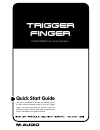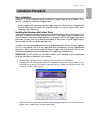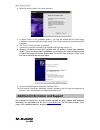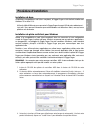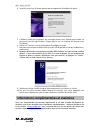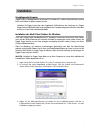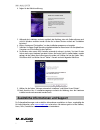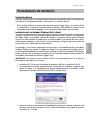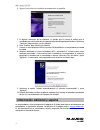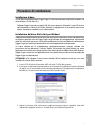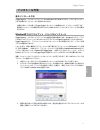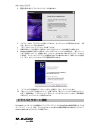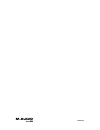Trigger finger this guide is intended to help get you started quickly. In order to achieve optimal usage of your new trigger finger, we recommend that you carefully study the enclosed product manual, either after completing the process described in this guide or before. Quick start guide 16-pad midi...
3 english trigger finger installation procedure basic installation because it is a class-compliant device, installing the trigger finger on your windows xp or mac os x computer is simple and straightforward: use the supplied usb cable to connect the trigger finger to a usb port on your computer and ...
4 4. Follow the driver installer’s on-screen directions. 5. At various points in this installation process, you may be notified that the driver being installed has not passed windows logo testing. Click “continue anyway” to proceed with the installation. 6. Click “finish” once the installer is comple...
5 trigger finger français procédure d’installation installation de base périphérique compatible en natif (class-compliant), le trigger finger est très facile à installer avec windows xp ou mac os x : utiliser le câble usb fourni pour connecter le trigger finger à un port usb de votre ordinateur et.....
6 4. Suivez les instructions à l’écran données par le programme d’installation du pilote. 5. A différents stades de l’installation, des messages peuvent vous indiquer que le pilote n’a pas passé le test du logo windows. Cliquez dans ce cas sur continuer afin de poursuivre l’installation. 6. Cliquez s...
7 trigger finger deutsch installation grundlegende hinweise trigger finger ist standardkonform mit windows xp und mac os x, sodass für diese betriebssysteme keine extra treiber installiert werden müssen. Schließen sie trigger finger über das mitgelieferte usb-kabel an den computer an. (trigger finge...
8 4. Folgen sie der bildschirmführung. 5. Während der installation erscheint mehrfach die meldung, dass die treibersoftware noch nicht für windows zertifiziert wurde. Klicken sie in diesen fenstern einfach auf “installation fortsetzen”. 6. Klicken sie dann auf “fertigstellen”, um das installationspro...
9 trigger finger español procedimiento de instalación instalación básica dado que trigger finger es un dispositivo que cumple con la normativa vigente, la instalación de la unidad en su computadora windows xp o mac os x es sencilla y directa: utilice el cable usb que le suministramos para conectar e...
10 4. Siga las instrucciones de instalación que aparecerán en pantalla. 5. En algunos momentos de la instalación, es posible que el sistema le indique que el controlador que está instalando no ha pasado la prueba del logotipo de windows. Seleccione “continuar” para proseguir con la instalación. 6. P...
11 trigger finger italiano procedura di installazione installazione di base in virtù della compatibilità nativa, trigger finger si rivela estremamente semplice da installare, sia sotto windows xp che mac os x: collegate trigger finger ad una porta usb del vostro computer utilizzando il cavo usb incl...
12 4. Seguire le istruzioni del programma di installazione sullo schermo. 5. In vari punti del processo di installazione potrebbe essere segnalato che il driver in installazione non ha superato il test del logo di windows. Premere “continuare” per procedere con l’installazione. 6. Fate clic su “fine...
13 trigger finger 日本語 インストール方法 基本インストール方法 trigger finger は、クラスコンプライアントなため windows xp と mac os x では、ドライバをインストー ルする必要がなくインストールに手間がかかりません: 付属の usb ケーブルを使って trigger finger とコンピュータを接続すれば、インストールは完了です。 接続時にコンピュータの電源は on/off どちらでも構いませんしドライバをインストールする必要も ありません。 windows 用マルチクライアント・ドライバのインストール trigger finger は、...
14 4. 画面の指示に従いドライバのインストールを進めます。 5. インストール中に「ロゴテストに合格していません」というメッセージが表示されますが、「続 ける」をクリックして先に進みます。 6. 「完了」をクリックしてインストールを終了します。 7. 付属の usb ケーブルを使用して midi コントローラをコンピュータの usb 端子へ接続します。 8. Windows が起動すると新しい midi コントローラがコンピュータにより検知され、「新しいハード ウエアの検出ウイザード」が開始します。コンピュータに service pack 2 がインストールされて いる場合、インターネット...
M80010qs.