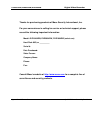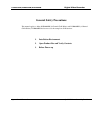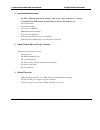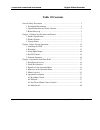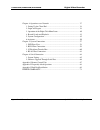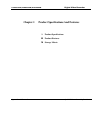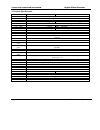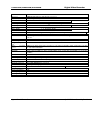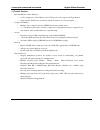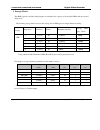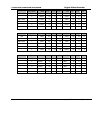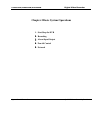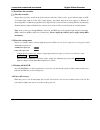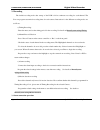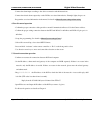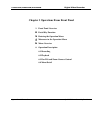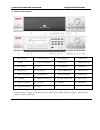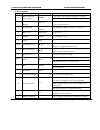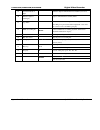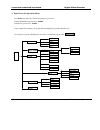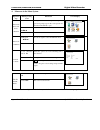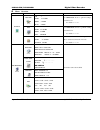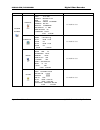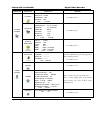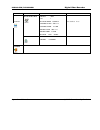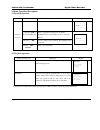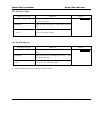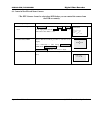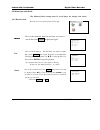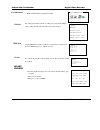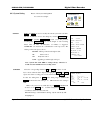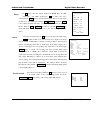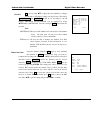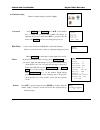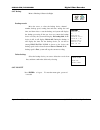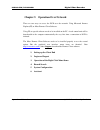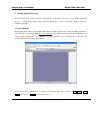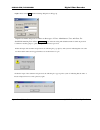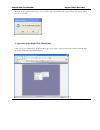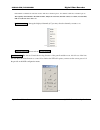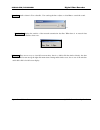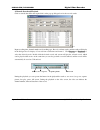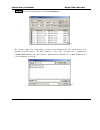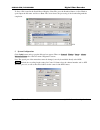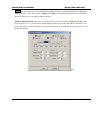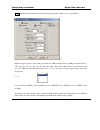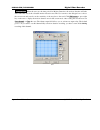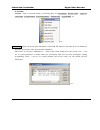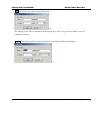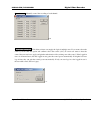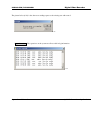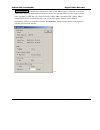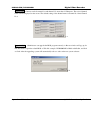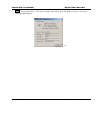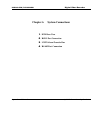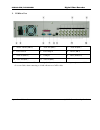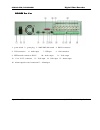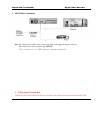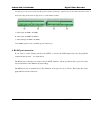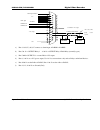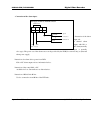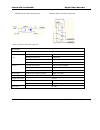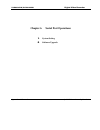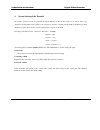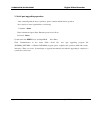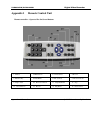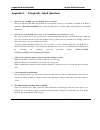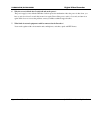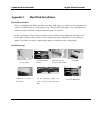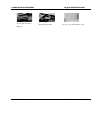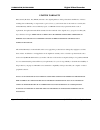- DL manuals
- Mace
- DVR
- DVR0404RW
- Operational Manual
Mace DVR0404RW Operational Manual
Summary of DVR0404RW
Page 1
Mace security products, inc. Presents: digital video recorder based on mpeg4 technology.
Page 2
2 thanks for purchasing products of mace security international, inc. For your convenience in calling for service or technical support, please record the following important information: model: dvr0404rw, dvr0804rw, dvr1604rw (select one) hard disk: 80g, or __________ serial #: date purchased: sales...
Page 3: General Safety Precautions
3 general safety precautions this manual applies to mace dvr0404rw (4-channel cd-r writer) and dvr0804rw (8-channel cd-r writer). Dvr0804rw has been used as the example in all illustrations. 1. Installation environment 2. Open product box and verify contents 3. Before power-up.
Page 4
4 1. Installation environment - an ups (uninterrupted power supply) with power surge protection is strongly recommended for dvrs and all associated devices (routers, dsl modems, etc) - avoid extreme heat - avoid direct sunlight - avoid excessive humidity - maintain horizontal mounting - avoid excess...
Page 5: Table Of Contents
5 table of contents general safety precautions ················································································· 3 1. Installation environment··········································································· 4 2. Open product box and verify contents·························...
Page 6
6 chapter 4: operations over network ································································ 37 1. Setting up the client end ······································································· 38 2. Login and logout ·······································································...
Page 7
7 chapter 1 product specifications and features 1. Product specifications product features storage matrix.
Page 8
8 1. Product specifications parameter 4 channel 8 channel processor amd elansc520/133 embedded microprocessor operation system real-time operation system - rtos model dvr0404rw dvr0804rw video input 4 channel (ntsc/pal) bnc 1.0v p- p 75 8 channel (ntsc/pal) bnc 1.0v p- p 75 video output 1 channel pa...
Page 9
9 parameter 16 channel processor amd elansc520/133 embedded microprocessor operation system real-time operation system rtos video input channel bnc 1.0v p- p 75 video output channel bnc 1.0v p- p 75 video signal audio input channel 200-3000mv10k (rca) audio output channel 2000mv 1k (rca) video displ...
Page 10
10 2. Product features - real-time monitor (video displays) o 1 video output port to video monitor and 1 vga port for video output to pc type monitor. O single window (full screen) /4 windows (quad) /9 windows (3x3) monitor diplay. - compression method o multiple video compression modes: mpeg4 fixed...
Page 11
11 - alarm relay o 8 channel external alarm input, video lost alarm and motion detection alarm. O multi channel relay switch alarm output activates alarm relay and on-site light control. O circuit protection for alarm inputs and outputs. - pan-tilt control o supports camera pan-tilt-zoom (ptz) funct...
Page 12
12 3. Storage matrix the hdd capacities and recording lengths are determined by capacity of the installed hdds and the selected image level. The following storage time is based on the average use for hdd space for single channel recording. Note: adjustable frame rates, from 1fs to 30f/s can be selec...
Page 13
13 img quality 30f/s 1-ch 4-ch 8-ch 1f/s 1-ch 4-ch 8-ch 80g 1 116kb/s 67 17 9 12.5kb/s 621 155 78 2 160kb/s 49 12 6 25kb/s 312 78 39 mp4(vbr) 3 212kb/s 37 9 5 44kb/s 176 44 22 4 330kb/s 24 6 3 50kb/s 156 39 20 5 447kb/s 17 4 2 62kb/s 124 31 16 6 825kb/s 9 2 1 88kb/s 88 22 11 img quality 2f/s 1-ch 4-...
Page 14
14 chapter 2 basic system operations 1. Start/stop the dvr recording alarm input/output pan-tilt control network.
Page 15
15 1. Start/close the recorder start the recorder plug in the power line; switch on the power button at the back of the recorder; power indicator light on; dvr on; default single window for the video output displays; press enter the log-in screen appears on monitor; if the starting time is within th...
Page 16
16 2. Recording the default recording mode after startup of the dvr is 24 hr continuous recording for each channel. The user can program customized recording times for each camera. Instructions for the different recording modes are as follows: a) timing recording: · enter the menu, and set the timin...
Page 17
17 · connect the alarm input according to the device connection and the instructions. · connect the related alarm output relay on the dvr to associated alarm device. Example: lights, beeper, etc. · program the associated information in the menu. See details at menu>system setting>alarm setting 4. Pa...
Page 18
18 chapter 3 operations from front panel 1. Front panel overview detail key function entering the operation menu maneuver in the operation menu menu overview 6. Operation description 6.1 recording 6.2 playback 6.3 pan-tilt and zoom camera control 6.4 menu detail.
Page 19
19 1. Front panel description 1. Power switch 2. Camera selection # 3. Recording light 4. Control cover 5. Cd-rw 6. Onscreen addr entry 7. Left direction 8. Ir remote receiver 9. Esc (cancel) 10. Enter 11. Down direction 12. Up direction 13. Right direction 14. Information 15. Single & pip selection...
Page 20
20 2. Keys functions order key name logo function power switch - power off by pressing the key 4 seconds. 1 power switch and indication light power indication light 2 camera selection numbers 1, 2, 3 etc. Manual password # input, window shift or number input; 10 is used for numeric input 0. 3 record...
Page 21
21 19 assistant indication light indication light for when function assistant keys are used. 20 indicator light for standing by light on when dvr is in stand by mode. 21 jog shuttle direction control: outer ring for left and right direction, inner ring for up and down; when in playback, outer circle...
Page 22
22 3. Enter/leave the operation menu press enter key twice, the system will prompt for password. Default administrator password is “ 888888 ”. Default user password is “ 666666 ”. If not touched for 5 minutes, the system will automatically logout the currently user. For security reason, the administ...
Page 23
23 4. Maneuver in the menu system operation step button-pressing order instruction screen display 1 confirm enter during real-time monitor, press to open the password prompt, type in the correct password, then the menu will auto open. 2 direction arrows use arrows to select icon choice. Enter main m...
Page 24
! 24 menu overview main menu menu level 1 menu level 2 remarks record ch 1 date 24-10-2003 time 2:20 pm play start use direction arrows to perform settings in menu level 2 see details list ch 1 date 24-10-2003 time 2:20 pm list search use direction arrows to perform setting in menu level 2. See deta...
Page 25
! 25 main menu menu level 1 menu level 2 remarks general date 10-28-2003 format mm-dd-yyyy time 12:22:01 format am/pm savetime interval 005 sec hddfull overwrite recordlen 15 min remoteaddr 108 commctrl none save cancel see details at 6.4.3 schedule ch 1 week s m t w t f s slot1 00:00 – 24:00 state ...
Page 26
! 26 main menu menu level 1 menu level 2 remarks pantilt control ch 1 protocol none baudrate 4800 address 000 save cancel see details at 6.4.3 network ip 192.168.001.108 subnetmask 255.255.255.000 gateway 192.168.001.001 web port 00080 tcp port 37777 monitor tcp playback tcp save cancel see details ...
Page 27
! 27 main menu menu level 1 menu level 2 remarks backup records device hdd ch 1 backup speed normal starting date 2003-3-18 starting time 12:18pm ending date 2003-3-18 ending time 5:18pm backup add start see details at 6.4.5 backup delete backup device hdd delete confirm logout.
Page 28
! 28 6.Menu operation description 6.1 recording operation model button-pressing order instruction diplay 1. Record rec press to enter screen display. 2. Direction or the related number key press to toggle the recording state on/off. The highlighted camera # means record on or selected to record.. 3 ...
Page 29
! 29 6.2.1 playback fast play button-pressing order instruction display 1 fast play during playback press this key to shift between 2x speed, 4x speed, or 8x speed. 2 play/pause during fast play press this key to shift between play and pause. 3 play next section, play last section operates in playba...
Page 30
! 30 6.3 control of pan-tilt and zoom cameras *the ptz camera # must be selected on dvr before you can control the camera from the dvr or remotely. Button-pressing order instruction 1 refer to menu operation at 6.4.4 in control setting select the related channel and protocol, see the right picture. ...
Page 31
! 31 ch 1 6.4 menu operation detail *the following menu settings must be saved before the changes take effect.* the menu for record search is pictured at the right. First set the channel#, then date and time you want to search, then select start, the playback begins. First set the channel #, date an...
Page 32
! 32 menu of information is pictured at right. Recording start time(the earliest recording time among all the hdds) and recording end time. The information cannot be changed. Display hdd index and the conditions of master drive and slave drive. Note: the hdd being used, will show as “w”. The issuing...
Page 33
! 33 picture of the system setting menu see screen shot at right: date and time are used to modify the current system date and time; after the modification reserve the change by selecting savetime; in hddfull if selecting overwrite system covers the previous recording files; recordlen can set the le...
Page 34
! 34 in ch option select the related channel. In mode there are cbr (audio/video) and vbr (audio/video). Av is audio and video synchronization, video is the mode without audio (when there is no audio input use this way to save hdd space).When in cbr, framerate is real time, bitrate is the related ma...
Page 35
! 35 ip is set by using or input the exact numbers to change the ip address. Ip address setting can only be here. The related subnetmask and gateway should be set according to the ip address. Monitor and playback can be changed by using tcp/ip or multicast. Save the setting in save, and restart the ...
Page 36
! 36 menu of admin setting is pictured at right: select guest and manage. Press or the number key to change the password, then confirm the change by inputting the password again. Press esc to go back to the sub menu. Only admin level user can change the password. File delete used to clear the data i...
Page 37
! 37 6.4.5 backup menu of backup is pictured at right: backup records move the cursor to select the backup device, channel number, backup speed, starting data and time, ending date and time, and then select to start the backup, and system will display the backup processing. If the user does not conn...
Page 38
! 38 chapter 5 operation over network there are two ways to access the dvr over the network: using microsoft internet explorer(ie) or mace remote client software. Using ie, no special software needs to be installed on the pc. A web control unit will be downloaded to the computer automatically the ve...
Page 39
! 39 1. Setting up the client end no special software is needed to install on the dvr, pc or other devices in order to access dvr using the ie browser. If the ie responds back “page cannot be displayed” or “server not found”, check your network connection carefully. 2. Login and logout please input ...
Page 40
! 40 login please select login, and the following dialogue box will pop up. Input the username and password. There are three types of users: administrator, user, and guest. For detailed information please refer to user manage in assistant setting. The default username is admin, & password is admin. ...
Page 41
! 41 log out: if the logged in user needs to log out, please click logout button. The popup dialogue box appears. Please choose yes. See 6.5. 3. Operation of the right click menu items after you log in as administrator, the buttons like login, logout, search, config & assistant are activated. Click ...
Page 42
! 42 if the dvr is 8 channel, the real-time monitor will show 8 channel options; if 4 channel, it will show 4 channel options. The right key menu includes: real time monitor, playback control bar, pan-tilt control, set volume, net data flux, full screen, resize video and so on. Real time monitor amo...
Page 43
! 43 set volume audio volume is user selectable.. User can drag the bar to adjust or select mute to cancel the sound. Net data flux display the statistics of the network transmission data flux. When there is no network data transmission the statistics shows zero. Full screen there are two ways to vi...
Page 44
! 44 4. Records search and playback click on search, then fill in the required info on the pop up dialogue box for the records search. 6-11 input recording time, channel number and searching type: record or alarm search, and the results will display in the dialogue box. It displays 15 records from s...
Page 45
! 45 download see 6-12, select the desired record and click download . 6-12 the software supports the downloading of several records simultaneously. The default format of the downloaded records’ name is: file name, channel # , date, time, extension name is .Mp4(example: a-0120021205071028.Mp4, 01 me...
Page 46
! 46 to save a file located in the search record display, select file, press the download button. A save window opens. Input the file name and choose save . The screen shows the processing of the downloading until the completion. 6-14 5. System configuration click config button and a pop up the dial...
Page 47
! 47 timing 6-16 allows the user to select the different channels and dates to perform the manual recording and 2 different periods of time. The set time in time 1 and time 2 are independent with the set time in motion detection. There is no week setting for motion detection. Timing of motion detect...
Page 48
! 48 image with this menu, adjustments can be made for image quality and protocols of each channel. Style: among the options of the coding styles there are: vbr(variable baud rate), cbr(consistent baud rate), f/10s, f/5s, f/2s, 1f/s, 2f/s, 3f/s, 4f/s, 5f/s, 6f/s, 8f/s, 10f/s, 12f/s, 15f/s & 20f/s. S...
Page 49
! 49 net transmission protocol - there are tcp and multicast (two types). Multicast protocol: the 1 st user logged in can control power, can view the image at will and other users can only follow this user to view the image. 5 users are allowed to view at the same time. Tcp protocol: each user can v...
Page 50
! 50 motion detection when the user sets the time period for motion detection, the motion detection will take effect. The blue area is the selectable motion detection area. The user can move the dialogue box to choose the correct area and can also set the sensitivity of the area due to the need. Cli...
Page 51
! 51 6. Assistant assistant click on assistant setting, as following, there are user manage - record control - apply for control right - log information - system information - channel name - upgrade bios, etc. 6-22 user manage: displays the user(log-in) information of the dvr. The buttons to the rig...
Page 52
! 52 add click add to show the following dialogue box the admin user can add user information in this dialogue box, select your power. Note: there is only one administrator allowed. Modify select this button to show the following. User can modify the filled-in information..
Page 53
! 53 record control manually control the recording of each channel. 6-26 apply for control power web client software can supply the login of multiple users. If you want to have the control, you can click this option and confirm to have the control. (6-27). If a new user wants to have the control, th...
Page 54
! 54 the picture below (6-28) is the other user sending request to the existing user with control. Log information the operations on the system are all recorded in log information..
Page 55
! 55 system information check the basic information of the system. When sound is not needed, you can turn off the audio. Due to the bandwidth considerations, the user can select the different video transport modes, video type pal or ntsc has to be selected correctly, 110vac, 60hz is normally ntsc, 2...
Page 56
! 56 channel name cameras can be be named for each channel. No more than 12 characters. The revised channel names will be displayed on the screen. The default setting of the channel name is channel no.1 thru channel no.8. Upgrade bios administrator can upgrade the bios program remotely. A browse win...
Page 57
! 57 about version information – this palette displays information about the dvr and may be vital when contacting mace support..
Page 58
! 58 chapter 6 system connections dvr rear view rs232 port connection 25 pin alarm transfer box rs-485 port connection.
Page 59
! 59 1. Dvr rear view 1- alarm – rs485 (db-25) 2- audio out (bnc) 3- audio in (bnc) 4- power switch 5- power plug-in 6- rs232 (db-9) 7- vga out (hd-15) 8- usb port 9- rj45 (10 base-t) 10- video out (bnc) 11- video in (bnc) network connection note: when connecting directly to the network card of a co...
Page 60
! 60 1 power switch 2 power plug 3 220v/110v shift switch 4 rs232 connection 5 vga connection 6 audio input 7 usb port 8 1394 connection 9 net network connection rj45 10 audio output 11 vedio output 12 connection 13 vedio input 14 vedio input 15 alarm output 16 alarm output & control connection 17 a...
Page 61
! 61 2. Rs232 port connection note : the connection for dvr system software upgrading or debugging through the serial port the connection for dial-up login through modem 3 25 pin alarm transfer box connect 25 pins of the transfer box directly with the 25 pins alarm input output connection of the dvr.
Page 62
! 62 fasten the transfer box on the back panel of dvr with two screws pull out 6 connection terminals of the transfer box, corresponding connection marks can be clearly noticed. Connect function line according to connection marks loosen the screws on the connection terminal; connection diagram inser...
Page 63
! 63 four 10-pin port can control various pan-tilt decoders, and the specific type of the decoder can be selected from the control of the system setting in the menu. On plug the foot’s serial number is marked. A: alarm input: alarm1~alarm8 b: alarm input: alarm9~alarm16 c: alarm output: alarm1~alarm...
Page 64
! 64 a) pins 1,14,2,15,3,16,4,17 connects to alarm input: alarm1~alarm8 b) pins 5 & 18 = output relay 1 - 6 & 19 = output relay 2 each relay (normally open): c) pins 7&20 = output 3 is a controllable +12v output. D) pins 8, 9 & 21 are +12v power output, use for low current items only such as relays ...
Page 65
! 65 - connection of the alarm input: instruction of the alarm input end: 8 channel alarm inputs with no or nc alarm(normally open or normally close type). The power out of the alarm sensor can be provided by the dvr(low current only) or (external alarm power supply) ·instructions for alarm device p...
Page 66
! 66 ·module sketch of the alarm input end ·module sketch of the alarm output end relays’ parameter of the alarm output end model: g6h relay material silver rated switch capacity 30vdc 1a, 125vac 0.5a maximum switch power 62.5va 33w maximum switch voltage 125vac, 110vdc rating, resistance & load. Ma...
Page 67
! 67 chapter 6 serial port operations system setting software upgrade.
Page 68
! 68 1 system setting of the terminal the system’s operation can also be controlled through the rs232 port. The specific operation is as follows: first, copy “terminal” and new dvr system software to the computer. Connect the computer with the dvr via the rs232 port. Run “terminal” program and creat...
Page 69
! 69 2. Serial port upgrading operation after connecting with the above operations, please continue with the below operation: press any key to enter login interface as following: username - admin enter username and press enter. Enter the password as follows: password - dahua system enters into debug...
Page 70
! 70 appendix 1 remote control unit remote controller – operates like on-screen buttons 1. Address 2. Multi screen 3. Camera select 4. Record 5. Function key 6. Enter/menu 7. Esc (cancel) 8. Direction arrows 9. Jump to next 10. Previous selection 11. Jump backward 12. Stop 13. Next selection 14. Rev...
Page 71
! 71 appendix 2 frequently asked questions 1. After power up, “no hdd” message is flashing on the local monitor this is an indication that either the harddisks are not installed correctly or no harddisk is installed at all. Refer to appendix 2 hard disk installation . Also inside the dvr there is a ...
Page 72
! 72 6. Why the screen is black after i switch off and on the power? The power supply comes with the dvr has a built-in protection mechanism. After the power is shut down, you have to wait for at least 5 seconds before turn it on again. Turn off the power, wait for 5 seconds, and turn it on again. I...
Page 73
! 73 appendix 3 hard disk installation hard disk installation there is one 80g hard disk (hd) preinstalled in the mace dvr, unless you ordered a special configuration. So normally you do not have to go through these steps. This procedure only applies to cases where there is no built-in hard disk in ...
Page 74
! 74 plug in hd power line connect hd data line to ide port close the cover and install the screws.
Page 75
! 75 limited warranty mace security products, inc. (mace) warrants to the original purchaser of this product that it shall be free of defects resulting from workmanship or components fro a period of one (1) year from the date of sale. Defects covered by this limited warranty shall be corrected withe...