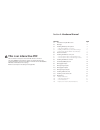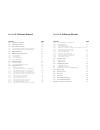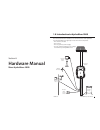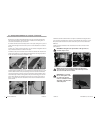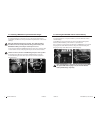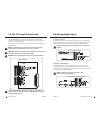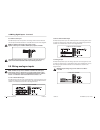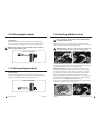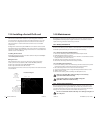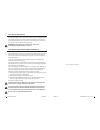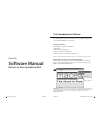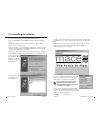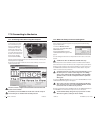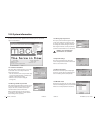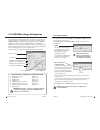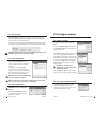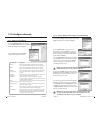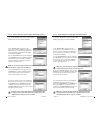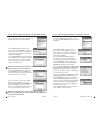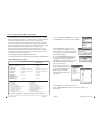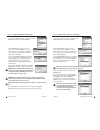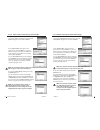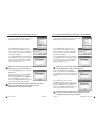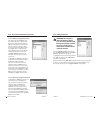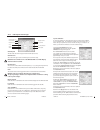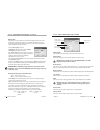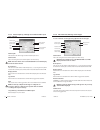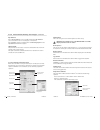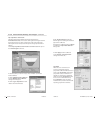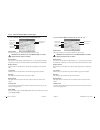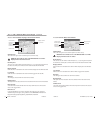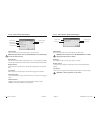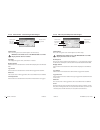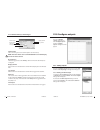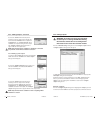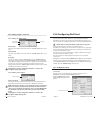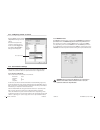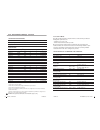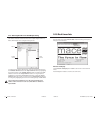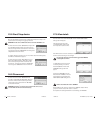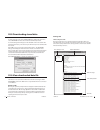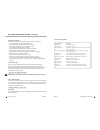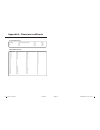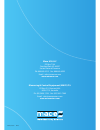- DL manuals
- Mace
- Security System
- HydroMace 3000
- Product Manual
Mace HydroMace 3000 Product Manual
Summary of HydroMace 3000
Page 1
P r o d u c t m a n u a l www.Macemeters.Com.
Page 2
Mace hydromace 3000 product manual product support should you experience difficulty in using this product, please contact your supplier. We also welcome feedback from customers who feel that their experience may provide an improvement to the product or may be beneficial to other users. Please go to ...
Page 3: This Is An Interactive Pdf
1.0 introduction to hydromace 3000 1 2.0 warnings 2 3.0 installing hm 3000 power options 3 3.1 solar panel installation on a 2” pole 3 3.2 installing a mace mains powered trickle charger 6 3.3 powering the hm 3000 with an external battery 7 4.0 electronics module 8 5.0 installing the hm3000 on a 2” ...
Page 4
Section b: software manual chapter page 21.2 the order and removal of channels 50 21.3 editing a channel 51 21.3.1 edit “depth” channel type 52 21.3.2 edit “4-20ma” input type - i/o card 55 21.3.3 edit “frequency”, “voltage” and “shaft encoder” input type - i/o card 56 21.3.4 edit “flowrate (velocit...
Page 5: Hardware Manual
Return to toc mace hydromace 3000 product manual 1 section a: hardware manual mace hydromace 3000 1.0 introduction to hydromace 3000 this manual describes the installation, use and maintenance of the hydromace 3000. The hydromace 3000 typically consists of four main components: • theelectronicsmodul...
Page 6
2 section a hardware manual return to toc return to toc mace hydromace 3000 product manual 3 2.0 warnings 2.1 intrinsic safety the hydromace 3000 is not an intrinsically safe instrument and should not be installed in hazardous (explosive) environments. Should an intrinsically safe instrument be requ...
Page 7
4 section a hardware manual return to toc return to toc mace hydromace 3000 product manual 5 8. Place the solar panel mounting bracket onto the u-bolt. Ensure that the arms of the bracket face out from the pole and that the mounting hole on each arm is towards the top of each arm. 9. Slide the brack...
Page 8
6 section a hardware manual return to toc return to toc mace hydromace 3000 product manual 7 1 1 1 1 3.2 installing a mace mains powered trickle charger in certain applications or where the use of a solar panel is impractical or undesirable, the hm 3000 can be powered from any dc source of 16-30 vol...
Page 9
8 section a hardware manual return to toc return to toc mace hydromace 3000 product manual 9 4.0 electronics module the electronics module is the central processing unit of the hydromace 3000. It includes the enclosure, battery and circuit boards that control the device. On the front of the hydromac...
Page 10
10 section a hardware manual return to toc return to toc mace hydromace 3000 product manual 11 5.0 installing the hm3000 on a 2” pole the sensor and power cables can be routed either directly through the inside of the 2” mounting pole or through electrical conduit. Installation directions for both a...
Page 11
12 section a hardware manual return to toc return to toc mace hydromace 3000 product manual 13 5.2 sensor and power cables routed through conduit 1. Place the electronics module on a work bench. Using a power drill and 2” holesaw, carefully drill out the round plastic cable entry point at the base o...
Page 12
14 section a hardware manual return to toc return to toc mace hydromace 3000 product manual 15 input s output s terminals i/o card diagram 48 pin c onnec tor 7.0 the i/o (input/output) card the i/o card (module) supplied in the hydromace 3000 provides the inputs for connecting environmental monitori...
Page 13
16 section a hardware manual return to toc return to toc mace hydromace 3000 product manual 17 8.3 shaft encoder input each i/o card provides one input for connecting a shaft encoder. The shaft encoder input terminals available on each i/o card are shown in the diagram. Note: if a shaft encoder inpu...
Page 14
18 section a hardware manual return to toc return to toc mace hydromace 3000 product manual 19 digital output diagram 4-20ma output diagram digital output diagram 4-20ma output diagram 10.0 wiring digital outputs 11.0 wiring analogue outputs digital output each i/o card provides up to two digital ou...
Page 15
20 section a hardware manual return to toc return to toc mace hydromace 3000 product manual 21 13.0 installing a series3 flosi card the flo series serial interface (flosi) is an optional upgrade module for flo series3 devices. The flosi provides unconditional polling access to the most recent user c...
Page 16
22 section a hardware manual return to toc return to toc mace hydromace 3000 product manual 23 14.3 sensor maintenance to ensure trouble free data collection, mace depth sensors should be kept free of built up debris, silt or grease. This is done by using a stiff bristle brush and carefully cleaning...
Page 17: Software Manual
24 section b software manual return to toc mace hydromace 3000 product manual 25 return to toc section b: software manual flocom + for mace hydromace 3000 15.0 introduction to flocom + this manual describes flocom + and way it is used to configure, calibrate and extract data from mace flo series3 de...
Page 18
26 section b software manual return to toc mace hydromace 3000 product manual 27 return to toc 16.0 installing the software download flocom + from our website www.Macemeters.Com 1. Run the “flocomplus_[version number].Exe” file to start the installation process. 2. Follow the instructions on the wel...
Page 19
28 section b software manual return to toc mace hydromace 3000 product manual 29 return to toc 17.0 connecting to the device 1. Unscrew the cover from the communications port. 2. Connect a mace serial cable (part no. 891-300) between the serial port of the computer and the serial port of the floseri...
Page 20
30 section b software manual return to toc mace hydromace 3000 product manual 31 return to toc 18.0 system information from the main menu click “system” and the following menu options will appear as listed below: 18.1 set device date/time the device date and time must be set correctly, so that data ...
Page 21
32 section b software manual return to toc mace hydromace 3000 product manual 33 return to toc 19.0 hm3000 settings dialogue box site id the “site id” is a text field used to identify the location of the device. When data is retrieved from the device, it will be identified by this name. For example,...
Page 22
34 section b software manual return to toc mace hydromace 3000 product manual 35 return to toc 1. From the “hm3000 settings” dialogue box click “configure modules” and a dialogue box will appear as shown. 2. Click “add” and the available modules will be listed in the “select module” dialogue box. 3....
Page 23
36 section b software manual return to toc mace hydromace 3000 product manual 37 return to toc 21.0 configure channels from the “hm3000 settings” dialogue box click “configure channel” and the “configure channels” dialogue box will appear. 1. Click “add” and the “new channel” dialogue box will appea...
Page 24
38 section b software manual return to toc mace hydromace 3000 product manual 39 return to toc 2. The “channel name” dialogue box will appear. Enter a channel “name” in to the text field (16 character maximum). This “name” will also be displayed on the hm 3000 main lcd if enabled. Click “continue”. ...
Page 25
40 section b software manual return to toc mace hydromace 3000 product manual 41 return to toc 2. The “channel name” dialogue box will appear. Enter a channel “name” in to the text field (16 character maximum). This “name” will also be displayed on the hm 3000 main lcd if enabled. Click “continue”. ...
Page 26
42 section b software manual return to toc mace hydromace 3000 product manual 43 return to toc the hydromace 3000 contains in-built equations for allowing users to measure flow rate through rated structures such as flumes and weirs. The table below lists the structures supported and the equations us...
Page 27
44 section b software manual return to toc mace hydromace 3000 product manual 45 return to toc 2. The “channel name” dialogue box will appear. Enter a channel “name” in to the text field (16 character maximum). This “name” will also be displayed on the hm 3000 main lcd if enabled. Click “continue”. ...
Page 28
46 section b software manual return to toc mace hydromace 3000 product manual 47 return to toc 1. Select the “input pulse total” channel type from the “new channel” dialogue box and click “continue”. 21.1.10 add a “input pulse total” channel type 1. Select the “event” channel type from the “new chan...
Page 29
48 section b software manual return to toc mace hydromace 3000 product manual 49 return to toc 2. The “channel name” dialogue box will appear. Enter a channel “name” in to the text field (16 character maximum). This “name” will also be displayed on the hm 3000 main lcd if enabled. Click “continue”. ...
Page 30
50 section b software manual return to toc mace hydromace 3000 product manual 51 return to toc 21.2 the order and removal of channels the channel list after “channels” have been added reflects the order in which they were configured and in which the hm 3000 takes physical measurements. This also ord...
Page 31
52 section b software manual return to toc mace hydromace 3000 product manual 53 return to toc 21.3.1 edit “depth” channel type channel path display channel channel name log channel 2 point calibration offset adjust decimal places slope units offset channel path this describes the channel type and t...
Page 32
54 section b software manual return to toc mace hydromace 3000 product manual 55 return to toc offset adjust this function is used to “fine tune” the depth reading whenever the sensor is deployed or reading inaccurately. For example, the depth sensor may be sitting slightly off the bottom of the str...
Page 33
56 section b software manual return to toc mace hydromace 3000 product manual 57 return to toc channel path this describes the channel type and the module input source. Channel name this is the name given to the channel by the user when setup. Note: this name will also show on the hm 3000 lcd screen...
Page 34
58 section b software manual return to toc mace hydromace 3000 product manual 59 return to toc display channel channel name log channel polynomial coefficients dialogue box decimal places measured channels flowrate units siltation depth polynomial coefficients pipe diameter if the “velocity channel”...
Page 35
60 section b software manual return to toc mace hydromace 3000 product manual 61 return to toc 2. Describe/draw your channel or pipe shape in flocalc (see flocalc product manual). 3. Click “calculate flocalc coefficients” and the “mace flocalc coefficients” dialogue box will appear. 4. Click “copy t...
Page 36
62 section b software manual return to toc mace hydromace 3000 product manual 63 return to toc channel name this is the name given to the channel by the user when setup. Note: this name will also show on the hm 3000 lcd screen if the display channel check box is ticked decimal places the user can se...
Page 37
64 section b software manual return to toc mace hydromace 3000 product manual 65 return to toc 21.3.5 edit a “flowrate (weir)” channel type - continued channel name this is the name given to the channel by the user when setup. Note: this name will also show on the hm 3000 lcd screen if the display c...
Page 38
66 section b software manual return to toc mace hydromace 3000 product manual 67 return to toc channel name this is the name given to the channel by the user when setup. Note: this name will also show on the hm 3000 lcd screen if the display channel check box is ticked decimal places the user can se...
Page 39
68 section b software manual return to toc mace hydromace 3000 product manual 69 return to toc channel name this is the name given to the channel by the user when setup. Note: this name will also show on the hm 3000 lcd screen if the display channel check box is ticked event type this displays the t...
Page 40
70 section b software manual return to toc mace hydromace 3000 product manual 71 return to toc channel name this is the name given to the channel by the user when setup. Note: this name will also show on the hm 3000 lcd screen if the display channel check box is ticked decimal places this field is g...
Page 41
72 section b software manual return to toc mace hydromace 3000 product manual 73 return to toc 22.1 adding outputs - continued 3. Select the “channel” from the drop down list that you wish to output. In this example the channel named “flow rate” will be output from “i/o module @ 2” on “4..20ma outpu...
Page 42
74 section b software manual return to toc mace hydromace 3000 product manual 75 return to toc 22.2 editing outputs - continued 22.2.1 editing a 4-20ma output 22.2.2 editing a pulse output value at 4ma volume increment averaging value at 20ma value at 4ma the value of the “source” channel at which t...
Page 43
76 section b software manual return to toc mace hydromace 3000 product manual 77 return to toc 23.2.2 modbus mode the modbus implementation complies with the modbus over serial line specification v1.0 and modbus application protocol specification v1.1. The external port is either a standard “rs232” ...
Page 44
78 section b software manual return to toc mace hydromace 3000 product manual 79 return to toc 23.2 serial interface settings - continued notes: 1. Register byte order is big-endian 2. Float values are formatted according to ieee 744 32-bit representation 3. Flow total has a range from 0 to 999999.9...
Page 45
80 section b software manual return to toc mace hydromace 3000 product manual 81 return to toc 23.3 ordering the sdi-12 or ascii output string the number and order of channel values in the output string for sdi-12 or rs232, ascii output can be configured using flocom + . 1. From the “flosi settings”...
Page 46
82 section b software manual return to toc mace hydromace 3000 product manual 83 return to toc 25.0 start/stop device from the main menu click “start device” and you will be asked “are you sure?”. Click “yes” and the device will start and you will be returned to the main menu. You will notice that t...
Page 47: Changed
84 section b software manual return to toc mace hydromace 3000 product manual 85 return to toc 28.0 downloading stored data from the start up screen click “connect >direct” to display the main menu. Select “download” to initiate the stored data download procedure. A save file dialogue box will appea...
Page 48
86 section b software manual return to toc mace hydromace 3000 product manual 87 return to toc 29.0 view downloaded data file - continued header information at the top of each data file the following information is displayed: • versionofflocom + used to download the file; • timeanddatethedatawasdown...
Page 49
88 section b software manual return to toc mace hydromace 3000 product manual 89 return to toc v-notch weir factors θ, degrees c e (same for all systems of units) k h , ft k h , m 30 0.586 0.007 0.0021 45 0.58 0.005 0.0015 60 0.577 0.0038 0.0012 parshall flume factors width of flume c (for use with ...
Page 50
Measuring & control equipment (mace) p/l po box 911, pennant hills nsw 1715, australia ph: (02) 9658 1234 fax: (02) 9651 7989 email: sales@macemeters.Com www.Macemeters.Com mace usa llc po box 7144 overland park, ks 66207 united states of america ph: 888 440 4215 fax: 888 440 6999 email: sales@maceu...