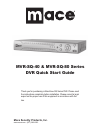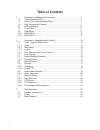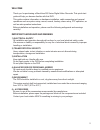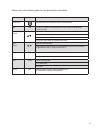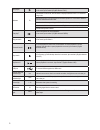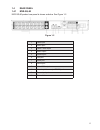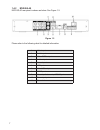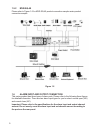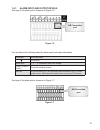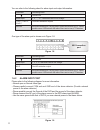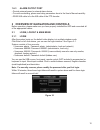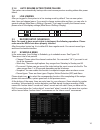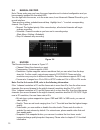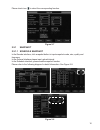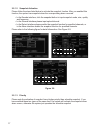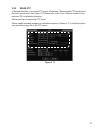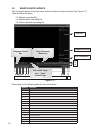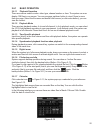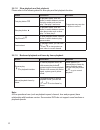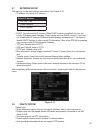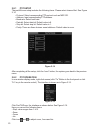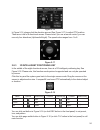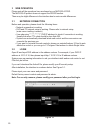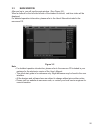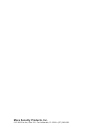- DL manuals
- Mace
- DVR
- MVR-SQ-40 Series
- Quick Start Manual
Mace MVR-SQ-40 Series Quick Start Manual
Mace Security Products, Inc.
5101 NW 21st Ave, Suite 210 • Fort Lauderdale, FL 33309 • (877) 585-6223
Mace Security Products, Inc.
www.mace.com • (877) 585-6223
Thank you for purchasing a MaceView SQ Series DVR. Please read
the instructions completely before installation. Please consult a legal
expert on the proper use of this equipment in accordance with the
law.
MVR-SQ-40 & MVR-SQ-80 Series
DVR Quick Start Guide
Summary of MVR-SQ-40 Series
Page 1
Mace security products, inc. 5101 nw 21st ave, suite 210 • fort lauderdale, fl 33309 • (877) 585-6223 mace security products, inc. Www.Mace.Com • (877) 585-6223 thank you for purchasing a maceview sq series dvr. Please read the instructions completely before installation. Please consult a legal expe...
Page 2: Table of Contents
Table of contents 1 hardware installation and connection................................................3 1.1 check unpacked dvr........................................................................3 1.2 about front panel and real panel .....................................................3 1.3 af...
Page 3
Welcome thank you for purchasing a maceview sq series digital video recorder. This quick start guide will help you become familiar with this dvr. This guide contains information on hardware installation, cable connection and general operations such as system setup, record, search, backup, alarm setu...
Page 4
1 hardware installation and connection note: all the installation and operations here should conform to your local electric safety rules. 1.1 check unpacked dvr when you receive the dvr, please check whether there is any visible damage. The protective materials used for the package of the dvr can pr...
Page 5
Please refer to the following sheet for front panel button information. Name icon function power button press this button for three seconds to boot up or shut down dvr. Shift shift in textbox, click this button to switch between numeral, english (small/capitalized), donation and other. Up/1 down/4 a...
Page 6
Slow play/8 multiple slow play speeds or normal playback. In text mode, input number 8 (english character t/u/v). Assistant fn one-window monitor mode, click this button to display assistant function: ptz control and image color. Backspace function: in numeral control or text control, press it for 1...
Page 7
1.4 rear panel 1.4.1 mvr-sq-80 mvr-sq-80 product rear panel is shown as below. See figure 1-2. Figure 1-2 1 video input 2 audio input 3 video cvbs output 4 audio output 5 network port 6 usb port 7 hdmi port 8 rs232 port 9 video vga output 10 alarm input/alarm output/rs485 port 11 power input port 12...
Page 8
1.4.2 mvr-sq-40 mvr-sq-40 rear panel is shown as below. See figure 1-3. Figure 1-3 please refer to the following chart for detailed information 1 video input 2 audio input 3 video cvbs output 4 audio output 5 network port 6 usb port 7 video vga output 8 rs232 port 9 alarm input/alarm output/rs485 po...
Page 9
1.5 connection sample 1.5.1 mvr-sq-80 please refer to figure 1-4 for mvr-sq-80 series product connection sample. Figure 1-4 2.6 search and playback click the search button in the main menu, search interface is shown as below. See figure 2-11. There are three file types: • r: regular recording file.-...
Page 10
1.5.2 mvr-sq-40 please refer to figure 1-5 for mvr-sq-40 product connection sample series product connection sample. Figure 1-5 1.6 alarm input and output connection this series product has three types of alarm ports. Please refer to the following three figures for detailed information. There are tw...
Page 11
1.6.1 alarm input and output details one type of the alarm port is shown as in figure 1-6. Figure 1 6 you can refer to the following sheet for alarm input and output information. One type of the alarm port is shown as in figure 1-7. Figure 1-7. Ab connection port parameter grounding alarm ground lin...
Page 12
You can refer to the following sheet for alarm input and output information. One type of the alarm port is shown as in figure 1-8. Figure 1-8 1.6.2 alarm input port please refer to the following diagram for more information. • normal open or normal close type. • please parallel connect com end and g...
Page 13
1.6.3 alarm output port • provide external power to external alarm device. • to avoid overloading, please read relay parameters sheet in the user’s manual carefully. • rs485 a/b cable is for the a/b cable of the ptz decoder. 2 overview of navigation and controls before operation, please make sure yo...
Page 14
2.1.2 main menu after you are logged in, the system main menu is shown as below. See figure 2-2. There are 6 icons: search, information, setting, backup, advanced and shutdown. You can move the cursor to highlight the icon, and then double click mouse to enter the sub-menu. Figure 2-2 2.1.3 logout t...
Page 15
2.1.2 main menu after you are logged in, the system main menu is shown as below. See figure 2-2. There are 6 icons: search, information, setting, backup, advanced and shutdown. You can move the cursor to highlight the icon, and then double click mouse to enter the sub-menu. Figure 2-2 2.1.3 logout t...
Page 16
1.6.3 alarm output port • provide external power to external alarm device. • to avoid overloading, please read relay parameters sheet in the user’s manual carefully. • rs485 a/b cable is for the a/b cable of the ptz decoder. 2 overview of navigation and controls before operation, please make sure yo...
Page 17
You can refer to the following sheet for alarm input and output information. One type of the alarm port is shown as in figure 1-8. Figure 1-8 1.6.2 alarm input port please refer to the following diagram for more information. • normal open or normal close type. • please parallel connect com end and g...
Page 18
1.6.1 alarm input and output details one type of the alarm port is shown as in figure 1-6. Figure 1 6 you can refer to the following sheet for alarm input and output information. One type of the alarm port is shown as in figure 1-7. Figure 1-7. Ab connection port parameter grounding alarm ground lin...
Page 19
1.5.2 mvr-sq-40 please refer to figure 1-5 for mvr-sq-40 product connection sample series product connection sample. Figure 1-5 1.6 alarm input and output connection this series product has three types of alarm ports. Please refer to the following three figures for detailed information. There are tw...
Page 20
1.5 connection sample 1.5.1 mvr-sq-80 please refer to figure 1-4 for mvr-sq-80 series product connection sample. Figure 1-4 2.6 search and playback click the search button in the main menu, search interface is shown as below. See figure 2-11. There are three file types: • r: regular recording file.-...
Page 21
1.4.2 mvr-sq-40 mvr-sq-40 rear panel is shown as below. See figure 1-3. Figure 1-3 please refer to the following chart for detailed information 1 video input 2 audio input 3 video cvbs output 4 audio output 5 network port 6 usb port 7 video vga output 8 rs232 port 9 alarm input/alarm output/rs485 po...
Page 22
1.4 rear panel 1.4.1 mvr-sq-80 mvr-sq-80 product rear panel is shown as below. See figure 1-2. Figure 1-2 1 video input 2 audio input 3 video cvbs output 4 audio output 5 network port 6 usb port 7 hdmi port 8 rs232 port 9 video vga output 10 alarm input/alarm output/rs485 port 11 power input port 12...
Page 23
Slow play/8 multiple slow play speeds or normal playback. In text mode, input number 8 (english character t/u/v). Assistant fn one-window monitor mode, click this button to display assistant function: ptz control and image color. Backspace function: in numeral control or text control, press it for 1...
Page 24
Please refer to the following sheet for front panel button information. Name icon function power button press this button for three seconds to boot up or shut down dvr. Shift shift in textbox, click this button to switch between numeral, english (small/capitalized), donation and other. Up/1 down/4 a...
Page 25
1 hardware installation and connection note: all the installation and operations here should conform to your local electric safety rules. 1.1 check unpacked dvr when you receive the dvr, please check whether there is any visible damage. The protective materials used for the package of the dvr can pr...
Page 26
Welcome thank you for purchasing a maceview sq series digital video recorder. This quick start guide will help you become familiar with this dvr. This guide contains information on hardware installation, cable connection and general operations such as system setup, record, search, backup, alarm setu...
Page 27: Table of Contents
Table of contents 1 hardware installation and connection................................................3 1.1 check unpacked dvr........................................................................3 1.2 about front panel and real panel .....................................................3 1.3 af...
Page 28: Mace Security Products, Inc.
Mace security products, inc. 5101 nw 21st ave, suite 210 • fort lauderdale, fl 33309 • (877) 585-6223 mace security products, inc. Www.Mace.Com • (877) 585-6223 thank you for purchasing a maceview sq series dvr. Please read the instructions completely before installation. Please consult a legal expe...