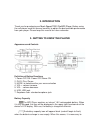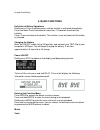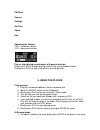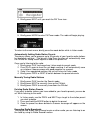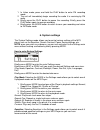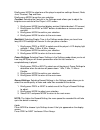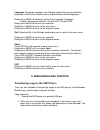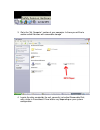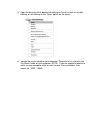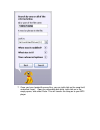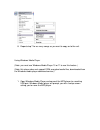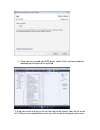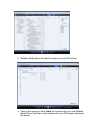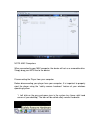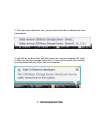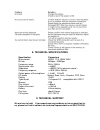Thank you thank you for purchasing our mach speed trio clip mp3 player. This uniquely designed device combines an mp3 player, fm radio, voice recorder, and removable flash memory drive all in one unit. You can move and store files between computers and enjoy your mp3 music collection anytime and any...
2. Introduction thank you for purchasing our mach speed trio clip mp3 player . Before using the unit please read this manual carefully to obtain the best possible performance from your player. Please keep this manual for future reference. 3. Getting to know the player appearance and controls definit...
Charge the battery. 4. Basic functions definition of button operations briefly press: press the button once, and the function is activated immediately. Press and hold: press the button for more than 1.5 seconds to activate the function. Press: press and release the button. The function is not activa...
Fm tuner record settings del files about exit adjusting the volume vol+: increases volume. Vol–: decreases volume. Play or stop (during record mode, with pause function) briefly press play to begin playing music in the music playback mode. Briefly press play to stop a song that is already playing. 5...
2. Briefly press mode again to mark the end of the segment you wish to repeat. An “a– b” will appear in the top center of the device’s lcd screen. 3. The section you have marked will now repeat continually until you briefly press mode again. Synchronized lyric display this player supports the lyrics...
4. Briefly press next until you reach the fmtuner icon. 5. Briefly press mode to enter fm tuner mode. The radio will begin playing. To return to the main menu, briefly press the mode button while in listen mode. Automatically adding radio station presets the player allows you to program up to 30 pre...
1. In listen mode, press and hold the play button to enter fm recording mode. 2. The unit will immediately begin recording the audio it is receiving by fm radio. 3. Briefly press the play button to pause the recording. Briefly press the play button again to resume recording. 4. Briefly press the mod...
Briefly press mode to select one of the player’s equalizer settings: normal, rock, jazz, classical, pop and bass. Briefly press mode to confirm your selection. Contrast. Selecting the contrast in the settings mode allows you to adjust the brightness or contrast of the player’s lcd screen. 1. Briefly...
Language. Selecting language in the settings mode allows you to select the language in which the on-screen menus and instructions will be displayed. Briefly press mode to select one of the player’s display languages: english, portuguese, spanish, chinese prc, chinese tra. Briefly press mode to confi...
3. Go to the “my computer” section of your computer. In there you will find a section called “devices with removable storage” 4. Locate the drive created by the unit, generally just called removable disk, with a letter in parenthesis. Drive letters vary depending on your system configuration..
5. Open the drive by either double left clicking on the drive itself, or by right clicking, or left clicking on the “open” option on the menu. 6. Locate the music stored on your computer. Generally this is stored in the “my music” folder of your computer. Note: if you are unable to locate the music ...
7. Once you have located the song files, you can right click on the song itself, and select “copy”. Open the removable disk drive, right click on in the empty space, and select paste. This will transfer the song on to your mp3 player.
8. Repeat step 7 for as many songs as you want to copy on to the unit. Using windows media player (note: you must use windows media player 10 or 11 to use this feature.) (note: this player does not support drm encrypted audio files, downloaded from the windows media player download service.) 1. Open...
2. Once you have named your mp3 player, select finish, and your windows media player will open to the sync tab. 3. Drag your music to the sync list (on the right of the screen) from the list on the left. Once you have selected the music you wish to add to the player, press sync..
3. Windows media player will load the songs on to your mp3 player. 4. Once all the songs you have added are synced to the unit, and windows media player says that is safe to disconnect your mp3 player, disconnect the device..
Note: mac computers when connected to your mac computer, the device will act as a removable drive. Simply drag your mp3 files to the device. Disconnecting the player from your computer before disconnecting your player from your computer, it is important to properly eject the player using the “safely...
2. Once you have clicked this icon, you can select which drive to disconnect from the computer 3. Left click on the drive letter you wish to connect, and your computer will “eject” it. When you see the message stating that it is now safe to remove the hardware, you may disconnect your player from yo...
8. Technical specifications specification parameters music format mpeg 1,2,3, wma, wav bit rate 56kbps – 256kbps frequency range 20hz- 20khz signal/noise ratio >=8ddb separation >=85db (1khz reference signal ) frequency response output power of the earphone l 4mw, r 4mw eq mode normal, rock, jazz,, ...