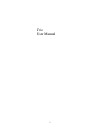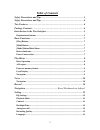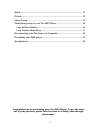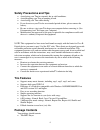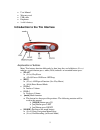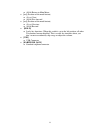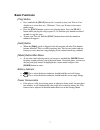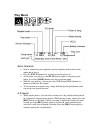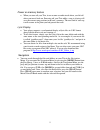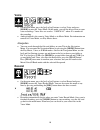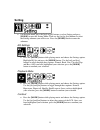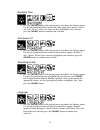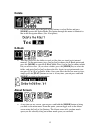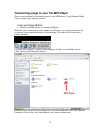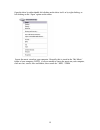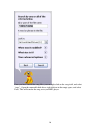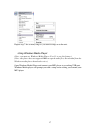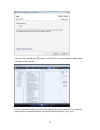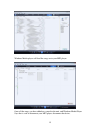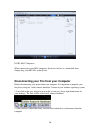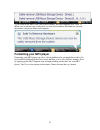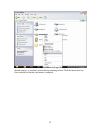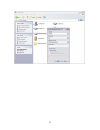- DL manuals
- Mach
- MP3 Player
- Trio Clip 2GB
- User Manual
Mach Trio Clip 2GB User Manual
Summary of Trio Clip 2GB
Page 1
Trio user manual 1.
Page 2: Table of Contents
Table of contents safety precautions and tips .......................................................................... 3 safety precautions and tips .......................................................................... 4 trio features..............................................................
Page 3
Delete ............................................................................................................ 13 e-book........................................................................................................... 13 about screen ......................................................
Page 4: Safety Precautions and Tips
Safety precautions and tips • avoid using your trio in extremely hot or cold conditions. • avoid dropping your trio or bumping it hard. • avoid using your trio while driving. • if you do not use your trio for an extended period of time, please remove the battery. • be sure to always eject your trio ...
Page 5
• user manual • warranty card • usb cable • earphones • 1xaaa battery introduction to the trio interface explanation of buttons many trio buttons function differently by how long they are held down. (press) indicates a quick button press, while (hold) indicates an extended button press. • [play] o (...
Page 6
O (hold) return to main menu • [>>] (position of the mode button) o (press) next o (hold) fast-forward • [ (position of the mode button) o (press) previous o (hold) rewind • [hold] o locks key functions. When this switch is set to the left position, all other trio buttons become disabled. This is us...
Page 7: Basic Functions
Basic functions [play] button • press and hold the [play] button for 5 seconds to turn your trio on. You should see a screen that says “welcome”. Next, you’ll come to the music mode screen. • press the [play] button again to start playing music. Press the [play] button while playing the song to paus...
Page 8: Play Music
Play music basic operation • start by connecting your earphones into the earphone jack located on the underside of player • press the [play] button for 5 seconds to turn the player on • at this point, you can press the [play] button again to start playing the music, or use the [mode] button enter th...
Page 9
Power on memory feature • when you turn off your trio, it can resume an audio track where you left off when you turn it back on. Powering off your trio while a song is playing will save the current song position in the unit’s memory. The next time it starts up, it will resume at the point you had pa...
Page 10: Voice
Voice • on the main menu, press the [ or [>>] buttons to select voice and press [mode] to enter the voice mode. In this mode, you will be able to listen to your voice recordings. Voice files are saved as “v00x.Wav” where x is number of the recording. • audio playback is the same in voice mode as in ...
Page 11: Setting
Setting • on the main menu, press the [ or [>>] buttons to select setting and press [mode] to enter the setting menu. Then use the [ or [>>] buttons to select the setting submenu you wish to use. Press the [mode] button to enter the submenu. Eq settings • press the [mode] button while playing music ...
Page 12
Backlight time • press the [mode] button while playing music and choose the settings option. Use the [ and [>>] buttons to move the slider along these options: always off, 5 sec., 10 sec., always on. Once you have highlighted your selection, press the [mode] button to confirm your selection. Auto-po...
Page 13: Delete
Delete • on the main menu, press the [ or [>>] buttons to select delete and press [mode] to enter the delete menu. Navigation through this menu is identical to that in the navigation menu. (see: navigation) e-book • this mp3 player has the ability to read .Txt files that are stored on its internal m...
Page 14
Transferring songs to your trio mp3 player there are two methods of transferring songs to your mp3 player, using windows media player, and the copy and paste method. Copy and paste method 1. Connect your mp3 player to a working usb port when the unit is connected to your computer, it will create a g...
Page 15
Open the drive by either double left clicking on the drive itself, or by right clicking, or left clicking on the “open” option on the menu. Locate the music stored on your computer. Generally this is stored in the “my music” folder of your computer. Note: if you are unable to locate the music on you...
Page 16
Once you have located the song files, you can right click on the song itself, and select “copy”. Open the removable disk drive, right click on in the empty space, and select paste. This will transfer the song on to your mp3 player 16.
Page 17
Repeat step 7 for as many songs as you want to copy on to the unit. Using windows media player (note: you must use windows media player 10 or 11 to use this feature.) (note: this player does not support drm encrypted audio files, downloaded from the windows media player download service.) open windo...
Page 18
Once you have named your mp3 player, select finish, and your windows media player will open to the sync tab. 3. Drag your music to the sync list (on the right of the screen) from the list on the left. Once you have selected the music you wish to add to the player, press sync. 18.
Page 19
Windows media player will load the songs on to your mp3 player. Once all the songs you have added are synced to the unit, and windows media player says that is safe to disconnect your mp3 player, disconnect the device. 19.
Page 20
Note: mac computers when connected to your mac computer, the device will act as a removable drive. Simply drag your mp3 files to the device. Disconnecting your trio from your computer before disconnecting your player from your computer, it is important to properly eject the player using the “safely ...
Page 21: Formatting Your Mp3 Player
3. Left click on the drive letter you wish to connect, and your computer will “eject” it. When you see the message stating that it is now safe to remove the hardware, you may disconnect your player from your computer. Formatting your mp3 player formatting your mp3 player can solve a lot of problems ...
Page 22
After clicking format, another smaller window will pop. Windows reads the drives default settings, so you don’t need to change anything in here. Click the button that says start and when it finishes, the format is complete. 22.
Page 23
23.
Page 24: Specifications
Specifications for anything not covered in this manual, or if you have any other questions, please do not hesitate to contact our end user technical support line at 580-272-0035 24.