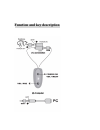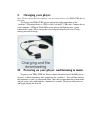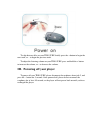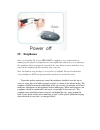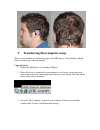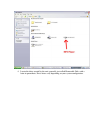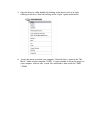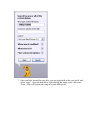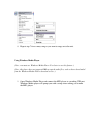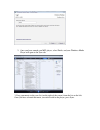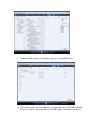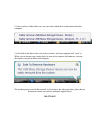Mach TRIO SURF User Manual - Charging Your Player
I.
Charging your player
Note- Please ensure that the earphones are not connected to your TRIO SURF during
this time.
To Charge your TRIO SURF, please connect the male connection on the
“necklace” (illustrated above as USB) to Jack 3 of the PC USB cable. Connect this to
your computer’s USB port. Both LEDs on the player will light up once a good
connection is made. Please ensure that you charge the player for at least 2 hours
during your initial charge.
II. Powering on your player, and listening to music
To power your TRIO SURF on, Please connect the male wire of the MP3 player
to jack 1 as illustrated above, thus completing the “necklace”. You will then connect
the earphones to jack 2 as illustrated above. Once these connections have been made,
and are secure, press and hold the + button for 5 seconds. The player will power on
and begin playing the first file.