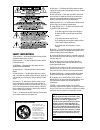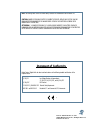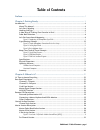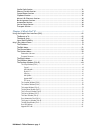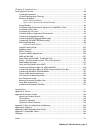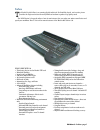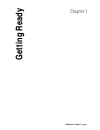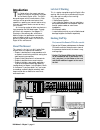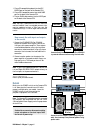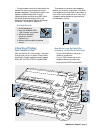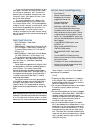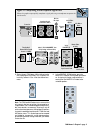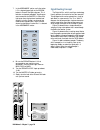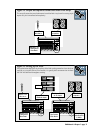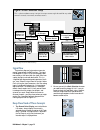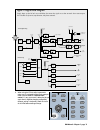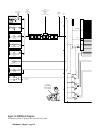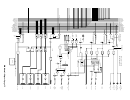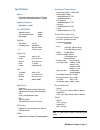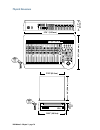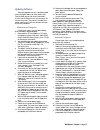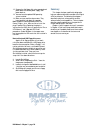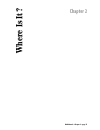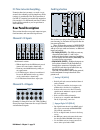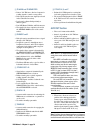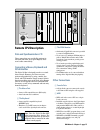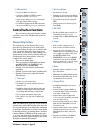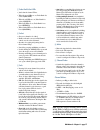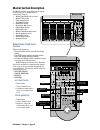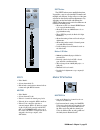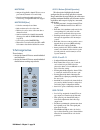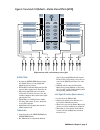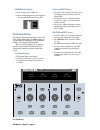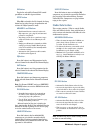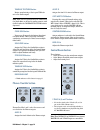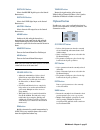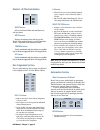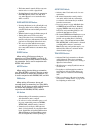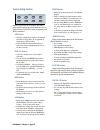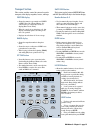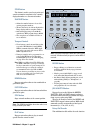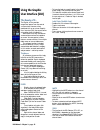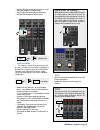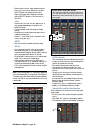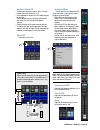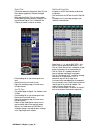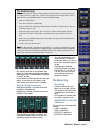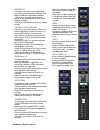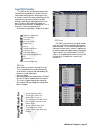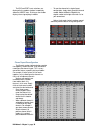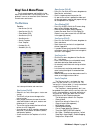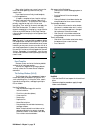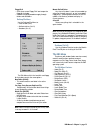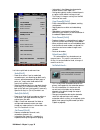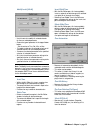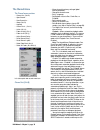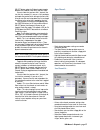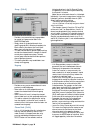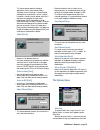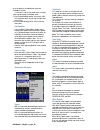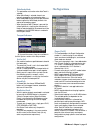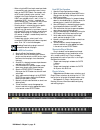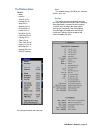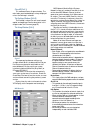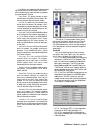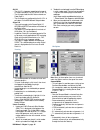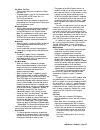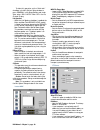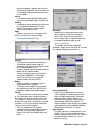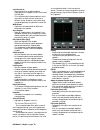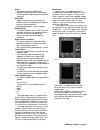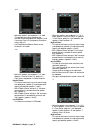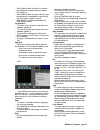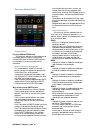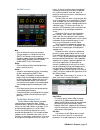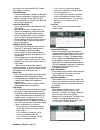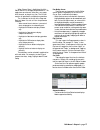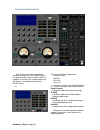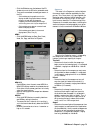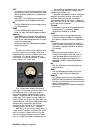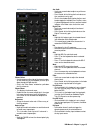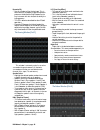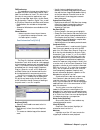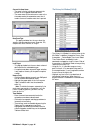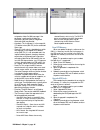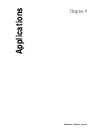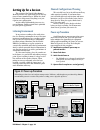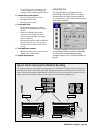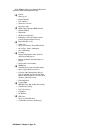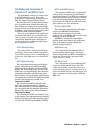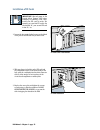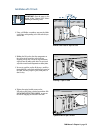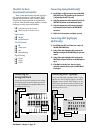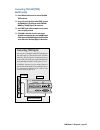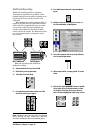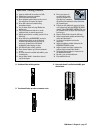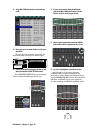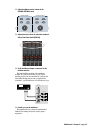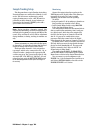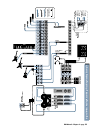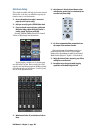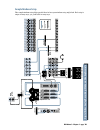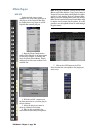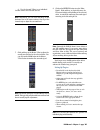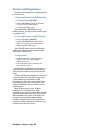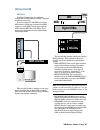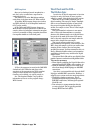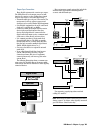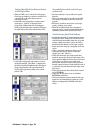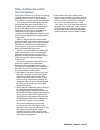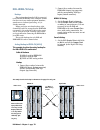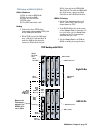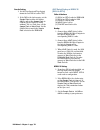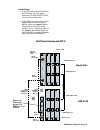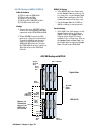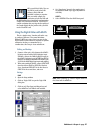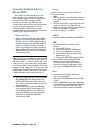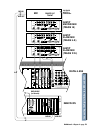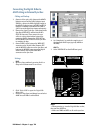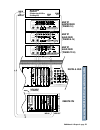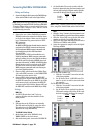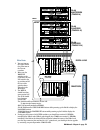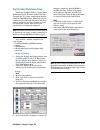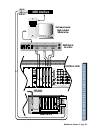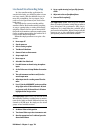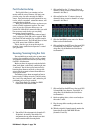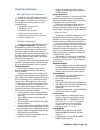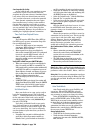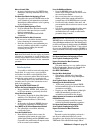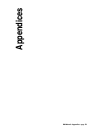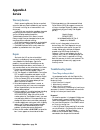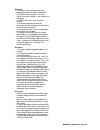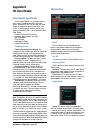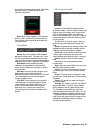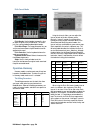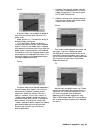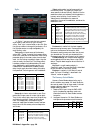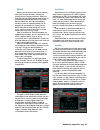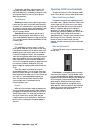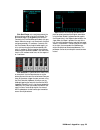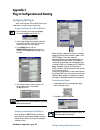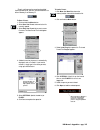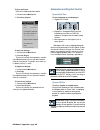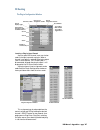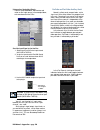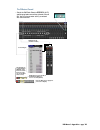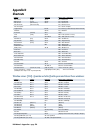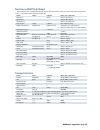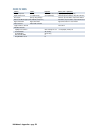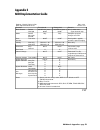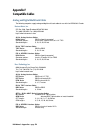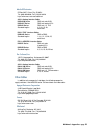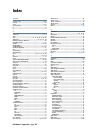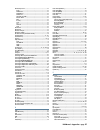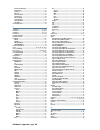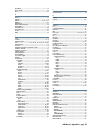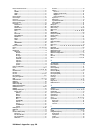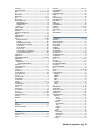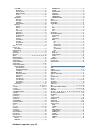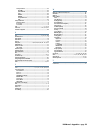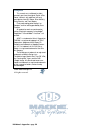- DL manuals
- Mackie
- Recording Equipment
- 8BUS
- Owner's Manual
Mackie 8BUS Owner's Manual
Summary of 8BUS
Page 1
Owner’s manual ™ d i g i t a l 8 • b u s mackie’s 56-input, 72-channel, fully automated digital audio mixing console v e r s i o n 3 . 0
Page 2
Fcc information note: this equipment has been tested and found to comply with the limits for a class a digital device, pursuant to part 15 of the fcc rules. These limits are designed to provide reasonable protection against harmful interference when the equipment is operated in a commercial installa...
Page 3: Statement of Conformity
Statement of conformity mackie designs’ digital 8•bus has been tested and conforms to the following standards and directives of the european council: 73/23/eec low voltage directive with amendments 91/263/eec, 89/392/eec, and 89/336/eec 89/336/eec emc directive iec 950(1991)/en60950:1992 electrical ...
Page 4: Table of Contents
D8b manual • table of contents • page i table of contents preface .................................................................................................................................... 1 chapter 1: getting ready .............................................................................
Page 5
D8b manual • table of contents • page ii studio/solo section ...................................................................................................................................... 33 phones/cue mix section .................................................................................
Page 6
D8b manual • table of contents • page iii chapter 4: applications .................................................................................................. 87 setting up for a session ..............................................................................................................
Page 7: Preface
D8b manual • preface • page 1 preface t he mackie digital 8•bus is an amazing digital audio tool. Its flexibility, depth, and creative pizazz provides the engineer/artist with nearly limitless freedom to produce top quality work. The d8b version 3.0 upgrade offers a host of new features that can mak...
Page 8
D8b manual • preface • page 2.
Page 9: Chapter 1
D8b manual • chapter 1 • page 3 chapter 1 getting ready.
Page 10: Introduction
D8b manual • chapter 1 • page 4 introduction t his guide reflects the newest and most progressive features and options available on the mackie digital 8•bus. The d8b is designed to grow with the audio industry. Each software revision provides new features and capabilities, updating your console and ...
Page 11
D8b manual • chapter 1 • page 5 2. Connect the data cable between the remote cpu and the console. Rotate the thumbscrews on each connector clockwise until they are finger tight. 3. Make sure the power switch on the remote cpu is off. 4. Connect the detachable linecord to the remote cpu. Shortly, we’...
Page 12: Details
D8b manual • chapter 1 • page 6 1. Plug a pc-compatible keyboard into the key- board port on the back of the remote cpu. 2. Plug a ps/2 compatible mouse into the mouse port on the back of the remote cpu. 3. Plug an svga video monitor into the video port on the back of the remote cpu. Note : we highl...
Page 13: A New Way of Thinking:
D8b manual • chapter 1 • page 7 these buttons let you access four completely different sets of controls, referred to as fader banks . Even though only one fader bank is accessible at a time, all four are fully functional at all times. Use of a computer monitor provides on-screen control of two fader...
Page 14: Fader Bank Selection
D8b manual • chapter 1 • page 8 as you switch back and forth between all four fader banks, the faders will move to their respec- tive settings for each bank. You’ll find that this becomes your most popular demonstration. Your friends will love it; your spouse will love it; your pet will be mildly am...
Page 15
D8b manual • chapter 1 • page 9 5. Start with gain trim down. While talking into the mic or playing the instrument, turn it up until the level stays around –15 to –10 on the channel one meter. Trim 1 mic 0 60 - 20db +40db line mic note : the trim and mic button status are two of the only controls th...
Page 16: Signal Routing Concept
D8b manual • chapter 1 • page 10 bus 2 bus 7 bus 8 l-r route to tape assignment assign assign assign assign assign trim trim 12 10 30 20 40 60 50 10 30 20 40 60 50 line assign write assign write rec/rdy rec/rdy 7. In the assignment section, verify that when l–r is selected (green light on) the assig...
Page 17
D8b manual • chapter 1 • page 11 channel 1–24 mic/line in tape or bus outs to multitrack inputs multitrack from tape to channel 25–48 inputs monitor outs to speakers channels 1–24 tracking mixer fader bank 1 channels 25–48 tape returns fader bank 2 figure 1-3 setting up to track the graphic below hi...
Page 18: Signal Flow
D8b manual • chapter 1 • page 12 signal flow the previous diagrams help create an accurate mental image of how the d8b functions. The signal flow diagram in figure 1-5 (on the next page) looks more closely at the actual path the signal takes from a point of origin to a chosen destination. This is a ...
Page 19
D8b manual • chapter 1 • page 13 analog inputs ch 1-48 optional digital tape i/o card level to tape to tape outputs pre-dsp insert l r channel fader aux send level channel pan bus master bus 1-8 master l/r fader digital to analog converter digital to analog converter digital to analog converter main...
Page 20
D8b manual • chapter 1 • page 14 line in 48v mic in a to d a to d a to d mic/line 1 (through 12) mic/line trim analog stereo insert/return trim line in line 13 (through 24) from tape 25 (through 32) analog 8 channel tape card (optional) a to d from tape 33 (through 40) analog 8 channel tape card (op...
Page 21
D8b manual • chapter 1 • page 15 tape 1–8 tape 9–16 tape 17–24 pfl solo solo l solo r main left main right buses 1–8 aux send 1–8 aux send 9 aux send 10 aux send 11 aux send 12 tape 1–8 tape 9–16 tape 17–24 pfl solo solo l solo r main left main right buses 1–8 aux send 1–8 aux send 9 aux send 10 aux...
Page 22
D8b manual • chapter 1 • page 16 mic in 1-12 +22 dbu max input 20 db loss 40 db gain 0 20 db loss 20 db gain 0 60 db gain line in 1-12 +2 dbu max input +22 dbu max input line in 13 - 24 inputs 25-48, returns 1-8, 2 trk a-c 0 level up +10 db 0 +22 dbu max input level up +20 db gain up +15 db gain dn ...
Page 23: Specifications
D8b manual • chapter 1 • page 17 specifications meters: • led ladders displaying 24 channels, 24 leds per channel from –50 to 0 dbfs (0 dbfs = +20 dbu) frequency response: • 20hz-20khz +/-0.5 db crosstalk (@ 1khz) • adjacent channels: –90 dbu • aux sends feed through: –90 dbu • main outputs: –90 dbu...
Page 24: Physical Dimensions
D8b manual • chapter 1 • page 18 physical dimensions 37.6" (955mm) 8.7" (221mm) 27.1" (688mm) d8b console shipping weight 73 lbs. (33.1 kg) d8b cpu shipping weight 50 lbs. (22.7 kg) 19.00" (48.3cm) cpu 17.25" (43.8cm) 5.25" (13.3cm) 3u 20" (50.8cm).
Page 25: Updating Software
D8b manual • chapter 1 • page 19 13. Remove the 2nd floppy disk when prompted and power down the console power supply, then power back on. 14. You now have the updated d8b operating system installed. 15. Make sure you read the release notes. They have important info about this upgrade. Note: repeat ...
Page 26: Summary
D8b manual • chapter 1 • page 20 12. Remove the 2nd floppy disk when prompted and power down the console power supply, then power back on. 13. You now have the updated d8b operating system installed. 14. Make sure you read the release notes. They have important info about this upgrade. Note: repeat ...
Page 27: Chapter 2
D8b manual • chapter 2 • page 21 chapter 2 where is it?.
Page 28: Rear Panel Description
D8b manual • chapter 2 • page 22 it’s time to locate everything… no matter how fast you want—or need—to get started, take advantage of this simple map of the territory: it provides the fast track overview of the d8b. It’s amazing how artistically supportive this console is. It’s well worth your time...
Page 29: Master Input/output Section
D8b manual • chapter 2 • page 23 3 adat optical (opt•8) • two digital adat optical (fiber optic) connec- tions. • each card offers i/o for 8 channels. 4 aes/ebu (pdi•8) • one 25-pin d-sub connector in digital aes/ebu format. • each card offers i/o for 8 channels. 5 alt i/o card slot • separate input...
Page 30: Aux Out Section
D8b manual • chapter 2 • page 24 bm cr main and cr near field • pairs of 1/4" trs stereo line-level outputs for sending signals to control room speakers. • both outputs carry the same signal (as selected in the control room section). • levels can be adjusted independently or linked together. • post-...
Page 31: Remote Cpu Description
D8b manual • chapter 2 • page 25 parallel mouse conceived, designed, and manufactured by mackie designs inc • woodinville • wa • usa • made in usa • fabrique au usa • copyright ©1997 • the following are trademarks or registered trademarks of mackie design inc.: "mackie", "digital systems", d8b and t...
Page 32: Control Surface Functions
D8b manual • chapter 2 • page 26 6 ethernet port • accepts an rj45 telco connector. • connects to pc/mac for ftp file transfer through a network or peer-to-peer. • can be used to make peer-to-peer connections with other digital 8•bus consoles. • use cat5 for standard network ftp connections; use cro...
Page 33
D8b manual • chapter 2 • page 27 7 fader bank select leds • just below the channel v-pots. • when the green leds are on, fader bank 1 is selected (mic/line). • when the red leds are on, fader bank 2 is selected (tape in). • when both leds are on, fader bank 3 is se- lected (effects). • when neither ...
Page 34: Master Section Description
D8b manual • chapter 2 • page 28 master section description the master section—everything to the right of channel strip 24—is divided into 13 subsections. They are: • master fader/bank select section • master v-pot section • v-pot assign section • fat channel section • studio/solo section • phones/c...
Page 35: Master V-Pot Section
D8b manual • chapter 2 • page 29 shift masters master l/r 10 db 30 20 10 40 5 5 u 60 50 1 - 24 25 - 48 49 - 72 (track) (monitor) bank select effects mic/line tape in shift button the shift button serves multiple functions. It provides a way to select multiple channels and multiple solo buttons. It a...
Page 36: V-Pot Assign Section
D8b manual • chapter 2 • page 30 master pan • assigns all applicable channel v-pots to act as pan controls (channels 1–72 and 81–88). • stays lit continuously until an aux select, level to tape, or digital trim button is engaged. Master solo (aux) • solos the currently selected aux. • only one aux c...
Page 37
D8b manual • chapter 2 • page 31 digital trim • pressing the digital trim button assigns the channel v-pots to become digital trim (digital input level) controls. • functionally located immediately after the a/d converter in the signal path for channels 1–48. • when using digital i/o cards, for chan...
Page 38: Fat Channel Section
D8b manual • chapter 2 • page 32 channel select display • just to the right of the l-r meters. • numeric readout indicates the selected channel —the currently editable channel in the vfd. Channel ol left right 2 50 4 7 10 15 20 25 30 35 40 fat channel section the onboard fat channel provides access ...
Page 39: Studio/solo Section
D8b manual • chapter 2 • page 33 on button toggles the selected fat channel dsp control parameters on and off in bypass fashion. Setup button when eq is selected in the fat channel, the setup button lets you select the type of equalization and activate the “eq to dynamics” mode. Memory a and b butto...
Page 40: Phones/cue Mix Section
D8b manual • chapter 2 • page 34 talkback to studio button routes sound arriving at the in-panel talkback mic to the studio outputs. Note: make sure the speakers that are connected to the studio outs are located in another room to avoid feedback when the talkback to studio button is depressed. Clear...
Page 41: Clipboard Section
D8b manual • chapter 2 • page 35 digital in 1 button selects the aes/ebu digital input as the control room source. Digital in 2 button selects the s/pdif digital input as the control room source. Master l-r button selects the main l-r output bus as the control room source. Mono button combines the l...
Page 42: Bus Assignment Section
D8b manual • chapter 2 • page 36 master l–r/shortcuts section select control write alt master l/r shortcuts select button selects the master fader and aux master for edit operations. Write button displays automation status and engages the master fader and aux master to record automation events—depen...
Page 43
D8b manual • chapter 2 • page 37 • this button must be turned off before any auto- mation can be recorded or played back. • toggling bypass doesn’t affect the automation filter leds (faders, mutes, pan, all). How- ever, when bypass is on no automation data will be recorded. Fader motors off button •...
Page 44: Session Setup Section
D8b manual • chapter 2 • page 38 session setup section group general plug ins digital i/o save save as... New load setup buttons in this section are used for file mainte- nance and for setting up system functions such as virtual groups, digital i/o, meter assignment, and midi parameters. Save button...
Page 45: Transport Section
D8b manual • chapter 2 • page 39 transport section this section provides control for external recorder transports, time display, snapshots, locates, and loops. Position display • shows the numeric representation of smpte or midi time code (hours: minutes: sec- onds: frames) or a musically referenced...
Page 46
D8b manual • chapter 2 • page 40 store button this button is used to save locate points and console automation snapshots to the currently displayed number or a user-entered number. Snapshot button • allows the number buttons to be used for entering snapshot numbers. • when in this mode, the left two...
Page 47: Chapter 3
D8b manual • chapter 3 • page 41 chapter 3 what’ s on tv?.
Page 48: Using The Graphic
D8b manual • chapter 3 • page 42 using the graphic user interface (gui) the beauty of it… the digital 8•bus provides exceptional power from the control surface alone. However, when combined with an on-screen graphic user interface (gui) the console offers yet another facet of audio bliss. Some featu...
Page 49: =====
D8b manual • chapter 3 • page 43 • hold the shift key to solo more channels or select solo latch mode in the options menu. • with the shift key held, click and drag across multiple solo buttons to select them all. Solo isolate mode this feature is useful when you want a track, or tracks, to remain o...
Page 50
D8b manual • chapter 3 • page 44 • selects channel for cut, copy, and paste actions. • press shift, then click or drag across multiple select buttons to choose more than one. • right-clicking the mouse highlights multiple channel select buttons in the same way as shift-click. V-pot • controls pan, a...
Page 51
D8b manual • chapter 3 • page 45 aux pans 9-10 and 11-12 • the blue bars after aux levels 9 and 11 are pan controls for auxes 9/10 and 11/12. • click and drag left to pan left; click and drag right to pan right. • center pan position puts the blue indicator half way across the aux level grid (the de...
Page 52
D8b manual • chapter 3 • page 46 digital trim • the blue bar above the compressor, gate, eq, and phase buttons graphically indicates the digital trim level. • while adjusting digital trim, the track number window below the auxes displays the digital trim level whenever digital trim is selected for t...
Page 53: The Master Strip
D8b manual • chapter 3 • page 47 • any channel can be sent to any number of tape outputs by simply selecting multiple tape outputs: however, only the last selected output is displayed in the out window. • no two channels can be assigned to the same tape output. To sum channels to an output, assign t...
Page 54
D8b manual • chapter 3 • page 48 master v-pot • functional as a master aux level control when any of the auxes are selected in the master strip. • when the pan icon is highlighted, the master v-pot functions as a front/rear pan position control for any selected channel in all surround modes (not ste...
Page 55: Signal Path Flexibility
D8b manual • chapter 3 • page 49 signal path flexibility the d8b version 3.0 software provides many new and exciting capabilities—check out these new flexible routing options. Selecting an insert on-screen is exactly the same as patching from the signal path into an external effect, then back throug...
Page 56
D8b manual • chapter 3 • page 50 the pre and post insert selections are displayed in the readout windows immediately above the insert icons. Clicking on the window displays the assigned plug-in module. Channel layout reconfiguration the channel number indicator buttons provide the capability to move...
Page 57: May I See A Menu Please
D8b manual • chapter 3 • page 51 may i see a menu please there’s amazing power and flexibility in the menus and screens built into the mackie os. This guide will serve as an excellent quick reference for each menu and screen. The file menu contains: • new session (ctrl+n) • open session (ctrl+o) • c...
Page 58
D8b manual • chapter 3 • page 52 many other functions carry over from session to session when opening a new session (e.G., sample rate). If you require a more finely tuned template, try these approaches: 1) import a snapshot of your favorite settings (you must save one to the snapshot library first)...
Page 59: The Edit Menu
D8b manual • chapter 3 • page 53 floppy disk • click the on-screen floppy disk icon to open the floppy disk window. • common navigation procedures apply through folders and sub-folders. Desktop file menu use the desktop file menu to: • close windows (esc) • go back to mixer (ctrl+d) • shutdown (ctrl...
Page 60
D8b manual • chapter 3 • page 54 let’s take a quick look at each menu item. Undo (ctrl+z) • reverses an action. If you’ve made a bad automation pass, cut something you didn’t really want cut, pasted somewhere you didn’t want to paste, etc., simply select undo and the d8b reverts to its previous stat...
Page 61
D8b manual • chapter 3 • page 55 modify levels (alt+m) • use this control to modify all selected channels for the user-selected parameter. • choose the type of parameter in the top pull-down button. Set the action to trim, set, min, or max. • trim adds or subtracts the selected value from all select...
Page 62: The Channel Menu
D8b manual • chapter 3 • page 56 the channel menu the channel menu contains: • channel list (ctrl+b) • open channel… • save channel as… • group (ctrl+g) • ungroup • channel link… (ctrl+l) • unlink (ctrl+u) • faders to unity (ctrl+]) • faders to off (ctrl+[) • adjust channel delay… • reset channel de...
Page 63
D8b manual • chapter 3 • page 57 select button under the playback mode to toggle between the disabled, punch-run, and run states. Shortcuts: note the “previous-click” shortcut (the last click has a memory if it was on a “like” parameter, and copies the previous-click setting to the next click). Also...
Page 64
D8b manual • chapter 3 • page 58 group… (ctrl+g) • provides a very convenient way to group faders for control by a group master fader in the masters fader bank. • simply select all the desired channels for a specific group by shift+selecting throughout the bank or banks you choose, then use the pull...
Page 65: The Options Menu
D8b manual • chapter 3 • page 59 this feature can be especially handy for applications such as vocal comps and bus switching. Inverse switching is set and recalled individually on all parameters, so bus 1 and the linked bus 1 can be inversely locked, while bus 2 and mutes are locked to the same valu...
Page 66
D8b manual • chapter 3 • page 60 or on the panel) or to radio button (only one allowable at a time). If solo latch is not set (no check mark), multiple solos may be manually latched by either: 1) pressing and holding another solo switch, while initiating more solos, or pressing multiple solos at one...
Page 67: The Plugins Menu
D8b manual • chapter 3 • page 61 write ready mode • this option does not function when auto touch is selected. • when write ready is selected, channels are manually engaged to write automation data. • write ready mode assigns the transport record button to punch the write ready channels into and out...
Page 68
D8b manual • chapter 3 • page 62 • when using the mfx card, each mono input feeds a stereo effect; each stereo effect returns to two faders on the effects bank. For example, with an mfx card installed in mixer card slot 1 and selected in the plugin configuration window, inputs are available at slots...
Page 69: The Windows Menu
D8b manual • chapter 3 • page 63 the windows menu contains: • about • hot keys • close all (ctrl+\) • desktop (ctrl+d) • setup (ctrl+1) • snapshot (ctrl+2) • surround (ctrl+3) • locator (ctrl+4) • mix editor (ctrl+5) • fatchannel (ctrl+6) • panning (ctrl+7) • faders (ctrl+8) • event track (ctrl+9) •...
Page 70
D8b manual • chapter 3 • page 64 close all (ctrl+\) this command closes all open windows. The main faders overview backdrop is always displayed unless the desktop is selected. The desktop window (ctrl+d) the desktop is where files are saved, named, copied, and organized. See the description in this ...
Page 71
D8b manual • chapter 3 • page 65 link options are enabled and disabled accord- ing to what control surface actions you want to have linked on two or more consoles assigned to the same network channel. • fader banks: this option provides for bank selection across the network from any digital 8•bus sh...
Page 72
D8b manual • chapter 3 • page 66 alt i/o • the alt i/o 1–8 operates according to the type of i/o card installed (aio•8, dio•8, pdi•8, opt•8). • the alt inputs feed the 8 alt return channels on fader bank 3. • the alt outputs are configured via the alt i/o 1–8 pull-downs in the mds network setup wind...
Page 73
D8b manual • chapter 3 • page 67 aux select - pre/post • select the desired aux bus using the aux select pull-down list. • set global pre/post status for the selected aux bus by clicking pre or post under “aux 1–8 pre/post assign macros:”. • individual channel aux pre/post assignments are performed ...
Page 74
D8b manual • chapter 3 • page 68 to allow this operation, set the “solo latch” checkbox in the mix options setup window, or press general in the setup section and, under solo, select “solo latch” on or off in the fat channel display. Link speakers • when the link speakers checkbox is enabled, the ma...
Page 75
D8b manual • chapter 3 • page 69 match your computer’s address, and set the last field to something different. Be sure you don’t set it to the address of another device that you have on your network. Subnet: • in the subnet window type 255.255.0.0 (default value) unless your network requires a subne...
Page 76
D8b manual • chapter 3 • page 70 save selection as • saves current mixer snapshot selection (highlighted in the snapshot list) to a file for recall at a later date. • this is different from a stored snapshot in that it saves data in a file for retrieval, even from a different session. Snapshots, on ...
Page 77
D8b manual • chapter 3 • page 71 morph • activated by clicking the morph icon. • automatically pans between the red and green surround positions, depth-of-center level, and sub- effect level. Morph time • controls the amount of time it takes for the morph process to move between the two preset posit...
Page 78
D8b manual • chapter 3 • page 72 quad • notice the speakers are numbered 1, 2, 5, and 6. This provides consistency throughout the available surround configurations. Speakers 1 and 2 are always front l/r, and speakers 5 and 6 are always rear l/r. • low freq effect and depth of center are not function...
Page 79
D8b manual • chapter 3 • page 73 • with a depth of center setting of “0” the center- panned channel is routed to the center speaker only (speaker 3). • with a depth of center setting of “100” the center- panned channel is routed equally to the front left and right speakers (speakers 1 and 2). • note...
Page 80
D8b manual • chapter 3 • page 74 the locator window (ctrl+4) transport controls play, stop, rewind, ffwd, record these controls operate any connected record or playback devices. Devices are controlled through midi machine control (mmc) and must be set properly to receive transport control commands. ...
Page 81
D8b manual • chapter 3 • page 75 locator parameters new • click this button to create a new cue point. • the new cue point is created at the existing smpte, millisecond, or measure position. • cue point readout changes form depending on the readout format selected in the main locator window (smpte, ...
Page 82
D8b manual • chapter 3 • page 76 easy selection of the desired edit tool (i beam, hand, magnify, or eraser). Time code displays • three time code displays indicate the highlighted region start and end points, and the current cursor position (displayed in either smpte or bbt). • values may be manuall...
Page 83
D8b manual • chapter 3 • page 77 when channel view is highlighted, the mix editor channel list changes to a parameter list. This mode views one channel, effect, bus, aux, group, midi channel, or plug-in at a time. The list then contains all parameters available for automation. The six buttons to the...
Page 84
D8b manual • chapter 3 • page 78 the fat channel window (ctrl+6) there are four eq types to choose from: • 4 band parametric • 20/20 eq • british eq • british h/p the default eq type is the “4 band parametric eq.” a quick summary of the eq choices follows: 4-band parametric • 4 parametric bands with...
Page 85
D8b manual • chapter 3 • page 79 • click the on button near the bottom of the eq window to turn on the eq for the selected channel. • there are three methods to modify parameters in the eq. • click and drag on the graphic curve in the display window. Drag up and down to change the gain, left and rig...
Page 86
D8b manual • chapter 3 • page 80 soft • this button turns on the soft-knee function, which determines the severity of the compression action. When highlighted, compression is smoother and more gentle. • when soft is not highlighted, the compression or limiting action is more immediate and extreme. O...
Page 87
D8b manual • chapter 3 • page 81 additional fat channel controls channel select • use the arrows on either side of the channel number (or the arrow keys on the keyboard) to scroll up or down through the d8b channels. • click in the “chan. Select” window for a pull-down of all the channels. Channel n...
Page 88
D8b manual • chapter 3 • page 82 dynamics eq • use this window to filter the key input. This is often necessary to properly trigger the dynamics processor. Accentuate the high frequencies of a key instrument with lots of attack to solidify the keying process. • this eq is edited as described for oth...
Page 89
D8b manual • chapter 3 • page 83 tape bank on top this mode places the tape return fader bank in the upper half of the screen display. Now all input faders are available at all times. This offers incred- ible value in many practical applications, even though the tape fader bank masks the aux sends, ...
Page 90
D8b manual • chapter 3 • page 84 current list item arrow • the arrow in the far left column represents the current or last triggered automation event. • the arrow moves to the next event as soon as the time code reaches the automation event time; it remains there until another event time is passed. ...
Page 91
D8b manual • chapter 3 • page 85 • if an event is selected in the list, then a change is made in the mix editor, all events following the selection will be replaced by the new event. • use the undo command from the edit menu (ctrl+z) or the control surface to regress through the mix event steps one ...
Page 92
D8b manual • chapter 3 • page 86 assigned as a note on (9nh) message. If the parameter is continuously variable, the continuous controller (bnh) or polyphonic aftertouch (anh) may be used. • #(number): this assignment is in the range of 0- 127 decimal values (00h-7fh) for the associated status type....
Page 93: Chapter 4
D8b manual • chapter 4 • page 87 chapter 4 applications.
Page 94: Setting Up For A Session
D8b manual • chapter 4 • page 88 setting up for a session this section of the digital 8•bus owner’s manual provides very application-specific descrip- tions of some common usages. Follow the check- list format to help ensure everything is set just right for your configuration. As your skills and kno...
Page 95: Setup Window
D8b manual • chapter 4 • page 89 • it’s a good idea to keep a snapshot of each working configuration as a starting point: tracking, overdubs, symphony, grunge band, etc. ❏ connect all mics and instruments • be sure all channel faders are down. • turn master fader down. • turn speaker level down. ❏ s...
Page 96
D8b manual • chapter 4 • page 90 setup window settings are automatically stored and are recalled in subsequent boot ups. ❏ general • mouse speed • display intensity • date and time • smart save selection • appearance style ❏ mackie digital systems (mds) network • network channel • mixer name • alt i...
Page 97
D8b manual • chapter 4 • page 91 installation and connection of optional i/o and effects cards the input/output cards are an essential part of the d8b multitrack system. These cards provided up to 24 tape outputs and inputs for use with any common analog and digital formats. Since the i/o cards are ...
Page 98: Installation of Fx Cards
D8b manual • chapter 4 • page 92 fx card installation fx card cover plate removal installation of fx cards important: shut off power to the digital 8•bus’ remote cpu before installing or removing cards. Also, install your fx cards in order. For example, put your first fx card in the slot marked “a,”...
Page 99: Installation of I/o Cards
D8b manual • chapter 4 • page 93 installation of i/o cards important: shut off power to the digital 8•bus’ remote cpu before installing or removing cards. 1. Using a #2 philips screwdriver, unscrew the blank cover plate corresponding to the i/o card slot you want to fill. 2. Holding the i/o card so ...
Page 100: Checklist For Basic
D8b manual • chapter 4 • page 94 checklist for basic operational functionality basic system functionality depends greatly on the accurate selection of a few key items. Work through this checklist to verify console settings. The previous chapters provide an explanation of each item. This checklist si...
Page 101: Connecting Tascam (Tdif)
D8b manual • chapter 4 • page 95 connecting tascam (tdif) multitrack(s) ❏ install dio•8 card into one or more of the d8b tape card slots. ❏ using a 25-pin d-sub digital cable (tdif), connect the d8b digital i/o connector to the tascam mdm (e.G., da-88) digital i/o connector. ❏ install bnc clock cabl...
Page 102: Multitrack Recording
D8b manual • chapter 4 • page 96 multitrack recording multitrack recording involves a continuous assessment of signal flow. If you follow a well- planned thought process from the beginning of the signal path to the end, you’ll succeed in each audio task. When multitrack recording using the d8b, it’s...
Page 103
D8b manual • chapter 4 • page 97 ❏ once each channel is verified and audible, press channel mute. 21 45 22 46 23 47 10 db 30 20 10 40 5 5 u 60 50 10 db 30 20 10 40 5 5 u 60 50 10 db 30 20 10 40 5 5 u 60 50 ret 5 bus 5 ret 6 bus 6 ret 7 bus 7 select mute solo select mute solo select mute solo ❏ set m...
Page 104
D8b manual • chapter 4 • page 98 ❏ assign mic/line bank channels to desired tape tracks. ❏ place tape inputs in record/ready to verify signal at machine. It’s typically best to monitor signal from the multitrack rather than from the channel input. M o d u l a r d i g i t a l m u l t i t ra c k recor...
Page 105
D8b manual • chapter 4 • page 99 ❏ adjust headphone monitor volume in the phones/cue mix section. Control room copy mix to cue aux 9-10 aux 11-12 control room copy mix to cue aux 9-10 aux 11-12 level level phones/cue mix 1 phones/cue mix 2 ❏ adjust channel aux levels to onboard or outboard effects f...
Page 106: Sample Tracking Setup
D8b manual • chapter 4 • page 100 sample tracking setup this diagram shows a typical hookup for tracking. Four microphones are connected to channels 1–4 for vocals. Two of them are condenser mics, which require phantom power, so the +48v ph switch is pushed in on those channels. A vocal enhancer is ...
Page 107
D8b manual • chapter 4 • page 101 vocal enhancer line in insert aux 2 2 line in insert aux 3 3 line in insert aux 4 4 line in insert aux 5 5 line in insert aux 6 6 line in insert aux 7 7 line in insert aux 8 8 line in insert aux 9 9 line in insert aux 10 10 line in insert aux 11 11 line in insert au...
Page 108: Mixdown Setup
D8b manual • chapter 4 • page 102 mixdown setup this simple checklist will help get the mix started. Notice that, each time, we follow the signal path from its source to its destination. ❏ be sure the multitrack recorder is connected properly to the tape in card(s). ❏ roll tape to verify signal at t...
Page 109: Sample Mixdown Setup
D8b manual • chapter 4 • page 103 sample mixdown setup this sample mixdown setup helps provide ideas for how your mixdown setup might look. Each setup is unique in many ways, yet predictable in many ways. Digital 8•bus analog rec or ding/ mix d o wn hookup ex ample line in insert aux 2 2 line in ins...
Page 110: Effects/plug-Ins
D8b manual • chapter 4 • page 104 effects/plug-ins mfx/ufx before we look at more setup examples, lets cover some quick tips on efficient use of the digital 8•bus plug- ins. Follow these easy steps to use the digital 8•bus internal plug-ins. 1. Open the plugin configuration window (click plugins in ...
Page 111
D8b manual • chapter 4 • page 105 6. Use the channel v-pots to set individual channel send to the selected aux bus. Note: alternately, you can click and drag on the horizontal bar in the auxes section at the top of the channel strip to adjust the aux send level. 7. Click and drag on the master v-pot...
Page 112: Dynamics and Eq Applications
D8b manual • chapter 4 • page 106 dynamics and eq applications dynamics and equalization are typically applied in one of three ways: 1. Processing dynamics and eq before tape • select fader bank 1 (mic/line). • double-click select on the desired channel to open the on-screen fat channel. • set compr...
Page 113: Midi and The D8B
D8b manual • chapter 4 • page 107 midi and the d8b midi basics your digital 8•bus works very well when incorporated in a midi network, utilizing a computer referenced to time code. Be sure to connect the d8b midi jacks to your midi interface. Within your computer-based midi sequencer, set the midi c...
Page 114: Word Clock and The D8B —
D8b manual • chapter 4 • page 108 midi snapshots once you’ve developed several snapshots for a mix, they can be recorded into a sequencer for consistent playback. This feature is set in the mix options window, under setup in the lower menu bar. When enabled: 1) incoming midi program changes (receive...
Page 115: Sync Hub
D8b manual • chapter 4 • page 109 proper sync connection every digital system needs a master sync source. The d8b prefers to be the master source but will function as a master or slave. Follow these simple steps to help assure a successful digital setup: • determine which piece of gear is the master...
Page 116
D8b manual • chapter 4 • page 110 verifying word clock sync between devices and the digital 8•bus • when the d8b is set to “internal” in the apogee clock pop-up window, it generates word clock as a master device. All other devices must be connected as slaves. • if the d8b is slaved properly to a mas...
Page 117: That Is The Question
D8b manual • chapter 4 • page 111 dither - to uv22 or not to uv22: that is the question digital audio’s weakness is its ability to accurately reproduce extremely low-level signals. As the amplitude decreases, there are fewer and fewer bits available to accurately represent the audio wave. In an anal...
Page 118: D8B–Hdr24/96 Setup
D8b manual • chapter 4 • page 112 this example describes the hookup for the d8b console equipped for analog i/o. D8b–hdr24/96 setup hookups this section shows how the d8b is connected to the mackie hdr24/96. These examples assume that the rest of your studio equipment (monitors, sound sources, outbo...
Page 119: Tdif Hookup With Dio
D8b manual • chapter 4 • page 113 tdif hookup to hdr24/96 (dio•8) cables & hardware (3) dio • 8 cards for hdr24/96 (3) dio • 8 cards for d8b (1) clock i/o card for d8b (3) tdif cables (1) 75 Ω bnc word clock cable hookup 1. Connect the three tdif cables between the corresponding tdif jacks on the hd...
Page 120
D8b manual • chapter 4 • page 114 console settings 1. Set the tape input and tape output format for each dio•8 card to tdif . 2. If the d8b is the clock master, set the sample rate to either 44.1khz or 48khz , and set the apogee clock to internal (in the digital i/o setup window). If it is a clock s...
Page 121: Digital•8 Bus
D8b manual • chapter 4 • page 115 console settings 1. If you have dio • 8 cards installed, set the tape input and tape output format for each card to adat . Opt • 8 cards need no configuration. 2. If the d8b is the clock master, set the sample rate to either 44.1khz or 48khz , and set the apogee clo...
Page 122: Aes/ebu Hookup With Pdi
D8b manual • chapter 4 • page 116 aes/ebu hookup to hdr24/96 (pdi•8) cables & hardware (3) pdi•8 cards for hdr24/96 (3) pdi•8 cards for d8b (1) clock i/o card for d8b (3) db25 to db25 aes/ebu snakes (1) 75 Ω bnc word clock cable hookup 1. Connect the three aes/ebu cables between the corresponding ae...
Page 123
D8b manual • chapter 4 • page 117 using the digital 8•bus with adats this is a simple setup. It works well and is easy to configure. However, it has some limitations. Without a mtc sync source there’s no way for the digital 8•bus to time-reference snapshot or dynamic automation. As long as automatio...
Page 124: Brc and Adats
D8b manual • chapter 4 • page 118 connecting the digital 8•bus to a brc and adats the inclusion of a brc controller or, for that matter, any other sync controller box with word clock and mtc, vastly increases the capabilities of the digital 8•bus. With centralized controls, common sync reference, an...
Page 125
D8b manual • chapter 4 • page 119 input output input output 1 2 3 4 5 6 7 8 locate/play lrc remote punch in/out digital in out sync in out input output input output 1 2 3 4 5 6 7 8 locate/play lrc remote punch in/out digital in out sync in out input output input output 1 2 3 4 5 6 7 8 locate/play lr...
Page 126
D8b manual • chapter 4 • page 120 connecting the digital 8•bus to adats using an external sync box cabling and hookup 1. Connect a fiber optic cable between the adat’s lightpipe output and the d8b’s lightpipe input. Likewise, connect the d8b’s lightpipe output to the adat’s lightpipe input. (a dio•8...
Page 127
D8b manual • chapter 4 • page 121 c onnecting the d8b t o ad a t s using an ext ernal sync bo x input output input output 1 2 3 4 5 6 7 8 locate/play lrc remote punch in/out digital in out sync in out input output input output 1 2 3 4 5 6 7 8 locate/play lrc remote punch in/out digital in out sync i...
Page 128
D8b manual • chapter 4 • page 122 connecting the d8b to tascam mdms cabling and hookup 1. Connect the digital cables between the tascam tape decks and the dio•8 cards in the digital 8•bus. Note: you must use the special dubbing cables provided by tascam, part number pw-88d (1 meter) or pw-88dl (5 me...
Page 129
D8b manual • chapter 4 • page 123 in out remote in/sync in (from rc-848/da-88) sync out (to da-88) meter unit digital i/0 tdif-1 remote in machine id (from rc-808) remote punchin/out word sync dsp sys dsp sync sys in out remote in/sync in (from rc-848/da-88) sync out (to da-88) meter unit digital i/...
Page 130
D8b manual • chapter 4 • page 124 digital audio workstation setup connecting the digital 8•bus to a digital audio workstation (digital performer, studio vision pro, cakewalk pro, etc.) shares considerations with the adat and tascam hookups. Word clock synchro- nization must be addressed; the master ...
Page 131: Midi Interface
D8b manual • chapter 4 • page 125 midi interface talkback phones 2 19 13 punch i/o phones 1 20 14 21 15 22 16 2 track in a 23 17 24 18 master out 2 track in b studio out 2 track in c master out l r l r cr main bus out 1-8 & surround out cr near field line inputs (bal /unbal) l r l r l r l r l r l r ...
Page 132
D8b manual • chapter 4 • page 126 live sound/live recording setup in a live sound/recording application the console fader banks are chained together to form one large console. With the addition of up to 24 more mic preamplifiers, the tape inputs can be used to receive signal from any mic-level or li...
Page 133
D8b manual • chapter 4 • page 127 line in insert aux 2 2 line in insert aux 3 3 line in insert aux 4 4 line in insert aux 5 5 line in insert aux 6 6 line in insert aux 7 7 line in insert aux 8 8 line in insert aux 9 9 line in insert aux 10 10 line in insert aux 11 11 line in insert aux 12 12 line in...
Page 134: Post-Production Setup
D8b manual • chapter 4 • page 128 post-production setup the digital 8•bus is an amazing tool, no matter what the setup. However, the more com- plex the setup, the more amazing the d8b be- comes. Post-production provides potential for any tracks, effects, snapshots, automation moves, and general madn...
Page 135: Using Basic Automation
D8b manual • chapter 4 • page 129 using basic automation what type of data can be automated virtually all of the d8b channel parameters are available for automation. However, there are a few exceptions—some obvious and some not so obvious. All d8b channel parameters can be automated except: • analog...
Page 136
D8b manual • chapter 4 • page 130 save snapshot for safety as you build the mix, save snapshots as soon as the music begins to reveal itself. Label the snapshots for your own reference. Sometimes these basic mixes, which are derived from your initial “gut” reaction to the music, are the most powerfu...
Page 137
D8b manual • chapter 4 • page 131 move a channel fader • as soon as the fader moves, the write button illuminates, indicating automation data is being recorded. Exit record and rewind to beginning of track • stop playback or press the write button on the active channels to exit automation record mod...
Page 138
D8b manual • chapter 4 • page 132 ❏ exit auto touch and/or trim levels mode ❏ exit write ready mode in the options>automation menu ❏ start playback/record device and verify mtc ❏ press the write button(s) on the desired channels ❏ adjust automation parameters on the write- enabled channels ❏ exit re...
Page 139: Appendices
D8b manual • appendices • page 133 appendices.
Page 140: Appendix A
D8b manual • appendices • page 134 appendix a service warranty service details concerning warranty service are spelled out on the warranty card included with your console (if the card is missing, let us know and we’ll rush one to you). If you think your console has a problem, please do everything yo...
Page 141
D8b manual • appendices • page 135 no sound! • is the signal source working correctly, and properly connected to an input on the console? • is the trim control (channels 1–12) or the digital trim control (channels 1–48) turned all the way down? • is the mic/line switch set to the correct position? •...
Page 142: Appendix B
D8b manual • appendices • page 136 appendix b ivl vocal studio about the ivl vocal studio the ivl vocal studio is a truly unique tool that offers natural sounding harmonies, wild vocal effects, and vocal utilities. You will hear that vocal studio can help you to quickly create killer vocal tracks. I...
Page 143
D8b manual • appendices • page 137 the output of the harmony effects block. Each effects block then returns its processed signal to an individual stereo return. Quad: selects mono in/quad out. Input from one auxiliary send is routed to the harmony processor. Four harmony voices are given discrete ou...
Page 144: Operation–Harmony
D8b manual • appendices • page 138 pitch correct mode pitch bender: use the bender to manually raise or lower the pitch of the shifted voices. This works just like a spring-loaded keyboard pitch bender. Pitch bend range: the range parameter lets you set the maximum amount of pitch bend that can be a...
Page 145
D8b manual • appendices • page 139 gender using these sliders, you can adjust the gender of each of the four harmony voices. So, what is this gender thing? Gender (jen’der) m. 1. The condition or quality of being of the male or female sex. In ivl vocal studio, “gender” will give your harmony voices ...
Page 146
D8b manual • appendices • page 140 styles in “styles,” you can create that extra amount of personality and realism for your harmony voices. Each style is controlled by a spin dial. Spin the dial up or down to change the parameter; all of the style parameters are adjusted globally for each harmony vo...
Page 147: Manual
D8b manual • appendices • page 141 manual because you can choose exactly which harmony notes you want, manual mode is excellent for creating unusual harmony treatments. Where the smartkey and smartchord control modes follow the ascending and descending direction of your voice, manual mode allows you...
Page 148
D8b manual • appendices • page 142 to select key and scale, you want to be in the key/scale edit mode, shown above. Once in this editing window, key is selected by clicking on a note on the piano. Select the scale using the spin dial above the piano keys. The difference smartkey harmony usually requ...
Page 149
D8b manual • appendices • page 143 pitch bend range sets a maximum amount the pitch can be corrected using the pitch bender. The pitch bend range is set by grabbing the red circle (located in the pitch bend range window) with your mouse. When the range is set to maximum, the pitch can be corrected b...
Page 150: Appendix C
D8b manual • appendices • page 144 appendix c plug-in configuration and routing configuring the plug-in after installing your ufx or mfx card, all you need to do is assign a plug-in to the card. Assigning the plug-in to a ufx or mfx card 1. Click the plugins menu and select plugins , (or use the key...
Page 151
D8b manual • appendices • page 145 plug-in settings can be saved and recalled from the hard drive. You can save and load files to either memory a or memory b. To save a preset: 1. Click and hold the menu button. 2. Select save user preset to overwrite the file currently opened. 3. Select save user p...
Page 152
D8b manual • appendices • page 146 to reset the plug-in: reset will reload the previous patch. 1. Click and hold the menu button. 2. Select reset (plug-in) . To cut preset settings: 1. Click and hold the menu button. 2. Select cut (plug-in) . The current settings are temporarily stored in the clipbo...
Page 153: Fx Routing
D8b manual • appendices • page 147 fx routing the plug-in configuration window card slot column card b card c card d (no card installed) card a plug-in display toggle input channel assignment pull- down menu button input source assignment column plug-in assignment column close window stereo/mono mod...
Page 154
D8b manual • appendices • page 148 using an aux send with a plug-in • click the associated input menu button and select an aux input source. In the example below, we have chosen the aux 5 bus. Send the input signal to the aux bus 1. Send a signal to a d8b mixer input channel (mic/line or tape in). 2...
Page 155
D8b manual • appendices • page 149 fx channels 1&2 (channels 49&50) stereo plug-in the plug button toggles between windows menu buttons and fx buttons (lower left on the d8b mixer screen). Plugins button opens the patch configuration window (or ctrl+p on the keyboard). Here the delay factor plug-in ...
Page 156: Appendix D
D8b manual • appendices • page 150 appendix d shortcuts feature surface keyboard mouse (click or pull down) new session [new] ctrl+n file > new session open session [load] ctrl+o file > file manager save session [save session] ctrl+s file > save session save session as [save session as] file > save ...
Page 157: Transport Functions
D8b manual • appendices • page 151 functions on select(ed) channel example: select channels 1–5 and type the letter [m] and these channels will mute. To unmute these same selected channels, type either a comma [ , ] or hold down the shift key and type the letter [m]. Feature surface keyboard mouse (...
Page 158: Odds ’N’ Ends
D8b manual • appendices • page 152 odds ’n’ ends feature surface keyboard mouse (click or pull down) channel strip name click on name field, enter [text], [tab] (right) or [shift] [tab] (left) equal aux/trim levels (see clipboard ops) (see clipboard ops) click bar, right mouse button, swipe either d...
Page 159: Appendix E
D8b manual • appendices • page 153 appendix e midi implementation guide product: mackie digital 8•bus date: 3/01 midi implementation chart version: 3.0 function transmitted recognized remarks basic channel default 00, midi off (note 1) 00, midi off (note 1) see 1) under notes changed 00-0f 00-0f 2) ...
Page 160: Appendix F
D8b manual • appendices • page 154 appendix f compatible cables analog and digital multitrack cables the following companies supply analog and digital multitrack cables for use with the hdr24/96 i/o cards: horizon music, inc. P.O. Box 1988, cape girardeau mo 63702-1988 tel: (800) 255-9822; fax: (800...
Page 161: Other Cables
D8b manual • appendices • page 155 marshall electronics po box 2027, culver city, ca 90231 tel: (800) 800-6608; fax: (310) 391-8926 http://www.Mars-cam.Com/cable.Html aio•8 analog interface cables dc-daxm series db25 to 8 male xlr’s dc-daxf series db25 to 8 female xlr’s dc-das series db25 to 8 1/4" ...
Page 162: Index
D8b manual • appendices • page 156 index symbols 2 track a, b, and c ............................................................................................ 24, 34 20/20 eq .................................................................................................................. 78 25-p...
Page 163
D8b manual • appendices • page 157 channel strip section ............................................................................................. 26 assign .................................................................................................................. 26 channel fader ..........
Page 164
D8b manual • appendices • page 158 delete events (alt+delete) .............................................................................. 83 duplicate event ................................................................................................. 83 load target ..............................
Page 165
D8b manual • appendices • page 159 group button ........................................................................................................... 38 group… (ctrl+g) ...................................................................................................... 58 gui ..................
Page 166
D8b manual • appendices • page 160 master l–r/shortcuts section ............................................................................ 36 alt ....................................................................................................................... 36 control ........................
Page 167
D8b manual • appendices • page 161 paste button .............................................................................................................. 35 paste channels (ctrl+v) .......................................................................................... 54 pdi•8 .................
Page 168
D8b manual • appendices • page 162 locator-mmc ..................................................................................................... 69 default tempo ............................................................................................ 68 device id selection .....................
Page 169
D8b manual • appendices • page 163 transport controls ........................................................................................... 40 fast fwd ..................................................................................................... 40 jog & shuttle ..........................
Page 170: Colophon
D8b manual • appendices • page 164 colophon this manual was a collaborative effort, created in part from the original digital 8•bus owner’s manual, with additional text and contributions from bill gibson, brian mccully, craig chastain, and trent wagner. Final proofreading performed by linn compton, ...
Page 171
™ mackie designs inc. 16220 wood-red rd. Ne • woodinville, wa 98072 • usa 800/898-3211 • outside the us: 425/487-4333 fax: 425/487-4337 • www.Mackie.Com email: sales@mackie.Com ©2001 mackie designs inc. All rights reserved. #820-256-00