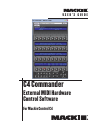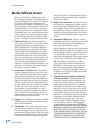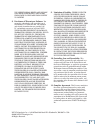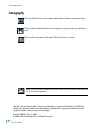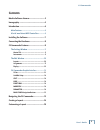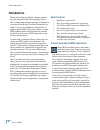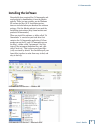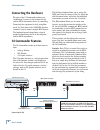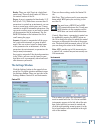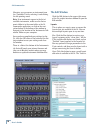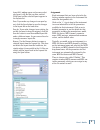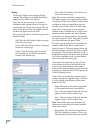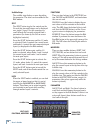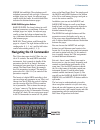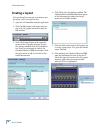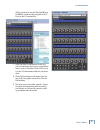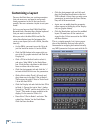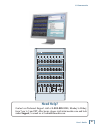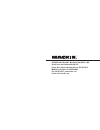- DL manuals
- Mackie
- Recording Equipment
- Control C4
- User Manual
Mackie Control C4 User Manual
Summary of Control C4
Page 1
U s e r ’ s g u i d e c4 commander external midi hardware control software for mackie control c4.
Page 2: Mackie Software License
User’s guide c4 commander mackie software license please read this license carefully before using the accompanying software. By downloading and using the software, you are agreeing to be bound by the terms of this license. Software as used herein means all computer code (both source and object) incl...
Page 3
User’s guide c4 commander you specific legal rights, and you may also have other rights, which vary from state to state and from country to country. 8. Disclaimer of warranty on software. You expressly acknowledge and agree that use of the software is at your sole risk. The software and related docu...
Page 4: Iconography
User’s guide c commander iconography “mackie” and the “running man” figure are trademarks or registered trademarks of loud tech- nologies inc. All other brand names mentioned are trademarks or registered trademarks of their respective holders, and are hereby acknowledged. Part no. Sw0297 rev. A 06/0...
Page 5: Contents
User’s guide c4 commander contents mackie software license ------------------------- iconography ----------------------------------------4 introduction ----------------------------------------6 main features -------------------------------------- 6 a brief word about midi controllers ---------- 6 in...
Page 6: Introduction
User’s guide 6 c4 commander introduction thank you for choosing mackie software products for your computer-based audio recording system. The c4 commander software package is designed to be used with the mackie c4 virtual instrument con- troller. It serves as "middleware" between the c4 and an extern...
Page 7: Installing The Software
User’s guide 7 c4 commander installing the software you probably have acquired the c4 commander soft- ware package by downloading it from the mackie website. There are two versions, one for windows xp and one for mac os x. Installation instruc- tions are included when you download the software packa...
Page 8: Connecting The Hardware
User’s guide 8 c4 commander connecting the hardware we refer to the c4 commander software as "middleware" because it sits between the c4 and the midi instruments that it is controlling. Connecting the equipment is fairly straightfor- ward. It is best done with a usb midi interface to make it easy to...
Page 9: The Settings Window
User’s guide 9 c4 commander banks: there are eight v-pots in a bank (hori- zontal row). There are four banks of v-pots on the control surface of the c4. Pages: a page is comprised of four banks, 32 v- pots (8 x 4 = 32). When there are more than 32 parameters to control on an instrument, you can crea...
Page 10: The Edit Window
User’s guide 10 c4 commander likewise, you can remove an instrument from the "controlled" list by selecting it and clicking the left-pointing arrow. Note: if no instruments appear in the list of available instruments, make sure the instru- ments folder is in the same folder as the c4 commander appli...
Page 11
User’s guide 11 c4 commander layout file" window opens and you may select any layout (.C4l) file that you have created. Click open and the selected layout appears in the layouts list. Save: if you make any changes to an open lay- out, click the save button to save the changes to the layout file on t...
Page 12
User’s guide 1 c4 commander display click on the display tab to open the display window. This allows you to modify how things appear in the scribble strip displays. Page: you can give each page in a layout an individual name, perhaps suited to the type of controls that are located on each page. This...
Page 13
User’s guide 1 c4 commander single dot mode lights one led at a time around the v-pot to indicate the relative po- sition of the v-pot control. Boost/cut mode lights a single led at the 12 o'clock position, and lights leds to the left or the right of the center position as the v-pot is rotated. This...
Page 14
User’s guide 14 c4 commander scribble strips the scribble strip displays a name describing the parameter. The name can be modified in the edit window. Split the split button toggles the controls on the c4 such that two open setups can be displayed on a single c4 page. Use the arrow keys to scroll th...
Page 15
User’s guide 1 c4 commander single left and right: these buttons scroll individual parameters left and right. If there are multiple pages in a layout, the adjacent page scrolls across the banks. A vertical dotted line indicates the division between pages. Bank/page navigation buttons bank up/down: u...
Page 16: Creating A Layout
User’s guide 16 c4 commander creating a layout let's go through the process of creating a sam- ple layout, just so you get the idea. 1. Open the c4 commander software application. 2. Click the edit button in the upper-right cor- ner of the c4 graphic interface to open the edit window. 3. Click the s...
Page 17
User’s guide 17 c4 commander all the parameters for the oberheim-matrix 6/1000 are automatically assigned to the v- pots on the c4 sequentially. 7. Click the save as button next to the lay- outs list and name the layout an appropriate name, such as oberheim. Click save to save it to the c4 commander...
Page 18: Customizing A Layout
User’s guide 18 c4 commander • click the assignments tab and click-and- drag the novation-bassstation to the first v-pot in bank 4. Since there are only seven parameters to control on the bass station, they will all fit on one bank. • again, we can modify how the parameter names appear in the displa...
Page 19: Need Help?
User’s guide 19 c4 commander need help? Contact our technical support staff at 1-800-898-3211 , monday to friday, from 7 am to 5 pm pst. After hours, please visit www.Mackie.Com and look under support , or email us at techmail@mackie.Com. Function parameter track shift option marker split control lo...
Page 20
16220 wood-red road ne • woodinville, wa 98072 • usa united states and canada: 800.898.3211 europe, asia, central and south america: 425.487.4333 middle east and africa: 31.20.654.4000 fax: 425.487.4337 • www.Mackie.Com e-mail: sales@mackie.Com.