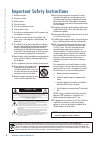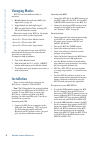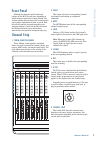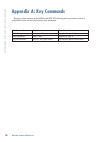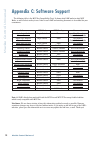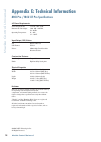Mackie MCU Pro Owner's Manual - To Align The Faders:
11
Owner’s Manual
Owner’
s Manual
Appendix B: Fader Alignment
A comprehensive fader alignment on the MCU
Pro and MCU XT Pro is performed at the factory
during quality control testing. Then, each time the
unit is powered on, the faders complete a quick
up-down test to verify that they are still aligned
and working correctly. This should provide years
of perfectly calibrated faders.
However, on occasion, the faders may need to
be realigned. For example, after a firmware
upgrade, after enduring extreme changes in
temperature or humidity, or after a jarring impact
or other fader failure. It’s easy to do; just follow
the instructions listed below. Note that this
process is identical for both the MCU Pro and
MCU XT Pro.
To Align the Faders:
1. Power off the unit.
2. Simultaneously press and hold the Channel
1 V-Pot and Channel 2 V-Pot buttons and power on
the MCU Pro or MCU XT Pro.
3. The faders move up, then down, for
calibration. The LCD then displays “Entering fader
alignment mode...”
4. The LCD displays instructions to align all
faders at –40 dB. Do so by moving all faders
until the fader’s black center lines up exactly with
the –40 dB bold line on the silkscreen. Press the
Channel 1 REC button when finished.
5. The LCD will now prompt you to move all
faders to the –10 dB mark. When completed, press
the Channel 1 REC button.
6. Repeat the process again, moving the faders
to the unity (U) mark this time and pressing the
Channel 1 REC button one last time. The LCD will
indicate that the fader alignment was successful.
The new fader alignment data is written to
memory and will be retained, even after the unit
has been powered off.