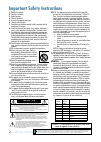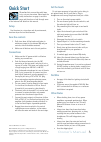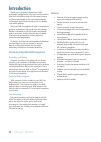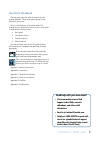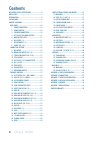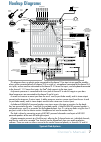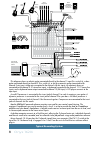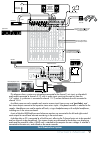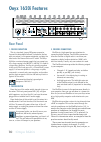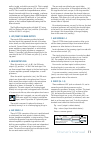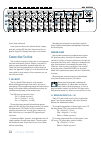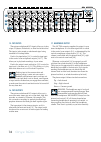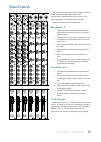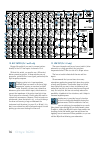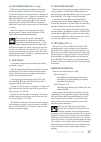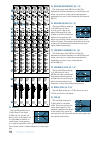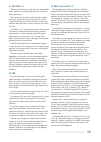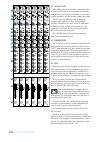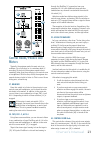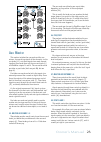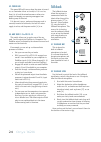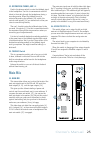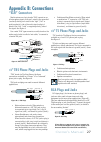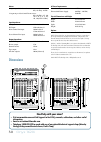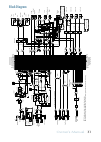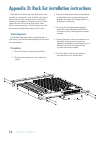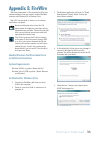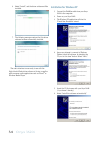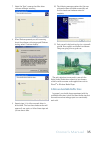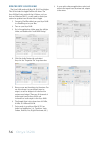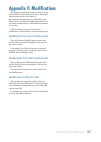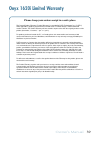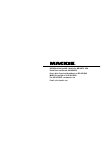- DL manuals
- Mackie
- Music Mixer
- Onyx 1620i
- Owner's Manual
Mackie Onyx 1620i Owner's Manual
Summary of Onyx 1620i
Page 1
O w n e r ' s m a n u a l 16-channel premium analog mixer with firewire solo solo solo solo solo solo solo solo solo solo solo solo mute mute mute mute mute mute mute mute mute mute mute mute 48v 48v 48v 48v 48v 48v 48v 48v.
Page 2
2 onyx 1620i 1. Read these instructions. 2. Keep these instructions. 3. Heed all warnings. 4. Follow all instructions. 5. Do not use this apparatus near water. 6. Clean only with a dry cloth. 7. Do not block any ventilation openings. Install in accordance with the manufacturer’s instructions. 8. Do ...
Page 3: Set The Levels
Owner's manual 3 part no. Sw0723 rev. D 07/2011 ©2011 loud technologies inc. All rights reserved. Loosely based on a dream sequence in which the technical writer is given keys to a sports car of his choice, unlimited gas, and closed roads. The dream suddenly ends and reality kicks in. A mixer manual...
Page 4: Introduction
4 onyx 1620i introduction thank you for choosing a mackie onyx 1620i professional compact mixer. The onyx-i series of mixers offer built-in firewire, along with the newest features and latest technologies for live sound reinforcement and analog or digital studio recording, all in a durable, road-wor...
Page 5: How to Use This Manual
Owner's manual 5 how to use this manual the first pages after the table of contents are the hookup diagrams. These show typical setups for fun times with your mixer. Next is a detailed tour of the entire mixer. The descriptions are divided into sections, just as your mixer is organized into distinct...
Page 6: Contents
6 onyx 1620i contents important safety instructions ........................ 2 quick start .......................................................... 3 introduction ...................................................... 4 you are here ....................................................... 6 hookup ...
Page 7: Hookup Diagrams
Owner's manual 7 this diagram shows an electric guitar connected to the channel 1 line input via an amplifier modeler, a bass guitar connected directly to channel 2 (hi-z switch in), microphones connected to the channel 3-8 mic inputs, a drum machine connected to the channel 9-10 stereo line inputs,...
Page 8
8 onyx 1620i this diagram shows an electric guitar connected directly to the channel 1 input (hi-z switch in), a bass guitar connected directly to channel 2 (hi-z switch in), a mic'd-up acoustic guitar connected to the channel 3 mic input, studio mics connected to the channel 4-8 mic inputs, an elec...
Page 9
Owner's manual 9 post-production system this diagram shows a voice-over microphone connected to the channel 1 mic input, a video deck's audio output connected to channels 9-10, with its audio inputs receiving the main mix from the 1/4" outputs. A synthesizer is connected to channel 11-12, and an ele...
Page 10: Onyx 1620I Features
10 onyx 1620i onyx 1620i features rear panel 1. Power connection this is a standard 3-prong iec power connector. Connect the detachable linecord (included in the box with your mixer) to the power receptacle, and plug the other end of the linecord into an ac outlet. The onyx 1620i has a universal pow...
Page 11
Owner's manual 11 well as to solo, and add to aux send 1-4. This is routed using the fw/line input selector [23] on channels 15 and 16. This is useful for live performances, where those 2 channels might have, for example, a software synthesizer you are triggering from a midi keyboard, and you want t...
Page 12: Connection Section
12 onyx 1620i microphone-level signals are passed through the mixer's splendid microphone preamplifiers to become line-level signals. Phantom power most modern professional condenser mics require 48v phantom power, which lets the mixer send low- current dc voltage to the mic’s electronics through th...
Page 13
Owner's manual 13 the line-level inputs of channels 1 and 2 can also accept instrument-level signals if the hi-z switches [18] are pressed in. This allows you to connect guitars directly to channels 1 and 2, without the need for a di box. The input impedance is optimized for direct connection, and h...
Page 14
14 onyx 1620i 15. Tape inputs these stereo unbalanced rca inputs allow you to play a tape, cd player, ipod ® dock, or other line-level source. The tape in jacks accept an unbalanced signal using standard hi-fi hookup cables. Push in the tape button [38] to route the tape input to the control room an...
Page 15: Channel Controls
Owner's manual 15 channel controls the vertical channel strips look very similar, and have a only few differences between them. Each channel works independently, and just controls the signals plugged into the inputs directly above it. Here are a few features and differences: mono channels 1-8 • thes...
Page 16
16 onyx 1620i 18. Hi-z switch (ch. 1 and 2 only) engage this switch if you want to connect guitars directly to the 1/4" line inputs of channels 1 or 2. Without this switch, you need to use a di box first, before connecting guitars. If these switches are not pressed in, guitars will not sound good, p...
Page 17
Owner's manual 17 22. Send firewire pre/post each channel of the mixer can send a firewire output to your computer or daw. The firewire output from each channel can be tapped before (pre) or after (post) the channel eq. (the output is always pre-fader). If you want the mixer eq to affect the firewir...
Page 18
18 onyx 1620i 24. High eq the high eq provides up to 15 db of boost or cut above 12 khz, and it is also flat (no boost or cut) at the detent. Use it to add sizzle to cymbals, an overall sense of transparency, or an edge to keyboards, vocals, guitar and bacon frying. Turn it down a little to reduce s...
Page 19
Owner's manual 19 31. Aux sends 1-4 these controls allow you to set up to four independent mixes, typically for running stage monitors or external effects processors. The controls are off when turned fully down, deliver unity gain at the center, and can provide up to 15 db of gain turned fully up. C...
Page 20
20 onyx 1620i 34. –20 and ol leds these leds indicate the channel’s signal level after the gain and eq controls, but just before the channel’s level. So even if the level is turned down, you can see if a signal is present, or if the channel is being overloaded. The ol (overload) led will come on whe...
Page 21: Control Room/phones and
Owner's manual 21 through the firewire [3] connection from your computer. Alt 3-4 is the additional stereo mix bus formed when any channel is muted with the mute/alt 3-4 switch [33]. Selections made here deliver stereo signals to the control room, phones, and meters. With no switches or main mix [37...
Page 22
22 onyx 1620i 44. Solo mode engaging a channel's solo switch [36] will cause this dramatic turn of events: any existing source matrix selections [37, 38] are replaced by the solo signal, appearing at the control room outputs [12], phones [17] and at the right meter [42] (left and right meters when i...
Page 23: Aux Master
Owner's manual 23 aux master this section includes the aux sends and the aux returns. Aux sends tap signals off the channels, via the aux knobs [31], mix these signals from each channel together, then sends them out the aux send jacks [6] and firewire outputs 13 and 14. The aux sends can be pre-fade...
Page 24: Talkback
24 onyx 1620i 49. Power led this green led will turn on when the mixer is turned on, as a reminder of how on it really is. If it is not on, then it is off, and the mixer becomes a rather nice weight for keeping your morning newspaper from blowing away in the wind. If it does not turn on, make sure t...
Page 25: Main Mix
Owner's manual 25 53. Destination: phones, aux 1-4 push in the phones switch to route the talkback signal to the headphones. Use this to communicate with the talent in the studio through the headphones during a recording session. When the talkback circuit is activated by pushing the talkback [54] sw...
Page 26: Appendix A: Service
26 onyx 1620i appendix a: service information if you think your mixer has a problem, please check out the following troubleshooting tips and do your best to confirm the problem. Visit the support section of our website (www.Mackie.Com) where you will find lots of useful information such as faqs, doc...
Page 27: “Xlr” Connectors
Owner's manual 27 “xlr” connectors mackie mixers use 3-pin female “xlr” connectors on all microphone inputs, with pin 1 wired to the grounded (earthed) shield, pin 2 wired to the “high” (”hot” or positive polarity) side of the audio signal and pin 3 wired to the “low” (“cold” or negative polarity) s...
Page 28
28 onyx 1620i trs send/receive insert jacks mackie’s single-jack inserts are the three- conductor, trs 1⁄4" phone type. They are unbalanced, but have both the mixer output (send) and the mixer input (return) signals in one connector. See figure f. The sleeve is the common ground (earth) for both sig...
Page 29: Specifications
Owner's manual 29 appendix c: technical information specifications noise characteristics: equivalent input noise (ein), mic input at insert, 150 Ω source impedance, 20 to 20 khz: 60 db (max) gain: -127 dbu 40 db gain: -126.5 dbu equivalent input noise (ein), mic input at insert, 50 Ω source impedanc...
Page 30: Dimensions
30 onyx 1620i meters 2-segment pre-fader channel meters: ol (+18 dbu), -20 dbu 12-segment pre-fader control room meters: ol (+20 dbu), +15, +10, +6, +3, 0, -2, -4, -7, -10, -20, -30 (0 db = 0 dbu) input impedance: mic input: 2.8 k Ω balanced hi-z input: 1 m Ω unbalanced mono channel line input: 30 k...
Page 31: Block Diagram
Owner's manual 31 block diagram 48v solo lo g ic con tr ol roo m leve l main l eve l l r mono channe ls mic lin e insert g ai n sol o le ve l p an sol o le ve l a ux se nd s p an le ve l t ap e le ft ri gh t le ft/ 3 rig ht/ 4 a ux 1 ou t a ux 2 ou t aux 1 leve l ph one s control room o u t le ft ri...
Page 32: Tools Required:
32 onyx 1620i appendix d: rack ear installation instructions the rack ear kit allows the onyx 1620i mixer to be mounted in a standard 19” rack. It will be out of harm’s way and the band may continue tearin’ it up without fearing any consequences. The mixer takes up 12 rack spaces. Be sure to allow f...
Page 33: Appendix E: Firewire
Owner's manual 33 appendix e: firewire the mixer comes with a cd containing the pc driver software needed to use your mixer's internal firewire interface with windows xp or windows vista. Mac os x contains built-in drivers, so no software installation is required. Before installing the drivers from ...
Page 34: Installation For Windows Xp
34 onyx 1620i 6. Select "install," and the driver software will be installed. 7. The following message confirms that the driver software has been successfully installed. The audio interface is now ready to use with the digital audio workstation software of choice, as well as with consumer audio appl...
Page 35
Owner's manual 35 7. Select the “next” command and the driver software will begin installing. 8. When windows presents you with a warning about the software not having passed windows testing, select “continue anyway.” 9. Repeat steps 3-8 to allow a second driver to be installed. The found new hardwa...
Page 36
36 onyx 1620i using the onyx 1620i with a mac the onyx 1620i works with mac os 10.4.11 and higher. This os includes the apple firewire 2.0 driver. The onyx 1620i will only work with the 2.0 driver, so if you have an os before 10.4.11, you will need to check your system for updates from the nice folk...
Page 37: Appendix F: Modifications
Owner's manual 37 appendix f: modifications the following modifications can be carried out on the onyx 1620i by an authorized service center. Authorized service centers may be found online at: www.Mackie.Com/scripts/service_centers/search.Asp please contact our technical support department if you ar...
Page 38: Onyx 1620I Track Sheet
38 onyx 1620i onyx 1620i track sheet solo solo solo solo solo solo solo solo solo solo solo solo mute mute mute mute mute mute mute mute mute mute mute mute 48v 48v 48v 48v 48v 48v 48v 48v.
Page 39: Onyx 1620I Limited Warranty
Owner's manual 39 onyx 1620i limited warranty please keep your sales receipt in a safe place. This limited product warranty (“product warranty”) is provided by loud technologies inc. (“loud”) and is applicable to products purchased in the united states or canada through a loud-authorized reseller or...
Page 40
16220 wood-red road ne • woodinville, wa 98072 • usa united states and canada: 800.898.3211 europe, asia, central and south america: 425.487.4333 middle east and africa: 31.20.654.4000 fax: 425.487.4337 • www.Mackie.Com e-mail: sales@mackie.Com.