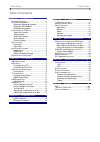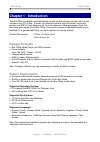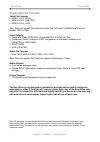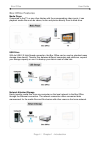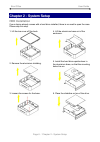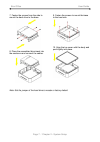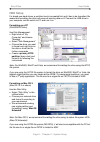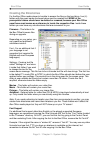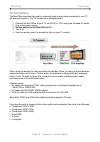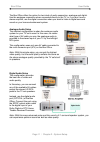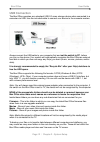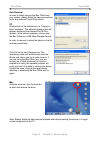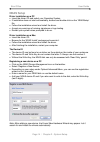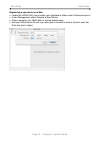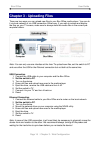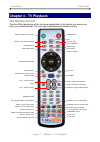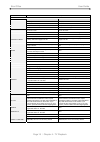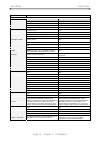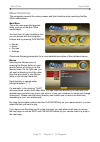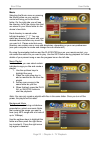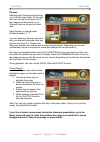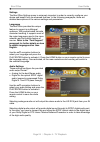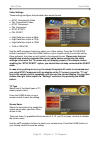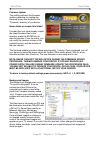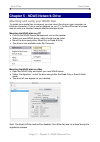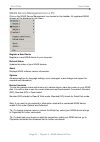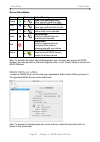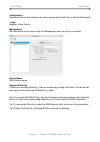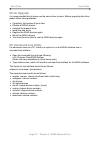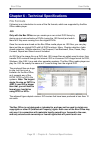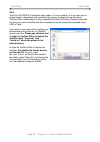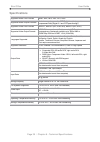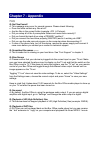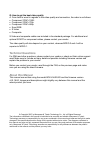- DL manuals
- Macpower & Tytech
- Media Player
- BOX-LNU2UXS
- User Manual
Macpower & Tytech BOX-LNU2UXS User Manual
Summary of BOX-LNU2UXS
Page 1
Box office user guide date: may 23, 2007 - v1.0 firmware: v2.0.16.60 model: box-lnu2uxs the diagrams and images contained in this manual may not fully represent the product that you are using and are there for illustration purposes only..
Page 2: Table of Contents
Box office user guide table of contents chapter 1 - introduction ..........................1 p ackage c ontents ..........................................1 s ystem r equirements .....................................1 supported operating systems:....................1 supported file systems:.............
Page 3: Chapter 1 - Introduction
Box office user guide chapter 1 - introduction the box office is a digital multimedia player as well as data storage solution that you can connect to any pc or mac. Transfer your favourite content such as movies, music and pictures via usb 2.0 high speed or via the local network to the media player....
Page 4: Supported File Formats
Box office user guide supported file formats video file formats: • mpeg-1 (avi, mpg) • mpeg-2 (avi, vob, iso) • mpeg-4 (avi, xvid) note: does not support high definition media files (hd) such as wmv9 and does not support gmc or qpel. Video outputs: • composite video (ntsc/pal, composite rca, s-video...
Page 5: Detailed View
Box office user guide detailed view for a detailed description on how each of these ports and buttons work, please refer to the following chapters. Front view x y z [ 1. Ir receiver infrared receiver for remote control signal 2. Lan led (yellow) on/blinking = link/lan connected 3. System led (green)...
Page 6: Box Office Features
Box office user guide box office features media player connected to the tv or any other display with the corresponding video inputs, it can playback media files such as videos, music and photos directly from its hard drive. Usb drive with its usb 2.0 high speed connection, the box office can be used...
Page 7: Quick Installation Guide
Box office user guide quick installation guide following is a quick installation guide to get you up and running. In a few steps, we will show you how to set up the hard drive, fill it with some media files and hook it up to your tv system for immediate playback. 1. Open the enclosure, install and c...
Page 8: Chapter 2 - System Setup
Box office user guide chapter 2 - system setup hdd installation if your device already comes with a hard drive installed, there is no need to open the case. Please skip this step. 1. Lift the top cover off the body. 2. Remove the aluminium shielding. 3. Loosen the screws for the base. 4. Lift the al...
Page 9
Box office user guide 9. Fasten the screws to mount the base to the heat sink. 7. Fasten the screws from the side to mount the hard drive to the base. 10. Align the top cover with the body and push lightly into place. 8. Place the assembled drive back into the enclosure and connect the cables. Note:...
Page 10: Hdd Setup
Box office user guide hdd setup for brand new hard drives, a partition has to be created first and it has to be formatted. Be aware that formatting the drive will erase all existing data on it! Connect the usb drive to your computer, set the switch to pc and turn it on. Formatting on a pc (win2000/x...
Page 11: Creating The Directories
Box office user guide creating the directories for the box office media player to be able to access the files on the hard drive, four (4) folders with the exact name as shown below must be created first! None of the prerequisite folders should ever be deleted or renamed, because your box office uses...
Page 12: Tv Connection
Box office user guide tv connection the box office provides high quality video and audio output when connected to your tv set and audio system. The tv connection is straightforward: 1. Connect the box office to your tv set (ntsc or pal) using the included av cable. 2. Plug in the power supply. 3. Se...
Page 13
Box office user guide the box office offers the option for two kinds of audio connection, analogue and digital. Use the analogue connection when connected directly to the tv, or if you don’t own a stereo amplifier, use the digital connection when you want to listen to digital surround sound on your ...
Page 14: Usb Connection
Box office user guide usb connection the box office operates as a standard usb 2.0 mass storage device when connected to a computer via usb. Use the included cable to connect your device to the computer system. Always connect the usb cable to your computer first and set the switch to pc, before you ...
Page 15
Box office user guide safe removal in order to safely remove the box office from your system, please follow the same p as for any external plug & play device. Rocedures c ble click on the taskbar icon to “unplug or l . Order to remove it, select the device in the list lick ok on the next dialogue bo...
Page 16: Ndas Setup
Box office user guide ndas setup driver installation on a pc • insert the driver cd and select your operating system. • if installation does not start automatically, browse and double-click on the ‘ndassetup’ file. • follow the installation wizard and install the driver. • accept any warnings of mis...
Page 17
Box office user guide registering a new device on a mac • locate the ‘ndas utility’ found inside your applications folder under utilities and open it. • under management, select ‘register a new device’. • enter a name for your ndas disk or use the default name. • add your ndas device id and if you a...
Page 18: Chapter 3 - Uploading Files
Box office user guide chapter 3 - uploading files there are two ways you can upload new files to your box office media player. You can do it via local network or via usb connection. Either way, if you wish to access and display the files on your tv screen, make sure to always store the media files i...
Page 19: Chapter 4 - Tv Playback
Box office user guide chapter 4 - tv playback the remote control the box office remote has all the functional capabilities to fully control your device and enjoy your multimedia files. The next figure describes each button’s function. Power on/off dvd menu home, displays the main menu external subti...
Page 20
Box office user guide button functionality movies music home displays the main menu displays the main menu power power on/off power on/off shuffle play all files randomly play all files randomly play/enter select/play movie select/play song play all play all files play all files reverse play reverse...
Page 21
Box office user guide button functionality pictures settings home displays the main menu displays the main menu and saves new settings power power on/off power on/off (not during firmware update) shuffle play all files randomly n/a play/enter select/display image select play all play all files n/a r...
Page 22: Unique Control Keys
Box office user guide unique control keys the box office remote control has a full set of buttons in order to provide the user with complete control of the device. The following paragraphs describe the functions of some important buttons; while in the previous table, there is a list of all the keys ...
Page 23: Menu Functions
Box office user guide menu functions this paragraph presents the various menus and their functions when operating the box office media player. Main menu this is the main page that appears when you turn on the box office media player. You have four (4) main selections that you can access with the nav...
Page 24
Box office user guide music selecting the music menu or pressing the music button on your remote control will bring you to the music folder. On the right side you will see the directory list of the music clips that are stored in your music folder on the device’s hard disk. Each directory is named un...
Page 25
Box office user guide pictures selecting the pictures menu will bring you to the pictures folder. On the right side you will see the directory list of the images that are stored in your pictures folder on the device’s hard disk. Each directory is named under left/right brackets: “[“, “]”. You can ma...
Page 26
Box office user guide settings the box office settings menu is extremely important in order to correctly configure your device and benefit from its advanced features. In the following paragraphs, there are detailed descriptions of the various settings and parameters. Languages the box office provide...
Page 27
Box office user guide video settings these settings configure the provided video output format: • ntsc composite/s-video • pal composite/s-video • ntsc component • pal component • ntsc scart • pal scart • high definition output at 480p • high definition output at 720p • high definition output at 108...
Page 28
Box office user guide firmware update this setting performs the firmware update procedure by reading the firmware binary files located in the “firmware” directory of you device. Never delete or rename this folder! Provided that you have already copied the latest firmware files to this directory, pre...
Page 29
Box office user guide chapter 5 - ndas network drive mounting and using your ndas disk to update your media files via network, you can mount the drive on your computer via ethernet connection. If not in use for playback on your tv, the box office can of course also be used as a standard network atta...
Page 30
Box office user guide using and sharing the ndas disk on the network now that you have successfully mounted the ndas disk, you can use it like any other hard drive on your system. It will behave similarly to a standard usb disk. You may drag and drop files into the ndas disk, you can create new fold...
Page 31
Box office user guide ndas device management on a pc click on the ndas device management icon located on the taskbar. All registered ndas devices will be displayed on the menu. Register a new device registers a new ndas device to your computer. Refresh status updates the status of your ndas devices....
Page 32: Ndas Utility On A Mac
Box office user guide device status modes color icon disk icon mode / meaning green ■ read only [mounted (ro)] users can only read from disk blue ■ read & write [mounted (rw)] users can read and write to disk white ■ connected disk is ready to be mounted black ■ disconnected device is registered but...
Page 33
Box office user guide configuration selection to mount and unmount the device using either read only or read & write mode. + sign register a new device. Management both the above can be done using the management menu on top of your screen. Device name ndas device name remove write key if there is an...
Page 34: Driver Upgrade
Box office user guide driver upgrade it is recommended that all users use the same driver revision. Before upgrading the driver, please follow these guidelines: • if possible, first backup all your data. • disable all ndas devices. • uninstall the present driver. • install the new driver. • register...
Page 35: File Formats
Box office user guide chapter 6 - technical specifications file formats following is an introduction to some of the file formats, which are supported by the box office media player. .Iso only with the box office can you create your own virtual dvd library by storing your private collection of dvds (...
Page 36
Box office user guide xvid xvid is an iso mpeg-4 compliant video codec. It is not a product; it is an open source project which is developed and maintained by groups of people all over the world. The box office media player is fully compatible with the xvid home theater format and can play any movie...
Page 37: Specifications
Box office user guide specifications supported audio files formats wma, wav, mp3, aac, ac3, ogg supported audio outputs formats dual stereo analogue audio, spdif digital audio (supports compressed dolby digital 5.1 and dts pass through) supported video files formats mpeg-1, mpeg-2 (avi, vob, iso), m...
Page 38: Package Contents
Box office user guide package contents the standard package includes the following: 1. Your box office media player (no hard drive included) 2. Power adapter 110/240v auto switching, +12v/2a 3. Infrared remote control 4. Composite av cable (composite rca, s-video mini din, left audio rca, right audi...
Page 39: Safety Information
Box office user guide safety information before using your box office, please carefully read the following paragraphs relating to the safety issues on your device in order to extend its life. Power on/off precautions the box office remote control provides the power on/off button that controls the po...
Page 40: Chapter 7 - Appendix
Chapter 7 - appendix faq q: no files found! A: this message may occur for several reasons. Please check following: • does the folder contain any files at all? • are the files in the correct folder (example: jpg Æ pictures) • did you setup all of the 4 prerequisite folders and name them correctly? • ...
Page 41: Technical Questions
Q: how to get the best video quality a: from best to worst in regards to the video quality and connection, the order is as follows: • component ypbpr 1080i • component ypbpr 720p • component ypbpr 480p • scart rgb • s-video • composite s-video and composite cables are included in the standard packag...