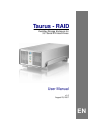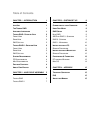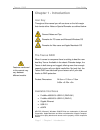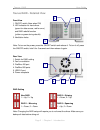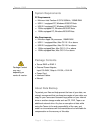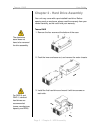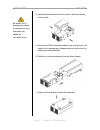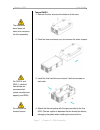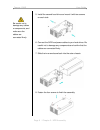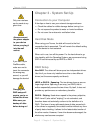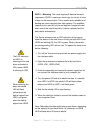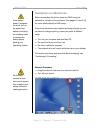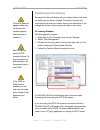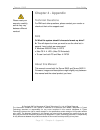- DL manuals
- Macpower & Tytech
- Network Hardware
- Taurus
- User Manual
Macpower & Tytech Taurus User Manual
Summary of Taurus
Page 1
Taurus - raid dual-bay storage enclosure for 3.5” serial ata hard drives user manual v1.0 august 23, 2007 en.
Page 2: Table of Contents
Table of contents chapter 1 - introduction 1 i con k ey 1 t he t aurus raid 1 a vailable i nterfaces 1 t aurus raid - d etailed v iew 2 f ront v iew 2 r ear v iew 2 raid s etting 2 t aurus raid ii - d etailed v iew 3 f ront v iew 3 r ear v iew 3 raid s etting 3 s ystem r equirements 4 pc r equiremen...
Page 3: Chapter 1 - Introduction
Taurus - raid user guide features mentioned in this manual may vary between different models. Chapter 1 - introduction icon key throughout this manual you will see icons on the left margin that denote either notes or special remarks as outlined below: general notes and tips remarks for pc users and ...
Page 4: Taurus Raid - Detailed View
Taurus - raid user guide taurus raid - detailed view 1 2 front view 1. On/off switch (blue when on) 2. Led indication for hard drives (green for data access, red for error) and raid rebuild function (yellow or green during rebuild) 3. Ventilation holes 3 note: to turn on the power, press the on/off ...
Page 5
Taurus - raid user guide page 3 / chapter 1 - introduction taurus raid ii - detailed view front view 1. On/off switch (blue when on) 2. Led indication for hard drives (green = data access, red = error) 1 2 3 4 3. Raid rebuild indication (yellow or green during rebuild) 4. Ventilation holes note: to ...
Page 6: System Requirements
Taurus - raid user guide package content may vary, depending on vendor & version. System requirements pc requirements • minimum intel pentium iii cpu 500mhz, 128mb ram • usb 1.1 equipped pc; windows 2000/xp/vista • usb 2.0 equipped pc; windows 2000/xp/vista • 1394a equipped pc; windows 2000/xp/vista...
Page 7
Taurus - raid user guide the aluminium stand does not have to be removed for drive assembly. For raid 0 and raid 1, identical hard drives are recommended (same manufacturer, capacity and rpm) chapter 2 - hard drive assembly your unit may come with a pre-installed hard drive. Before opening such an e...
Page 8
Taurus - raid user guide be careful not to damage any cables or components, and make sure the cables are connected firmly. 4. Install the second hard drive and mount it with two screws on each side. 5. Connect the sata and power cables to your hard drives. Be careful not to damage any components and...
Page 9
Taurus - raid user guide the aluminium stand does not have to be removed for drive assembly. For raid 0 and raid 1, identical hard drives are recommended (same manufacturer, capacity and rpm) do not bend the thermal sensor! Taurus raid ii 1. Remove the four screws at the bottom of the case. 2. Push ...
Page 10
Taurus - raid user guide page 8 / chapter 2 - hdd assembly 5. Install the second hard drive and mount it with two screws on each side. Be careful not to damage any cables or components, and make sure the cables are connected firmly. 6. Connect the sata and power cables to your hard drives. Be carefu...
Page 11: Chapter 3 - System Set Up
Taurus - raid user guide only one interface can be used at any given time. Always connect the power adapter to your device before you plug it into the wall socket. If you use a 6-pin firewire cable, make sure not to insert the connector the wrong way around, or you will damage the device! Changing t...
Page 12
Taurus - raid user guide the led indication for hdd1 is referring to the hard drive connected to cn1, where hdd2 is referring to cn2. When restoring the data, the rebuild led will flash yellow when the data is copied from hdd1 and green when the data is copied from hdd2. Raid 1 - mirroring: this mod...
Page 13: Installation On A Pc
Taurus - raid user guide if the system doesn’t recognise the drive, turn on the power first, before connecting the interface cable or connect the device before booting your operating system. Installation on a pc before connecting the device, setup the raid mode using the switch at the back of the en...
Page 14: Installation On A Macintosh
Taurus - raid user guide if the system doesn’t recognise the drive, turn on the power first, before connecting the interface cable or connect the device before booting your operating system. For the safe removal of your drive and to assure that no data is lost, always follow the unplug procedure. In...
Page 15: Partitioning & Formatting
Taurus - raid user guide if the drive does not appear, make sure the drivers are installed properly and the power is turned on! Mac os can not write to ntfs formatted drives. To use your device on both platforms, we recommend you to use fat32. If the jbod or raid mode is enabled, you will only see o...
Page 16
Taurus - raid user guide page 14 / chapter 3 - system set up mac os for mac os x, use the disk utility to format and create partitions on your external disk. If the drive does not appear on the desktop, make sure there are no extension conflicts and the power is turned on! • select “disk utility” in...
Page 17: Chapter 4 - Appendix
Taurus - raid user guide please read your warranty carefully, as this may vary between different vendors! Chapter 4 - appendix technical questions for rma and other questions, please contact your vendor or check out their online support area! Faq q: what file system should i choose to format my driv...