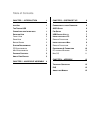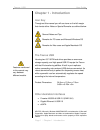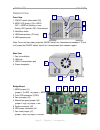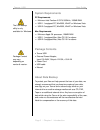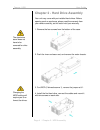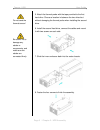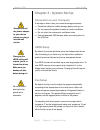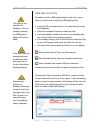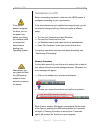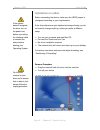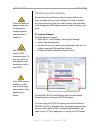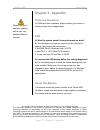- DL manuals
- Macpower & Tytech
- Network Hardware
- Taurus
- User manual
Macpower & Tytech Taurus User manual
Summary of Taurus
Page 1
Taurus - usb dual-bay storage enclosure for 3.5” serial ata hard drives user manual (english) v1.0 june 21, 2007 en.
Page 2: Table of Contents
Table of contents chapter 1 - introduction 1 i con k ey 1 t he t aurus usb 1 o ther a vailable i nterfaces 1 d etailed v iew 2 f ront v iew 2 r ear v iew 2 b ridge b oard 2 s ystem r equirements 3 pc r equirements 3 m ac r equirements 3 p ackage c ontents 3 a bout d ata b ackup 3 chapter 2 - hard dr...
Page 3: Chapter 1 - Introduction
Taurus - usb user guide features mentioned in this manual may vary between different models. Chapter 1 - introduction icon key throughout this manual you will see icons on the left margin that denote either notes or special remarks as outlined below: general notes and tips remarks for pc users and m...
Page 4: Detailed View
Taurus - usb user guide detailed view front view 1. On/off switch (blue when on) 2. Jbod led (green): on = jbod off = jbod off, blinking = error activity led (yellow): on = data access 1 2 3 5 4 3. Ventilation holes 4. Usb backup button (pc only) 5. Usb upstream port note: to turn on the power, pres...
Page 5: System Requirements
Taurus - usb user guide the usb backup utility is only available for windows. Package content may vary, depending on vendor & version. System requirements pc requirements • minimum intel pentium iii cpu 500mhz, 128mb ram • usb 1.1 equipped pc; win2000, winxp or windows vista • usb 2.0 equipped pc; w...
Page 6
Taurus - usb user guide the aluminium stand does not have to be removed for drive assembly. Changing the jbod setting will require you to re- format the drives. Chapter 2 - hard drive assembly your unit may come with pre-installed hard drives. Before opening such an enclosure, please read the warran...
Page 7
Taurus - usb user guide do not bend the thermal sensor! Be careful not to damage any cables or components, and make sure the cables are connected firmly. 5. Attach the thermal probe with the tape provided to the first hard drive. Choose a location in between the two drives but without damaging the t...
Page 8: Chapter 3 - System Set Up
Taurus - usb user guide always connect the power adapter to your device before you plug it into the wall socket. Changing the jbod setting will require you to re- format the drives. Make sure you backup all data before doing so! We recommend leaving the fan speed set to automatic. Chapter 3 - system...
Page 9: Usb Backup Utility
Taurus - usb user guide this utility is only available for windows. If it’s not installed, pressing the usb backup button will have no effect. If the utility does not automatically start on windows vista, make sure it’s on the list of permitted startup programs. If the backup function on windows vis...
Page 10: Installation On A Pc
Taurus - usb user guide if the system doesn’t recognise the drive, turn on the power first, before connecting the interface cable or connect the device before booting your operating system. Alternatively, you can press and hold the usb backup button for three seconds to remove the device. Installati...
Page 11: Installation On A Mac
Taurus - usb user guide if the system doesn’t recognise the drive, turn on the power first, before connecting the interface cable or connect the device before booting your operating system. For the safe removal of your drive and to assure that no data is lost, always follow the unplug procedure. Ins...
Page 12: Partitioning & Formatting
Taurus - usb user guide if the drive does not appear, make sure the drivers are installed properly and the power is turned on! Mac os can not write to ntfs formatted drives. To use your device on both platforms, we recommend you to use fat32. If the jbod mode is enabled, you will only see one large ...
Page 13
Taurus - usb user guide mac os for mac os x, use the disk utility to format and create partitions on your external disk. • select “disk utility” in the utilities folder if the drive does not appear on the desktop, make sure there are no extension conflicts and the power is turned on! • choose your e...
Page 14: Chapter 4 - Appendix
Taurus - usb user guide chapter 4 - appendix technical questions for rma and other questions, please contact your vendor or check out their online support area! Please read your warranty carefully, as this may vary between different vendors! Faq q: what file system should i choose to format my drive...