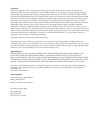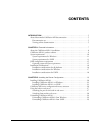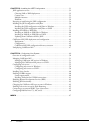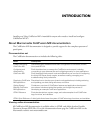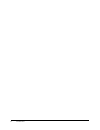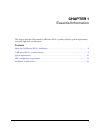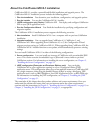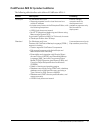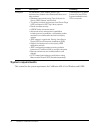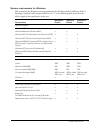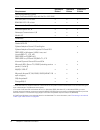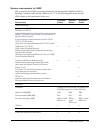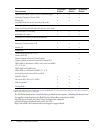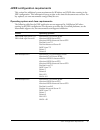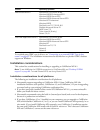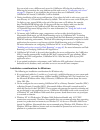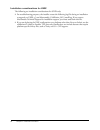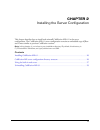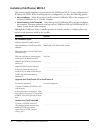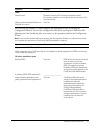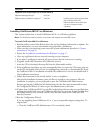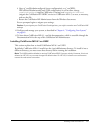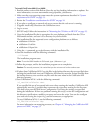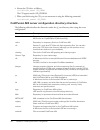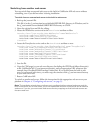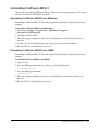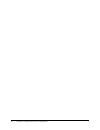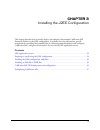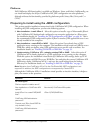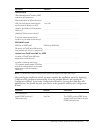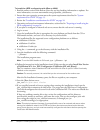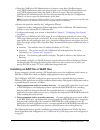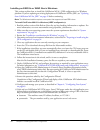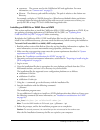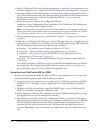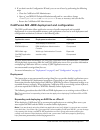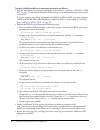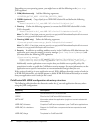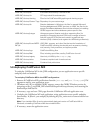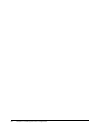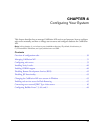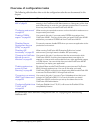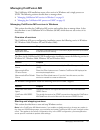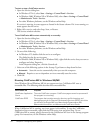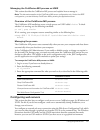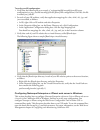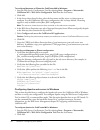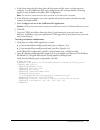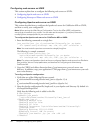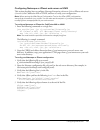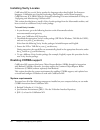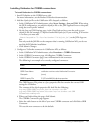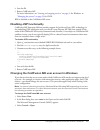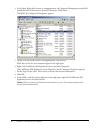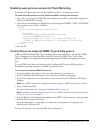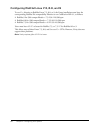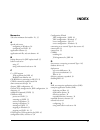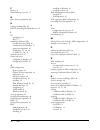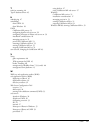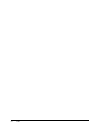- DL manuals
- MACROMEDIA
- Other
- COLDFUSION MX 61 - CONFIGURING AND ADMINISTERING COLDFUSION MX
- Using Manual
MACROMEDIA COLDFUSION MX 61 - CONFIGURING AND ADMINISTERING COLDFUSION MX Using Manual
Summary of COLDFUSION MX 61 - CONFIGURING AND ADMINISTERING COLDFUSION MX
Page 1
Installing and using coldfusion mx.
Page 2
Trademarks afterburner, appletace, attain, attain enterprise learning system, attain essentials, attain objects for dreamweaver, authorware, authorware attain, authorware interactive studio, authorware star, authorware synergy, backstage, backstage designer, backstage desktop studio, backstage enter...
Page 3: Contents
3 contents introduction . . . . . . . . . . . . . . . . . . . . . . . . . . . . . . . . . . . . . . . . . . . . . . . . . . . . 5 about macromedia coldfusion mx documentation . . . . . . . . . . . . . . . . . . . . . . . 5 documentation set . . . . . . . . . . . . . . . . . . . . . . . . . . . . . ....
Page 4
4 contents chapter 3: installing the j2ee configuration . . . . . . . . . . . . . . . . . . . . . . . . . . . 31 j2ee application servers . . . . . . . . . . . . . . . . . . . . . . . . . . . . . . . . . . . . . . . . . . . . 32 choosing ear or war deployment . . . . . . . . . . . . . . . . . . . . ...
Page 5: Introduction
Introduction installing and using coldfusion mx is intended for anyone who needs to install and configure coldfusion mx 6.1. About macromedia coldfusion mx documentation the coldfusion mx documentation is designed to provide support for the complete spectrum of participants. Documentation set the co...
Page 6
6 introduction.
Page 7: Chapter 1
7 chapter 1 essential information this chapter describes macromedia coldfusion mx 6.1 product editions, system requirements, and other high-level considerations. Contents about the coldfusion mx 6.1 installation . . . . . . . . . . . . . . . . . . . . . . . . . . . . . . . . . . . . . . . . 8 coldfu...
Page 8
8 chapter 1: essential information about the coldfusion mx 6.1 installation coldfusion mx 6.1 provides a powerful and flexible installation and upgrade process. The coldfusion mx 6.1 installation process includes the following phases: 1 plan the installation you determine your installation, configur...
Page 9
Coldfusion mx 6.1 product editions 9 coldfusion mx 6.1 product editions the following table describes each edition of coldfusion mx 6.1: edition description licensing developer for windows and linux. • supports requests from the local host and one remote ip address • includes every feature in the en...
Page 10
10 chapter 1: essential information system requirements this section lists the system requirements for coldfusion mx 6.1 for windows and unix. Enterprise for windows, linux, solaris, and hp-ux. Includes every feature in the standard edition, and also provides: • database connectivity using type 4 dr...
Page 11
System requirements 11 system requirements for windows this section lists the windows system requirements for the macromedia coldfusion mx 6.1 developer, standard, and enterprise editions. An “x” in the following table means that the edition supports the requirement in that row. Requirement develope...
Page 12
12 chapter 1: essential information * coldfusion mx only supports the built-in web server for this platform. Macromedia does not recommend using the built-in web server in a production environment. † to install coldfusion mx in windows nt 4.0, or windows 2000, windows xp, or windows 2003, you must a...
Page 13
System requirements 13 system requirements for unix this section lists the unix system requirements for the macromedia coldfusion mx 6.1 developer, standard, and enterprise editions. An “x” in the following table means that the edition supports the requirement in that row. Requirement developer edit...
Page 14
14 chapter 1: essential information * coldfusion mx does not include the driver for this database. For more information, see “connecting to an external jdbc type 4 data source” on page 65 . For all unix distributions, install the latest production-level patches, including the kernel, from the suppli...
Page 15
J2ee configuration requirements 15 j2ee configuration requirements this section lists additional system requirements for windows and unix when running in the j2ee configuration. This information was up-to-date at the time this document was written. For any updates, see www.Macromedia.Com/go/cfmxj2ee...
Page 16
16 chapter 1: essential information to use third-party jdbc type 4 drivers, see “connecting to an external jdbc type 4 data source” on page 65 . The installation instructions also describe how to provide odbc database support on windows. Installation considerations this section lists considerations ...
Page 17
Installation considerations 17 you can switch to use a different web server for coldfusion mx after the installation, by following the instructions for your platform and the web server in “configuring web servers” on page 53 . However, if you configure the web server that uses coldfusion 5 to use co...
Page 18
18 chapter 1: essential information installation considerations for unix the following are installation considerations for unix only: • for troubleshooting purposes, the installer creates the following log file during an installation or upgrade on unix: cf_root/macromedia_coldfusion_mx_install.Log. ...
Page 19: Chapter 2
19 chapter 2 installing the server configuration this chapter describes how to install and uninstall coldfusion mx 6.1 in the server configuration. The coldfusion mx 6.1 server configuration contains an embedded copy of jrun and is most similar to previous coldfusion versions. Note: in this chapter,...
Page 20
20 chapter 2: installing the server configuration installing coldfusion mx 6.1 this section provides installation instructions for the coldfusion mx 6.1 server configuration on windows and unix. When installing the server configuration, you have the following options: • new installation select this ...
Page 21
Installing coldfusion mx 6.1 21 after running the installer, you must complete the installation process by running the configuration wizard. You start the configuration wizard by opening the coldfusion mx administrator. You should also plan your answers to the questions asked by the configuration wi...
Page 22
22 chapter 2: installing the server configuration installing coldfusion mx 6.1 on windows this section explains how to install coldfusion mx 6.1 in a windows platform. Note: the windows installer requires a computer that supports at least 256 colors. To install coldfusion mx 6.1 in windows: 1 read t...
Page 23
Installing coldfusion mx 6.1 23 b open cf_root/lib/adminconfig.Xml (server configuration) or cf_root/web- inf/cfusion/lib/adminconfig.Xml (j2ee configuration) in a text editor, change runmigrationwizard (migrate coldfusion 5 settings) and runmxmigrationwizard (migrate the coldfusion mx odbc services...
Page 24
24 chapter 2: installing the server configuration to install coldfusion mx 6.1 on unix: 1 read the online version of the release notes for any late-breaking information or updates. For more information, see www.Macromedia.Com/go/proddoc_releasenotes. 2 make sure that your operating system meets the ...
Page 25
Installing coldfusion mx 6.1 25 14 open the coldfusion mx administrator in a browser, using http://localhost/cfide/administrator/index.Cfm if you configured an external web server and http://localhost:8500/cfide/administrator/index.Cfm if you are using the built-in web server. Because opening the co...
Page 26
26 chapter 2: installing the server configuration 4 mount the cd drive, as follows: /usr/sbin/pfs_mount /sd_cdrom the cd appears under /sd_cdrom. 5 when you finish using the cd, you can unmount it using the following command: /usr/sbin/pfs_umount /sd_cdrom coldfusion mx server configuration director...
Page 27
Using the built-in web server 27 using the built-in web server coldfusion mx 6.1 has its own web server that you can use to develop coldfusion mx applications, without depending on an external web server, such as internet information server (iis), apache, or iplanet. Macromedia does not recommend us...
Page 28
28 chapter 2: installing the server configuration switching from another web server you can switch from an external web server to the built-in coldfusion mx web server without reinstalling, even if you did not select it during installation. To switch from an external web server to the built-in web s...
Page 29
Uninstalling coldfusion mx 6.1 29 uninstalling coldfusion mx 6.1 the steps for uninstalling coldfusion mx 6.1 depend on your operating system. This section contains instructions for windows and unix. Uninstalling coldfusion mx 6.1 from windows uninstalling coldfusion mx 6.1 deletes all program files...
Page 30
30 chapter 2: installing the server configuration.
Page 31: Chapter 3
31 chapter 3 installing the j2ee configuration this chapter describes how to install, deploy, and undeploy macromedia coldfusion mx enterprise edition in the j2ee configuration. It includes overview information, specific instructions for installing macromedia jrun 4 (which automatically deploys and ...
Page 32
32 chapter 3: installing the j2ee configuration j2ee application servers one of the main advantages of coldfusion mx is that it can be installed as an integrated server (the server configuration) or deployed as a java application on a standards-based j2ee application server (the j2ee configuration)....
Page 33
J2ee application servers 33 if your j2ee application server supports enterprise applications, you should install and deploy the ear file. For more information, see “installing an ear file or war files” on page 39 . Note: the instructions in this chapter apply to the coldfusion mx j2ee configuration....
Page 34
34 chapter 3: installing the j2ee configuration platforms full coldfusion mx functionality is available on windows, linux, and solaris. Additionally, you can install and deploy the all-java coldfusion mx j2ee configuration on other platforms, although without the functionality provided by platform-s...
Page 35
Preparing to install using the j2ee configuration 35 note: the windows installer requires a computer that supports at least 256 colors. After running the installation wizard, you must complete the installation process by deploying coldfusion mx (performed automatically if you also installed jrun 4) ...
Page 36
36 chapter 3: installing the j2ee configuration note: if you exit the browser before completing the configuration wizard, it continues from where you stopped the next time you open the coldfusion mx administrator. Installing the j2ee configuration with jrun when deploying coldfusion mx as an enterpr...
Page 37
Installing the j2ee configuration with jrun 37 5 close any applications that are currently running on your computer. 6 if you plan to configure an external web server, ensure that the web server is running. 7 insert the cd or download the setup file from the macromedia website. 8 if the installation...
Page 38
38 chapter 3: installing the j2ee configuration to install the j2ee configuration with jrun on unix: 1 read the online version of the release notes for any late-breaking information or updates. For more information, see www.Macromedia.Com/go/proddoc_releasenotes. 2 ensure that your operating system ...
Page 39
Installing an ear file or war files 39 13 open the coldfusion mx administrator in a browser, using http://localhost/context- root/cfide/administrator/index.Cfm (external web server) or http://localhost:8300/context- root/cfide/administrator/index.Cfm (built-in jrun web server). Because opening the c...
Page 40
40 chapter 3: installing the j2ee configuration installing an ear file or war files in windows this section explains how to install the coldfusion mx 6.1 j2ee configuration in a windows platform. If you are updating an existing deployment of coldfusion mx for j2ee, see “updating from coldfusion mx f...
Page 41
Installing an ear file or war files 41 ■ contextroot the context root for the coldfusion mx web application. For more information, see “context root” on page 33 . ■ filename the directory path and file to display. The path is relative to the cfusion-war directory. For example, to display a cfm file ...
Page 42
42 chapter 3: installing the j2ee configuration 10 deploy coldfusion mx 6.1 and configure java settings, as required by your application server. For more information, see “coldfusion mx j2ee deployment and configuration” on page 43 . 11 open the coldfusion mx administrator in a browser (http://hostn...
Page 43
Coldfusion mx j2ee deployment and configuration 43 • if you don’t run the configuration wizard, you can run it later by performing the following steps: a close the coldfusion mx administrator. B open cf_root\web-inf\cfusion\lib\adminconfig.Xml in a text editor, change runmxmigrationwizard and runset...
Page 44
44 chapter 3: installing the j2ee configuration to deploy coldfusion mx as an enterprise application on jrun 4: 1 run the installation wizard for your platform, as described in “installing an ear file or war files” on page 39 . Select the ear option. When you get to the deployment step, return to th...
Page 45
Coldfusion mx j2ee deployment and configuration 45 5 continue with the procedure from the configuration wizard step, as described in “installing an ear file or war files” on page 39 . Expanding and deploying war files on jrun 4 although it is best to deploy coldfusion mx as an enterprise application...
Page 46
46 chapter 3: installing the j2ee configuration depending on your operating system, you might have to add the following to the java.Args jvm argument: • com (windows only) add the following arguments: -djintegra_native_mode -djintegra_prefetch_enums • corba (optional) copy vbjorb.Jar to web-inf/cfus...
Page 47
Undeploying coldfusion mx 47 undeploying coldfusion mx to undeploy coldfusion mx in the j2ee configuration, you use application-server specific undeploy tools and methods. To undeploy coldfusion mx in the j2ee configuration: 1 remove all coldfusion mx specifications from the java.Args and java.Libra...
Page 48
48 chapter 3: installing the j2ee configuration.
Page 49: Chapter 4
49 chapter 4 configuring your system this chapter describes how to manage coldfusion mx services and processes, how to configure web servers manually, and how to change user accounts and configure databases for coldfusion mx. Note: in this chapter, cf_root refers to your installation directory. By d...
Page 50
50 chapter 4: configuring your system overview of configuration tasks the following table describes when to do the configuration tasks that are documented in this chapter: for information about additional configuration tasks, see configuring and administering coldfusion mx. Configuration task when t...
Page 51
Managing coldfusion mx 51 managing coldfusion mx the coldfusion mx installation creates a few services in windows and a single process on unix. The following sections describe how to manage them: • “managing coldfusion mx services in windows” on page 51 • “managing the coldfusion mx process on unix”...
Page 52
52 chapter 4: configuring your system to start or stop a coldfusion service: 1 open the services dialog box: ■ in windows nt 4.0, select start > settings > control panel > services. ■ in windows 2000, windows xp, or windows 2003, select start > settings > control panel > administrative tools > servi...
Page 53
Configuring web servers 53 managing the coldfusion mx process on unix this section describes the coldfusion mx process and explains how to manage it. Note: this discussion applies to the coldfusion mx server configuration only. Under the j2ee configuration, you start and stop coldfusion mx by starti...
Page 54
54 chapter 4: configuring your system tip: coldfusion mx provides batch files and shell scripts in the cf_root/bin/connectors directory to help you get started with command-line usage. For more information on the web server configuration tool, including information on multihoming and distributed usa...
Page 55
Configuring web servers 55 to verify your iis configuration: 1 verify that the following file was created: cf_root\runtime\lib\wsconfig\jrun.Dll (server configuration) or jrun_root/lib/wsconfig/jrun.Dll (jrun j2ee configuration). On iis6, this file is named jrun_iis6.Dll. 2 for each of your iis webs...
Page 56
56 chapter 4: configuring your system to configure netscape or iplanet for coldfusion mx in windows: 1 start the web server configuration tool by selecting start > programs > macromedia coldfusion mx > web server configuration tool from the start menu. 2 click add. 3 in the server drop-down list box...
Page 57
Configuring web servers 57 3 in the server drop-down list box, select the host name and the server or cluster name to configure. For the coldfusion mx server configuration, this is always default. Clustering support is only available on the jrun j2ee configuration. Note: the server or cluster does n...
Page 58
58 chapter 4: configuring your system configuring web servers on unix this section explains how to configure the following web servers on unix: • configuring apache web server on unix • configuring netscape or iplanet web server on unix configuring apache web server on unix this section describes ho...
Page 59
Configuring web servers 59 configuring netscape or iplanet web server on unix this section describes how to configure netscape enterprise web server 3.6x or iplanet web server (4.X or 6.X) for coldfusion mx on unix, and how to verify your configuration. Note: when running the web server configuratio...
Page 60
60 chapter 4: configuring your system installing verity locales coldfusion mx lets you do verity searches for languages other than english. For european languages, coldfusion uses linguistx technology from inxight, and for asian languages, coldfusion uses icu (ibm classes for unicode) technology. Fo...
Page 61
Enabling corba support 61 installing visibroker for corba connections to install visibroker for corba connections: 1 install visibroker on the corba server side. For more information, see the borland visibroker documentation. 2 add the vbjorb.Jar file to the coldfusion mx classpath, as follows: a in...
Page 62
62 chapter 4: configuring your system 4 prepare your corba server side, as follows: a start your visibroker osagent service or process, if it is not already running, by entering the following command: osagent note: if you must connect to an osagent in another subnetwork, include the following lines ...
Page 63
Changing the coldfusion mx user account in windows 63 4 save the file. 5 restart coldfusion mx. For more information, see “starting and stopping services” on page 51 for windows, or “managing the process” on page 53 for unix. Rds is disabled on the coldfusion mx server. Disabling jsp functionality c...
Page 64
64 chapter 4: configuring your system 4 in the open dialog box, browse to compmgmt.Msc, the computer management console file (usually located in the system or system32 directory). Click open. The mmc for computer management appears: 5 on the tree tab, under services and applications, click services....
Page 65
Connecting to an external jdbc type 4 data source 65 enabling web services access for flash remoting by default, flash remoting cannot access coldfusion mx 6.1 through web services. To enable flash remoting to access coldfusion mx 6.1 through web services: 1 open the cf_root/wwwroot/web-inf/web.Xml ...
Page 66
66 chapter 4: configuring your system configuring redhat linux 7.3, 8.0, and 9 to use c++ binaries on redhat linux 7.3, 8.0, or 9, the linux installation must have the corresponding redhat libc compatability libraries to run coldfusion mx 6.1, as follows: • redhat-9 for i386 compat-libstdc++-7.3-2.9...
Page 67: Index
67 index numerics 256 color minimum for installer 22, 35 a apache web server configuring in windows 56 configuring on unix 58 application isolation 33 application.Xml file, web-uri element 44 b backup directory for j2ee update install 35 built-in web server using 27 using with external web server 28...
Page 68
68 index f failover 33 flash remoting, overview 17 g glibc, verity requirements 66 h hosting, disabling jsps 63 hp-ux, mounting cd-rom drive on 25 i iis configuring 54 iis6 55 installing coldfusion mx considerations for unix 18 considerations for windows 17 general considerations 16 in windows 22, 3...
Page 69
Index 69 t tools.Jar, renaming 46 type 4 database drivers 65 u undeploying 47 uninstalling from unix 29 from windows 29 unix coldfusion mx process 53 configuring apache web server on 58 configuring netscape or iplanet web server on 59 installation considerations 18 managing process in 53 process for...
Page 70
70 index.