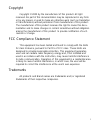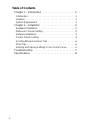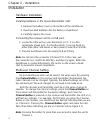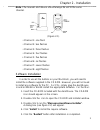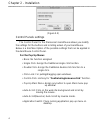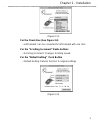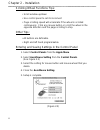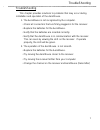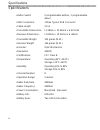Summary of AeroMouse UM-160
Page 1
Um-160 aeromouse user’s manual making the future a reality.
Page 2
Copyright copyright © 2000 by the manufacturer of this product. All right reserved. No part of this documentation may be reproduced in any form or by any means or used to make any directive work (such as translation or transformation) without permission from manufacturer of this product. The manufac...
Page 3: Table of Contents
Table of contents chapter 1 - introduction . . . . . . . . . . . . . . . . . . . . . . .1 introduction . . . . . . . . . . . . . . . . . . . . . . . . . . . . . . . . . . .1 features . . . . . . . . . . . . . . . . . . . . . . . . . . . . . . . . . . . . . .1 system requirement . . . . . . . . . . ....
Page 4
Introduction thank you for your purchase on macsense's aeromouse. Macsense’s aeromouse can be used with every direction and angle , or with objects that are between the mouse and receiver. The aeromouse comes with a multi-function "wheel" feature that allows fast and easy scrolling. A mouse control ...
Page 5
Installation hardware installation installing batteries in the mouse(transmitter unit): 1 .Remove the battery cover on the bottom of the aeromouse. 2 .Insert two aaa batteries into the battery compartment. 3 .Carefully replace the cover. Connecting the receiver unit to a usb port. 1. Locate the usb ...
Page 6
Note: the receiver and mouse should always be set to the same channel. (figure 2.1) • channel 1: one flash • channel 2: two flashes • channel 3: three flashes • channel 4: four flashes • channel 5: five flashes • channel 6: six flashes • channel 7: seven flashes • channel 8: eight flashes software i...
Page 7
(figure 2.2) control panels settings the control panel for the macsense’s aeromouse allows you modify the settings for the buttons and scrolling wheel of your aeromouse. Below is a brief description of the possible settings that can be applied in the aeromouse control panel. For the pop up menus • n...
Page 8
(figure 2.3) for the check box (see figure 2.4) • left-handed: can be converted for left-handed with one click. For the “scrolling increment” radio buttons • scrolling increment: changes scrolling speed. For the “default setting” push button • default setting: returns function to original settings. ...
Page 9
Scrolling wheel functions tips: • scroll window up/down • use control panel to set its increment • page scrolling speed will accelerate if the wheel is scrolled continuously. Click any mouse button or scroll the wheel in the opposite direction and the page scrolling to stop. Other tips: • all button...
Page 10
Troubleshooting this chapter provides solutions to problems that may occur during installation and operation of the aeromouse. 1. The aeromouse is not recognized by the computer. • check all connectors that are firmly plugged-in for the receiver. • replace the batteries for the aeromouse. • verify t...
Page 11
Specifications • button switch 2 programmable buttons, 1 programmable wheel • usb connectors: 1 male type a usb connector • cable length 2.0 m • transmitter dimensions: l 118mm x w 63mm x h 40.5mm • receiver dimensions: l 100mm x w 56mm x h 48mm • transmitter weight 105 grams (n.W.) • receiver weigh...
Page 12
Pn-180-00322-000