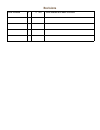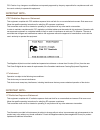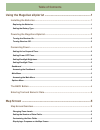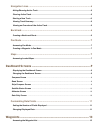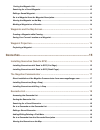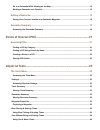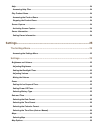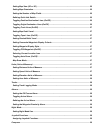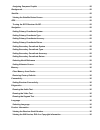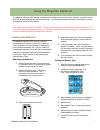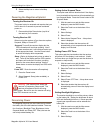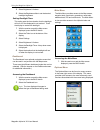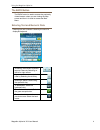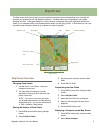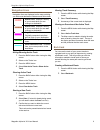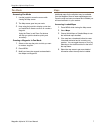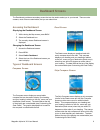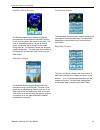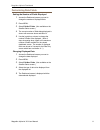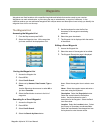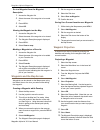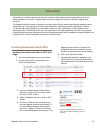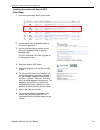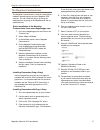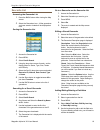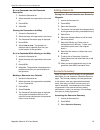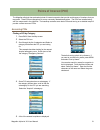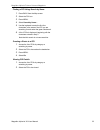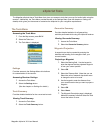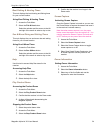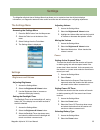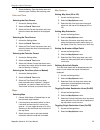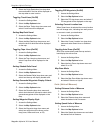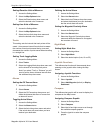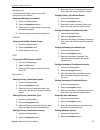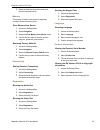- DL manuals
- Magellan
- GPS
- eXplorist 310
- User Manual
Magellan eXplorist 310 User Manual
Summary of eXplorist 310
Page 1
User manual mitac digital corporation 471 el camino real, santa clara, ca 95050 usa www.Magellangps.Com magellan ® explorist ® 310
Page 2: Revisions
Revisions initial release b/1/201 initial release with basic functions.
Page 3: Safety Warnings
The magellan explorist is a navigation aid designed to assist you in arriving at your selected destination. When using the magellan explorist, these safety rules must be followed to prevent accidents that can result in injury or death to yourself or others: in the interests of safety, do not use thi...
Page 4
Fcc caution: any changes or modifications not expressly approved by the party responsible for compliance could void the user’s authority to operate this equipment. Important note: fcc radiation exposure statement: this equipment complies with fcc radiation exposure limits set forth for an uncontroll...
Page 5
Maximum normal use temperature is 66°c. © 2011 mitac international corporation. The magellan logo, magellan, explorist and onetouch are registered trademarks of mitac international corporation. 112-0017-001 b.
Page 6: Table of Contents
Table of contents using the magellan explorist ......................................................1 installing the batteries .....................................................................................1 replacing the batteries ................................................................
Page 7
Navigation lines ...............................................................................................6 hiding/showing active track ..........................................................................................................6 clearing active track ...............................
Page 8
Sorting the waypoint list .............................................................................................................13 searching for a saved waypoint...................................................................................................13 editing a saved waypoint.........
Page 9
Go to a geocache while viewing on the map ..............................................................................19 marking a geocache as a favorite ...............................................................................................19 adding a geocache ...............................
Page 10
Help ....................................................................................................................................................24 accessing help files .....................................................................................................................24 pla...
Page 11
Setting map view (2d or 3d) ..........................................................................................................26 setting map orientation .................................................................................................................26 setting the number of m...
Page 12
Assigning compass graphic ........................................................................................................28 background .......................................................................................................................................29 satellite ...........
Page 13: Using The Magellan Explorist
Magellan explorist 310 user manual 1 using the magellan explorist the magellan explorist gps receiver is designed to be easy enough for the casual ‘explorer’ as well as having all of the advance features the ‘enthusiast’ requires. This chapter provides information on the basics of using the magellan...
Page 14
Using the magellan explorist magellan explorist 310 user manual 2 setting active suspend timer this option sets the time duration that if the display is not touched that the receiver will automatically go into suspend mode. Press the power button to exit suspend mode. 1. With the receiver on and the...
Page 15
Using the magellan explorist magellan explorist 310 user manual 3 main menu the main menu provides access to the map screen, waypoint tools, track tools, geocaches, route tools, address book, poi and media tools. The main menu is also provides access to the explorist tools and settings. Accessing th...
Page 16
Using the magellan explorist magellan explorist 310 user manual 4 the back button the back button is used to access the previously viewed screen unless you are viewing the map screen and then it is used to access the main menu. Entering text and numeric data entering text and numbers is done by the ...
Page 17: Map Screen
Magellan explorist 310 user manual 5 battery life backlight time mode satellite status map scale current location icon north indicator data fields map screen the map screen will be the screen you most commonly use and a good understanding of its workings will enhance your experience with the magella...
Page 18
Magellan explorist map screen magellan explorist 310 user manual 6 viewing track summary 1. Press the menu button while viewing the map screen. 2. Select track summary. 3. A summary of the current track is displayed. Viewing an overview of the active track 1. Press the menu button while viewing the ...
Page 19
Magellan explorist map screen magellan explorist 310 user manual 7 maps additional maps for the explorist may be available from the magellan store at www.Magellangps.Com. Once the map has been purchased and installed you will need activate it in your receiver. Accessing loaded maps 1. Press menu whi...
Page 20: Dashboard Screens
Magellan explorist 310 user manual 9 dashboard screens the dashboard provides a secondary screen that can be used to assist you in your travels. There are nine screens, most of them customizable, that you can select from. Accessing the dashboard displaying the dashboard screen 1. While viewing the m...
Page 21
Magellan explorist dashboard magellan explorist 310 user manual 10 dashboard screen the dashboard screen displays a small compass and up to eight customizable data fields. The data fields displayed are customizable (see customizing the data fields). Data only screen the data only screen displays the...
Page 22
Magellan explorist dashboard magellan explorist 310 user manual 11 customizing data fields setting the number of fields displayed 1. Access the dashboard screen you want to change the number of displayed fields. 2. Press menu. 3. Select edit # of fields. (not available on the satellite status screen...
Page 23: Waypoints
Magellan explorist 310 user manual 13 waypoints waypoints are fixed locations with a specified longitude and latitude that can be saved to your receiver. Waypoints can mark a destination, a point along the way to a destination, or a point of reference. In the explorist receiver you can edit saved wa...
Page 24
Magellan explorist waypoints magellan explorist 310 user manual 14 go to a waypoint from the waypoint description 1. Access the waypoint list. 2. Select the name of the waypoint to be routed to. 3. Press menu. 4. Select go. Viewing the waypoint on the map 1. Access the waypoint list. 2. Select the n...
Page 25: Geocaches
Magellan explorist 310 user manual 15 geocaches geocaching is an outdoor activity that uses your receiver to find hidden treasures (geocaches) that can be placed anywhere in the world. A typical cache is a small, waterproof container containing a logbook and “treasure”. The magellan explorist receiv...
Page 26
Magellan explorist geocache waypoints magellan explorist 310 user manual 16 installing geocaches with ‘send to gps’ (detail page) 1. Go to www.Geocaching.Com on your browser. 2. Use the search tools on geocaching.Com to view a list of geocaches. 3. In the row indicated above with the red box, click ...
Page 27
Magellan explorist geocache waypoints magellan explorist 310 user manual 17 id can be found in the upper right corner of the web page describing the geocache. 5. A “save file” dialog window will open on your computer. Save the file to your computer. (the location of where the file is saved will depe...
Page 28
Magellan explorist geocache waypoints magellan explorist 310 user manual 18 go to a geocache on the geocache list 1. Access the geocache list. 2. Select the geocache you want to go to 3. Press menu. 4. Select go. 5. The route is created and the map screen displayed. Editing a stored geocache 1. Acce...
Page 29
Magellan explorist geocache waypoints magellan explorist 310 user manual 19 adding a geocache saving your current location as a geocache waypoint 1. Access the geocache list. 2. Press menu. 3. Select add geocache. 4. The receiver will calculate the average position for the geocache providing increas...
Page 30: Points of Interest (Poi)
Magellan explorist 310 user manual 21 points of interest (poi) the magellan explorist has preloaded points of interest waypoints that provide a wide array of locations that you may seek. These pois are waypoints for many commonly needed destinations. The pois are installed along with the maps used i...
Page 31
Magellan explorist points of interest waypoints magellan explorist 310 user manual 22 finding a poi using search by name 1. Press back from the map screen. 2. Select the poi icon. 3. Press menu. 4. Select search by name.... 5. Use the keyboard to enter the first few characters in the name of the poi...
Page 32: Explorist Tools
Magellan explorist 310 user manual 23 explorist tools the magellan explorist has a tools menu that gives you access to tools that you may find useful while using the receiver. Additionally, the tools menu provides access to the settings menu (see the chapter on settings for details) which gives you ...
Page 33
Magellan explorist tools magellan explorist 310 user manual 24 4. Confirm that the receiver is no longer in the demo mode. Screen capture activating screen capture once the screen capture is turned on you can use the power button to capture the screen and save it to the receiver’s internal memory. N...
Page 34: Settings
Magellan explorist 310 user manual 25 settings the magellan explorist has a settings menu that allows you to customize how the explorist displays information, run diagnostic tests and other useful functions that will enhance your navigating experience. The settings menu accessing the settings menu 1...
Page 35
Magellan explorist settings magellan explorist 310 user manual 26 3. Select the battery type drop-down menu and select the type of battery that are being used. Date and time selecting the date format 1. Access the settings menu. 2. Select the date & time button. 3. Select the date format drop-down m...
Page 36
Magellan explorist settings magellan explorist 310 user manual 27 toggling poi waypoints (on/off) 1. Access the settings menu. 2. Select the map options button. 3. Select the poi drop-down menu and select if poi waypoints will be displayed on the map. Selecting current location icon when smart arrow...
Page 37
Magellan explorist settings magellan explorist 310 user manual 28 defining the arrival alarm 1. Access the settings menu. 2. Select the alarms button. 3. Select the arrival distance drop-down menu and select the distance from your destination that the arrival alarm will sound. Setting the waypoint p...
Page 38
Magellan explorist settings magellan explorist 310 user manual 29 3. Select the primary coordinate accuracy drop- down menu and select the desired accuracy. Setting primary coordinate datum 1. Access the settings menu. 2. Select the navigation button. 3. Select the primary coordinate datum drop- dow...
Page 39
Magellan explorist settings magellan explorist 310 user manual 30 running the keypad test 1. Access the settings menu. 2. Select diagnostics. 3. Select the keypad test button. Language selecting language 1. Access the settings menu. 2. Select language. 3. Select desired language to use. 4. Confirm c...