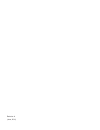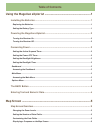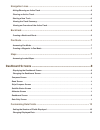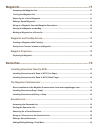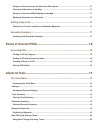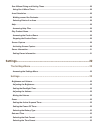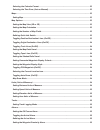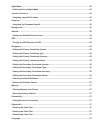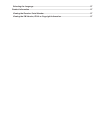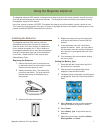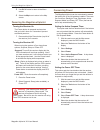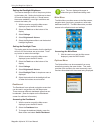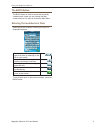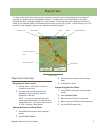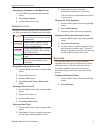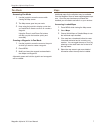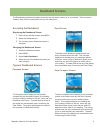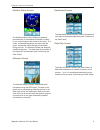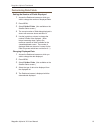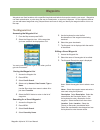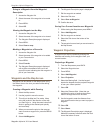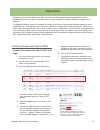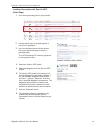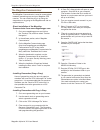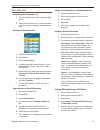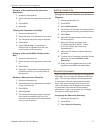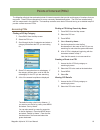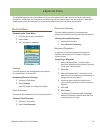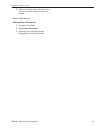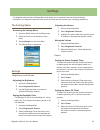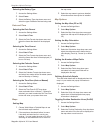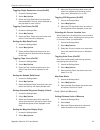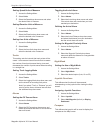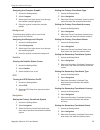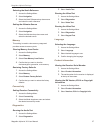- DL manuals
- Magellan
- GPS
- eXplorist 310
- User Manual
Magellan eXplorist 310 User Manual
Summary of eXplorist 310
Page 1
Magellan ® explorist ® 310 user manual mio technology uk ltd. Spectrum house, beehive ring road, london gatwick airport, rh6 0lg, united kingdom www.Magellangps.Com/europe.
Page 2
Revision: a (june, 2011).
Page 3: Safety Warnings
The magellan explorist is a navigation aid designed to assist you in arriving at your selected destination. When using the magellan explorist, these safety rules must be followed to prevent accidents that can result in injury or death to yourself or others: in the interests of safety, do not use thi...
Page 4
Iec 60950-1:2005: safety of information technology equipment the manufacturer cannot be held responsible for modifications made by the user and the consequences thereof, which may alter the conformity of the product with the ce marking. Declaration of conformity hereby, the manufacturer declares tha...
Page 5: Table of Contents
Using the magellan explorist ......................................................1 installing the batteries .....................................................................................1 replacing the batteries ..................................................................................
Page 6
Navigation lines ...............................................................................................6 hiding/showing an active track .....................................................................................................6 clearing an active track ..............................
Page 7
Waypoints .................................................................................11 accessing the waypoint list......................................................................................................... 11 sorting the waypoint list ...............................................
Page 8
Going to a geocache from the geocache description ...............................................................17 viewing the geocache on the map ...............................................................................................17 going to a geocache while viewing on the map ............
Page 9
Sun & moon rising and setting times ...........................................................................................20 using sun & moon times ..............................................................................................................20 area calculation ....................
Page 10
Selecting the calendar format .....................................................................................................23 selecting the time zone (auto or manual) ...................................................................................23 maps .....................................
Page 11
Night mode ........................................................................................................................................25 setting the use of night mode ......................................................................................................25 joystick functi...
Page 12
Selecting the language .................................................................................................................27 product information .........................................................................................................................27 viewing the recei...
Page 13: Using The Magellan Explorist
Magellan explorist 310 user manual 1 using the magellan explorist the magellan explorist gps receiver is designed to be easy enough for the casual ‘explorer’ as well as having all of the advance features the ‘enthusiast’ requires. This chapter provides information on the basics of using the magellan...
Page 14
Using the magellan explorist magellan explorist 310 user manual 2 conserving power the magellan explorist can be customised to extend the battery life of the aa batteries installed. There are four functions, (backlight timer, brightness, active suspend mode, and power off timer) that can be set to h...
Page 15
Using the magellan explorist magellan explorist 310 user manual 3 note : the icon displayed changes to reflect the type of dashboard being used. Main menu the main menu provides access to the map screen, waypoint tools, track tools, geocaches, route tools, dashboard and poi. The main menu also provi...
Page 16
Using the magellan explorist magellan explorist 310 user manual 4 the back button the back button is used to access the previously viewed screen unless you are viewing the map screen and then it is used to access the main menu. Entering text and numeric data entering text and numbers is done by the ...
Page 17: Map Screen
Magellan explorist 310 user manual 5 map screen the map screen will be the screen you most commonly use and a good understanding of its workings will enhance your experience with the magellan explorist. The map screen can be displayed in two modes, navigate and pan. In navigate mode your current loc...
Page 18
Magellan explorist map screen magellan explorist 310 user manual 6 3. Confirm that you want to delete the currentactive track and start a new track. This track can be paused/restarted and saved to the receiver. Viewing the track summary 1. Press the menu button while viewing the map screen. 2. Selec...
Page 19
Magellan explorist map screen magellan explorist 310 user manual 7 maps additional maps for the explorist may be available from the magellan store at www.Magellangpseurope. Com. Once the map has been purchased and installed you will need to activate it on your receiver. Accessing loaded maps 1. Pres...
Page 20: Dashboard Screens
Magellan explorist 310 user manual 8 dashboard screens the dashboard provides a secondary screen that can be used to assist you in your travels. There are seven screens, most of them customisable, that you can select from. Accessing the dashboard displaying the dashboard screen 1. While viewing the ...
Page 21
Magellan explorist dashboard magellan explorist 310 user manual 9 dashboard screen the dashboard screen displays a small compass and up to eight customisable data fields (see customising the data fields ). Data only screen the data only screen displays the most number of data fields available to be ...
Page 22
Magellan explorist dashboard magellan explorist 310 user manual 10 customising data fields setting the number of fields displayed 1. Access the dashboard screen on which you wish to change the number of displayed fields. 2. Press menu. 3. Select edit # of fields . (not available on the satellite sta...
Page 23: Waypoints
Magellan explorist 310 user manual 11 waypoints waypoints are fixed locations with a specified longitude and latitude that can be saved to your receiv. Waypoints can mark a destination, a point along the way to a destination, or a point of reference. On the explorist receiver you can edit saved wayp...
Page 24
Magellan explorist waypoints magellan explorist 310 user manual 12 going to a waypoint from the waypoint description 1. Access the waypoint list. 2. Select the name of the waypoint to be routed to. 3. Press menu. 4. Select go . Viewing the waypoint on the map 1. Access the waypoint list. 2. Select t...
Page 25: Geocaches
Magellan explorist 310 user manual 13 geocaches geocaching is an outdoor activity that uses your receiver to find hidden treasures (geocaches) that can beplaced anywhere in the world. A typical cache is a small, waterproof container containing a logbook and “treasure.” the magellan explorist receive...
Page 26
Magellan explorist geocache waypoints magellan explorist 310 user manual 14 installing geocaches with ‘send to gps’ (detail page) 1. Go to www.Geocaching.Com on your browser. 2. Use the search tools on geocaching.Com to view a list of geocaches. 3. In the row indicated above with the red box, click ...
Page 27
Magellan explorist geocache waypoints magellan explorist 310 user manual 15 5. A “save file” dialog window will open on your computer. Save the file to your computer. (the location of where the file is saved will depend on your browser and how you have it set up to save files.) 6. Turn your receiver...
Page 28
Magellan explorist geocache waypoints magellan explorist 310 user manual 16 going to a geocache on the geocache list 1. Access the geocache list. 2. Select the geocache you want to go to. 3. Press menu. 4. Select go . 5. The route is created and the map screen displayed. Editing a stored geocache 1....
Page 29
Magellan explorist geocache waypoints magellan explorist 310 user manual 17 adding a geocache saving your current location as a geocache waypoint 1. Access the geocache list. 2. Press menu. 3. Select add geocache . 4. The receiver will calculate the average position for the geocache providing increa...
Page 30: Points of Interest (Pois)
Magellan explorist 310 user manual 18 points of interest (pois) the magellan explorist has preloaded points of interest waypoints that provide a wide array of locations that you may seek. These pois are waypoints for many commonly needed destinations. The pois are installed along with the maps used ...
Page 31: Explorist Tools
Magellan explorist 310 user manual 19 explorist tools the magellan explorist has a tools menu that gives you access to tools that you may find useful while using thereceiver. Additionally, the tools menu provides access to the settings menu (see the chapter on settings for details) which gives you t...
Page 32
Magellan explorist tools magellan explorist 310 user manual 20 best fishing & hunting times this tool displays the best hunting and fishing times for your current location. Using best fishing & hunting times 1. Access the tools menu. 2. Select fish & hunt . Select the calendar and the arrows to the ...
Page 33
Magellan explorist tools magellan explorist 310 user manual 21 4. Select view saved screen captures to view all screen captures currently stored in the receiver. Owner information setting owner information 1. Access the tools menu. 2. Select owner information . 3. Select any of the four fields and u...
Page 34: Settings
Magellan explorist 310 user manual 22 settings the magellan explorist has a settings menu that allows you to customise how the explorist displays information, run diagnostic tests and other useful functions that will enhance your navigating experience. The settings menu accessing the settings menu 1...
Page 35
Magellan explorist settings magellan explorist 310 user manual 23 selecting the battery type 1. Access the settings menu. 2. Select power . 3. Select the battery type drop-down menu and select the type of batteries that are being used. Date and time selecting the date format 1. Access the settings m...
Page 36
Magellan explorist settings magellan explorist 310 user manual 24 3. Select the waypoints drop-down menu and select how waypoints will be shown on the map (icons, name and icons, or off). Toggling poi waypoints (on/off) 1. Access the settings menu. 2. Select map options . 3. Select the poi drop-down...
Page 37
Magellan explorist settings magellan explorist 310 user manual 25 toggling the arrival alarm 1. Access the settings menu. 2. Select alarms . 3. Select the arrival drop-down menu and select if the arrival alarm will sound when you have reached your destination. Defining the arrival alarm 1. Access th...
Page 38
Magellan explorist settings magellan explorist 310 user manual 26 setting the primary coordinate type 1. Access the settings menu. 2. Select navigation . 3. Select the primary coordinate type drop-down menu and select the desired measurement. Setting the primary coordinate accuracy 1. Access the set...
Page 39
Magellan explorist settings magellan explorist 310 user manual 27 3. Select audio test . Running the video test 1. Access the settings menu. 2. Select diagnostics . 3. Select video test . Running the video test 1. Access the settings menu. 2. Select diagnostics . 3. Select keypad test . Language sel...