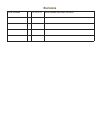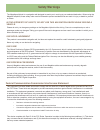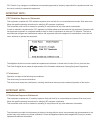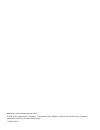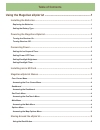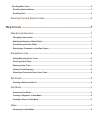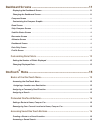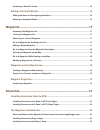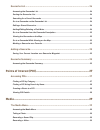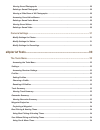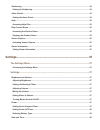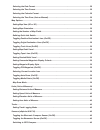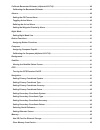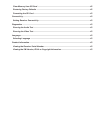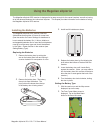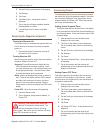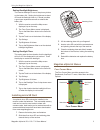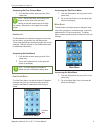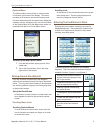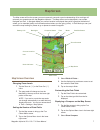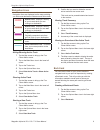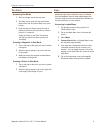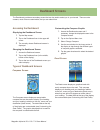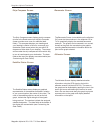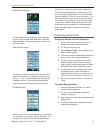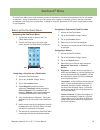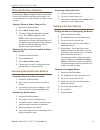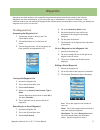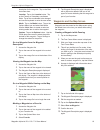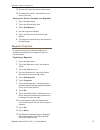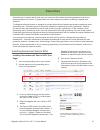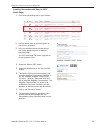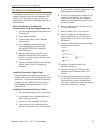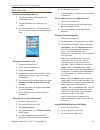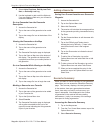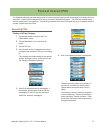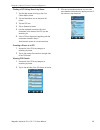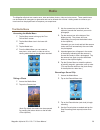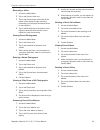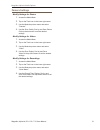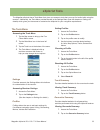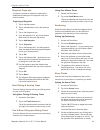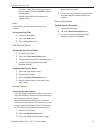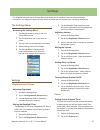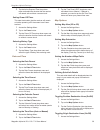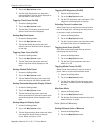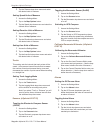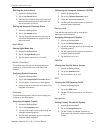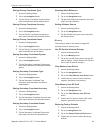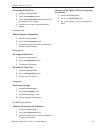Summary of eXplorist 510
Page 2: Revisions
Revisions initial release a 10/15/2010 initial release with basic functions.
Page 3: Safety Warnings
The magellan explorist is a navigation aid designed to assist you in arriving at your selected destination. When using the magellan explorist, these safety rules must be followed to prevent accidents that can result in injury or death to yourself or others: in the interests of safety, do not use thi...
Page 4
Fcc caution: any changes or modifications not expressly approved by the party responsible for compliance could void the user’s authority to operate this equipment. Important note: fcc radiation exposure statement: this equipment complies with fcc radiation exposure limits set forth for an uncontroll...
Page 5
Maximum normal use temperature is 66°c. © 2010 mitac international corporation. The magellan logo, magellan, explorist and onetouch are registered trademarks of mitac international corporation. 112-0012-001 a.
Page 6: Table of Contents
Table of contents using the magellan explorist ......................................................1 installing the batteries .....................................................................................1 replacing the batteries ................................................................
Page 7
Scrolling menu lists ..........................................................................................................................5 scrolling options menus .................................................................................................................5 scrolling lists ...
Page 8: Onetouch
Dashboard screens ...................................................................11 displaying the dashboard screen ................................................................................................ 11 changing the dashboard screen .....................................................
Page 9
Accessing a saved function .........................................................................................................16 editing a onetouch button .............................................................................. 16 editing the name or reassigning the button .................
Page 10
Geocache list .................................................................................................. 24 accessing the geocache list .......................................................................................................24 sorting the geocache list ...........................
Page 11
Viewing saved photographs ........................................................................................................30 deleting a saved photograph ......................................................................................................30 viewing a slide show of all photog...
Page 12
Geofencing ........................................................................................................................................34 setting up geofencing ...................................................................................................................34 alarm cloc...
Page 13
Selecting the date format .............................................................................................................38 selecting the time format.............................................................................................................38 selecting the calendar fo...
Page 14
Calibrate barometer/altimeter (explorist 610/710) ........................................................................40 calibrating the barometer/altimeter .............................................................................................40 alarms .......................................
Page 15
Clear memory from sd card .........................................................................................................42 restoring factory defaults ...........................................................................................................42 formatting the sd card .........
Page 16: Using The Magellan Explorist
Magellan explorist 510 / 610 / 710 user manual 1 using the magellan explorist the magellan explorist gps receiver is designed to be easy enough for the casual ‘explorer’ as well as having all of the advance features the ‘enthusiast’ requires. This chapter provides information on the basics of using ...
Page 17
Using the magellan explorist magellan explorist 510 / 610 / 710 user manual 2 conserving power the magellan explorist can be customized to extend the battery life of the aa batteries installed. There are four functions, (backlight timer, brightness, active suspend mode, and power off timer) that can...
Page 18
Using the magellan explorist magellan explorist 510 / 610 / 710 user manual 3 3. Lift the retaining plate with your fingernail. 4. Insert a micro sd card with the contacts down and pointing towards the top of the receiver. 5. Close the retaining plate and slide it towards the bottom of the receiver,...
Page 19
Using the magellan explorist magellan explorist 510 / 610 / 710 user manual 4 accessing the onetouch menu 1. From the map screen, tap any portion of the visible map. 2. Tap on the onetouch icon in the upper right corner of the display. Main menu the main menu provides access to waypoint tools, track...
Page 20
Using the magellan explorist magellan explorist 510 / 610 / 710 user manual 5 scrolling lists at the bottom of lists of items there are two up and down arrow icons. Tap the appropriate arrow to move a full page up or down the list. Entering text and numeric data entering text and numbers is done by ...
Page 21: Map Screen
Magellan explorist 510 / 610 / 710 user manual 7 map screen the map screen will be the screen you most commonly use and a good understanding of its workings will enhance your experience with the magellan explorist. The map screen can be displayed in two modes, navigate and pan. In navigate mode your...
Page 22
Magellan explorist map screen magellan explorist 510 / 610 / 710 user manual 8 4. Confirm that you want to delete the current active track and start a new track. This track can be paused/restarted and saved to the receiver. Viewing track summary 1. Tap the map screen to bring up the four corner menu...
Page 23
Magellan explorist map screen magellan explorist 510 / 610 / 710 user manual 9 maps additional maps for the explorist may be available from the magellan store at www.Magellangps.Com. Once the map has been purchased and installed you will need activate it in your receiver. Accessing loaded maps 1. Ta...
Page 24: Dashboard Screens
Magellan explorist 510 / 610 / 710 user manual 11 dashboard screens the dashboard provides a secondary screen that can be used to assist you in your travels. There are nine screens, most of them customizable, that you can select from. Accessing the dashboard displaying the dashboard screen 1. Tap th...
Page 25
Magellan explorist dashboard magellan explorist 510 / 610 / 710 user manual 12 barometer screen the barometer screen (not available on the explorist 510) uses the internal sensor in the explorist 610 or 710 to graphically display the recorded barometric pressure. The graphic can be zoomed in on, mov...
Page 26
Magellan explorist dashboard magellan explorist 510 / 610 / 710 user manual 13 hiking to be in miles and feet but when boating you want the distance displayed in nautical miles. This is done through settings made to the saved profiles. (see the chapter on tools for more information.) the profile das...
Page 27: Onetouch
Magellan explorist 510 / 610 / 710 user manual 15 onetouch ® menu the onetouch menu gives quick and easy access to destinations, functions and searches that you can assign to the menu. Assign a destination so you can quickly set a route to it, or assign a function that you use often and access it wi...
Page 28
Magellan explorist onetouch menu magellan explorist 510 / 610 / 710 user manual 16 accessing a saved function 1. Access the onetouch menu. 2. Tap on the saved function icon. 3. The function is displayed with the back button returning you to the map screen. Editing a onetouch button editing the name ...
Page 29: Waypoints
Magellan explorist 510 / 610 / 710 user manual 17 waypoints waypoints are fixed locations with a specified longitude and latitude that can be saved to your receiver. Waypoints can mark a destination, a point along the way to a destination, or a point of reference. In the explorist receiver you can e...
Page 30
Magellan explorist waypoints magellan explorist 510 / 610 / 710 user manual 18 description for the waypoint. Tap on the back icon when done. Location : tap on the location button. Tap on the primary or secondary coordinates fields. Tap on the coordinated to be changed and use the keyboard to enter t...
Page 31
Magellan explorist waypoints magellan explorist 510 / 610 / 710 user manual 19 14. Tap the disk icon at the bottom of the screen. 15. The waypoint is saved. Tap the back icon to return to the map. Saving your current location as a waypoint 1. Tap on the map screen. 2. Tap on the options menu icon. 3...
Page 32: Geocaches
Magellan explorist 510 / 610 / 710 user manual 21 geocaches geocaching is an outdoor activity that uses your receiver to find hidden treasures (geocaches) that can be placed anywhere in the world. A typical cache is a small, waterproof container containing a logbook and “treasure”. The magellan expl...
Page 33
Magellan explorist geocache waypoints magellan explorist 510 / 610 / 710 user manual 22 installing geocaches with ‘send to gps’ (detail page) 1. Go to www.Geocaching.Com on your browser. 2. Use the search tools on geocaching.Com to view a list of geocaches. 3. In the row indicated above with the red...
Page 34
Magellan explorist geocache waypoints magellan explorist 510 / 610 / 710 user manual 23 id can be found in the upper right corner of the web page describing the geocache. 5. A “save file” dialog window will open on your computer. Save the file to your computer. (the location of where the file is sav...
Page 35
Magellan explorist geocache waypoints magellan explorist 510 / 610 / 710 user manual 24 6. Tap the green checkmark. 7. The geocache list is displayed with the results of the search. Go to a geocache on the geocache list 1. Access the geocache list. 2. Tap on the orange go icon to the right of the ge...
Page 36
Magellan explorist geocache waypoints magellan explorist 510 / 610 / 710 user manual 25 adding a geocache saving your current location as a geocache waypoint 1. Access the geocache list. 2. Tap on the options menu icon. 3. Select add geocache. 4. The receiver will calculate the average position for ...
Page 37: Points of Interest (Poi)
Magellan explorist 510 / 610 / 710 user manual 27 points of interest (poi) the magellan explorist has preloaded points of interest waypoints that provide a wide array of locations that you may seek. These pois are waypoints for many commonly needed destinations. The pois are installed along with the...
Page 38
Magellan explorist points of interest waypoints magellan explorist 510 / 610 / 710 user manual 28 finding a poi using search by name 1. Tap the map screen to bring up the four corner menu screen. 2. Tap the main menu icon in the lower left corner. 3. Tap the poi icon. 4. Tap on search by name. 5. Us...
Page 39: Media
Magellan explorist 510 / 610 / 710 user manual 29 media the magellan explorist can create, save, store and share photos, video and voice memo. These media items can be attached to a waypoint or geocache and can be shared with a friend. Adding media to a hike as you travel can then be played back to ...
Page 40
Magellan explorist media options magellan explorist 510 / 610 / 710 user manual 30 recording a video 1. Access the media menu 2. Tap on the record video icon. 3. Tap on the record button (red circle) at the bottom of the display to begin recording. (alternately you can press the bottom button on the...
Page 41
Magellan explorist media options magellan explorist 510 / 610 / 710 user manual 31 camera settings modify settings for photos 1. Access the media menu 2. Tap on the tools icon in the lower right corner. 3. Use the mode drop-down menu and select “camera”. 4. Use the size, quality, sort by and save ph...
Page 42: Explorist Tools
Magellan explorist 510 / 610 / 710 user manual 33 explorist tools the magellan explorist has a tools menu that gives you access to tools that you may find useful while using the receiver. Additionally, the tools menu provides access to the settings menu (see the chapter on settings for details) whic...
Page 43
Magellan explorist tools magellan explorist 510 / 610 / 710 user manual 34 waypoint projection a waypoint can also be created by entering the distance and heading for the waypoint from your current location. Projecting a waypoint 1. Tap on the map screen. 2. Tap on the main menu icon in the lower le...
Page 44
Magellan explorist tools magellan explorist 510 / 610 / 710 user manual 35 screen capture on or off. 4. Tap on view saved screen captures to view all screen captures currently stored in the receiver. Owner information setting owner information 1. Access the tools menu. 2. Tap on the owner informatio...
Page 45: Settings
Magellan explorist 510 / 610 / 710 user manual 37 settings the magellan explorist has a settings menu that allows you to customize how the explorist displays information, run diagnostic tests and other useful functions that will enhance your navigating experience. The settings menu accessing the set...
Page 46
Magellan explorist settings magellan explorist 510 / 610 / 710 user manual 38 3. Tap the active suspend timer drop-down menu and select the duration that the receiver will remain active without a screen touch. Setting power off timer this sets the duration that the receiver will remain on before pow...
Page 47
Magellan explorist settings magellan explorist 510 / 610 / 710 user manual 39 toggling poi waypoints (on/off) 1. Access the settings menu. 2. Tap on the map options button. 3. Tap the poi drop-down menu and select if poi waypoints will be displayed on the map. Selecting current location icon when sm...
Page 48
Magellan explorist settings magellan explorist 510 / 610 / 710 user manual 40 toggling the barometer sensor (on/off) 1. Access the settings menu. 2. Tap on the sensors button. 3. Tap the barometer drop-down menu and select on or off. Switching to gps compass 1. Access the settings menu. 2. Tap on th...
Page 49
Magellan explorist settings magellan explorist 510 / 610 / 710 user manual 41 calibrating the compass (explorist 610/710) 1. Access the settings menu. 2. Tap on the calibrate compass button. 3. Follow the instructions displayed. 4. Tap the green checkmark button to select the compass graphic display...
Page 50
Magellan explorist settings magellan explorist 510 / 610 / 710 user manual 42 selecting north reference 1. Access the settings menu. 2. Tap on the navigation button. 3. Tap the north reference drop-down menu and select the north reference. Setting altimeter source 1. Access the settings menu. 2. Tap...
Page 51
Magellan explorist settings magellan explorist 510 / 610 / 710 user manual 43 viewing the sw version, eula or copyright information 1. Access the settings menu. 2. Tap on the product info button. 3. Tap on the versions, eula or copyright info button. Formatting the sd card 1. Access the settings men...