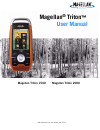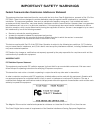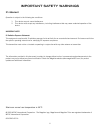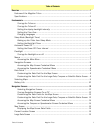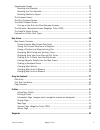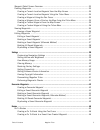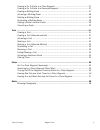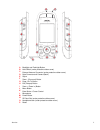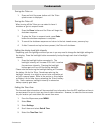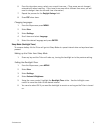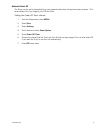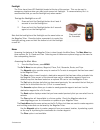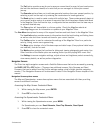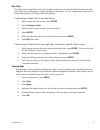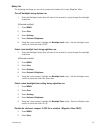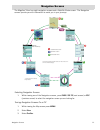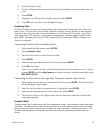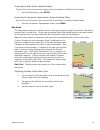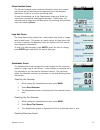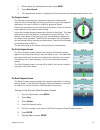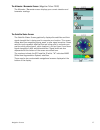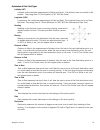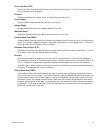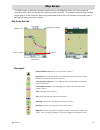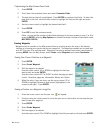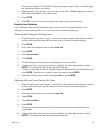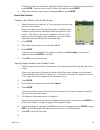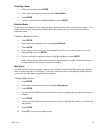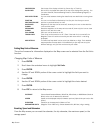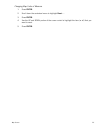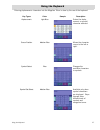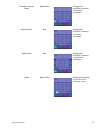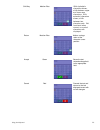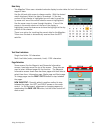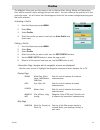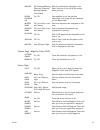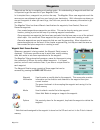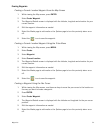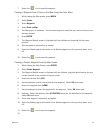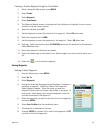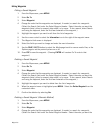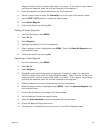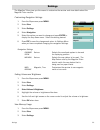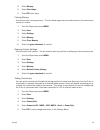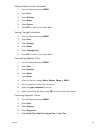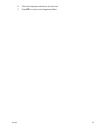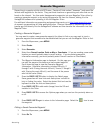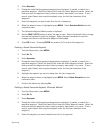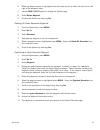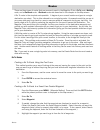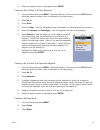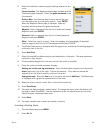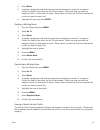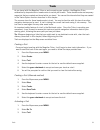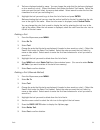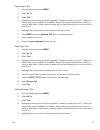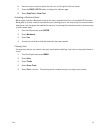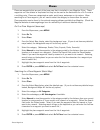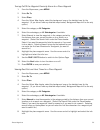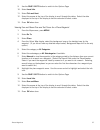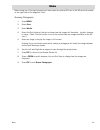- DL manuals
- Magellan
- Car Navigation system
- Magellan Triton 1500
- User Manual
Magellan Magellan Triton 1500 User Manual
Summary of Magellan Triton 1500
Page 1
960 overland court, san dimas, ca 91773 magellan ® triton ™ user manual magellan triton 1500 magellan triton 2000
Page 2: Important Safety Warnings
I the magellan triton is a navigation aid designed to assist you in arriving at your selected destination. When using the magellan triton, these safety rules must be followed to prevent accidents that can result in injury or death to yourself or others: in the interests of safety, do not use this na...
Page 3: Important Safety Warnings
Important safety warnings ii federal communication commission interference statement this equipment has been tested and found to comply with the limits for a class b digital device, pursuant to part 15 of the fcc rules. These limits are designed to provide reasonable protection against harmful inter...
Page 4: Important Safety Warnings
Important safety warnings iii ic statement operation is subject to the following two conditions: 1. This device may not cause interference. 2. This device must accept any interference, including interference that may cause undesired operation of the device. Important note: ic radiation exposure stat...
Page 5
Table of contents magellan triton 1 table of contents overview ................................................................................................................................. 1 features of the magellan triton ............................................................................
Page 6
Table of contents magellan triton 2 speedometer screen ............................................................................................ 15 resetting the odometer .................................................................................... 15 resetting the trip odometer .............
Page 7
Table of contents magellan triton 3 waypoint detail screen overview ........................................................................... 33 creating waypoints ............................................................................................... 34 creating a current location waypoin...
Page 8
Table of contents magellan triton 4 creating a go to route to a place waypoint ....................................................... 47 creating a go to route to a geocache waypoint ................................................. 47 creating a multileg route ........................................
Page 9
Overview 1 overview thank you for your purchase of the magellan triton gps receiver. The magellan triton was designed for the outdoor enthusiast with all the features needed to make your outdoor adventures safe and enjoyable. Be sure to register your magellan triton at www.Magellangps.Com to be kept...
Page 10
Overview 2 a b c d e f g i j k h l m n p o a backlight and flashlight button b hold switch (under protective rubber cover) c external antenna connector (under protective rubber cover) d data connector and camera (back) e stylus f zoom - (zoom out) button g page / go to button h esc (escape) button i...
Page 11
Overview 3 specifications physical performance power case rubber armored impact-resistant plastic, water-resistant seal, ipx-7 base map built-in base map of the continental united states and canada. Size 5.75" x 2.5" x 1.13" (14.6 x 6.35 x 2.87 cm) weight 8.0 oz (227 g) - w/ battery display 2.7" (6....
Page 12
Fundamentals 4 fundamentals turning the triton on 1. Press and hold the power button until the triton splash screen is displayed. Turning the triton off when turning off the triton you can select to have it shutdown or go into suspend mode. 1. Press the power button and the triton will begin the shu...
Page 13
Fundamentals 5 6. From the drop-down menu, select your current time zone. (time zones are not changed automatically when travelling. If you travel to an area with a different time zone, you will need to change it here for accurate time information.) 7. Repeat the process for the daylight savings fie...
Page 14
Fundamentals 6 automatic power off the triton can be set to automatically go into suspend mode when no keys have been pressed. This saves battery life if you forget to turn off the triton. Setting the power off timer interval. 1. From the map screen, press menu. 2. Select view. 3. Select settings. 4...
Page 15
Fundamentals 7 flashlight the triton has a three led flashlight located at the top of the receiver. This can be used in emergency situations when you need quick access to a flashlight. To conserve battery life it is recommended that you use the flashlight only when needed. Turning the flashlight on ...
Page 16
Fundamentals 8 the trail option provides a way for you to save your current track (a record of your travels since the last time track was cleared) as a route that you can use again to follow your current journey. The geocache option allows you to add new geocache locations from your present position...
Page 17
Fundamentals 9 data fields the map screen, large data screen, the compass screen, and the satellite status screen have data fields that can be customized to display navigation information. You can change what information is being displayed from 20 different data type options. Customizing the data fi...
Page 18
Fundamentals 10 battery life the following are things you can do to conserve the battery life in your magellan triton. Turn off backlight during daytime use. 1. Press the backlight button (top left side of the receiver) to cycle through the backlight intensities. (alternate method) 1. Press menu. 2....
Page 19
Fundamentals 11 3. Select profiles. 4. Select a profile. 5. Press page / go to to select the sensors page. 6. Select electronic compass and set it to off. Disable the barometer if barometric pressure data is not required. (magellan triton 2000) 1. Press menu. 2. Select view. 3. Select profiles. 4. S...
Page 20
Navigation screens 12 navigation screens the magellan triton has eight navigation screens and a satellite status screen. The navigation screens provide you with information to assist you in your journeys. Selecting navigation screens 1. While viewing one of the navigation screens, press page / go to...
Page 21
Navigation screens 13 4. Select the profile to edit. 5. On the info page use the cursor control to select the navigation screen you want to turn on or off. 6. Press enter. 7. Highlight on or off from the drop down menu and press enter. 8. Press esc until you return to the navigation screen. Customiz...
Page 22
Navigation screens 14 accessing the map screen contextual menu the functions of the various menu options will be discussed in the map screen chapter. 1. From the map screen, press enter. Accessing the compass or speedometer screen contextual menu the functions of the various menu options will be dis...
Page 23
Navigation screens 15 current location screen the current location screen contains information about your present position as well as the distance and bearing to your next waypoint destination if there is an active route being used. To reset the odometer, go to the speedometer screen and follow the ...
Page 24
Navigation screens 16 1. While viewing the speedometer screen, press menu. 2. Select reset speed. 3. The speedometer screen is displayed with the maximum and average speeds reset to zero. The compass screen the compass screen displays information about your heading (the direction you are travelling)...
Page 25
Navigation screens 17 the altimeter / barometer screen (magellan triton 2000) the altimeter / barometer screen displays your current elevation and barometer readings. The satellite status screen the satellite status screen graphically displays the satellites and their signal strength that is being u...
Page 26
Navigation screens 18 explanation of data field types latitude (lat) latitude is the coordinate measurement of north and south. The latitude lines run parallel to the equator. They range from 0° (the equator) to 90° n/s (the poles) longitude (lon) longitude is the coordinate measurement of east and ...
Page 27
Navigation screens 19 cross track error (xte) cross track error measures how far the user is off the trail or route. If no go to or route is set, this will appear blank or dashes. Elevation elevation measures the height above or below sea level which is 0. Current speed current speed measures how fa...
Page 28
Map screen 20 map screen the map screen is the most commonly used screen in the magellan triton and it has a special contextual menu that can access the commonly used functions. This makes understanding the map screen and all of the functions that can be performed directly from this screen an import...
Page 29
Map screen 21 customizing the map screen data fields 1. Press enter. 2. Scroll down the contextual menu and select customize fields. 3. The data field on the left is highlighted. Press enter to customize that field. To select the data field on the left, use the cursor control to highlight the field ...
Page 30
Map screen 22 use the cursor control left or right to select the page you want to edit. (available pages are information, media, and alerts.) 6. When the edits, if any, are done, use the cursor control up or down to highlight the save to disk button (highlighted in the screen above). 7. Press enter....
Page 31
Map screen 23 to select the date from a calendar, highlight the date (between the left and right arrows) and press enter. Use the cursor control to select the date and press enter. 9. When done, use the cursor control to highlight ok and press enter. Special pan functions creating a go to route from...
Page 32
Map screen 24 cancelling a route 1. With an active route press enter. 2. Scroll down the contextual menu to select cancel route. 3. Press enter. 4. Confirm cancellation by highlighting yes and press enter. Backtrack route as you travel, the magellan triton drops electronic breadcrumbs (track) to dis...
Page 33
Map screen 25 setting map units of measure the units of measure for information displayed on the map screen can be selected from the set units function. Changing map units of measure 1. Press enter. 2. Scroll down the contextual menu to highlight set units. 3. Press enter. 4. Use the up and down por...
Page 34
Map screen 26 changing map units of measure 1. Press enter. 2. Scroll down the contextual menu to highlight reset... . 3. Press enter. 4. Use the up and down portion of the cursor control to highlight the item (or all) that you want to reset. 5. Press enter..
Page 35
Using the keyboard 27 using the keyboard entering alphanumeric characters into the magellan triton is done by the use of the keyboard. Key types color sample description alphanumeric light blue enters the alpha, numeric or symbol character selected. Cursor position medium blue moves the character cu...
Page 36
Using the keyboard 28 extended character select medium blue changes the available characters to extended characters. Numeric select blue changes the available characters to numeric characters. Alpha select blue changes the available characters to alphabetic characters. Delete medium blue deletes the...
Page 37
Using the keyboard 29 shift key medium blue with alphabetic characters shown, shifts between upper and lower case characters. With extended characters shown, shifts between two character sets. Not functional when numeric or symbol characters are displayed. Return medium blue adds a carriage return a...
Page 38
Using the keyboard 30 date entry the magellan triton uses a standard calendar display to enter dates for local information and waypoint data. Use the left and right arrows to change months. With the desired month displayed, select the date to be entered. (if the day portion of the calendar is highli...
Page 39
Profiles 31 profiles the magellan triton gives you the means to set up three profiles; hiking, marine and geocaching. Each profile contains custom settings that you can select. You can customize the profiles to fit your particular needs. You will notice that the background colors for the screens cha...
Page 40
Profiles 32 sensors page (magellan triton 2000) alarms page quick info off, distance/bearing direction, distance/ bearing degrees, coordinates sets the information displayed in the quick info box at the top of the screen while panning. Position destination line on, off sets whether or not the positi...
Page 41
Waypoints 33 waypoints waypoints are the key to navigating and creating routes. An understanding of waypoints and their use is important to get the most out of your magellan triton. In its simplest form, a waypoint is a point on the map. The magellan triton uses waypoints much the same as you use ad...
Page 42
Waypoints 34 creating waypoints creating a current location waypoint from the map screen 1. While viewing the map screen, press enter. 2. Select create waypoint. 3. The waypoint details screen is displayed with the latitude, longitude and elevation for your current location. 4. Edit the waypoint inf...
Page 43
Waypoints 35 7. Select the icon to save the waypoint. Creating a waypoint from a point on the map using the triton menu 1. While viewing the map screen, press menu. 2. Select create. 3. Select waypoint. 4. Select point on map. 5. The map screen is displayed. Use the arrow keypad to move the pan curs...
Page 44
Waypoints 36 creating a custom waypoint using the triton menu 1. While viewing the map screen, press menu. 2. Select create. 3. Select waypoint. 4. Select coordinates. 5. The waypoint details screen is displayed with the latitude and longitude for your current location or the pan cursor position. 6....
Page 45
Waypoints 37 editing waypoints editing a saved waypoint 1. From the map screen, press menu. 2. Select go to. 3. Select waypoint. 4. Change the order that the waypoints are displayed, if needed, or search for a waypoint. (select the search field under the select waypoint header. Select the order you ...
Page 46
Waypoints 38 waypoints listed, either by nearest, date added, or by name. To do a search, select search and using the keyboard, enter the first few characters of the waypoint.) 5. Select the waypoint you want to delete from the list of waypoints. 6. Use the cursor control to select the information i...
Page 47
Settings 39 settings the magellan triton gives you the means to customize the receiver and view details about the magellan triton receiver. Customizing navigation settings 1. From the map screen press menu. 2. Select view. 3. Select settings. 4. Select navigation. 5. Select the option you want to ch...
Page 48
Settings 40 4. Select memory. 5. Select view usage. 6. Press esc when done. Clearing memory use caution when clearing memory. This will delete waypoints and routes stored in the receiver and cannot be undone. 1. From the map screen press menu. 2. Select view. 3. Select settings. 4. Select memory. 5....
Page 49
Settings 41 getting software version information 1. From the map screen press menu. 2. Select view. 3. Select settings. 4. Select about. 5. Select version. 6. Press esc to return to the about menu. Viewing copyright information 1. From the map screen press menu. 2. Select view. 3. Select settings. 4...
Page 50
Settings 42 6. Follow the displayed instructions for each test. 7. Press esc to return to the diagnostics menu..
Page 51
Geocaching 43 geocache waypoints geocaching is a popular activity with gps users. People will hide caches (“treasures”) and record the latitude and longitude for the cache. They post these locations on geocaching web sites that can be found on the internet. You then enter these geocache waypoints in...
Page 52
Geocaching 44 3. Select geocache. 4. Change the order that the geocache waypoints are displayed, if needed, or search for a geocache waypoint. (select the search field under the select waypoint header. Select the order you want the waypoints listed, either by nearest, date added, or by name. To do a...
Page 53
Geocaching 45 6. When the waypoint name is highlighted use the cursor control to select the info icon to the right of the waypoint name. 7. Use the page / go to button to display the options page. 8. Select delete waypoint. 9. Confirm the deletion by selecting yes. Deleting all saved geocache waypoi...
Page 54
Routes 46 routes there are three types of routes that are commonly used in the magellan triton, go to route, multileg route, and a backtrack route. Backtrack routes are described in the chapter on the map screen. A go to route is the simplest route possible. It begins at your current location and go...
Page 55
Routes 47 6. When the waypoint name is highlighted press enter. Creating a go to route to a place waypoint 1. From the map screen press menu. (alternate method: press and hold the go to button while the present position cursor is displayed on the map screen.) 2. Select go to. 3. Select place. 4. Sel...
Page 56
Routes 48 4. Select the method for determining the starting location for the route. Current location: the waypoint details page is shown with the information page displayed. Select the green checkmark to use this waypoint. Point on map: use the arrow keys to scroll around the map until the pan curso...
Page 57
Routes 49 3. Select route. 4. If needed, change the order that the waypoints are displayed or search for a waypoint. (select the search field under the go to route header. Select the order you want the waypoints listed, by date added or name. Select search to enter the first few characters for a rou...
Page 58
Routes 50 use the green and red vertical sliders at the top of the display to change the visible start and end times. In the graphical area you can use the arrow keys to see the elevation for a specific position indicated by the dot icon. 1. From the map screen press menu. 2. Select go to. 3. Select...
Page 59
Trails 51 trails as you travel with the magellan triton on and computing your position, the magellan triton automatically drops electronic breadcrumbs to record your travels. These breadcrumbs are temporary waypoints that are created and stored while you travel. You can set the intervals that they a...
Page 60
Trails 52 4. Trails are displayed sorted by name. You can change the order that the trails are displayed or do a search on a trail. (select the search field under the select trail header. Select the order you want the trail listed, by name or date added. Select search to enter the first few characte...
Page 61
Trails 53 duplicating a trail 1. From the map screen press menu. 2. Select go to. 3. Select trail. 4. Change the order that the trails are displayed, if needed, or search for a trail. (select the search field under the select trail header. Select the order you want the trail listed, by name or date ...
Page 62
Trails 54 6. Use the cursor control to select the info icon to the right of the trail name. 7. Press the page / go to button to display the options page. 8. Select hide trail or show trail. Activating a backtrack route many might consider a backtrack route as the most important function in a handhel...
Page 63
Places waypoints 55 places places are waypoints that are part of the base map that is installed in your magellan triton. These waypoints can’t be deleted or duplicated but they can be used as the destination for a go to route or a multileg route. Places are categorized as roads, world maps, waterway...
Page 64
Places waypoints 56 turning on/off the waypoint proximity alarm for a place waypoint 1. From the map screen, press menu. 2. Select go to. 3. Select place. 4. From the select map display, select the background map or the detailed map for the waypoint. (if you do not have any detailed maps loaded, bac...
Page 65
Places waypoints 57 9. Use the page / go to button to switch to the options page. 10. Select local info. 11. Select fish and hunt. 12. Select the arrows at the top of the display to scroll through the dates. Select the date displayed at the top of the display to use the calendar to select a date. 13...
Page 66
Media 58 media before using any of the media options you need install an optional sd card in the sd card slot located on the right side of the magellan triton. Browsing photographs 1. Press menu. 2. Select view. 3. Select media. 4. Select the sort button at the top to choose how the images will be s...