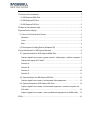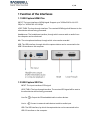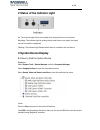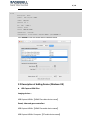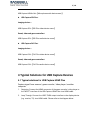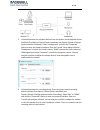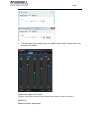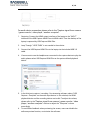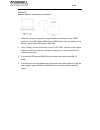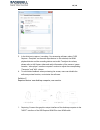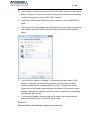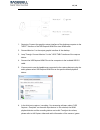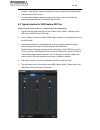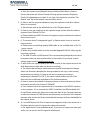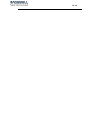Summary of USB Capture DVI Plus
Page 1
Usb capture plus user manual revised on 17/08/2017.
Page 2
Content 1 function of the interfaces ............................................................................................... 1 1.1 usb capture hdmi plus ........................................................................................... 1 1.2 usb capture sdi plus .......................
Page 3
1 / 18 1 function of the interfaces 1.1 usb capture hdmi plus input: the input interface of hdmi signal. Support up to “4096x2160 4:4:4/4:2:2 30fps” or “4096x2160 4:2:0 60fps” loop thru: the loop through interface. The received hdmi signal will be sent to the other device without being processed. He...
Page 4
2 / 18 1.3 usb capture dvi plus 1. Input: the input interface of hdmi, vga, component (ypbpr), composite (cvbs) and yc(s-video) signal. Line out : output the hdmi audio to other devices. Line in : connect to external audio device to add an audio input. Usb: the usb interface, by which the capture de...
Page 5: 3 System Device Display
3 / 18 2 status of the indicator light on: the indicator light will be on steadily when a signal source is connected. Breathing: the indicator light is pulsing slowly when there is no signal, the signal cannot be locked or supported. Flashing: the indicator light flashes when there is a problem with...
Page 6
4 / 18 mac click system to open the system preferences interface. Click sound to view the audio device name as below. 3.2 description of adding device (windows os) usb capture hdmi plus: imaging devices: usb capture hdmi+【hdmi plus video device name】 sound, video and game controllers: usb capture hd...
Page 7
5 / 18 usb capture hdmi+ mic【microphone audio device name】 usb capture sdi plus: imaging devices: usb capture sdi+【sdi plus video device name】 sound, video and game controllers: usb capture sdi+【sdi plus audio device name】 usb capture dvi plus: imaging devices: usb capture dvi+【dvi plus video device...
Page 8
6 / 18 3. Volume adjustment for playback device: enter the system sound playback device interface (start menu>>control panel>>hardware and sound>>sound>>change system sounds>>playback). Select “headphones” and click the “properties” button to enter the property interface. Enter the “levels” tab to a...
Page 9
7 / 18 5. The audio part can be easily set by using usb capture utility. Please refer to the document for details. Capture the signal of pc itself there are 4 solutions according to the computer type and the number of monitors. Solution a required device: one laptop.
Page 10
8 / 18 for audio device connection, please refer to the “capture signal from camera / game console / video player / another computer”. 1. Capturing: connect the hdmi output interface of the laptop to the “input” interface of the usb capture hdmi plus via hdmi cable. Then the desktop of the laptop is...
Page 11
9 / 18 solution b required device: one laptop, one monitor 1. Capturing: connect the graphics output interface of the laptop to the “input” interface of the usb capture hdmi plus via hdmi cable. Then the desktop of the laptop is captured by usb capture hdmi plus. 2. Loop through: connect the monitor...
Page 12
10 / 18 5. In the third party capture / recording / live streaming software, select "usb capture + computer" as the audio input device. In this solution, the hdmi playback device and the recording device are invalid. To adjust the volume, please refer to the“capture video and audio information of th...
Page 13
11 / 18 2. Loop through: connect the monitor to the “loop thru” interface of the capture device. Or users can connect the monitor to the graphic interface of the desktop instead of connecting it to the “loop thru” interface 3. Connect the usb capture hdmi plus to the computer via the included usb 3....
Page 14
12 / 18 1. Capturing: connect the graphics output interface of the desktop computer to the “input” interface of the usb capture hdmi plus via a hdmi cable. 2. Connect monitor 1 to the output graphic interface of the desktop. 3. Loop through: connect monitor 2 to the “loop thru” interface of the capt...
Page 15
13 / 18 console / video player / another computer” section to adjust the corresponding “computer”and “mic”volume. 7. To avoid video feedback when previewing the screen, users can disable the software preview function, or minimize the software. 4.2 typical solution for usb capture sdi plus capture si...
Page 16: 5 Faq
14 / 18 4.3 typical solutions for usb capture dvi plus capture signal from camera / professional equipment / another computer via dvi cable 1. Capturing: connect the dvi output interface of the camera / professional equipment / another computer to the “input” interface of the usb capture dvi plus vi...
Page 17
15 / 18 a: enter the system sound playback device interface (start menu>>control panel>>hardware and sound>>sound>>change system sounds>>playback). Check if the headphones is ticked. If not, right click the device and select “set default” and “set as the default communication device”. 2. Q: how to u...
Page 18
16 / 18.