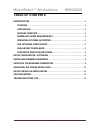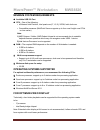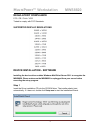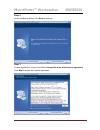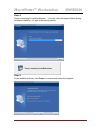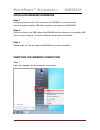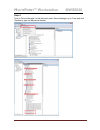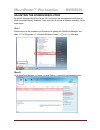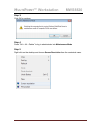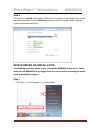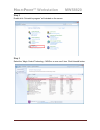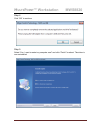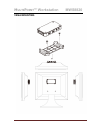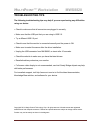Summary of MULTIPOINT MWS8820
Page 1
M ulti p oint ™ workstation mws8820 u ser m anual.
Page 2: Ulti
M ulti p oint ™ workstation mws8820 1 table of contents introduction ........................................................................................... 2 features .............................................................................................. 2 application ......................
Page 3: Ulti
M ulti p oint ™ workstation mws8820 2 introduction thank you for purchasing the multipoint workstation 8820. The multipoint workstation (mws8820) is designed specifically for windows multipoint server 2011. Simply connect it to an available usb port on the server and attach a monitor, keyboard, and ...
Page 4: Ulti
M ulti p oint ™ workstation mws8820 3 application package contents z mws8820 z vesa mounting kits z usb cable (2 meters) z driver cd z user manual.
Page 5: Ulti
M ulti p oint ™ workstation mws8820 4 minimum system requirements z available usb 2.0 port z cpu – one of the following: • x64-based intel pentium, intel quad core (i7, i5, i3), xeon, intel dual core. • compatible processor (multipoint server supports up to four core & eight core cpus on one server)...
Page 6: Ulti
M ulti p oint ™ workstation mws8820 5 regulatory compliance fcc / ce / c-tick / vcci tested to comply with fcc standards. Supported display resolutions device installation - software installing the device driver enables windows mutlipoint server 2011 to recognize the mws8820. Please make sure the mw...
Page 7: Ulti
M ulti p oint ™ workstation mws8820 6 step 2 driver installation wizard, click next to continue step 3 license agreement; review it and check i accept the terms of the license agreement click next to accept the license agreement..
Page 8: Ulti
M ulti p oint ™ workstation mws8820 7 step 4 setup is searching for installed features... *you may notice the screen flashes during hardware installation. It is part of the normal process. . Step 5 driver installation wizard, click finish to continue and restart the computer..
Page 9: Ulti
M ulti p oint ™ workstation mws8820 8 installing mws8820 hardware step 1 connecting monitor to the vga connector of the mws8820, turn on the monitor. Connecting power adapter, usb cable, keyboard, and mouse to the mws8820. Step 2 connect one end of the usb cable to the mws8820 and the other end to a...
Page 10: Ulti
M ulti p oint ™ workstation mws8820 9 step 2 point to ‘device manager’ on the left panel under ‘server manager’ go to ‘view’ and click ‘devices by type’ as the picture showed..
Page 11: Ulti
M ulti p oint ™ workstation mws8820 10 adjusting the screen resolution by default, windows multipoint server 2011 will select the recommended resolution for each connected display. However, if you would like to choose a different resolution, follow these steps: step 1 please follow up the procedure ...
Page 12: Ulti
M ulti p oint ™ workstation mws8820 11 step 3: click ok to continue step 4 press “ctrl + alt + delete” to log in administrator into maintenance mode step 5 right click on the desktop and choose screen resolution from the contextual menu..
Page 13: Ulti
M ulti p oint ™ workstation mws8820 12 step 6 click identify to identify each display. Then click on the display to be adjusted and choose the desired resolution from the resolution dropdown menu. (suggest: better using the system recommend resolution) device driver un-installation the following pro...
Page 14: Ulti
M ulti p oint ™ workstation mws8820 13 step 2 double click “uninstall a program” as illustrated on the screen. Step 3 select the “magic control technology – mws xx.Xx.Xxxx.Xxxx” item. Click uninstall button..
Page 15: Ulti
M ulti p oint ™ workstation mws8820 14 step 4 click “ok” to continue step 5 select “yes, i want to restart my computer now ” and click “finish” to reboot. The driver is now uninstalled..
Page 16: Ulti
M ulti p oint ™ workstation mws8820 15 vesa mounting.
Page 17: Ulti
M ulti p oint ™ workstation mws8820 16 troubleshooting tips the following troubleshooting tips may help if you are experiencing any difficulties using our device. • check to make sure that all connectors are plugged in correctly. • make sure that the usb port that you are using is usb 2.0. • try a d...